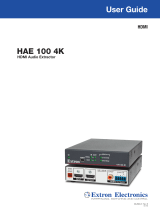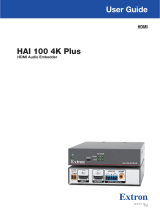1
HAE 100 • Setup Guide
The Extron HAE 100 HDMI
®
Audio De-Embedder is used to extract embedded audio
from an HDMI signal and output it as an analog stereo output or an S/PDIF output.
This guide provides basic instructions for an experienced installer to set up and
operate the HAE 100.
CAUTION: Installation and service must be performed by authorized
personnel only.
Installation
Step 1 — Turn Off the HAE 100 and All Devices
Turn the input and output devices off and unplug their power cords. Verify
that the HAE 100 is disconnected from the power source before proceeding.
Step 2 — Connect HDMI Input Device
Connect an input device to the HDMI input connector (
b
).
Step 3 — Connect HDMI Output Device
If necessary, connect an output device to the HDMI output connector (
c
).
NOTE: It is not required to connect an HDMI output device to extract
audio from the HDMI input device.
Step 4 — Connect Audio Output Devices
The HAE 100 extracts audio using the following connectors. Connect audio
output devices to at least one of the following connectors.
z S/PDIF output (
d
) — This connector extracts digital S/PDIF audio.
Connect an audio output device to this connector using an
RCA cable.
z Analog output (
e
) — This connector extracts 2-channel stereo
analog audio. Connect an audio output device to this connector
using a cable with a balanced or unbalanced 3.5 mm, 5-pole
captive screw connector (see figure 2).
Step 5 — Power On the HAE 100 and All Devices
Wire the power supply (see figure 3) and connect it to the power connector
(
a
). When power is applied to the unit, the front panel LED lights.
Connect the power cords of the input and output devices and turn them on.
The sound should be audible. If an output display is connected to the HDMI
output (
c
), the picture should appear.
Front Panel Overview
LEDs
These LEDs indicate the status of the input and output signal that is being sent through the HAE 100 and the devices
that are connected to it.
Input LEDs
z Signal — This LED lights when the unit is receiving a signal from the HDMI input.
z HDCP — This LED lights when the HDMI input signal is encrypted with High-bandwidth
Digital Content Protection (HDCP).
z 2–CH PCM — This LED lights when the embedded audio signal is 2-channel digital linear
pulse code modulation (LPCM).
z Bitstream — This LED lights when the embedded audio signal is a Dolby Digital
®
or
DTS
®
format.
12V
0.4A MAX
INPUT
S/PDIF ANALOG
HAE 100
OUTPUTS
HDMI
POWER
AUDIO
FORMAT
HDMI OUTPUT AUDIO
HDMI
LR
ON
ON
OFF
12
EDID
STORE
1
2
3
4
5
Figure 1. HAE 100 Rear Panel
Power Supply
Output Cord
Captive Screw
Connector
3
5
SECTION A–A
Ridges
Smooth
Tie Wrap
Figure 2. Analog Output Connector Wiring
SIGNAL
HDCP
2-CH PCM
BITSTREAM
Unbalanced Output
Balanced Output
Tip
Ring
Tip
Ring
LR
Sleeve(s)
Do not tin the wires!
Tip
NO GROUND
Tip
NO GROUND
LR
Sleeve(s)
CAUTION
For unbalanced audio, connect the
sleeve(s) to the ground contact.
DO NOT connect the sleeve(s) to the
negative (-) contacts.
Figure 3. Power Supply Wiring