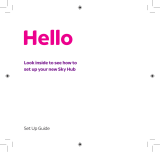Page is loading ...

What’s in the box
What else will you need
Wireless ADSL Modem Router
Ethernet cable
1
2
3
Connect
Install
Enjoy
CGA7740N
Quick start guide
Quick start guide
Installation CDROM
A desktop or a laptop
with free USB port
Power adapter
W
E
B
B
R
O
W
S
E
R
A web browser An Internet connection
FilterLine cord
1
Install
G Insert the installation CD into the
PC’s CD ROM (or DVDROM)
drive
> The installation program will start
automatically
G Follow instructions on the screen
Choose your language
B
By default, the language of your
operating system will be choosen,
but you have 10 seconds if you
want to select another one.
G Click on the required language
> The next screen will be displayed
automatically
Insert installation CD
A
If for some reason the installation
does not start automatically:
G Click on Windows START and
then RUN
G Type explorer and navigate to the
CD ROM (or DVDROM) drive
G Double-click on Setup.exe
Select your product
C
G Click on the picture of the
CGA7740N Wireless Modem
Router
> The next screen will be displayed
automatically
2
Connect
Follow instructions on the screen
Connect power adapter
A
G Connect the supplied power
adapter to the 15V ===0.8A port
and switch ON
G Connect the power plug to
the electricity supply socket
> Power light will turn on
Connect the Ethernet cable
B
G Take the Ethernet cable provided
in the box
G Connect this Ethernet cable to
the LAN 1 port on the CGA7740N
G Connect the other end of the
Ethernet cable to your computer
> LAN 1 light will turn on
Connect the line cord
C
Move your mouse over the red
circles on your screen to enlarge
pictures
3111 285 39301
G Take the supplied line cord
G Connect the supplied line cord to
the ADSL port
G Connect the other end of the
supplied line cord to the ADSL
filter then connect the ADSL filter
to the telephone socket
> light will turn on
G Then click on Continue
> A progress bar screen will be
displayed
master QSG_CGA7740.qxp 30/11/2007 14:02 Page 1

Connected to Internet
E
Enter Internet Service Provider settings
D
G Select your country and Internet
Service Provider (ISP) using
the information provided by your
ISP
Once the installation completed,
the following screen will be
displayed.
G Click on Menu if you want to
go back to the menu screen
G Click on Continue
> A progress bar screen will be
displayed, your settings will
be saved and you will be connected
to Internet
> The next screen will be displayed
If your ISP is not in the default
list, please select “Other”.
Secure your network
F
Your WiFi network is running
but not secured.
G Click on Set Encryption
> Your WiFi network will be secured by
generating automatically an
Encryption key and a network name
(SSID)
At any time you can retrieve your wireless security settings using your
installation CDROM on the computer where you installed your gateway and
by clicking on the security icon of the menu page.
Open Internet address
B
G Enter Internet address
For example: www.philips.com
G Select GO
3
Enjoy
W
E
B
B
R
O
W
S
E
R
A
Open Internet browser
Wireless freedom
Enjoy the freedom of wireless networking.Your computer is
now ready for full use anywhere in your home.
Welcome to Philips!
Register your product and get support at
www.philips.com/welcome
Quick Start Guide
1
Install
2
Connect
3
Enjoy
CGA7740N
Important information
Microfilters must be plugged in between the wall socket and all devices connec-
ted to your telephone line, this includes extension telephones, your ADSL
modem router and Sky box.Absence of a filter may result in a failure to connect
to broadband, interference such as buzzing noises that affect normal telephone
calls, or reduced broadband speed and performance.
master QSG_CGA7740.qxp 30/11/2007 14:02 Page 2
/