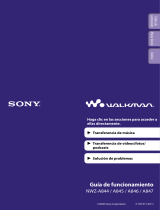© 2010 Samsung Electronics Co., Ltd. All rights reserved.
BN68-02768C-00
Contact SAMSUNG WORLDWIDE
If you have any questions or comments relating to Samsung products, please contact the SAMSUNG customer care center.
Comuníquese con SAMSUNG WORLD WIDE
Si desea formular alguna pregunta o comentario en relación con los productos de Samsung, comuníquese con el centro de
atención al cliente de SAMSUNG.
Country
Customer Care Center
Web Site
ARGENTINE 0800-333-3733 www.samsung.com
BRAZIL 0800-124-421
4004-0000
www.samsung.com
CHILE 800-SAMSUNG(726-7864) www.samsung.com
Nicaragua 00-1800-5077267 www.samsung.com
Honduras 800-7919267 www.samsung.com
COSTA RICA 0-800-507-7267 www.samsung.com
ECUADOR 1-800-10-7267 www.samsung.com
EL SALVADOR 800-6225 www.samsung.com
GUATEMALA 1-800-299-0013 www.samsung.com
JAMAICA 1-800-234-7267 www.samsung.com
PANAMA 800-7267 www.samsung.com
PUERTO RICO 1-800-682-3180 www.samsung.com
REP. DOMINICA 1-800-751-2676 www.samsung.com
TRINIDAD & TOBAGO 1-800-SAMSUNG(726-7864) www.samsung.com
VENEZUELA 0-800-100-5303 www.samsung.com
COLOMBIA 01-8000112112 www.samsung.com
LED TV
user manual
imagine the possibilities
Thank you for purchasing this Samsung product.
To receive more complete service, please register
your product at
www.samsung.com/register
Model _____________ Serial No. _____________
LED TV user manual
[UC5000]BN68-02768C-00L02.indb 1 2010-03-12 오후 9:54:20

2
English
Figures and illustrations in this User Manual are provided for reference only and may differ from actual product appearance.
Product design and specifications may be changed without notice.
Still image warning
Avoid displaying still images (like jpeg picture files) or still image element (like TV Program logo, panorama or 4:3 image format, stock or news bar at screen
bottom etc.) on the screen. Constant displaying of still picture can cause ghosting of LED screen, which will affect image quality. To reduce risk of this
effect, please follow below recommendations:
• Avoid displaying the same TV channel for long periods.
• Always try do display any image on full screen, use TV set picture format menu for best possible match.
• Reduce brightness and contrast values to minimum required to achieve desired picture quality, exceeded values may speed up the burnout process.
• Frequently use all TV features designed to reduce image retention and screen burnout, refer to proper user manual section for details.
Securing the Installation Space
Keep the required distance between the product and other objects (e.g. walls) to ensure proper ventilation.
Failing to do so may result in fire or a problem with the product due to an increase in the internal temperature of the product.
✎
When using a stand or wall-mount, use parts provided by Samsung Electronics only.
x
If you use parts provided by another manufacturer, it may result in a problem with the product or an injury due to the product falling.
✎
The appearance may differ depending on the product.
Installation with a stand Installation with a wall-mount
10 cm
10 cm
10 cm
10 cm
10 cm
10 cm
10 cm
[UC5000]BN68-02768C-00L02.indb 2 2010-03-12 오후 9:54:21

3
Contents
ENGLISH
English
Getting Started
y List of Features ......................................................... 4
y Accessories .............................................................. 4
y Viewing the Control Panel ......................................... 5
y Viewing the Remote Control ...................................... 6
y Connecting to an Antenna ........................................ 7
y Plug & Play (Initial Setup) ........................................... 7
Connections
y Connecting to an AV Device ...................................... 8
y Connecting to an Audio Device ............................... 10
y Connecting to a PC ................................................ 11
y Changing the Input Source ..................................... 12
Basic Features
y How to Navigate Menus .......................................... 12
y Using the INFO button (Now & Next guide) ............. 13
y Planning Your Viewing ............................................. 13
y Channel Menu ........................................................ 14
Seeing Channels 14
Using Favorite Channels 14
Memorizing Channels 14
Editing Channels 15
Other Features 15
y Picture Menu .......................................................... 16
Changing the Preset Picture Mode 16
Adjusting Picture Settings 16
Economical Solutions 16
Changing the Picture Options 17
Setting up the TV with Your PC 18
y Sound Menu ........................................................... 19
Changing the Preset Sound Mode 19
Adjusting Sound Settings 19
Sound Settings 19
y Setup Menu ............................................................ 20
Setting the Time 20
Using the Sleep Timer 20
Setting the On / Off Timer 21
Locking Programs 21
Other Features 21
Picture In Picture (PIP) 22
y Support Menu ......................................................... 23
Advanced Features
y Network Connection ............................................... 24
Connecting to a Wired Network 24
Connecting to a Wireless Network 26
y Media Play .............................................................. 30
Connecting a USB Device 30
Connecting to your PC through a network 30
Screen Display 32
Playing Multiple Files 35
Media Play - Additional Functions 35
y Anynet+ .................................................................. 37
Setting Up Anynet+ 38
Switching between Anynet+ Devices 38
Recording 39
Listening through a Receiver 39
Troubleshooting for Anynet+ 40
y AllShare .................................................................. 41
About AllShare 41
Setting Up AllShare 41
Other Information
y Assembling the Cables ........................................... 43
y Installing the Wall Mount ......................................... 44
y Anti-theft Kensington Lock ...................................... 45
y Securing the TV to the wall ..................................... 46
To Avoid the TV from Falling 46
y Troubleshooting ...................................................... 47
License 49
y Specifications ......................................................... 50
y Index ...................................................................... 51
Check the Symbol!
t
TOOLS
Note Step by Step Guide
This function can be used by pressing the
TOOLS button on the remote control.
Indicates additional information. Check here for instructions on how to open
the relevant submenu within the OSD (on
screen display).
[UC5000]BN68-02768C-00L02.indb 3 2010-03-12 오후 9:54:21

4
English
Getting Started
List of Features
y Excellent Digital Interface & Networking: With a built-in HD digital tuner, nonsubscription HD broadcasts can be viewed
without a cable box / STB (Set-Top-Box) satellite receiver.
y Media Play: Allows you to play some music files, pictures, and movies saved on a USB device (p. 29).
y AllShare: Allows you to configure a mobile message server media render (p. 40).
y Self Diagnosis: You can check to make sure picture and sound operate normally (p. 23).
Accessories
✎
Please make sure the following items are included with your LED TV. If any items are missing, contact your dealer.
✎
The items’ colors and shapes may vary depending on the models.
y Remote Control & Batteries (AAA x 2) (Not available in some locations)
y Owner’s Instructions
y Warranty Card / Safety Guide (Not available in some locations)
y Cleaning Cloth
y Power Cord
Blanking Bracket & Screw (1EA) Holder-Ring (4EA) Cable Tie
Holder-Wire (3EA) Holder-Wire stand Power Cord Clamp
AV Adapter (2EA) Component Sound in Adapter Component Adapter
Input Cables (Sold Separately)
HDMI HDMI-DVI Component Composite (AV) Coaxial (RF) VGA
✎
For best cable connection to this product, be sure to use a cables with a maximum thickness as below:
y Maximum thickness - 0.55 inches (14mm)
✎
If the size of the cable mold part was an abnormal shape, the part may not be connected to the input port properly.
(M4 X L8)
[UC5000]BN68-02768C-00L02.indb 4 2010-03-12 오후 9:54:23

5
01 Getting Started
English
Viewing the Control Panel
✎
The product color and shape may vary depending on the model.
Remote control sensor Aim the remote control towards this spot on the TV.
SOURCE
E
Toggles between all the available input sources. In the on-screen menu, use this
button as you would use the ENTER
E
button on the remote control.
MENU Displays an on-screen menu, the OSD (on screen display) of your TV’s features.
y
Adjusts the volume. In the OSD, use the
y
buttons as you would use the
◄ and ► buttons on the remote control.
z
Changes the channels. In the OSD, use the
z
buttons as you would use the
▼ and ▲ buttons on the remote control.
Power Indicator Blinks and turns off when the power is on and lights up in standby mode.
P
(Power)
Turns the TV on or off.
Standby mode
Do not leave your TV in standby mode for long periods of time (when you are away on a holiday, for example). A small amount
of electric power is still consumed even when the power button is turned off. It is best to unplug the power cord.
Speakers
Power IndicatorRemote control sensor
[UC5000]BN68-02768C-00L02.indb 5 2010-03-12 오후 9:54:23

6
Getting Started
English
Viewing the Remote Control
✎
This is a special remote control for the visually impaired and has Braille points on the Power, Channel and Volume
buttons.
Installing batteries (Battery size: AAA)
✎
NOTE
x
Use the remote control within 23 feet from the TV.
x
Bright light may affect the performance of the remote
control. Avoid using nearby special fluorescent light or neon
signs.
x
The color and shape may vary depending on the model.
GUIDE
CHLIST
TOOLS
POWER
SOURCE
PRE-CH
MENU
RETURN
P.MODE
MEDIA.P
FAV.CH
P.SIZE
CC
S.MODE
A B C D
MTS
EXIT
INFO
TV
Turns the TV on and off.
Returns to the previous channel.
To mute all TV output sound.
Displays the channel list on the screen
(p. 14).
Changes channels.
Displays and selects the available video
sources (p. 12).
Displays the EPG (Electronic Program
Guide) (p. 13).
Displays information on the TV screen.
Selects the on-screen menu items and
changes the values seen on the menu.
Exits the menu.
P.MODE: Press to select the picture
mode (p. 16).
S.MODE: Press to select the sound
mode (p. 19).
MTS: Press to choose stereo, mono
or Separate Audio Program (SAP
broadcast) (p. 19).
FAV.CH: Displays Favorite channel lists
on the screen (p. 14).
P.SIZE: Selects the picture size (p. 17).
CC: Controls the caption decoder
(p. 22).
Select the TV mode directly.
Press to directly access channels.
Press to select additional channels
(digital) being broadcasted by the
same station. For example, to select
channel “54.3”, press “54”, then press
“-” and “3”.
Adjusts the volume.
Brings up the OSD.
Displays Media Play (USB) (p. 30).
Quickly select frequently used functions.
Returns to the previous menu.
Buttons used in the Channel List,
Media Play (USB) menu, etc.
Use these buttons in Media Play (USB) and
Anynet+ (HDMI-CEC) modes (p. 30, 37)
(
: Controls recording for Samsung
recorders that have the Anynet+ feature)
[UC5000]BN68-02768C-00L02.indb 6 2010-03-12 오후 9:54:24

7
01 Getting Started
English
Connecting to an Antenna
When the TV is initially powered on, basic settings proceed automatically.
✎
Connecting the power cord and antenna.
✎
If the size of the cable mold part was an abnormal shape, the part may not be connected to the input port properly.
Plug & Play (Initial Setup)
When the TV is initially powered on, a sequence of on-screen prompts will assist in configuring basic settings. Press the
POWER
P
button. Plug & Play is available only when the Input source is set to TV.
✎
To return to the previous step, press the Red button.
1
Selecting a language
Press the ▲ or ▼ button, then press the ENTER
E
button.
Select the desired OSD (On Screen Display) language.
P
POWER
INFO GUIDE
2
Selecting Store Demo
or Home Use
Press the ◄ or ► button, then press the ENTER
E
button.
y Select the Home Use mode. Store Demo Mode is for retail
environments.
y To return the unit’s settings from Store Demo to Home Use
(standard): Press the volume button on the TV. When you
see the volume OSD, press and hold MENU for 5 sec.
3
Selecting an antenna
Press the ▲ or ▼ button, then press the ENTER
E
button.
y If the antenna is connected to ANT 1 IN (AIR), select Air and if it is connected to ANT 2
IN (CABLE), select Cable.
y If both ANT 1 IN (AIR) and ANT 2 IN (CABLE) are connected, select Air+Cable.
4
Selecting a channel After selecting the antenna source to memorize, select Search. The TV will begin
memorizing all of the available channels. For more information, refer to Channel → Auto
Program (p. 14).
y Press the ENTER
E
button at any time to interrupt the memorisation process.
5
Setting the
Clock Mode.
Set the Clock Mode automatically or manually.
y Auto: Allows you to select time zone.
y Manual: Allows you to manually set the current date and time (p. 20).
6
View the HD
Connection Guide
The connection method for the best HD screen quality is displayed.
7
Enjoy your TV.
Press the ENTER
E
button.
If You Want to Reset This Feature...
O
MENU
m
→ Setup → Plug & Play → ENTER
E
ANT OUT
or
Cable
VHF/UHF Antenna
[UC5000]BN68-02768C-00L02.indb 7 2010-03-12 오후 9:54:24

8
English
ConnectionsConnections
Connecting to an AV Device
Using an HDMI or HDMI/DVI Cable: HD connection (up to 1080p)
Available devices: DVD, Blu-ray player, HD cable box, HD STB (Set-Top-Box) satellite receiver
✎
HDMI IN 1(DVI), 2, 3, 4, PC/DVI AUDIO IN
x
When using an HDMI/DVI cable connection, you must use the HDMI IN 1(DVI) jack for video. A DVD, Blu-ray
player, HD cable box, or HD STB satellite receiver, cable box, or STB satellite receiver may require a DVI-HDMI
(DVI to HDMI) cable or DVI-HDMI (DVI to HDMI) adapter. The PC/DVI AUDIO IN jack is required for audio.
x
If an external device such as a DVD / Blu-ray player / HD cable box / HD STB satellite receiver supporting
HDMI versions older than 1.3 is connected, the TV may operate abnormally (e.g. no screen display / no sound
/ annoying flicker / abnormal color).
x
If there is no sound after connecting an HDMI cable, check the HDMI version of the external device. If you
suspect the version is older than 1.3, contact the provider of the device to confirm the HDMI version and
request an upgrade.
x
It is recommended you purchase an HDMI-certified cable. Otherwise, the screen may appear blank or a
connection error may occur.
HDMI OUT
DVI OUT
R-AUDIO-L
AUDIO OUT
WR
Device
Device
WhiteRed
[UC5000]BN68-02768C-00L02.indb 8 2010-03-12 오후 9:54:25

9
English
02 Connections
Using a Component (up to 1080p) or Audio/Video (480i only) Cable
Available devices: DVD, Blu-ray player, cable box, STB satellite receiver, VCR
✎
To obtain the best picture quality, the Component connection is recomended over the A/V connection.
✎
If the size of the cable mold part was an abnormal shape, the part may not be connected to the input port
properly.
Y
Y
W R
WR
R
G
B
R
B
G
WR
W R
VIDEO OUTAUDIO OUT
R-AUDIO-L
P
R
P
B
Y
COMPONENT OUT
AUDIO OUT
R-AUDIO-L
Y
W
R
W
R
R
G
B
Device
Device
Red White RedRed BlueWhite GreenYellow
[UC5000]BN68-02768C-00L02.indb 9 2010-03-12 오후 9:54:25

10
English
Connections
Connecting to an Audio Device
Using an Optical (Digital) or Audio (Analog) Cable Connection
Available devices: Digital Audio System, Amplifier, DVD home theater
✎
DIGITAL AUDIO OUT (OPTICAL)
x
When a Digital Audio System is connected to the DIGITAL AUDIO OUT (OPTICAL) jack, decrease the volume
of both the TV and the system.
x
5.1 CH (channel) audio is available when the TV is connected to an external device supporting 5.1 CH.
x
When the receiver (amplifier or DVD home theater) is set to on, you can hear sound output from the TV’s
optical jack. When the TV is receiving a DTV signal, the TV will send 5.1 CH sound to the amplifier or DVD
home theater. When the source is a digital component such as a DVD / Blu-ray player / cable box / STB
(Set-Top-Box) satellite receiver and is connected to the TV via HDMI, only 2 CH audio will be heard from the
amplifier or DVD home theater. If you want to hear 5.1 CH audio, connect the digital audio out jack from your
DVD / Blu-ray player / cable box / STB satellite receiver directly to an amplifier or home theater.
✎
AUDIO OUT: Connects to the audio input jacks on your amplifier/DVD home theater.
x
When connecting, use the appropriate connector.
x
When an audio amplifier is connected to the AUDIO OUT jacks: Decrease the volume of the TV and adjust the
volume level with the amplifier’s volume control.
OPTICAL
WR
R-AUDIO-L
AUDIO IN
Amplifier /
DVD home theater
Digital Audio System
Red White
[UC5000]BN68-02768C-00L02.indb 10 2010-03-12 오후 9:54:26

11
English
02 Connections
Connecting to a PC
Using an HDMI/DVI Cable or a D-sub Cable
AUDIO OUT
PC OUT
AUDIO OUT
DVI OUT
Display Modes (D-Sub and HDMI/DVI Input)
Optimal resolution is 1920 X 1080 @ 60 Hz.
Mode Resolution
Horizontal Frequency
(kHz)
Vertical Frequency
(Hz)
Pixel Clock Frequency
(MHz)
Sync Polarity
(H / V)
IBM
640 x 350
720 x 400
31.469
31.469
70.086
70.087
25.175
28.322
+/-
-/+
MAC
640 x 480
832 x 624
1152 x 870
35.000
49.726
68.681
66.667
74.551
75.062
30.240
57.284
100.000
-/-
-/-
-/-
VESA CVT
720 x 576
1152 x 864
1280 x 720
1280 x 960
35.910
53.783
56.456
75.231
59.950
59.959
74.777
74.857
32.750
81.750
95.750
130.000
-/+
-/+
-/+
-/+
VESA DMT
640 x 480
640 x 480
640 x 480
800 x 600
800 x 600
800 x 600
1024 x 768
1024 x 768
1024 x 768
1152 x 864
1280 x 1024
1280 x 1024
1280 x 720
1280 x 800
1280 x 800
1280 x 960
1360 x 768
1440 x 900
1440 x 900
1680 x 1050
31.469
37.861
37.500
37.879
48.077
46.875
48.363
56.476
60.023
67.500
63.981
79.976
45.000
49.702
62.795
60.000
47.712
55.935
70.635
65.290
59.940
72.809
75.000
60.317
72.188
75.000
60.004
70.069
75.029
75.000
60.020
75.025
60.000
59.810
74.934
60.000
60.015
59.887
74.984
59.954
25.175
31.500
31.500
40.000
50.000
49.500
65.000
75.000
78.750
108.000
108.000
135.000
74.250
83.500
106.500
108.000
85.500
106.500
136.750
146.250
-/-
-/-
-/-
+/+
+/+
+/+
-/-
-/-
+/+
+/+
+/+
+/+
+/+
-/+
-/+
+/+
+/+
-/+
-/+
-/+
VESA GTF
1280 x 720
1280 x 1024
52.500
74.620
70.000
70.000
89.040
128.943
-/+
-/-
VESA DMT / DTV CEA
1920 x 1080p 67.500 60.000 148.500 +/+
✎
NOTE
x
For HDMI/DVI cable connection, you must use the HDMI IN 1(DVI) jack.
x
The interlace mode is not supported.
x
The set might operate abnormally if a non-standard video format is selected.
x
Separate and Composite modes are supported. SOG(Sync On Green) is not supported.
[UC5000]BN68-02768C-00L02.indb 11 2010-03-12 오후 9:54:27

12
English
Connections
Changing the Input Source
Source List
Use to select TV or an external input sources
such as a DVD / Blu-ray player / cable box /
STB satellite receiver.
O
MENU
m
→ Input → Source List → ENTER
E
■ TV / AV1 / AV2 / Component / PC / HDMI1/DVI /
HDMI2 / HDMI3 / HDMI4 / USB
✎
You can only choose external devices that
are connected to the TV. In the Source List,
connected inputs will be highlighted.
✎
In the Source List, PC is always activated.
Edit Name
O
MENU
m
→ Input → Edit Name → ENTER
E
■ VCR / DVD / Cable STB / Satellite STB / PVR STB /
AV Receiver / Game / Camcorder / PC / DVI PC /
DVI Devices / TV / IPTV / Blu-ray / HD DVD / DMA:
Name the device connected to the input jacks to make
your input source selection easier.
✎
When a PC with a resolution of 1920 x 1080 @ 60Hz is
connected to the HDMI IN 1(DVI) port, you should set
the DVI PC mode under Edit Name.
✎
When connecting an HDMI/DVI cable to the
HDMI IN 1(DVI) port, you should set to DVI PC or
DVI Devices mode under Edit Name.
Basic Features
How to Navigate Menus
Before using the TV, follow the steps below to learn how to
navigate the menu and select and adjust different functions.
C
H LI
S
T
MU
T
E
P
O
WE
R
PRE-CH
TOO
L
S
MEDIA.P
GU
IDE
P
.M
O
DE
FAV.
CH
P.
S
IZ
E
C
C
S
.M
O
DE
A
B
C
D
MT
S
I
NF
O
SOU
R
CE
4
1
2
3
MENU
RETURN
EXIT
TV
1 MENU button: Displays the main on-screen menu.
2 ENTER
E
/ Direction button: Move the cursor and
select an item. Confirm the setting.
3 RETURN button: Returns to the previous menu.
4 EXIT button: Exits the on-screen menu.
How to Operate the OSD (On Screen Display)
The access step may differ depending on the selected menu.
1
MENU
m
The main menu options appear on
the screen:
Picture, Sound, Channel, Setup,
Input, Application, Support.
2
▲ / ▼ Select an icon with the ▲ or ▼
button.
3
ENTER
E
Press ENTER
E
to access the
sub-menu.
4
▲ / ▼
Select the desired submenu with
the ▲ or ▼ button.
5
◄ / ►
Adjust the value of an item with the
◄ or ► button. The adjustment in
the OSD may differ depending on
the selected menu.
6
ENTER
E
Press ENTER
E
to confirm the
selection.
7
EXIT
e
Press EXIT.
SOURCE
[UC5000]BN68-02768C-00L02.indb 12 2010-03-12 오후 9:54:28

13
English
03 Basic Features
Using the INFO button (Now & Next guide)
(Not available in some locations)
The display identifies the current channel and
the status of certain audio-video settings.
The Now & Next guide shows daily TV
program information for each channel
according to the broadcasting time.
y Scroll ◄, ► to view information for a
desired program while watching the current channel.
DTV Air
05.1
*ORER+'
10:06 pm - 12:10 am
TELA QUENTE (HD)
DESVENTURAS EM SERIE (HD)
E
1080i HD
|
10
|
Muiti
HE-AAC
Planning Your Viewing
Guide
(Not available in some locations)
The EPG (Electronic Program Guide)
information is provided by broadcasters.
Using program schedules provided by
broadcasters, you can specify programs you
want to watch in advance so that the channel
automatically changes to the selected
program channel at the specified time.
Program entries may appear blank or out of date depending
on a channel status.
Using Channel View
Using Scheduled View
1
Red (View Mode): View the list of programs that are
playing now or coming up.
2
B
Green (-2 Hours): Viewing the list of programs to be
broadcasted before 2 hours.
3
Yellow (+2 Hours): Viewing the list of programs to be
broadcasted after 2 hours.
4
Blue (Exit): Exits the guide.
5
Information: Displays details of the selected
program.
6
k
(Page): Move to next or previous page.
7 ENTER
E
button
– When selecting the current program, you can watch
the selected program.
– When selecting the future program, you can reserve
to watch the selected program. To cancel he
schedule, press the ENTER
E
button again and
select Cancel Schedules.
INFO
Mon, 29 Sep 10:15 pm
Watch
Information
GUIDE
DTV Air 05.1 Globo HD
TELA QUENTE (HD)
10:05 pm - 12:10 pm
10
DESVENTURAS EM SERIE (HD)
6:30 pm
7:15 pm
)
Family Affairs
)
Dark Angel
05.1
05.2
five
five
05.1 TV GloboHD
View Mode Exit Information
E
Cancel
1 3 4 6
Fri, 1 Jan 2:10 am
Guide
Scheduled View
Today
Today
DTV Air 05.1 Globo HD
TELA QUENTE (HD)
10:05 pm - 12:10 pm
10
DESVENTURAS EM SERIE (HD)
04.1
05.1
05.2
05.3
05.4
05.5
Globo HD
DiscoveryH&L
TV GloboSD
price-drop.tv
QVC
R4DTT
American Chopper
No Information
Home and...
No Information
QVC Selection
No Information
Tine Team
Fiv...
10:00 pm - 11:00 pm 11:00 pm - 12:00 pm
)
Family Affairs
)
Dark Angel
05.1 TV GloboHD
View Mode
B
-2 Hours +2 Hours Exit Information
k
Page
E
Watch
1 2 3 4 5
Fri, 1 Jan 2:10 am
Guide
Channel View
6 7
Today
[UC5000]BN68-02768C-00L02.indb 13 2010-03-12 오후 9:54:29

14
English
Basic Features
Channel Menu
¦ Seeing Channels
Channel List
Add, delete or set Favorite channels and use the
program guide for digital broadcasts.
O
MENU
m
→ Channel → Channel List
→ ENTER
E
Select a channel in the All Channels,
Added Channels, Favorite or Programmed
screen by pressing the ▲ / ▼ and ENTER
E
buttons. Then
you can watch the selected channel.
■
All Channels: Shows all currently available channels.
■
Added Channels: Shows all added channels.
■
*
Favorite: Shows all favorite channels.
■
Programmed: Shows all currently reserved
programs.
✎
Using the color buttons with the Channel List.
x
Red (Antenna): Switches to Air or Cable.
x
B
Green (Zoom): Enlarges or shrinks a channel
number.
x
Yellow (Select): Selects multiple Channel List.
Select desired channels and press the Yellow button
to set all the selected channels at the same time. The
c
mark appears to the left of the selected channels.
x
k
(Page): Move to next or previous page.
x
T
(Tools): Displays the Channel List option menu.
(The options menus may differ depending on the
situation.)
Channel Status Display Icons
Icons Operations
c
A channel selected.
*
A channel set as a Favorite.
)
A reserved Program.
\
A locked channel.
¦ Using Favorite Channels
O
MENU
m
→ Channel → Channel List → ENTER
E
Add to Favorite / Delete from Favorite
t
Set channels you watch frequently as Favorites.
1. Select a channel and press the TOOLS button.
2. Add or delete a the channel using the Add to Favorite
or Delete from Favorite menu respectively.
To show all Favorite channels, click on the
button shown on the rignt.
¦ Memorizing Channels
O
MENU
m
→ Channel → ENTER
E
Antenna (Air / Cable)
t
Before your television can begin memorizing the available
channels, you must specify the type of signal source that is
connected to the TV (i.e. an Air or a Cable system).
✎
If the antenna is connected to ANT 1 IN (AIR), select
Air and if it is connected to ANT 2 IN (CABLE), select
Cable.
Auto Program
■ Air: Air antenna signal.
■ Cable: Cable antenna signal.
■ Air+Cable: Air and Cable antenna.
✎
NOTE
x
If both ANT 1 IN (AIR) and ANT 2 IN (CABLE) are
connected, select the Air+Cable.
CH LIST
FAV.CH
04.1 SBT HD
05.1 Globo HD
7 Air
09.1 Read TV! HD
11.1 Gazeta HD
13 Air
14 Air
16.1 MIXTV HD
Air Antenna
B
Zoom Select
k
Page
T
Tools
Added Channels
04.1 SBT HD
05.1 Globo HD
7 Air
09.1 Read TV! HD
11.1 Gazeta HD
13 Air
14 Air
16.1 MIXTV HD
Antenna
B
Zoom Select
k
Page
T
Tools
Added Channels
Delete
Add to Favorite
Lock
Timer Viewing
Channel Name Edit
Select All
Air
[UC5000]BN68-02768C-00L02.indb 14 2010-03-12 오후 9:54:31

15
English
03 Basic Features
¦ Editing Channels
O
MENU
m
→ Channel → Channel List → ENTER
E
Channel Name Edit
1. Select a channel and press the TOOLS button.
2. Edit the channel name using the Channel Name Edit
menu.
■ Channel Name Edit (analog channels only): Assign your
own channel name.
¦ Other Features
O
MENU
m
→ Channel → Channel List → ENTER
E
Channel List
Channel List Option Menu
Set each channel using the Channel List menu options
(Add / Delete, Lock / Unlock, Timer Viewing, Select All /
Deselect All). Option menu items may differ depending on
the channel status.
1. Select a channel and press the TOOLS button.
2. Select a function and change its settings.
■ Add / Delete: Delete or add a channel to display the
channels you want.
✎
NOTE
x
All deleted channels will be shown on the
All Channels menu.
x
A gray-colored channel indicates the channel
has been deleted.
x
The Add menu only appears for deleted
channels.
x
Delete a channel from the Added Channels or
Favorite menu in the same manner.
■ Lock / Unlock
t
: Lock a channel so that the
channel cannot be selected and viewed.
✎
This function is available only when the
Child Lock is set to On.
✎
The PIN input screen appears. Enter your 4-digit
PIN, the default of which is “0-0-0-0”. Change the
PIN using the Change PIN option.
■ Timer Viewing: You can set a desired channel to be
displayed automatically at the reserved time. Set the
current time first to use this function.
1. Press the ◄ / ► / ▲ / ▼ buttons to select the
desired channel in Channel List.
2. Press the TOOLS button, then select
Timer Viewing.
3. Scroll up or down to adjust the settings in the box,
or use the numeric buttons on your remote to enter
the date and time.
✎
If you selected Once, Every Week, or EveryDay
in Repeat, you can enter the date you want.
4. Select OK, then press the ENTER
E
button when
done.
✎
NOTE
x
Only memorized channels can be reserved.
x
Reserved programs will be displayed in the
Programmed menu.
x
When a digital channel is selected, press the ►
button to view the digital program.
■ Select All: Select all the channels in the Channel List.
■ Deselect All: Deselect all the selected channels.
✎
You can only select Deselect All when one or
more channels are selected.
Programmed
(in Channel List)
You can view, modify or delete a show you have reserved
to watch. Programmed timer viewing is displayed here.
Highlight a program and press the TOOLS button to display
Options.
■ Change Info: Change a show you have reserved to
watch. Begin with step 3 of “Timer Viewing,” above.
■ Cancel Schedules: Cancel a show you have reserved
to watch.
✎
This deletes the highlighted or selected
program(s).
■ Information: Display a show you have reserved
to watch. (You can also change the reservation
Information.)
✎
Alternatively, you can view Information by
highlighting a program and pressing the
ENTER
E
button.
■ Select All / Deselect All: Select or deselect all reserved
programs.
[UC5000]BN68-02768C-00L02.indb 15 2010-03-12 오후 9:54:31

16
English
Basic Features
Fine Tune
(analog channels only)
If the reception is clear, you do not have to fine tune the
channel, as this is done automatically during the search and
store operation. If the signal is weak or distorted, fine tune
the channel manually. Scroll to the left or right until the image
is clear.
✎
Settings are applied to the channel you're currently
watching.
✎
Fine tuned channels that have been saved are marked
with an asterisk “*” on the right-hand side of the
channel number in the channel banner.
✎
To reset the fine-tuning, select Reset.
LNA (On / Off)
(Low Noise Amplifier)
If the TV is operating in a weak-signal area, the LNA function
can improve the reception (a low-noise preamplifier boosts
the incoming signal).
Color System (Auto / PAL-M / PAL-N /
NTSC)
Normally the TV can receive image and sound with good
quality when in the mode auto. This mode detects the signal
color system automatically. In case of some signal reception
with color unsatisfactory, select the Color System Mode to
PAL-M, PAL-N or NTSC.
Picture Menu
¦ Changing the Preset Picture Mode
O
MENU
m
→ Picture → Mode → ENTER
E
Mode
Select your preferred picture type.
■ Dynamic: Suitable for a bright room.
■ Standard: Suitable for a normal
environment.
■ Natural : Suitable for reducing eye strain.
✎
Natural is not available in PC mode.
■ Movie: Suitable for watching movies in a dark room.
¦ Adjusting Picture Settings
O
MENU
m
→ Picture → ENTER
E
Backlight / Contrast / Brightness /
Sharpness / Color / Tint (G/R)
Your television has several setting options for picture quality
control.
✎
NOTE
x
When you make changes to Backlight, Contrast,
Brightness, Sharpness, Color or Tint (G/R) the
OSD will be adjusted accordingly.
x
In PC mode, you can only make changes to
Backlight, Contrast and Brightness.
x
Settings can be adjusted and stored for each
external device connected to the TV.
¦ Economical Solutions
The Eco Function can be used to enhance your power
savings.
Eco Solution
O
MENU
m
→ Picture → Eco Solution → ENTER
E
■ Energy Saving (Off / Low / Medium / High / Picture
Off / Auto): This adjusts the brightness of the TV in order
to reduce power consumption. If you select Picture Off,
the screen is turned off, but the sound remains on. Press
any button except volume button to turn on the screen.
■ Eco Sensor (Off / On): To enhance your power savings;
the picture settings will automatically adapt to the light
in the room.
✎
If you adjust the Backlight, the Eco Sensor will
be set to Off.
Min Backlight: When Eco sensor is On, the minimum
screen brightness can be adjusted manually.
✎
If Eco Sensor is On, the display brightness
may change (become slightly darker or brighter)
depending on the surrounding light intensity.
■ No Signal Power Off (Off / 15 min. / 30 min. /
60 min.): To avoid unnecessary energy consumption,
set how long you want the TV to remain on if it's not
receiving a signal.
✎
Disabled when the PC is in power saving mode.
P.MODE
[UC5000]BN68-02768C-00L02.indb 16 2010-03-12 오후 9:54:32

17
English
03 Basic Features
¦ Changing the Picture Options
Advanced Settings
O
MENU
m
→ Picture → Advanced Settings →
ENTER
E
(Advanced Settings are available in Standard / Movie mode)
Compared to previous models, new Samsung TVs have a
more precise pictures.
✎
In PC mode, you can only make changes to
Dynamic Contrast, Gamma, White Balance and
LED Motion plus.
■ Black Tone (Off / Dark / Darker / Darkest): Select the
black level to adjust the screen depth.
■ Dynamic Contrast (Off / Low / Medium / High): Adjust
the screen contrast.
■ Shadow Detail (-2~+2): Increase the brightness of dark
images.
■ Gamma: Adjust the primary color intensity.
■ RGB Only Mode (Off / Red / Green / Blue): Displays
the Red, Green and Blue color for making fine
adjustments to the hue and saturation.
■ Color Space (Auto / Native): Adjust the range of colors
available to create the image.
■ White Balance: Adjust the color temperature for a more
natural picture.
R-Offset / G-Offset / B-Offset: Adjust each color’s (red,
green, blue) darkness.
R-Gain / G-Gain / B-Gain: Adjust each color’s (red,
green, blue) brightness.
Reset: Resets the White Balance to it's default
settings.
■ Flesh Tone: Emphasize pink “Flesh Tone.”
■ Edge Enhancement (Off / On): Emphasize object
boundaries.
■ LED Motion Plus (Off / On): Removes drag from fast
scenes with a lot of movement to provide a clear picture.
Picture Options
O
MENU
m
→ Picture → Picture Options →
ENTER
E
✎
In PC mode, you can only make changes to the Color
Tone, Size and Auto Protection Time.
■ Color Tone (Cool / Normal / Warm1 / Warm2)
✎
Warm1 or Warm2 will be deactivated when the picture
mode is Dynamic.
✎
Settings can be adjusted and stored for each external
device connected to an input on the TV.
■ Size: Your cable box/satellite receiver may
have its own set of screen sizes as well.
However, we highly recommend you use
16:9 mode most of the time.
16:9: Sets the picture to 16:9 wide mode.
Zoom1: Use for moderate magnification.
Zoom2: Use for a stronger magnification.
Wide Fit: Enlarges the aspect ratio of the picture to fit
the entire screen.
✎
Available with HD 1080i / 720p signals in 16:9
mode.
4:3: Sets the picture to basic (4:3) mode.
✎
Do not watch in 4:3 format for a long time. Traces
of borders displayed on the left, right and center
of the screen may cause image retention(screen
burn) which are not covered by the warranty.
Screen Fit: Displays the full image without any cut-off
when HDMI (720p / 1080i / 1080p) or Component
(1080i / 1080p) signals are inputted.
P.SIZE
Advanced Settings
Black Tone : Off ►
Dynamic Contrast : Medium
Shadow Detail : -2
Gamma : 0
RGB Only Mode : Off
Color Space : Native
White Balance
▼
U
Move
E
Enter
R
Return
Picture Options
Color Tone : Normal ►
Size : 16:9
Digital Noise Filter : Auto
MPEG Noise Filter : Auto
HDMI Black Level : Normal
Film Mode : Off
Auto Protection Time : 2 hours
U
Move
E
Enter
R
Return
[UC5000]BN68-02768C-00L02.indb 17 2010-03-12 오후 9:54:32

18
English
Basic Features
✎
NOTE
x
After selecting Zoom1, Zoom2 or Wide Fit:
1. Press the ► button to select Position.
2. Press the ENTER
E
button.
3. Press the ▲ or ▼ button to move the picture up
or down.
4. Press the ENTER
E
button.
5. Press the ► button to select Reset.
6. Press the ENTER
E
button to reset the picture
to its default position.
x
After selecting Screen Fit in HDMI (1080i/1080p) or
Component (1080i/1080p) mode, you may need to
center the picture:
1. Press the ◄ or ► button to select Position.
2. Press the ENTER
E
button.
3. Press the ▲, ▼, ◄ or ► button to move the
picture.
4. Press the ENTER
E
button.
5. Press the ◄ or ► button to select Reset.
6. Press the ENTER
E
button.
x
HD (High Definition): 16:9 - 1080i/1080p (1920x1080),
720p (1280x720)
x
Settings can be adjusted and stored for each
external device you have connected to an input on
the TV.
Input Source Picture Size
ATV, AV,
Component (480i, 480p)
16:9, Zoom1,
Zoom2, 4:3
DTV(1080i),
Component (1080i, 1080p),
HDMI (720p, 1080i, 1080p)
16:9, 4:3, Wide Fit,
Screen Fit
PC 16:9, 4:3
■ Digital Noise Filter (Off / Low / Medium / High / Auto
/ Auto Visualisation): If the broadcast signal received
by your TV is weak, you can activate the Digital Noise
Filter feature to reduce any static and ghosting that may
appear on the screen.
✎
When the signal is weak, try other options until the
best picture is displayed.
Auto Visualisation: When changing analog channels,
displays signal strength.
✎
Only available for analog channels.
✎
When bar is green, is that the best possible signal.
■ MPEG Noise Filter (Off / Low / Medium / High /
Auto): Reduces MPEG noise to provide improved
picture quality.
■ HDMI Black Level (Normal / Low): Selects the black
level on the screen to adjust the screen depth.
✎
Available only in HDMI mode.
■ Film Mode (Off / Auto1 / Auto2): Sets the TV to
automatically sense and process film signals from all
sources and adjusts the picture for optimum quality.
✎
Available in TV, AV, COMPONENT (480i / 1080i)
and HDMI (480i / 1080i).
■ Auto Protection Time (2 hours / 4 hours / 8 hours
/ 10 hours / Off): Set the time the screen remains idle
with a still image until the screen saver is activated. The
screen saver prevents the formation of ghost images on
the screen.
Picture Reset (OK / Cancel)
Resets your current picture mode to its default settings.
¦ Setting up the TV with Your PC
Set the input source to PC.
O
MENU
m
→ Picture → ENTER
E
Auto Adjustment
t
Adjust frequency values/positions and fine tune the settings
automatically.
✎
Not available when connecting with an HDMI/DVI cable.
Screen
■ Coarse / Fine: Removes or reduces picture noise. If the
noise is not removed by Fine-tuning alone, then adjust
the frequency as best as possible (Coarse) and Fine-
tune again. After the noise has been reduced, readjust
the picture so that it is aligned to the center of screen.
■ Position: Adjust the PC’s screen positioning if it does
not fit the TV screen. Press the ▲ or ▼ button to adjust
the Vertical-Position. Press the ◄ or ► button to adjust
the Horizontal-Position.
■ Image Reset: Resets the image to default settings.
[UC5000]BN68-02768C-00L02.indb 18 2010-03-12 오후 9:54:33

19
English
03 Basic Features
Using Your TV as a Computer (PC) Display
Setting Up Your PC Software (Based on Windows XP)
Depending on the version of Windows and the video card,
the actual screens on your PC will probably look different, but
the same basic set-up information will apply in most cases.
(If not, contact your computer manufacturer or Samsung
Dealer.)
1. Click on “Control Panel” on the Windows start menu.
2. Click on “Appearance and Themes” in the “Control
Panel” window and a display dialog-box will appear.
3. Click on “Display” and a display dialog box will appear.
4. Navigate to the “Settings” tab on the display dialog-box.
y The correct size setting (resolution) [Optimum: 1920 X
1080 pixels]
y If a vertical-frequency option exists on your display
settings dialog box, the correct value is “60” or “60 Hz”.
Otherwise, just click “OK” and exit the dialog box.
Sound Menu
¦ Changing the Preset Sound Mode
O
MENU
m
→ Sound → Mode → ENTER
E
Mode
■ Standard: Selects the normal sound
mode.
■ Music: Emphasizes music over voices.
■ Movie: Provides the best sound for
movies.
■ Clear Voice: Emphasizes voices over other
sounds.
■ Amplify: Increase the intensity of high-frequency sound
to allow a better listening experience for the hearing
impaired.
¦ Adjusting Sound Settings
O
MENU
m
→ Sound → Equalizer → ENTER
E
Equalizer
Adjusts the sound mode (standard sound mode only).
■ Balance L/R: Adjusts the balance between the right and
left speaker.
■ 100Hz / 300Hz / 1kHz / 3kHz / 10kHz (Bandwidth
Adjustment): Adjusts the level of specific bandwidth
frequencies.
■ Reset: Resets the equalizer to its default settings.
¦ Sound Settings
O
MENU
m
→ Sound → ENTER
E
Virtual Surround (Off / On)
(standard sound mode only)
This function provides a virtual 5.1 channel surround sound
experience through a pair of speakers using HRTF (Head
Related Transfer Function) technology.
Dialog Clarity (Off / On)
(standard sound mode only)
This function provides a virtual 5.1 channel surround sound
experience through a pair of speakers using HRTF (Head
Related Transfer Function) technology.
Audio Language
(digital channels only)
Change the default value for audio languages.
✎
The available language may differ depending on the
broadcast.
Multi-Track Sound (MTS)
t
(analog channels only)
■ Mono: Choose for channels that are
broadcasting in mono or if you are having
difficulty receiving a stereo signal.
■ Stereo: Choose for channels that are
broadcasting in stereo.
■ SAP: Choose to listen to the Separate Audio Program,
which is usually a foreign-language translation.
✎
Depending on the particular program being broadcast,
you can listen to Mono, Stereo or SAP.
Auto Volume (Off / Normal / Night)
To equalize the volume level on each channel, set to Normal.
■ Night: This mode provides an improved sound
experience compared to Normal mode, making almost
no noise. It is useful at night.
S.MODE
MTS
[UC5000]BN68-02768C-00L02.indb 19 2010-03-12 오후 9:54:33

20
English
Basic Features
Speaker Select (External Speaker /
TV Speaker)
A sound echo may occur due to a difference in decoding
speed between the main speaker and the audio receiver. In
this case, set the TV to External Speaker.
✎
When Speaker Select is set to External Speaker, the
volume and MUTE buttons will not operate and the
sound settings will be limited.
✎
When Speaker Select is set to External Speaker.
x
TV Speaker: Off, External Speaker: On
✎
When Speaker Select is set to TV Speaker.
x
TV Speaker: On, External Speaker: On
✎
If there is no video signal, both speakers will be mute.
SPDIF Output
SPDIF (Sony Philips Digital Interface) is used to provide digital
sound, reducing interference going to speakers and various
digital devices such as an A/V Receiver/Home theater.
■ Audio Format: During the reception of a digital TV
broadcast, you can select the Digital Audio output
(SPDIF) format from the options PCM or Dolby Digital.
■ Audio Delay: Correct audio-video sync problems, when
watching TV or video, and when listening to digital audio
output using an external device such as an AV receiver
(0ms ~ 250ms).
Sound Reset (OK / Cancel)
Reset all sound settings to the factory defaults.
Setup Menu
¦ Setting the Time
O
MENU
m
→ Setup → Time → ENTER
E
Time
■ Clock: Setting the clock is for using various timer
features of the TV.
O
The current time will appear every time you press
the INFO button.
✎
If you disconnect the power cord, you have to set
the clock again.
Clock Mode (Auto / Manual)
– Auto: Set the current time automatically using the
time from a digital channel.
✎
The antenna must be connected in order to set
the time automatically.
– Manual: Set the current time manually.
✎
Depending on the broadcast station and signal,
the auto time set up may not be correct. In this
case, set the time manually.
Clock Set: Set the Month, Day, Year, Hour, Minute and
am/pm manually.
✎
Available only when Clock Mode is set to
Manual.
✎
You can set the Month, Day, Year, Hour and
Minute directly by pressing the number buttons
on the remote control.
Time Zone: Select your time zone.
✎
This function is only available when the Clock
Mode is set to Auto.
¦ Using the Sleep Timer
O
MENU
m
→ Setup → Time → Sleep Timer →
ENTER
E
■ Sleep Timer
t
: Automatically shuts off the TV
after a preset period of time. (30, 60, 90, 120, 150 and
180 minutes).
✎
To cancel the Sleep Timer, select Off.
[UC5000]BN68-02768C-00L02.indb 20 2010-03-12 오후 9:54:34
Page is loading ...
Page is loading ...
Page is loading ...
Page is loading ...
Page is loading ...
Page is loading ...
Page is loading ...
Page is loading ...
Page is loading ...
Page is loading ...
Page is loading ...
Page is loading ...
Page is loading ...
Page is loading ...
Page is loading ...
Page is loading ...
Page is loading ...
Page is loading ...
Page is loading ...
Page is loading ...
Page is loading ...
Page is loading ...
Page is loading ...
Page is loading ...
Page is loading ...
Page is loading ...
Page is loading ...
Page is loading ...
Page is loading ...
Page is loading ...
Page is loading ...
Page is loading ...
Page is loading ...
Page is loading ...
Page is loading ...
Page is loading ...
Page is loading ...
Page is loading ...
Page is loading ...
Page is loading ...
Page is loading ...
Page is loading ...
Page is loading ...
Page is loading ...
Page is loading ...
Page is loading ...
Page is loading ...
Page is loading ...
Page is loading ...
Page is loading ...
Page is loading ...
Page is loading ...
Page is loading ...
Page is loading ...
Page is loading ...
Page is loading ...
Page is loading ...
Page is loading ...
Page is loading ...
Page is loading ...
Page is loading ...
Page is loading ...
Page is loading ...
Page is loading ...
Page is loading ...
Page is loading ...
Page is loading ...
Page is loading ...
Page is loading ...
Page is loading ...
Page is loading ...
Page is loading ...
Page is loading ...
Page is loading ...
Page is loading ...
Page is loading ...
Page is loading ...
Page is loading ...
Page is loading ...
Page is loading ...
Page is loading ...
-
 1
1
-
 2
2
-
 3
3
-
 4
4
-
 5
5
-
 6
6
-
 7
7
-
 8
8
-
 9
9
-
 10
10
-
 11
11
-
 12
12
-
 13
13
-
 14
14
-
 15
15
-
 16
16
-
 17
17
-
 18
18
-
 19
19
-
 20
20
-
 21
21
-
 22
22
-
 23
23
-
 24
24
-
 25
25
-
 26
26
-
 27
27
-
 28
28
-
 29
29
-
 30
30
-
 31
31
-
 32
32
-
 33
33
-
 34
34
-
 35
35
-
 36
36
-
 37
37
-
 38
38
-
 39
39
-
 40
40
-
 41
41
-
 42
42
-
 43
43
-
 44
44
-
 45
45
-
 46
46
-
 47
47
-
 48
48
-
 49
49
-
 50
50
-
 51
51
-
 52
52
-
 53
53
-
 54
54
-
 55
55
-
 56
56
-
 57
57
-
 58
58
-
 59
59
-
 60
60
-
 61
61
-
 62
62
-
 63
63
-
 64
64
-
 65
65
-
 66
66
-
 67
67
-
 68
68
-
 69
69
-
 70
70
-
 71
71
-
 72
72
-
 73
73
-
 74
74
-
 75
75
-
 76
76
-
 77
77
-
 78
78
-
 79
79
-
 80
80
-
 81
81
-
 82
82
-
 83
83
-
 84
84
-
 85
85
-
 86
86
-
 87
87
-
 88
88
-
 89
89
-
 90
90
-
 91
91
-
 92
92
-
 93
93
-
 94
94
-
 95
95
-
 96
96
-
 97
97
-
 98
98
-
 99
99
-
 100
100
-
 101
101
Ask a question and I''ll find the answer in the document
Finding information in a document is now easier with AI
in other languages
Related papers
-
Samsung LN40C650 Owner's manual
-
Samsung UN46C5000QR User manual
-
Samsung UN46D6900WG User manual
-
Samsung LA22C350D1 User manual
-
Samsung LN32C350D1M User manual
-
Samsung LN26C450E1M User manual
-
Samsung UA46C5000QW User manual
-
Samsung 5000 Series User manual
-
Samsung LN22B450C8 Owner's manual
-
Samsung LN46B540P8F User manual
Other documents
-
Philips 32PFK4009/12 User manual
-
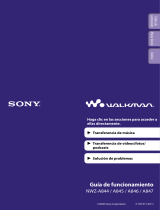 Sony Série NWZ-A846 User manual
Sony Série NWZ-A846 User manual
-
Philips 55PFS8159/12 User manual
-
Philips 55PUS8909C/12 User manual
-
Philips 55PUS7909/12 User manual
-
Philips 55PUS9109/12 User manual
-
Denon DBP-2012UDCI User guide
-
 Engel EN1010 User manual
Engel EN1010 User manual
-
Sveon SDT8000 User manual
-
Approx APPTDTUSBV2 User manual