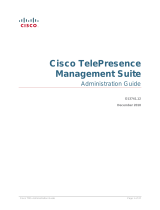Page is loading ...

D15328.04 SX80 Administrator Guide CE8.2, OCTOBER 2016. www.cisco.com — Copyright © 2016 Cisco Systems, Inc. All rights reserved.
1
Cisco TelePresence SX80 Administrator Guide
Collaboration Endpoint software version 8.2
OCTOBER 2016
Administrator guide
for Cisco TelePresence SX80
Introduction
Configuration
Peripherals
Maintenance
System settings
Appendices

D15328.04 SX80 Administrator Guide CE8.2, OCTOBER 2016. www.cisco.com — Copyright © 2016 Cisco Systems, Inc. All rights reserved.
2
Cisco TelePresence SX80 Administrator Guide
Table of contents
Introduction ....................................................................................................................... 4
User documentation and software ....................................................................................... 5
What’s new in CE8 ................................................................................................................ 6
SX80 at a glance ................................................................................................................. 18
Power On and Off ............................................................................................................... 19
Front panel LEDs ................................................................................................................. 20
How to administer the video system ................................................................................... 21
Configuration .................................................................................................................. 25
User administration ............................................................................................................. 26
Change the system passphrase ......................................................................................... 27
System configuration .......................................................................................................... 28
Add a sign in banner ........................................................................................................... 29
Manage the service certificates of the video system ......................................................... 30
Manage the list of trusted certificate authorities (CAs) ...................................................... 31
Set up secure audit logging ................................................................................................ 32
Manage pre-installed certificates for CUCM via Expressway provisioning ........................ 33
Delete CUCM trust lists....................................................................................................... 34
Change the persistency mode............................................................................................ 35
Set strong security mode ................................................................................................... 36
Set up Intelligent Proximity for content sharing .................................................................. 37
Adjust the video quality to call rate ratio ..............................................................................41
Packet loss resilience - ClearPath ...................................................................................... 42
Choose wallpaper ............................................................................................................... 43
Choose a ringtone and set the ringtone volume ................................................................ 44
Manage local contacts ........................................................................................................ 45
Peripherals ...................................................................................................................... 46
Connect monitors ............................................................................................................... 47
Connect input sources ........................................................................................................ 49
Set up the SpeakerTrack feature .........................................................................................51
Set up the Snap to Whiteboard feature .............................................................................. 52
Set up the PresenterTrack feature ...................................................................................... 55
Briefing room set-up ........................................................................................................... 60
Real-time communication requirements for displays ......................................................... 63
Using extra loudspeakers and local reinforcement ............................................................ 64
Connect the Touch 10 controller ........................................................................................ 65
Thank you for choosing Cisco!
Your Cisco product has been designed to give you many
years of safe, reliable operation.
This part of the product documentation is aimed at
administrators working with the setup and configuration of
the video system.
Our main objective with this Administrator guide is to
address your goals and needs. Please let us know how
well we succeeded!
May we recommend that you visit the Cisco web site
regularly for updated versions of this guide.
The user documentation can be found on
► http://www.cisco.com/go/sx-docs
How to use this guide
The top menu bar and the entries in the Table of contents
are all hyperlinks. You can click on them to go to the topic.
Introduction
Configuration
Peripherals
Maintenance
System settings
Appendices

D15328.04 SX80 Administrator Guide CE8.2, OCTOBER 2016. www.cisco.com — Copyright © 2016 Cisco Systems, Inc. All rights reserved.
3
Cisco TelePresence SX80 Administrator Guide
Maintenance ................................................................................................................... 68
Upgrade the system software ............................................................................................ 69
Add option keys .................................................................................................................. 71
System status ..................................................................................................................... 72
Run diagnostics ................................................................................................................... 73
Download log files ................................................................................................................74
Create a remote support user ............................................................................................ 75
Backup or restore a configuration....................................................................................... 76
Revert to the previously used software image ................................................................... 77
Factory reset the video system .......................................................................................... 78
Factory reset the Touch 10 ................................................................................................. 80
Capture user interface screenshots ................................................................................... 81
System settings .............................................................................................................. 82
Overview of the system settings ........................................................................................ 83
Audio settings ..................................................................................................................... 88
CallHistory settings ............................................................................................................. 95
Cameras settings ................................................................................................................ 96
Conference settings ......................................................................................................... 102
FacilityService settings ..................................................................................................... 107
GPIO settings .................................................................................................................... 108
H323 settings .................................................................................................................... 109
Logging settings ................................................................................................................112
Network settings ................................................................................................................ 113
NetworkServices settings ................................................................................................. 120
Peripherals settings .......................................................................................................... 125
Phonebook settings ...........................................................................................................127
Provisioning settings ......................................................................................................... 128
Proximity settings...............................................................................................................131
RoomReset settings .......................................................................................................... 132
RTP settings ...................................................................................................................... 133
Security settings ............................................................................................................... 134
SerialPort settings ............................................................................................................. 136
SIP settings ....................................................................................................................... 137
Standby settings ................................................................................................................141
SystemUnit settings ...........................................................................................................142
Time settings .................................................................................................................... 143
UserInterface settings ....................................................................................................... 146
UserManagement settings ................................................................................................ 148
Video settings ................................................................................................................... 150
Experimental settings ........................................................................................................161
Appendices ................................................................................................................... 162
How to use Touch 10 ........................................................................................................ 163
Set up remote monitoring ................................................................................................. 164
Access call information while using the web interface ..................................................... 165
Place a call using the web interface ................................................................................. 166
Share content using the web interface ............................................................................. 168
Local layout control ........................................................................................................... 169
Control a local camera .......................................................................................................170
Control a far end camera ...................................................................................................171
Add in-room controls to Touch 10 ....................................................................................172
Manage startup scripts ......................................................................................................173
Access the video system’s XML files ...............................................................................174
Execute API commands and configurations from the web interface ................................175
Advanced customization of audio and GPIO......................................................................176
Serial interface .................................................................................................................. 177
Technical specification .......................................................................................................178
Supported RFCs ................................................................................................................181
User documentation on the Cisco web site ...................................................................... 182
Cisco contacts .................................................................................................................. 183
Introduction
Configuration
Peripherals
Maintenance
System settings
Appendices

D15328.04 SX80 Administrator Guide CE8.2, OCTOBER 2016. www.cisco.com — Copyright © 2016 Cisco Systems, Inc. All rights reserved.
4
Cisco TelePresence SX80 Administrator Guide
Chapter 1
Introduction
Introduction
Configuration
Peripherals
Maintenance
System settings
Appendices
Introduction

D15328.04 SX80 Administrator Guide CE8.2, OCTOBER 2016. www.cisco.com — Copyright © 2016 Cisco Systems, Inc. All rights reserved.
5
Cisco TelePresence SX80 Administrator Guide
Products covered in this guide
• Cisco TelePresence SX80
This guide does not cover information on Cisco Spark registered
systems. For more information on Cisco Spark room systems,
visit:
► https://help.webex.com/community/cisco-cloud-collab-mgmt
User documentation
This guide provides you with the information required to
administrate the endpoint. How to install the endpoint is covered
in the Installation guide, and the required initial configurations are
described in the Getting started guide. Details about the codec’s
physical interface, including the connector panel and LEDs, are
described in the Physical interface guide.
Refer to the ► User documentation on the Cisco web site
appendix for more information about the guides for this endpoint.
Downloading the user documentation
Visit the Cisco web site regularly for updated versions of the
guides:
► http://www.cisco.com/go/sx-docs
Cisco Project Workplace
Explore the Cisco Project Workplace to find inspiration and
guidelines when preparing an office or meeting room for video
conferencing:
► http://www.cisco.com/go/projectworkplace
Software
Download software for the endpoint from the Cisco web site:
► http://www.cisco.com/cisco/software/navigator.html
We recommend reading the Software release notes (CE8):
► http://www.cisco.com/c/en/us/support/collaboration-
endpoints/telepresence-quick-set-series/tsd-products-
support-series-home.html
User documentation and software
Introduction
Configuration
Peripherals
Maintenance
System settings
Appendices
Introduction

D15328.04 SX80 Administrator Guide CE8.2, OCTOBER 2016. www.cisco.com — Copyright © 2016 Cisco Systems, Inc. All rights reserved.
6
Cisco TelePresence SX80 Administrator Guide
This chapter provides an overview of the new and changed
system settings, and the new features and improvements in
the Cisco Collaboration Endpoint software version 8 (CE8)
compared to TC7.3.
As CE software is based on TC7, the structure and main
functionality remains the same as in TC software. For more
details, we recommend reading the Software release notes:
► http://www.cisco.com/c/en/us/support/collaboration-
endpoints/telepresence-quick-set-series/tsd-products-
support-series-home.html
CE8 upgrade path
Before upgrading, it is important to consider the
upgrade requirements of CE8; otherwise upgrading
to CE8.0 or later can leave you with a non-functional
deployment that requires you to downgrade.
Refer to the software release notes, and the
► Upgrade the system software chapter.
What’s new in CE8
New features and improvements in CE8.2
LDAP user management
You can register users with ADMIN role from an
external LDAP service to grant them access to the
video system’s web interface and API. This allows for
centralized management of ADMIN users. The LDAP
server can be configured from the web interface.
Authenticating users with the USER role using LDAP is
not supported.
LDAP configuration can be set from CUCM. If the video
system requires a certificate for login from LDAP, it must
be uploaded to the video system manually as CUCM is
unable to provision certificates.
Administrator credentials not needed for
remote pairing to a Touch 10
You no longer need to enter administrator credentials
when you remote pair a Touch 10 controller to a video
system. All user credentials can be used for this
purpose. The administrator doesn’t have to visit the site
or provide administrator credentials in order to pair or
re-pair a touch controller to a video system.
Un-pairing the Touch 10 controller and changing the
administrator settings still require ADMIN credentials.
Additional entry points for in-room controls
In-room controls are extended to allow multiple panels,
which are available depending on the context. These are
the possible entry points: Global (introduced in CE8.1),
Homescreen and In-Call. The Homescreen entry point is
in the home screen icon tray, next to the Dial, Contacts,
and Share buttons. The In-Call entry point is in the icon
tray that is accessible when the video system is in a call.
The Global entry point is in the status bar (as in CE8.1).
New panel icons have also been added.
Cisco Spark support
CE8.2 introduces support for Cisco Spark activation for
SX10 (CTS-SX10-K9), SX20, SX80, MX200 G2, MX300
G2, MX700, MX800, MX800 Dual, DX70 and DX80.
A video system registered to the Cisco Spark service
can be used together with Cisco Spark mobile and
desktop applications.
To register to Cisco Spark:
• Touch 10 must be directly paired (Touch 10 is not
supported for Spark registered SX10N, SX10, SX20,
DX70 and DX80)
• Encryption Option key must be installed (Does not
apply to DX70 and DX80)
When the video system is activated on Cisco Spark, it
downloads the newest version of Cisco Spark Room OS.
Cisco Spark Room OS does not have the same
management capabilities as Collaboration Endpoint
Software as its web and command line interfaces
are locked. The Room System is managed by Cisco
and if there are any issues, contact Cisco Technical
Assistance center through the Cisco Spark mobile
application or from the management portal.
For more information on the Cisco Spark Room OS and
its features see: ► https://help.webex.com
Introduction
Configuration
Peripherals
Maintenance
System settings
Appendices
Introduction

D15328.04 SX80 Administrator Guide CE8.2, OCTOBER 2016. www.cisco.com — Copyright © 2016 Cisco Systems, Inc. All rights reserved.
7
Cisco TelePresence SX80 Administrator Guide
Cisco Proximity updates
The application name has changed from Proximity to
Cisco Proximity.
The latest release includes the following improvements:
• First time use tutorial for desktop application
• Updated look for the user interface
• Improved pairing experience
• Increased visibility on the user’s desktop
• Better information and handling of failure scenarios
• Link to support forums on the client
The Cisco Proximity clients for smartphones and tablets
(Android and iOS), and laptops (Windows and OS X) can
be downloaded from ► http://proximity.cisco.com. Clients
for smartphones and tablets are also available through
Google Play (Android) and Apple App Store (iOS).
Touch 10 user interface changes
A visual update has been applied to the Setup and Pairing
Wizard on the Touch 10. The Touch 10 has a new GUI
when registered to Cisco Spark, which is similar to the
Cisco TelePresence SX10 on-screen user interface. If the
endpoint is registered to on-premise infrastructure, the
Touch 10 controller has the same user interface as CE8.1.
Default option keys removed
Option keys for features that have become default on all
Cisco TelePresence video systems are removed. The
functionalities provided by these options are still present,
but the keys are no longer needed.
Removed option keys:
• PremiumResolution
• NaturalPresenter
• DualDisplay
• HighDefinition
Option keys that are still available:
• Encryption
• MultiSite
• RemoteMonitoring
New user role: RoomControl
The RoomControl user role is added to provide non-
admin users or integrators access to the In-Room control
editor. The RoomControl role can be assigned when a
new non-admin user is created from the video system’s
web interface.
Added language support
We have added support for Canadian French (Français
– Canada) to the on-screen display and Touch controller
menus.
Use of extra loudspeakers and local
reinforcement
We introduce new possibilities for adding extra
loudspeakers and local reinforcement to enhance the
auditory experience.
Introduction
Configuration
Peripherals
Maintenance
System settings
Appendices
Introduction

D15328.04 SX80 Administrator Guide CE8.2, OCTOBER 2016. www.cisco.com — Copyright © 2016 Cisco Systems, Inc. All rights reserved.
8
Cisco TelePresence SX80 Administrator Guide
New features and improvements in CE8.1
In-room control
With the In-Room Control feature you can customize the
Touch 10 user interface to allow control of peripherals
in your meeting room, for example lights and blinds. You
get a consistent user experience when the video system
and other peripherals in the room are controlled from the
same device.
You can create the user interface extensions for Touch
10 with the In-Room Control Editor. This is an easy to
use drag-and-drop editor that you launch from the video
system’s web interface. You can also work offline with a
stand-alone version of the editor. The editor is available
free of charge; no option key is required.
A third-party control system with hardware drivers for the
peripherals, for example Crestron, AMX, Apple HomeKit,
or Android is required to control the peripherals. The
control system connects to the video system’s API, listens
for events and executes the programmed actions.
For more information about setting up the In-Room
Control feature, refer to the user guide: ► http://www.
cisco.com/go/in-room-control-docs
User interface update
A new visual design for the Touch 10 user interface is
introduced.
PresenterTrack
The PresenterTrack feature allows the camera to zoom
in on and follow a presenter, while the presenter moves
about in a pre-configured tracking area or stage. When
the presenter leaves the stage the tracking stops.
The feature is set up from the video system’s web
interface. You have to define a stage area and a trigger
zone, so we recommend that you are in the room during
set-up. Presenter tracking starts when a person is
detected in the trigger zone, and continues while the
presenter is in the stage area.
Only SpeakerTrack 60 and Precision 60 cameras support
PresenterTrack. SpeakerTrack is temporarily disabled
while PresenterTrack is active.
Change in audio only avatar behavior
Full screen avatar for audio only participants has been
removed. The audio only participants continue to be
visible in the filmstrip during a call.
Intelligent Proximity updates
Sharing a presentation with the Cisco Intelligent Proximity
desktop application renders the laptop’s mouse pointer on
screen. This feature requires the latest version of Cisco
Proximity for Desktop together with CE8.1.
Direct content sharing
You can configure the video system to automatically
share a presentation with the far-end participants
when connecting a presentation source during a call. In
previous software versions, sharing a presentation with
the far-end always required you to manually select Share
with the Touch controller.
If a presentation source is already connected when the
call starts, you must manually select Share to share the
presentation with the far-end.
For further details, refer to the Video Input Connector[n]
PresentationSelection setting.
Introduction
Configuration
Peripherals
Maintenance
System settings
Appendices
Introduction

D15328.04 SX80 Administrator Guide CE8.2, OCTOBER 2016. www.cisco.com — Copyright © 2016 Cisco Systems, Inc. All rights reserved.
9
Cisco TelePresence SX80 Administrator Guide
New features and improvements in CE8.0
Products
CE8.0 supports the following products:
• MX200 G2
• MX300 G2
• MX700
• MX800
• SX10 Quick Set
• SX20 Quick Set
• SX80
Cisco TelePresence products in EX Series, C Series,
and Profile Series are not supported in CE software; use
software version TC7.3 or earlier for these products.
User interfaces
Products running CE software, must use the following
user interfaces:
• Touch 10 controller, available for all products.
• TRC6 remote control, available for SX10 and SX20.
Touch 8 controller and remote control TRC5 are not
supported.
API changes
The number of API commands has been reduced.
Some commands are removed, and others are different
syntactically in order to cater for underlying architectural
changes.
More status information and configurations are available
on the video system’s web interface than in the API.
Refer to the What’s New chapter in the API guide for the
video system, to see the changes that are made to the
public API.
Intelligent Proximity for content sharing
Cisco Proximity allows you to automatically pair your
device (smartphone, tablet, or laptop) with the video
system when the device comes within range. This feature
is disabled by default.
Cisco Proximity offers three services: Content sharing to
clients, content sharing from clients and basic call control.
These services are disabled by default.
The Cisco Proximity clients for smartphones and tablets
(Android and iOS), and laptops (Windows and OS X) can
be downloaded from ► http://proximity.cisco.com. Clients
for smartphones and tablets are also available through
Google Play (Android) and Apple App Store (iOS).
Multistream
The Multistream feature enables the video system to
send and receive multiple streams of video in different
resolutions simultaneously. The video systems compose
layouts locally, to better adapt the layout to all available
screens.
While in a conference with multiple participants, this
feature enhances the user experience in terms of layout
control. A multi-screen system is able to utilize all screens
when participating in a Multistream enabled conference,
and the layout is improved when presenting and sharing
content on all systems.
In this release Multistream is switched Off by default.
We recommend the Cisco UCM 11.0.0 and later, and the
latest versions of TelePresence Server and TelePresence
Conductor for optimal experience.
Microphone LED behaviour
The LED behavior on microphones and Touch 10 has
changed. The microphone LED glows and the mute button
is active in the following scenarios:
• When initiating an outgoing call and until the call is
disconnected.
• When receiving an incoming call and until the call is
disconnected.
• When activating the VU meter on the web interface to
test the audio levels.
The color indications, green for active and red for muted,
have not changed.
Resolution changes
Collaboration Endpoint Software only supports displays
that support 16:9 or 16:10 resolutions.
Supports WUXGA (1920 × 1200) presentation sharing both
locally and in a call.
Remote monitoring
For increased security, it is only possible to take
snapshots of the local and far end video streams from the
video system’s web interface, when a Remote Monitoring
option key is installed on the video system.
Remote monitoring is enabled once the option key is
added, and the video system is rebooted.
No warning messages or indicators are sent to the users
of the video system. Please provide adequate notice to
the users that the system administrator may monitor and
control the camera and screen.
Introduction
Configuration
Peripherals
Maintenance
System settings
Appendices
Introduction

D15328.04 SX80 Administrator Guide CE8.2, OCTOBER 2016. www.cisco.com — Copyright © 2016 Cisco Systems, Inc. All rights reserved.
10
Cisco TelePresence SX80 Administrator Guide
Removed features
• MultiWay is no longer supported. CUCM ad hoc
conferencing or hosted conferences may be used
instead.
• Cisco CTMS is no longer supported. Other multipoint
conferencing solutions (involving Cisco TelePresence
Server, Cisco TelePresence MCU, and/or Cisco
TelePresence Conductor) may be used instead.
• Custom video layouts and video composition using TC
Console is not supported.
• MediaNet is no longer supported.
Introduction
Configuration
Peripherals
Maintenance
System settings
Appendices
Introduction

D15328.04 SX80 Administrator Guide CE8.2, OCTOBER 2016. www.cisco.com — Copyright © 2016 Cisco Systems, Inc. All rights reserved.
11
Cisco TelePresence SX80 Administrator Guide
System configuration changes in CE8.2
New configurations
Audio MicrophoneReinforcement Gain
Audio MicrophoneReinforcement Input Microphone [1..8] Mode
Audio MicrophoneReinforcement Output Line [1..4] Mode
Peripherals Profile Cameras
UserManagement LDAP Mode
UserManagement LDAP Server Address
UserManagement LDAP Server Port
UserManagement LDAP Encryption
UserManagement LDAP MinimumTLSVersion
UserManagement LDAP VerifyServerCertificate
UserManagement LDAP Admin Filter
UserManagement LDAP Admin Group
UserManagement LDAP Attribute
UserManagement LDAP BaseDN
Configurations that are removed
None
Configurations that are modified
Conference DefaultCall Protocol
OLD: <Auto / H320 / H323 / Sip>
NEW: <Auto / H320 / H323 / Sip / Spark>
Conference MaxTotalReceiveCallRate
OLD: Integer (64..10000)
Default value: 10000
NEW: Integer (64..6000)
Default value: 6000
Conference MaxTotalTransmitCallRate
OLD: Integer (64..10000)
Default value: 10000
NEW: Integer (64..6000)
Default value: 6000
Logging External Server Address
OLD: String (0, 64)
NEW: String (0, 255)
NetworkServices NTP Server [1..3] Address
OLD: String (0, 64)
NEW: String (0, 255)
NetworkServices SNMP Host [1..3] Address
OLD: String (0, 64)
NEW: String (0, 255)
Phonebook Server [1] Type
OLD: CUCM / Off / TMS / VCS
NEW: CUCM / Off / Spark / TMS / VCS
Provisioning Connectivity
OLD: User Role: ADMIN
NEW: User Role: ADMIN, USER
Provisioning ExternalManager Address
OLD: User Role: ADMIN
NEW: User Role: ADMIN, USER
Provisioning ExternalManager AlternateAddress
OLD: User Role: ADMIN
NEW: User Role: ADMIN, USER
Provisioning ExternalManager Domain
OLD: User Role: ADMIN
NEW: User Role: ADMIN, USER
Introduction
Configuration
Peripherals
Maintenance
System settings
Appendices
Introduction

D15328.04 SX80 Administrator Guide CE8.2, OCTOBER 2016. www.cisco.com — Copyright © 2016 Cisco Systems, Inc. All rights reserved.
12
Cisco TelePresence SX80 Administrator Guide
Provisioning ExternalManager Path
OLD: User Role: ADMIN
NEW: User Role: ADMIN, USER
Provisioning ExternalManager Protocol
OLD: User Role: ADMIN
NEW: User Role: ADMIN, USER
Provisioning HttpMethod
OLD: User Role: ADMIN
NEW: User Role: ADMIN, USER
Provisioning LoginName
OLD: User Role: ADMIN
NEW: User Role: ADMIN, USER
Provisioning Mode
OLD: Auto / CUCM / Edge / Off / TMS / VCS
User Role: ADMIN
NEW: Auto / CUCM / Edge / Off / Spark / TMS / VCS
User Role: ADMIN, USER
Proximity Mode
OLD: User Role: ADMIN
NEW: User Role: ADMIN, USER
Proximity Services CallControl
OLD: User Role: ADMIN
NEW: User Role: ADMIN, USER
Proximity Services ContentShare FromClients
OLD: User Role: ADMIN
NEW: User Role: ADMIN, USER
Proximity Services ContentShare ToClients
OLD: User Role: ADMIN
NEW: User Role: ADMIN, USER
Security Audit Server Address
OLD: String (0, 64)
NEW: String (0, 255)
Time Zone
Change: The list of time zones is updated. The information in the value space is from
the tz database, also called the IANA Time Zone Database.
UserInterface Language
OLD: Arabic / Catalan / ChineseSimplified / ChineseTraditional / Czech / Danish / Dutch
/ English / Finnish / French / German / Hebrew / Hungarian / Italian / Japanese / Korean
/ Norwegian / Polish / PortugueseBrazilian / Russian / Spanish / Swedish / Turkish
NEW: Arabic / Catalan / ChineseSimplified / ChineseTraditional / Czech / Danish / Dutch
/ English / Finnish / French / FrenchCanadian / German / Hebrew / Hungarian / Italian
/ Japanese / Korean / Norwegian / Polish / PortugueseBrazilian / Russian / Spanish /
Swedish / Turkish
Video Input Connector [n] InputSourceType
OLD: PC / camera / document_camera / mediaplayer / other / whiteboard
NEW: PC / camera / desktop / document_camera / mediaplayer / other / whiteboard
Video Input Connector [n] PresentationSelection
OLD: AutoShare / Manual / OnConnect
NEW: AutoShare / Desktop / Manual / OnConnect
Introduction
Configuration
Peripherals
Maintenance
System settings
Appendices
Introduction

D15328.04 SX80 Administrator Guide CE8.2, OCTOBER 2016. www.cisco.com — Copyright © 2016 Cisco Systems, Inc. All rights reserved.
13
Cisco TelePresence SX80 Administrator Guide
System configuration changes in CE8.1
New configurations
Audio Input HDMI [n] VideoAssociation MuteOnInactiveVideo
Audio Output Line [n] Delay DelayMs
Audio Output Line [n] Delay Mode
Cameras PresenterTrack CameraPosition Pan
Cameras PresenterTrack CameraPosition Tilt
Cameras PresenterTrack CameraPosition Zoom
Cameras PresenterTrack Connector
Cameras PresenterTrack Enabled
Cameras PresenterTrack PresenterDetectedStatus
Cameras PresenterTrack TriggerZone
Logging External Mode
Logging External Protocol
Logging External Server Address
Logging External Server Port
Security Session MaxSessionsPerUser
Security Session MaxTotalSessions
SIP Ice OfferTcpCandidates
Configurations that are removed
Conference VideoBandwidth MainChannel Weight
SIP Turn BandwidthProbe
Configurations that are modified
Conference DefaultCall Rate
OLD: Default value: 1920
NEW: Default value: 3072
Conference DoNotDisturb DefaultTimeout
OLD: Integ er (0..1440)
NEW: In teger (1..14 40)
Conference VideoBandwidth PresentationChannel Weight
OLD: Integ er (1..10)
NEW: Integer (1..9)
FacilityService Service [1] Name
OLD: Default value: “”
NEW: Default value: “Live Support”
SIP DisplayName
OLD: String (0, 255)
NEW: String (0, 550)
Time Zone
Change: The list of time zones is updated. The information in the value space is from
the tz database, also called the IANA Time Zone Database.
UserInterface OSD Output
OLD: Default value: 1
NEW: Default value: Auto
UserInterface Wallpaper
OLD: <Custom / None>
Default value: None
NEW: <Auto / Custom / None>
Default value: Auto
Video Input Connector [n] PresentationSelection
OLD: <Manual / OnConnect>
NEW: <AutoShare / Manual / OnConnect>
All configurations that were associated with the USER user role in CE8.0, are now
associated with both the USER and ADMIN user roles. So all configurations that were
designated for the USER user role, are now included with the ADMIN role too.
Introduction
Configuration
Peripherals
Maintenance
System settings
Appendices
Introduction

D15328.04 SX80 Administrator Guide CE8.2, OCTOBER 2016. www.cisco.com — Copyright © 2016 Cisco Systems, Inc. All rights reserved.
14
Cisco TelePresence SX80 Administrator Guide
System configuration changes in CE8.0 compared to TC7.3
New configurations
CallHistory Mode
Conference MultiStream Mode
NetworkServices UPnP Mode
NetworkServices UPnP Timeout
Peripherals Pairing Ultrasound Volume MaxLevel
Peripherals Pairing Ultrasound Volume Mode
Proximity Mode
Proximity Services CallControl
Proximity Services ContentShare FromClients
Proximity Services ContentShare ToClients
Video DefaultMainSource
Configurations that are removed
<path> * means that all configurations starting with <path> are removed.
Audio Input HDMI [n] VideoAssociation MuteOnInactiveVideo
Audio Input HDMI [n] VideoAssociation VideoInputSource
Cameras Camera [n] DHCP
H323 Profile [1] Gatekeeper Discovery
Network [1] DHCP RequestTFTPServerAddress
NetworkServices CTMS Encryption
NetworkServices CTMS Mode
NetworkServices HTTPS Mode
NetworkServices Medianet Metadata
NetworkServices MultiWay *
SIP AuthenticateTransferror
SIP OCSP *
SIP Profile [1] Outbound
SIP Profile [1] Proxy [n] Discovery
SystemUnit CallLogging Mode
SystemUnit IrSensor
SystemUnit MenuLanguage
Time OlsonZone
UserInterface OSD LanguageSelection
UserInterface OSD LoginRequired
UserInterface TouchPanel DefaultPanel
Video AllowWebSnapshots
Video Layout DisableDisconnectedLocalOutputs
Video Layout PresentationDefault View
Video Layout ScaleToFrame
Video Layout ScaleToFrameThreshold
Video Layout Scaling
Video OSD EncryptionIndicator
Video OSD LanguageSelection
Video OSD LoginRequired
Video OSD Output
Video Wallpaper
Configurations that are modified
Cameras SpeakerTrack TrackingMode
OLD: <Default / Fast>
Default value: Default
NEW: <Auto / Conservative>
Default value: Auto
Introduction
Configuration
Peripherals
Maintenance
System settings
Appendices
Introduction

D15328.04 SX80 Administrator Guide CE8.2, OCTOBER 2016. www.cisco.com — Copyright © 2016 Cisco Systems, Inc. All rights reserved.
15
Cisco TelePresence SX80 Administrator Guide
Cameras SpeakerTrack Whiteboard Mode
OLD: Required user role: ADMIN
NEW: Required user role: USER
Conference Multipoint Mode (was Conference [1] Multipoint Mode in TC7.3)
OLD: <Auto / Off / MultiSite / MultiWay / CUCMMediaResourceGroupList>
NEW: <Auto / Off / MultiSite / CUCMMediaResourceGroupList>
NetworkServices HTTP Mode
OLD: <Off / On>
Default value: On
NEW: <Off / HTTP+HTTPS / HTTPS>
Default value: HTTP+HTTPS
Phonebook Server[n] Type
OLD: <VCS / TMS / Callway / CUCM>
Default value: TMS
NEW: <Off / VCS / TMS / CUCM>
Default value: Off
Provisioning Mode
OLD: <Off / TMS / VCS / Callway / CUCM / Auto / Edge>
NEW: <Off / TMS / VCS / CUCM / Auto / Edge
Standby BootAction
OLD: <None / Preset1 / Preset2 / Preset3 / Preset4 / Preset5 / Preset6 / Preset7 /
Preset8 / Preset9 / Preset10 / Preset11 / Preset12 / Preset13 / Preset14 / Preset15 /
RestoreCameraPosition / DefaultCameraPosition>
NEW: <None / RestoreCameraPosition / DefaultCameraPosition>
Standby WakeupAction
OLD: <None / Preset1 / Preset2 / Preset3 / Preset4 / Preset5 / Preset6 / Preset7 /
Preset8 / Preset9 / Preset10 / Preset11 / Preset12 / Preset13 / Preset14 / Preset15 /
RestoreCameraPosition / DefaultCameraPosition>
NEW: <None / RestoreCameraPosition / DefaultCameraPosition>
Time Zone
Change: The list of time zones is updated. The information in the value space is from
the tz database, also called the IANA Time Zone Database.
Video DefaultLayoutFamily Local (was Video Layout LocalLayoutFamily in TC7.3)
OLD: <Auto / FullScreen / Equal / PresentationSmallSpeaker /
PresentationLargeSpeaker /Prominent / Overlay / Single>
NEW: <Auto / Equal / Prominent / Overlay / Single>
Video DefaultLayoutFamily Remote (was Video Layout RemoteLayoutFamily in TC7.3)
OLD: <Auto / FullScreen / Equal / PresentationSmallSpeaker /
PresentationLargeSpeaker /Prominent / Overlay / Single>
NEW: <Auto / Equal / Prominent / Overlay / Single>
Video Input Connector [n] InputSourceType
OLD: <other / camera / PC / DVD / document_camera / whiteboard>
NEW: <other / camera / PC / mediaplayer / document_camera / whiteboard>
Video Input Connector [n] PresentationSelection
OLD: <Manual / Automatic / OnConnect>
NEW: <Manual / OnConnect>
Video Output Connector [n] MonitorRole
OLD: <Auto / First / Second / PresentationOnly / Third >
NEW: <Auto / First / Second / PresentationOnly / Third / Recorder>
Video Output Connector [n] Resolution
OLD: <Auto / 1280_720_50 / 1280_720_60 / 1920_1080_50 / 1920_1080_60>
NEW: <Auto / 1280_720_50 / 1280_720_60 / 1920_1080_50 / 1920_1080_60 /
1920_1200_50 / 1920_1200_60>
Configurations that are renamed
Audio SoundsAndAlerts KeyTones Mode
Renamed to: UserInterface KeyTones Mode
Cameras Camera [n] Backlight
Renamed to: Cameras Camera [n] Backlight DefaultMode
Cameras Camera [n] Brightness Level
Renamed to: Cameras Camera [n] Brightness DefaultLevel
Conference [1] ActiveControl Mode
Renamed to: Conference ActiveControl Mode
Conference [1] AutoAnswer Delay
Renamed to: Conference AutoAnswer Delay
Conference [1] AutoAnswer Mode
Renamed to: Conference AutoAnswer Mode
Conference [1] AutoAnswer Mute
Renamed to: Conference AutoAnswer Mute
Introduction
Configuration
Peripherals
Maintenance
System settings
Appendices
Introduction

D15328.04 SX80 Administrator Guide CE8.2, OCTOBER 2016. www.cisco.com — Copyright © 2016 Cisco Systems, Inc. All rights reserved.
16
Cisco TelePresence SX80 Administrator Guide
Conference [1] CallProtocolIPStack
Renamed to: Conference CallProtocolIPStack
Conference [1] DefaultCall Protocol
Renamed to: Conference DefaultCall Protocol
Conference [1] DefaultCall Rate
Renamed to: Conference DefaultCall Rate
Conference [1] DoNotDisturb DefaultTimeout
Renamed to: Conference DoNotDisturb DefaultTimeout
Conference [1] Encryption Mode
Renamed to: Conference Encryption Mode
Conference [1] FarEndControl Mode
Renamed to: Conference FarEndControl Mode
Conference [1] FarEndControl SignalCapability
Renamed to: Conference FarEndControl SignalCapability
Conference [1] IncomingMultisiteCall Mode
Renamed to: Conference IncomingMultisiteCall Mode
Conference [1] MaxReceiveCallRate
Renamed to: Conference MaxReceiveCallRate
Conference [1] MaxTotalReceiveCallRate
Renamed to: Conference MaxTotalReceiveCallRate
Conference [1] MaxTotalTransmitCallRate
Renamed to: Conference MaxTotalTransmitCallRate
Conference [1] MaxTransmitCallRate
Renamed to: Conference MaxTransmitCallRate
Conference [1] MicUnmuteOnDisconnect Mode
Renamed to: Conference MicUnmuteOnDisconnect Mode
Conference [1] Multipoint Mode
Renamed to: Conference Multipoint Mode
Conference [1] Presentation OnPlacedOnHold
Renamed to: Conference Presentation OnPlacedOnHold
Conference [1] Presentation RelayQuality
Renamed to: Conference Presentation RelayQuality
Conference [1] VideoBandwidth MainChannel Weight
Renamed to: Conference VideoBandwidth MainChannel Weight
Conference [1] VideoBandwidth Mode
Renamed to: Conference VideoBandwidth Mode
Conference [1] VideoBandwidth PresentationChannel Weight
Renamed to: Conference VideoBandwidth PresentationChannel Weight
H323 Profile [1] Authentication LoginName
Renamed to: H323 Authentication LoginName
H323 Profile [1] Authentication Mode
Renamed to: H323 Authentication Mode
H323 Profile [1] Authentication Password
Renamed to: H323 Authentication Password
H323 Profile [1] CallSetup Mode
Renamed to: H323 CallSetup Mode
H323 Profile [1] Encryption KeySize
Renamed to: H323 Encryption KeySize
H323 Profile [1] Gatekeeper Address
Renamed to: H323 Gatekeeper Address
H323 Profile [1] H323Alias E164
Renamed to: H323 H323Alias E164
H323 Profile [1] H323Alias ID
Renamed to: H323 H323Alias ID
H323 Profile[1] PortAllocation
Renamed to: H323 PortAllocation
NetworkServices NTP Address
Renamed to: NetworkServices NTP Server [n] Address
SIP Profile [1] Authentication [1] LoginName
Renamed to: SIP Authentication UserName
SIP Profile [1] Authentication [1] Password
Renamed to: SIP Authentication Password
SIP Profile [1] DefaultTransport
Renamed to: SIP DefaultTransport
Introduction
Configuration
Peripherals
Maintenance
System settings
Appendices
Introduction

D15328.04 SX80 Administrator Guide CE8.2, OCTOBER 2016. www.cisco.com — Copyright © 2016 Cisco Systems, Inc. All rights reserved.
17
Cisco TelePresence SX80 Administrator Guide
SIP Profile [1] DisplayName
Renamed to: SIP DisplayName
SIP Profile [1] Ice DefaultCandidate
Renamed to: SIP Ice DefaultCandidate
SIP Profile [1] Ice Mode
Renamed to: SIP Ice Mode
SIP Profile[1] Line
Renamed to: SIP Line
SIP Profile[1] Mailbox
Renamed to: SIP Mailbox
SIP Profile [1] Proxy [n] Address
Renamed to: SIP Proxy [n] Address
SIP Profile [1] TlsVerify
Renamed to: SIP TlsVerify
SIP Profile [1] Turn BandwidthProbe
Renamed to: SIP Turn BandwidthProbe
SIP Profile [1] Turn DiscoverMode
Renamed to: SIP Turn DiscoverMode
SIP Profile [1] Turn DropRflx
Renamed to: SIP Turn DropRflx
SIP Profile [1] Turn Password
Renamed to: SIP Turn Password
SIP Profile [1] Turn Server
Renamed to: SIP Turn Server
SIP Profile [1] Turn UserName
Renamed to: SIP Turn UserName
SIP Profile [1] Type
Renamed to: SIP Type
SIP Profile [1] URI
Renamed to: SIP URI
SystemUnit ContactInfo Type
Renamed to: UserInterface ContactInfo Type
Video CamCtrlPip CallSetup Duration
Renamed to: Video Selfview OnCall Duration
Video CamCtrlPip CallSetup Mode
Renamed to: Video Selfview OnCall Mode
Video DefaultPresentationSource
Renamed to: Video Presentation DefaultSource
Video Layout LocalLayoutFamily
Renamed to: Video DefaultLayoutFamily Local
Video Layout RemoteLayoutFamily
Renamed to: Video DefaultLayoutFamily Remote
Video PIP ActiveSpeaker DefaultValue Position
Renamed to: Video ActiveSpeaker DefaultPIPPosition
Video PIP Presentation DefaultValue Position
Renamed to: Video Presentation DefaultPIPPosition
Video SelfviewDefault FullscreenMode
Renamed to: Video Selfview Default FullscreenMode
Video SelfviewDefault Mode
Renamed to: Video Selfview Default Mode
Video SelfviewDefault OnMonitorRole
Renamed to: Video Selfview Default OnMonitorRole
Video SelfviewDefault PIPPosition
Renamed to: Video Selfview Default PIPPosition
Introduction
Configuration
Peripherals
Maintenance
System settings
Appendices
Introduction

D15328.04 SX80 Administrator Guide CE8.2, OCTOBER 2016. www.cisco.com — Copyright © 2016 Cisco Systems, Inc. All rights reserved.
18
Cisco TelePresence SX80 Administrator Guide
Features and benefits
• The codec is compatible with standards-based video
systems without loss of features.
• Operation using Cisco TelePresence Touch 10 user
interface, or with an external control device using the
API (no IR and remote control).
• Simple one-button-to-push to join scheduled
meetings.
• Embedded MultiSite conferencing option that
allows up to four additional participants (individual
transcoding, no external bridge).
• Cisco TelePresence ClearPath packet loss protection
technology.
• Cisco Unified Communications Manager (CUCM)
native support. Requires CUCM version 8.6 or higher.
• The systems support H.323 and SIP with bandwidth
up to 6 Mbps point-to-point.
• Up to 10 Mbps total MultiSite bandwidth.
• Full duplex audio with high-quality stereo sound.
• Video resolution and frame rate up to 1080p60.
• Support for 1080p30 content and 1080p60 video
simultaneously.
• Full application programming interface (API).
• Ability to connect up to four HD sources and eight
microphones.
• Ability to connect to up to three monitors or output
devices.
• Professional-grade connectors.
• One rack unit (1RU) high, rack-mountable.
SX80 at a glance
The Cisco TelePresence SX80 codec provides a powerful
and flexible platform for creating video collaboration
experiences. SX80 was built with the integrator in mind,
enabling flexibility and creativity for customized video
collaboration rooms. SX80 acts as the audio and video
engine to incorporate high-definition video collaboration
applications into large meeting rooms, boardrooms and
purpose-built or vertical application rooms.
SX80 delivers up to a 1080p60 end-to-end high definition
(HD) video and offers industry-first support for H.265 (in SIP
calls). The codec offers a rich input and output set, flexible
media engine, and support for three screens enable various
use cases.
Cisco offers SX80 as a single unit, and in the following
integrator packages:
• SX80 and Precision 40 (PrecisionHD 1080p4xS2) camera
for smaller room scenarios
• SX80 and Precision 60 camera, for lager room scenarios
with premium image quality
• SX80 and SpeakerTrack 60 dual camera system, which
features a direct, fast switching approach for active
speaker tracking
SX80 also has basic support for the PrecisionHD 1080p12x
camera (camera software upgrade not supported natively by
codec, Daisy chaining not supported).
Introduction
Configuration
Peripherals
Maintenance
System settings
Appendices
Introduction

D15328.04 SX80 Administrator Guide CE8.2, OCTOBER 2016. www.cisco.com — Copyright © 2016 Cisco Systems, Inc. All rights reserved.
19
Cisco TelePresence SX80 Administrator Guide
You can use the Shutdown button on the front panel to
switch the codec On and Off, provided that the Power
switch on the codec’s rear side is On.
• To switch Off the codec, hold the button until the
LEDs go out.
• To switch On the codec, hold the button until the
LEDs flash. It may take a few minutes for the codec
to start up. The system is ready for use when the
Power LED lights steadily.
The power switch on the codec’s rear side is its main
On/Off switch.
It may take a few minutes for the codec to start up. The
Power LED lights steadily when the system is ready for
use.
Power On and Off
Power On/Off with the Power switch or Shutdown button
Power
switch
Shutdown
button
Power Off or restart the system remotely
Sign in to the web interface and navigate to Maintenance >
Restart.
Restart the system
Click Restart device... and confirm your choice.
It takes a few minutes before the system is ready for use.
Power Off the system
Click Shutdown device... and confirm your choice.
You cannot power On the system remotely.
Restart and standby using the Touch
controller
Restart the system
1. Select the settings icon (cogwheel) in the status bar of
the Touch controller.
2. Select Settings > Restart.
3. Select Restart again to confirm your choice.
Enter/exit standby mode
1. Select the settings icon (cogwheel) in the status bar of
the Touch controller.
2. Select Standby.
Introduction
Configuration
Peripherals
Maintenance
System settings
Appendices
Introduction

D15328.04 SX80 Administrator Guide CE8.2, OCTOBER 2016. www.cisco.com — Copyright © 2016 Cisco Systems, Inc. All rights reserved.
20
Cisco TelePresence SX80 Administrator Guide
Front panel LEDs
Power:
Blinks when the system is starting up.
Steady light when the codec is ready for use.
Pulsates when the codec is in standby.
In Call:
Steady light when in call.
IR:
Not in use.
Alarm:
Lights steady when a serious error occurs.
Front panel LEDs
More information about the codec’s physical interface,
including the connector panel and LEDs, are described in
the Physical interface guide.
Introduction
Configuration
Peripherals
Maintenance
System settings
Appendices
Introduction
/