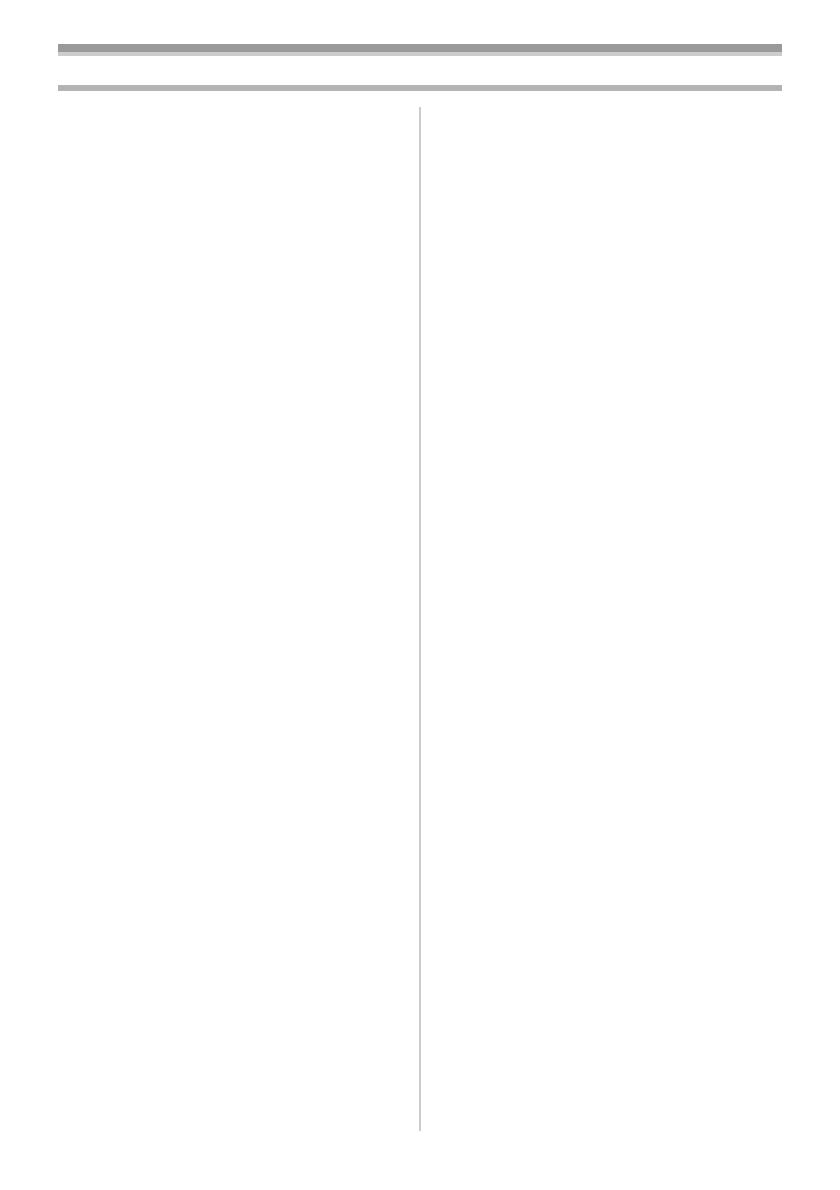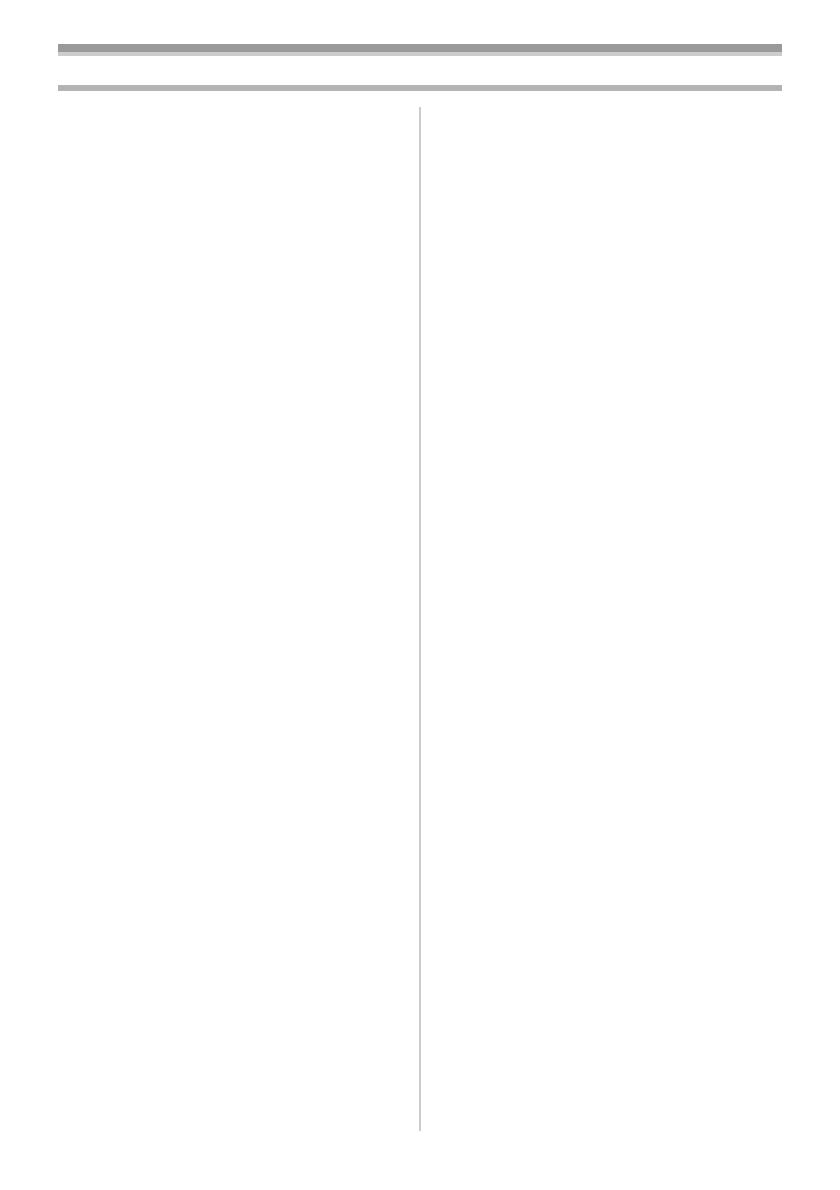
-8-
Contents
Before Use
Quick Guide................................................... 10
Standard Accessories.................................... 12
Controls and Components............................. 12
The Remote Controller .................................. 15
Power Supply ................................................ 16
Charging Time and Available Recording
Time............................................................ 16
The One-touch Free Style Grip Belt .............. 17
Attaching the Lens Cap ................................. 17
Attaching the Shoulder Strap......................... 17
Inserting a Cassette....................................... 18
Using a Memory Card.................................... 18
Turning on the Palmcorder............................ 19
Selecting Modes ............................................ 19
Using the Viewfinder/LCD Monitor ................ 19
Using the Menu Screen ................................. 20
List of Menus ................................................. 21
Setting Date and Time................................... 24
Internal Lithium Battery Recharge................. 24
LP Mode ........................................................ 24
Audio Recording Mode.................................. 24
Recording Mode
About Recording............................................ 25
Recording on a Tape ..................................... 25
Recording a Still Picture on a Card
(Photoshot) ................................................. 26
Recording a Moving Picture on a Card
(MPEG4)..................................................... 27
Quick Start..................................................... 28
Self-timer Recording...................................... 28
Zoom In/Out Functions.................................. 28
Digital Zoom Function.................................... 29
Image Stabilizer Function.............................. 29
Fade In/Out Functions ................................... 30
Backlight Compensation Function ................. 30
MagicPix Functions ....................................... 30
Soft Skin Function ......................................... 31
Wind Noise Reduction Function .................... 31
Cinema Function ........................................... 31
Recording in Special Situations..................... 32
Recording in Natural Colors .......................... 32
Adjusting White Balance Manually ................ 33
Manual Shutter Speed Adjustment................ 34
Manual Iris Adjustment.................................. 34
Manual Focus Adjustment............................. 34
Digital Effect Functions.................................. 35
Playback Mode
Playing Back a Tape ..................................... 37
Finding a Scene You Want to Play Back....... 37
Slow Motion Playback ................................... 38
Still Playback/Still Advance Playback............ 38
Index Search Functions................................. 39
Playback Zoom Function ............................... 39
Playback Digital Effect Functions .................. 40
Playing Back a Card...................................... 40
Slide Show .................................................... 41
Creating a Title .............................................. 42
Adding a Title ................................................ 42
Writing Printing Data on a Card..................... 43
Protecting the Files on a Card ....................... 43
Deleting the Files Recorded on a Card ......... 43
Formatting a Card ......................................... 44
Enlarging a Movie Picture Size ..................... 44
Playing Back on Your TV .............................. 45
Editing Mode
Recording from a Tape onto a Card.............. 46
Recording Pictures from a Card onto a
Tape............................................................ 46
Audio Dubbing............................................... 46
Copying on an S-VHS (or a VHS)
Cassette...................................................... 47
Recording the Contents of Other
Equipment................................................... 48
Using the DV Cable for Recording ................ 48
With a PC
Using the Software with a Computer............. 49
Using USB Driver .......................................... 49
Using as a Web Camera ............................... 51
Using the DV STUDIO 3.1E-SE .................... 53
Using the G.726 Audio Decoder.................... 54
Using the ArcSoft Software ........................... 55
To disconnect USB cable safely .................... 57
If you no longer need software or driver
(Uninstall).................................................... 58
Notes ............................................................. 58
PV-GS55PP_Eng.book 8 ページ 2004年2月10日 火曜日 午前11時51分