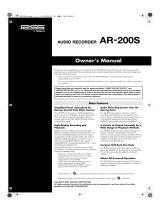Page is loading ...

Owner’s Manual (this document)
Read this rst. It explains the basic things you need to know in order to use the AR-3000SD.
PDF Manual (download from the Web)
• Reference Manual
This describes all parameters of the AR-3000SD.
• Command Reference Manual
This describes control via the RS-232C interface, Telnet, or FTP.
• ARE-3000 Owner’s Manual
This is the manual for the computer software (Windows only).
To obtain the PDF manual
1.
Enter the following URL in your computer.
http://www.roland.com/manuals/
I
2. Choose “AR-3000SD” as the product name.
Before using the AR-3000SD, ensure that its system program is at the most recent version.
For information on available upgrades for the system program, see the Roland website
(http://www.roland.com/support/).

Before using this unit, carefully read the sections entitled “IMPORTANT SAFETY INSTRUCTIONS” (p. 2), “USING THE UNIT SAFELY” (p. 3), and “IMPORTANT
NOTES” (p. 5). These sections provide important information concerning the proper operation of the unit. Additionally, in order to feel assured that you
have gained a good grasp of every feature of your new unit, read Owner’s Manual in its entirety. This manual should be saved and kept on hand as a
convenient reference.
Copyright © 2014 ROLAND CORPORATION
All rights reserved. No part of this publication may be reproduced in any form without the written permission of ROLAND CORPORATION.
CAUTION
RISK OF ELECTRIC SHOCK
DO NOT OPEN
ATTENTION: RISQUE DE CHOC ELECTRIQUE NE PAS OUVRIR
CAUTION: TO REDUCE THE RISK OF ELECTRIC SHOCK,
DO NOT REMOVE COVER (OR BACK).
NO USER-SERVICEABLE PARTS INSIDE.
REFER SERVICING TO QUALIFIED SERVICE PERSONNEL.
The lightning flash with arrowhead symbol, within an
equilateral triangle, is intended to alert the user to the
presence of uninsulated “dangerous voltage” within the
product’s enclosure that may be of sufficient magnitude to
constitute a risk of electric shock to persons.
The exclamation point within an equilateral triangle is
intended to alert the user to the presence of important
operating and maintenance (servicing) instructions in the
literature accompanying the product.
INSTRUCTIONS PERTAINING TO A RISK OF FIRE, ELECTRIC SHOCK, OR INJURY TO PERSONS.
IMPORTANT SAFETY INSTRUCTIONS
SAVE THESE INSTRUCTIONS
WARNING - When using electric products, basic precautions should always be followed, including the following:
1. Read these instructions.
2. Keep these instructions.
3. Heed all warnings.
4. Follow all instructions.
5. Do not use this apparatus near water.
6. Clean only with a dry cloth.
7. Do not block any of the ventilation openings. Install in
accordance with the manufacturers instructions.
8. Do not install near any heat sources such as radiators,
heat registers, stoves, or other apparatus (including
amplifiers) that produce heat.
9. Do not defeat the safety purpose of the polarized or
grounding-type plug. A polarized plug has two blades with
one wider than the other. A grounding type plug has two
blades and a third grounding prong. The wide blade or the
third prong are provided for your safety. If the provided plug
does not fit into your outlet, consult an electrician for
replacement of the obsolete outlet.
WARNING:
IMPORTANT:
As the colours of the wires in the mains lead of this apparatus may not correspond with the coloured markings identifying
the terminals in your plug, proceed as follows:
The wire which is coloured GREEN-AND-YELLOW must be connected to the terminal in the plug which is marked by the
letter E or by the safety earth symbol or coloured GREEN or GREEN-AND-YELLOW.
The wire which is coloured BLUE must be connected to the terminal which is marked with the letter N or coloured BLACK.
The wire which is coloured BROWN must be connected to the terminal which is marked with the letter L or coloured RED.
THIS APPARATUS MUST BE EARTHED
THE WIRES IN THIS MAINS LEAD ARE COLOURED IN ACCORDANCE WITH THE FOLLOWING CODE.
GREEN-AND-YELLOW: EARTH, BLUE: NEUTRAL, BROWN: LIVE
For the U.K.
10. Protect the power cord from being walked on or pinched
particularly at plugs, convenience receptacles, and the
point where they exit from the apparatus.
11. Only use attachments/accessories specified
by the manufacturer.
12. Unplug this apparatus during lightning storms or when
unused for long periods of time.
13. Refer all servicing to qualified service personnel. Servicing
is required when the apparatus has been damaged in any
way, such as power-supply cord or plug is damaged, liquid
has been spilled or objects have fallen into the apparatus,
the apparatus has been exposed to rain or moisture, does
not operate normally, or has been dropped.
WARNING: To reduce the risk of fire or electric shock, do not expose this apparatus to rain or moisture.
2

USING THE UNIT SAFELY
Make sure that the power cord is grounded
Connect mains plug of this model
to a mains socket outlet with a
protective earthing connection.
To completely turn o power to the unit, pull out
the plug from the outlet
Even with the power switch turned
o, this unit is not completely
separated from its main source of
power. When the power needs to
be completely turned o, turn o the power
switch on the unit, then pull out the plug
from the outlet. For this reason, the outlet
into which you choose to connect the power
cord’s plug should be one that is within easy
reach and readily accessible.
Concerning the Auto O function
The power to this unit will be
turned o automatically after a
predetermined amount of time
has passed since it was last used its
buttons or controls were operated (Auto O
function). If you do not want the power to be
turned o automatically, disengage the Auto
O function (p. 11).
Do not disassemble or modify by yourself
Do not carry out anything unless
you are instructed to do so in the
owner’s manual. Otherwise, you risk
causing malfunction.
Do not repair or replace parts by yourself
Refer all servicing to your retailer,
the nearest Roland Service Center,
or an authorized Roland distributor,
as listed on the “Information.”
Do not use or store in the following types of
locations
• Subject to temperature extremes
(e.g., direct sunlight in an enclosed
vehicle, near a heating duct, on top
of heat-generating equipment); or
are
• Damp (e.g., baths, washrooms, on
wet oors); or are
• Exposed to steam or smoke; or are
• Subject to salt exposure; or are
• Exposed to rain; or are
• Dusty or sandy; or are
• Subject to high levels of vibration and
shakiness.
Do not place in an unstable location
Otherwise, you risk injury as the
result of the unit toppling over or
dropping down.
Use only the supplied power cord
Use only the attached power cord.
Also, the supplied power cord must
not be used with any other device.
Connect the power cord to an outlet of the
correct voltage
The unit should be connected
to a power supply only of the
type described in the operating
instructions, or as marked on the
side of unit.
Do not bend the power cord or place heavy
objects on it
Otherwise, re or electric shock may
result.
Avoid extended use at high volume
Use of the unit at high volume for
extended periods of time may cause
hearing loss. If you ever experience
any hearing loss or ringing in the
ears, you should immediately stop using the
unit and consult a specialized physician.
Do not allow foreign objects or liquids to enter
unit; never place containers with liquid on unit
Do not place containers containing
liquid (e.g., ower vases) on this
product. Never allow foreign objects
(e.g., ammable objects, coins,
wires) or liquids (e.g., water or
juice) to enter this product. Doing
so may cause short circuits, faulty
operation, or other malfunctions.
Turn o the unit if an abnormality or
malfunction occurs
Immediately turn the unit o,
remove the power cord from the
outlet, and request servicing by
your retailer, the nearest Roland
Service Center, or an authorized Roland
distributor, as listed on the “Information”
when:
• The power cord has been damaged; or
• If smoke or unusual odor occurs; or
• Objects have fallen into, or liquid has been
spilled onto the unit; or
• The unit has been exposed to rain (or
otherwise has become wet); or
• The unit does not appear to operate
normally or exhibits a marked change in
performance.
Used for instructions intended to alert the
user to the risk of injury or material
damage should the unit be used
improperly.
* Material damage refers to damage or
other adverse effects caused with
respect to the home and all its
furnishings, as well to domestic animals
or pets.
Used for instructions intended to alert the
user to the risk of death or severe injury
should the unit be used improperly.
The symbol alerts the user to things that must be
carried out. The specific thing that must be done is
indicated by the design contained within the circle. In the
case of the symbol at left, it means that the power-cord
plug must be unplugged from the outlet.
The symbol alerts the user to important instructions or
warnings.The specific meaning of the symbol is
determined by the design contained within the triangle. In
the case of the symbol at left, it is used for general
cautions, warnings, or alerts to danger.
The symbol alerts the user to items that must never be
carried out (are forbidden). The specific thing that must
not be done is indicated by the design contained within
the circle. In the case of the symbol at left, it means that
the unit must never be disassembled.
About WARNING and CAUTION Notices
About the Symbols
ALWAYS OBSERVE THE FOLLOWING
WARNING WARNING WARNING
3

USING THE UNIT SAFELY
Be cautious to protect children from injury
Always make sure that an adult is
on hand to provide supervision and
guidance when using the unit in
places where children are present,
or when a child will be using the unit.
Do not drop or subject to strong impact
Otherwise, you risk causing damage
or malfunction.
Do not share an outlet with an unreasonable
number of other devices
Otherwise, you risk overheating or
re.
Do not use overseas
Before using the unit in overseas,
consult with your retailer, the
nearest Roland Service Center, or
an authorized Roland distributor, as
listed on the “Information.”
CAUTION
Place in a well ventilated location
The unit should be located so that
its location or position does not
interfere with its proper ventilation.
When disconnecting the power cord, grasp it by
the plug
To prevent conductor damage,
always grasp the power cord by its
plug when disconnecting it from
this unit or from a power outlet.
Periodically clean the power plug
An accumulation of dust or foreign
objects between the power plug
and the power outlet can lead to re
or electric shock.
At regular intervals, be sure to pull out the
power plug, and using a dry cloth, wipe away
any dust or foreign objects that may have
accumulated.
Disconnect the power plug whenever the unit
will not be used for an extended period of time
Fire may result in the unlikely event
that a breakdown occurs.
Route all power cords and cables in such a way as
to prevent them from getting entangled
Injury could result if someone were
to trip on a cable and cause the unit
to fall or topple.
Avoid climbing on top of the unit, or placing
heavy objects on it
Otherwise, you risk injury as the
result of the unit toppling over or
dropping down.
Never connect/disconnect a power plug if your
hands are wet
Otherwise, you could receive an
electric shock.
Disconnect all cords/cables before moving the
unit
Before moving the unit, disconnect
the power plug from the outlet,
and pull out all cords from external
devices.
Before cleaning the unit, disconnect the power
plug from the outlet
If the power plug is not removed
from the outlet, you risk receiving an
electric shock.
Whenever there is a threat of lightning,
disconnect the power plug from the outlet
If the power plug is not removed
from the outlet, you risk receiving an
electric shock.
Keep small items out of the reach of children
To prevent accidental ingestion
of the parts listed below, always
keep them out of the reach of small
children.
• Included Parts
Rubber feet (p. 10)
Screws (p. 10)
Card protector (p. 10)
• Removable Parts
Screws (p. 10)
Handle the ground terminal carefully
If you remove the screw from the
ground terminal, be sure to replace
it; don’t leave it lying around where
it could accidently be swallowed by
small children. When refastening the screw,
make that it is rmly fastened, so it won’t
come loose.
WARNING CAUTION
4

Power Supply
• Do not connect this unit to same electrical
outlet that is being used by an electrical
appliance that is controlled by an inverter or a
motor (such as a refrigerator, washing machine,
microwave oven, or air conditioner). Depending
on the way in which the electrical appliance is
used, power supply noise may cause this unit
to malfunction or may produce audible noise.
If it is not practical to use a separate electrical
outlet, connect a power supply noise lter
between this unit and the electrical outlet.
Placement
• Using the unit near power ampliers (or
other equipment containing large power
transformers) may induce hum. To alleviate
the problem, change the orientation of this
unit; or move it farther away from the source of
interference.
• This unit may interfere with radio and television
reception. Do not use this unit in the vicinity of
such receivers.
• Noise may be produced if wireless
communications devices, such as cell phones,
are operated in the vicinity of this unit. Such
noise could occur when receiving or initiating
a call, or while conversing. Should you
experience such problems, you should relocate
such wireless devices so they are at a greater
distance from this unit, or switch them o.
• Do not expose the unit to direct sunlight, place
it near devices that radiate heat, leave it inside
an enclosed vehicle, or otherwise subject it
to temperature extremes. Excessive heat can
deform or discolor the unit.
• When moved from one location to another
where the temperature and/or humidity is very
dierent, water droplets (condensation) may
form inside the unit. Damage or malfunction
may result if you attempt to use the unit in this
condition. Therefore, before using the unit, you
must allow it to stand for several hours, until
the condensation has completely evaporated.
• Depending on the material and temperature
of the surface on which you place the unit, its
rubber feet may discolor or mar the surface.
You can place a piece of felt or cloth under the
rubber feet to prevent this from happening. If
you do so, please make sure that the unit will
not slip or move accidentally.
• Do not place containers or anything else
containing liquid on top of this unit. Also,
whenever any liquid has been spilled on the
surface of this unit, be sure to promptly wipe it
away using a soft, dry cloth.
Maintenance
• For everyday cleaning wipe the unit with a
soft, dry cloth or one that has been slightly
dampened with water. To remove stubborn
dirt, use a cloth impregnated with a mild, non-
abrasive detergent. Afterwards, be sure to wipe
the unit thoroughly with a soft, dry cloth.
• Never use benzine, thinners, alcohol or
solvents of any kind, to avoid the possibility of
discoloration and/or deformation.
Repairs and Data
• Before sending the unit away for repairs, be
sure to make a backup of the data stored
within it; or you may prefer to write down the
needed information. Although we will do our
utmost to preserve the data stored in your
unit when we carry out repairs, in some cases,
such as when the memory section is physically
damaged, restoration of the stored content
may be impossible. Roland assumes no liability
concerning the restoration of any stored
content that has been lost.
Additional Precautions
• Any data stored within the unit can be lost
as the result of equipment failure, incorrect
operation, etc. To protect yourself against the
irretrievable loss of data, try to make a habit
of creating regular backups of the data you’ve
stored in the unit.
• Roland assumes no liability concerning the
restoration of any stored content that has been
lost.
• Use a reasonable amount of care when using
the unit’s buttons, sliders, or other controls; and
when using its jacks and connectors. Rough
handling can lead to malfunctions.
• Never strike or apply strong pressure to the
display.
• When disconnecting all cables, grasp the
connector itself—never pull on the cable. This
way you will avoid causing shorts, or damage
to the cable’s internal elements.
• A small amount of heat will radiate from the
unit during normal operation.
• To avoid disturbing others nearby, try to keep
the unit’s volume at reasonable levels.
• When you need to transport the unit, pack it
in shock-absorbent material. Transporting the
unit without doing so can cause it to become
scratched or damaged, and could lead to
malfunction.
Using External Memories
• Please observe the following precautions when
handling external memory devices.
Also, make sure to carefully observe all the
precautions that were supplied with the
external memory device.
• Do not remove the device while reading/
writing is in progress.
• To prevent damage from static electricity,
discharge all static electricity from your
person before handling the device.
Intellectual Property Right
• It is forbidden by law to make an audio
recording, video recording, copy or revision of
a third party’s copyrighted work (musical work,
video work, broadcast, live performance, or
other work), whether in whole or in part, and
distribute, sell, lease, perform, or broadcast it
without the permission of the copyright owner.
• Do not use this product for purposes that could
infringe on a copyright held by a third party.
We assume no responsibility whatsoever with
regard to any infringements of third-party
copyrights arising through your use of this
product.
• MMP (Moore Microprocessor Portfolio)
refers to a patent portfolio concerned with
microprocessor architecture, which was
developed by Technology Properties Limited
(TPL). Roland has licensed this technology from
the TPL Group.
• Roland Corporation is an authorized licensee of
the CompactFlash™ and CF
trademarks.
• MPEG Layer-3 audio compression technology
is licensed from Fraunhofer IIS Corporation and
THOMSON Multimedia Corporation.
• The SD logo (
) and SDHC logo ( )
are trademarks of SD-3C, LLC.
• This product is using the open source license
(GPL/LGPL) software. You have the right to
acquire, modify and distribute the source code
for this open source license software. You can
obtain the open source license source code
used in this product by downloading it from
the following website:
URL: http://www.roland.com/support/gpl/
• © Copyright 2000-2001 /efont/ The Electronic
Font Open Laboratory. All rights reserved.
Redistribution and use in source and binary
forms, with or without modication, are
permitted provided that the following
conditions are met:
1. Redistributions of source code must retain
the above copyright notice, this list of
conditions and the following disclaimer.
2. Redistributions in binary form must
reproduce the above copyright notice,
this list of conditions and the following
disclaimer in the documentation and/
or other materials provided with the
distribution.
3. Neither the name of the team nor the
names of its contributors may be used
to endorse or promote products derived
from this font without specic prior written
permission.
THIS FONT IS PROVIDED BY THE TEAM AND
CONTRIBUTORS “AS IS” AND ANY EXPRESS
OR IMPLIED WARRANTIES, INCLUDING, BUT
NOT LIMITED TO, THE IMPLIED WARRANTIES
OF MERCHANTABILITY AND FITNESS FOR A
PARTICULAR PURPOSE ARE DISCLAIMED. IN NO
EVENT SHALL THE TEAM OR CONTRIBUTORS BE
LIABLE FOR ANY DIRECT, INDIRECT, INCIDENTAL,
SPECIAL, EXEMPLARY, OR CONSEQUENTIAL
DAMAGES (INCLUDING, BUT NOT LIMITED TO,
PROCUREMENT OF SUBSTITUTE GOODS OR
SERVICES; LOSS OF USE, DATA, OR PROFITS; OR
BUSINESS INTERRUPTION) HOWEVER CAUSED
AND ON ANY THEORY OF LIABILITY, WHETHER
IN CONTRACT, STRICT LIABILITY, OR TORT
(INCLUDING NEGLIGENCE OR OTHERWISE)
ARISING IN ANY WAY OUT OF THE USE OF THIS
FONT, EVEN IF ADVISED OF THE POSSIBILITY OF
SUCH DAMAGE.
• Roland is an either registered trademark or
trademark of Roland Corporation in the United
States and/or other countries.
• Company names and product names appearing
in this document are registered trademarks or
trademarks of their respective owners.
IMPORTANT NOTES
5

IMPORTANT SAFETY INSTRUCTIONS . . . . . . . . . . . . . . . . . . . . . . . . . 2
USING THE UNIT SAFELY . . . . . . . . . . . . . . . . . . . . . . . . . . . . . . . . . . . . . 3
IMPORTANT NOTES . . . . . . . . . . . . . . . . . . . . . . . . . . . . . . . . . . . . . . . . . . 5
Main Features . . . . . . . . . . . . . . . . . . . . . . . . . . . . . . . . . . . . . . . . . . . . . . . 7
Panel Descriptions . . . . . . . . . . . . . . . . . . . . . . . . . . . . . . . . . . . . . . . . . . . 8
Front Panel . . . . . . . . . . . . . . . . . . . . . . . . . . . . . . . . . . . . . . . . . . . . . . . 8
Rear Panel . . . . . . . . . . . . . . . . . . . . . . . . . . . . . . . . . . . . . . . . . . . . . . . . 9
Installation . . . . . . . . . . . . . . . . . . . . . . . . . . . . . . . . . . . . . . . . . . . . . . . . . 10
Attaching the Rubber Feet . . . . . . . . . . . . . . . . . . . . . . . . . . . . . . . 10
Rack Mounting (Important Notes on Heat Radiation) . . . . . 10
Attaching the Card Protector . . . . . . . . . . . . . . . . . . . . . . . . . . . . 10
Turning the Unit On and O . . . . . . . . . . . . . . . . . . . . . . . . . . . . . . . . 11
Turning On the Unit . . . . . . . . . . . . . . . . . . . . . . . . . . . . . . . . . . . . . 11
Setting the Time and Date . . . . . . . . . . . . . . . . . . . . . . . . . . 11
Turning O the Unit . . . . . . . . . . . . . . . . . . . . . . . . . . . . . . . . . . . . . 11
Examples of Usage and Connection for the AR-3000SD . . . . 12
Together with Other Equipment (System Examples) . . . . . . 12
Using the Control Input and Output Terminals . . . . . . 12
Using the MIDI Connectors . . . . . . . . . . . . . . . . . . . . . . . . . 12
Using the RS-232C Connector and LAN Port . . . . . . . . 12
Programmable Timers . . . . . . . . . . . . . . . . . . . . . . . . . . . . . . 13
Connections (Connection Methods) . . . . . . . . . . . . . . . . . . . . . 13
Dual Mono Mode . . . . . . . . . . . . . . . . . . . . . . . . . . . . . . . . . . 13
What You Can Do (Usage Tips) . . . . . . . . . . . . . . . . . . . . . . . . . . . 13
Repeat Playback of the Same Phrase . . . . . . . . . . . . . . . . 13
Playing a Variety of Phrases in Succession . . . . . . . . . . . 13
Cards Compatible with the AR-3000SD . . . . . . . . . . . . . . . . . . . . . 14
Types of Usable Cards . . . . . . . . . . . . . . . . . . . . . . . . . . . . . . . . . . . 14
Card Storage Times and Number of Phrases . . . . . . . . . . . . . . 14
Formatting a Card . . . . . . . . . . . . . . . . . . . . . . . . . . . . . . . . . . . . . . . 14
Important Notes on Handling Cards . . . . . . . . . . . . . . . . . . . . . 15
Card Compatibility with Other Models in the AR Series . . . 15
Using Cards Formatted on Earlier Model Units with
the AR-3000SD . . . . . . . . . . . . . . . . . . . . . . . . . . . . . . . . . . . . . 15
Using Cards Formatted on the AR-3000SD with
Earlier Models . . . . . . . . . . . . . . . . . . . . . . . . . . . . . . . . . . . . . . 15
Important Note: About Setting Information Imported
from a Card . . . . . . . . . . . . . . . . . . . . . . . . . . . . . . . . . . . . . . . . . . . . . . 16
Information Recorded on the Card . . . . . . . . . . . . . . . . . 16
About the Display . . . . . . . . . . . . . . . . . . . . . . . . . . . . . . . . . . . . . . . . . . 17
Viewing the Basic Screen . . . . . . . . . . . . . . . . . . . . . . . . . . . . . . . . 17
Screen During Audio Phrase Playback . . . . . . . . . . . . . . 17
Screen During MIDI Phrase Playback . . . . . . . . . . . . . . . . 17
Screen During Pattern Phrase or Song Phrase
Playback . . . . . . . . . . . . . . . . . . . . . . . . . . . . . . . . . . . . . . . . . . . 17
Phrase Parameters List Screen . . . . . . . . . . . . . . . . . . . . . . 17
Display-Related Settings . . . . . . . . . . . . . . . . . . . . . . . . . . . . . . . . . 18
Adjusting the Contrast . . . . . . . . . . . . . . . . . . . . . . . . . . . . . 18
Making the Display Go Dark . . . . . . . . . . . . . . . . . . . . . . . . 18
Recording Audio . . . . . . . . . . . . . . . . . . . . . . . . . . . . . . . . . . . . . . . . . . . . 19
Recording Units (Phrases) . . . . . . . . . . . . . . . . . . . . . . . . . . . . . . . . 19
Connecting Equipment . . . . . . . . . . . . . . . . . . . . . . . . . . . . . . . . . . 19
Procedure for Recording . . . . . . . . . . . . . . . . . . . . . . . . . . . . . . . . . 19
Enabling Recording Standby . . . . . . . . . . . . . . . . . . . . . . . 19
Required Settings for Recording Audio Signals
(Recording Settings) . . . . . . . . . . . . . . . . . . . . . . . . . . . . . . . 20
Starting and Ending Recording . . . . . . . . . . . . . . . . . . . . . 21
Checking What You Recorded . . . . . . . . . . . . . . . . . . . . . . . . . . . . 21
Playback Using the Panel on the Unit (Manual Playback) . . . 22
Keeping the Output Volume Unchanged
(Output Volume Thru) . . . . . . . . . . . . . . . . . . . . . . . . . . . . . . . . . . . 22
Procedure for Making the Output Volume Thru
Setting . . . . . . . . . . . . . . . . . . . . . . . . . . . . . . . . . . . . . . . . . . . . . 22
Troubleshooting . . . . . . . . . . . . . . . . . . . . . . . . . . . . . . . . . . . . . . . . . . . . 23
Error Messages . . . . . . . . . . . . . . . . . . . . . . . . . . . . . . . . . . . . . . . . . . . . . 25
Cards . . . . . . . . . . . . . . . . . . . . . . . . . . . . . . . . . . . . . . . . . . . . . . . . . . . . . . . 26
Card-Specic Audio Recording Time Chart . . . . . . . . . . . . . . . 26
Terminals . . . . . . . . . . . . . . . . . . . . . . . . . . . . . . . . . . . . . . . . . . . . . . . . . . . 27
Specications of the Control Input/Output Terminals . . . . 27
RS-232C Connector Specications . . . . . . . . . . . . . . . . . . . . . . . 28
Specication . . . . . . . . . . . . . . . . . . . . . . . . . . . . . . . . . . . . . . . . . . . . . . . . 29
Dimensions . . . . . . . . . . . . . . . . . . . . . . . . . . . . . . . . . . . . . . . . . . . . . 30
Index . . . . . . . . . . . . . . . . . . . . . . . . . . . . . . . . . . . . . . . . . . . . . . . . . . . . . . . 31
Contents
6

Main Features
High-Quality Recording and Playback
The AR-3000SD can perform linear recording and playback with high-quality 24-bit sound at 96 kHz. It supports MP3 as well, and is also
capable of lengthy recording and playback.
What’s more, it can play data created on earlier AR series units. Recorded content and settings are all stored on memory cards, so you can set up
for dierent production scenarios rapidly by changing cards.
Audio Recording System with No Moving Parts
The AR-3000SD employs an audio recording system using CF and SD memory cards and has no moving parts.
This design requiring no mechanical maintenance ensures outstanding durability with no drop in sound quality.
A Variety of Control Jacks for a Wide Range of Playback Methods
The unit features a LAN port, an RS-232C port, MIDI connectors, and a control input connector as connectors for control use.
You can choose from among a variety of playback methods and system congurations to match the application and circumstances.
LAN Port
A LAN port is standard. This enables use of a wide variety of types of control, including recording and playback control via Telnet, using FTP to
change phrases, monitoring operation and changing settings by means of a web browser, and setting the time by syncing with a time server.
Programmable Timers
The AR-3000SD has calendar and clock functionality built in.
This lets you create weekly and yearly schedules for program playback with no need for any extra equipment.
Two-Unit Playback with a Single Unit—Dual Mono Mode
The AR-3000SD features a Dual Mono mode that lets you manipulate the left and right channels independently, and play back monaural audio
phrases individually.
You can play dierent phrases on the left and right channels, either simultaneously or in a staggered fashion.
MIDI Connectors Allow for Play of Musical Instruments and Syncing with Video
The AR-3000SD is equipped with MIDI connectors and can record and play SMF data. Control for recording and playback according to MIDI
signals is also supported.
This makes possible such operations as recording and playback synced to external equipment through use of MTC and MMC signals.
7

1 MIC jack
This is for connecting a microphone during audio recording.
2 INPUT VOLUME [MIC] knob
This adjusts the volume level of audio input from the microphone.
3 INPUT VOLUME [LINE] (REAR) knob
This adjusts the volume level of signals input via the LINE IN jacks
on the rear panel.
4 PHONES jack
This is for connecting headphones for monitoring recording and
playback. To adjust the volume level for headphones, you use the
[OUTPUT VOLUME] knob.
When you activate the Output Vol. Thru feature (p. 22), you can use
the [OUTPUT VOLUME] knob to adjust the headphones volume
even when the [OUTPUT VOLUME] knob has been deactivated.
5 [OUTPUT VOLUME] knob
This adjusts the volume level of analog audio output. To prevent
incorrect operation, the unit is provided with a Output Vol. Thru
feature (p. 22) that lets you disable this knob and sets the volume at
a xed level.
6 USB port
Connecting a USB ash drive makes it possible to copy phrases
between the ash drive and a CF card or SD card. You can also
attach a USB keyboard or numeric keypad and use it to control
phrase playback.
* Playback from or recording to a USB ash drive are not possible.
7 CF card slot
This is the slot for inserting a CF card.
8 CF card eject button
9 SD/SDHC memory card slot
This is the slot for inserting an SD card.
10 Display
" “Viewing the Basic Screen” (p. 17)
11 [STOP] button
This stops playback or recording.
12 [PLAY/PAUSE] button (PLAY/PAUSE indicator)
This starts and pauses playback or recording.
13 [REC] button (REC indicator)
Pressing the [REC] button while stopped puts the unit in recording
standby.
14 [MENU] button (MENU indicator)
This enters the various setting menus. The MENU indicator lights up
while settings are being made.
15 [BACK] (USER) button
At a setting menu, this returns the entry location (highlighted) to
the previous location.
At screens other than setting menus, you can specify a specic
function for this button.
16 [ENTER] button
17 [SELECT] dial
This is used for such operations as selecting phrases and choosing
setting items.
18 Power indicator, [L] switch
This turns the power to the AR-3000SD on and o. The indicator
lights up when the power comes on.
About when the indicators light/ash
State PLAY indicator REC indicator
Stopped Extinguished Extinguished
Playback Lights Extinguished
Pause (Playback) Flashes Extinguished
Recording
Standby
Extinguished Flashes
Recording Lights Lights
Pause
(Recording)
Flashes Flashes
Playback
standby (*1)
Flashes rapidly Extinguished
Recording
standby (*1)
Extinguished Flashes rapidly
*1 When Sync Source is set to MTC
Panel Descriptions
Front Panel
4 5
9
6 10 11 12 13 18
14 16
17
15
1 32 87
8

Panel Descriptions
1 AC inlet
This is for connecting the included power cord.
2 RS-232C connector
This is used when connecting the AR-3000SD to a computer or the
like for exchanging signals.
3 MIDI connectors (OUT/THRU, IN)
You use these for such operations as recording and playback of
MIDI phrases and MIDI control of external devices. The MIDI OUT/
THRU connector doubles in use as a MIDI Out and MIDI Thru
connector. When shipped from the factory, the connector is set to
“OUT.” You can change this to “THRU” when necessary.
4 LAN port
This is for connecting a computer or other network-capable
equipment.
5 CONTROL INPUT/OUTPUT terminals
These are used for connecting to external control devices.
These also perform monaural analog audio output.
6 AES/EBU OUT jack
This outputs digital audio.
7 BALANCED OUTPUT jacks
These output analog audio.
They are used for connection to a power amp or the like. Both
balanced and unbalanced connections are possible.
Balanced connections are recommended. When making
unbalanced connections, use cables connected to cold and ground.
MEMO
This instrument is equipped with balanced (XLR/TRS) type
jacks. Wiring diagrams for these jacks are shown below. Make
connections after rst checking the wiring diagrams of other
equipment you intend to connect.
Balanced Output Unbalanced Output
HOT
COLD
GND
GNDHOT
GND
(SLEEVE)
GND
(SLEEVE)
HOT
(TIP)
HOT
(TIP)
COLD
(RING)
8 LINE IN jacks
These are for input of line-level analog audio.
* When connection cables with resistors are used, the volume level
of equipment connected to the LINE IN jacks may be low. If this
happens, use connection cables that do not contain resistors.
9 Ground terminal
You use this to connect the AR-3000SD to an electrical ground.
* Depending on the circumstances of a particular setup, you may
experience a discomforting sensation, or perceive that the surface
feels gritty to the touch when you touch this device, microphones
connected to it, or the metal portions of other objects, such as
guitars. This is due to an innitesimal electrical charge, which is
absolutely harmless. However, if you are concerned about this,
connect the ground terminal with an external ground. When the unit
is grounded, a slight hum may occur, depending on the particulars
of your installation. If you are unsure of the connection method,
contact the nearest Roland Service Center, or an authorized Roland
distributor, as listed on the “Information” page.
Unsuitable places for connection
• Water pipes (may result in shock or electrocution)
• Gas pipes (may result in re or explosion)
• Telephone-line ground or lightning rod (may be dangerous in
the event of lightning)
Rear Panel
* To prevent malfunction and equipment failure, always turn down the volume, and turn o all the units before making any connections.
1 2 3 4 5 6 8
9
7
9

Installation
Attaching the Rubber Feet
Attach these as required, such as when you’re using the AR-3000SD
without mounting it on a rack or the like.
Peel o the double-sided tape from the rubber feet and ax the
rubber feet at the locations shown in the following gure.
Bottom chassis
Rack Mounting
(Important Notes on Heat Radiation)
When you are mounting the unit on a rack or the like, give attention
to the following points to ensure ecient cooling.
• Install in a well-ventilated location.
• Avoid mounting in a sealed rack. Warm air within the rack
cannot escape and is sucked into the unit again, making
ecient cooling impossible.
• When you are using a stacked mounting arrangement, be
especially sure to provide for adequate ventilation within the
rack to keep discharged air from being sucked back into the
unit. If the back surface of the rack cannot be kept open, then
provide a ventilation port or ventilation fan at the upper area of
the back surface of the rack, where warm air accumulates.
• When you are using the unit in a portable case or rack, remove
the covers from the front and back surfaces of the case, so that
the front and back surfaces of the unit are not obstructed.
* When placing the unit on the rack, be careful not to pinch your
ngers.
* For more information about installation, also see “Placement” in the
Important Notes (p. 5).
Attaching the Card Protector
By attaching the Card Protector (supplied) to the AR-3000SD, you
can prevent the memory card from inadvertently being removed
from the AR-3000SD.
1. Make sure that the card is securely inserted into the card
slot.
2. Using the included screws, secure the card protector in
place as shown in the gure.
Card protector
10

Turning the Unit On and O
Turning On the Unit
* Once everything is properly connected, be sure to follow the
procedure below to turn on their power. If you turn on equipment in
the wrong order, you risk causing malfunction or equipment failure.
* This unit is equipped with a protection circuit. A brief interval
(a few seconds) after turning the unit on is required before it will
operate normally.
* Before turning the unit on/o, always be sure to turn the volume
down. Even with the volume turned down, you might hear some
sound when switching the unit on/o. However, this is normal and
does not indicate a malfunction.
Power on your equipment as described in the following. After the
devices are turned on, set the volumes to each connected devices
equipment.
Connected devices " AR-3000SD " Power Amplier etc.
1. Conrm the volume levels on the
AR-3000SD and any amp or mixer
that is connected turned down to the
lowest settings.
2. Press the [L] switch to turn on the unit.
NOTE
To avoid risk of electric shock, do not touch the connectors
while the unit is in operation.
3. Watch the display.
* This display is only an example for illustrative purposes, The content
of the display will dier depending on the card settings.
Setting the Time and Date
When you turn on the power for the rst time, follow the procedure
below to set the internal clock.
1. Press the [MENU] button.
The MENU indicator lights up.
2. Use the [SELECT] dial to choose “11.4 Date/Time,” then
press the dial.
”HOUR” is selected.
3. Turn the [SELECT] dial to change the value of the “HOUR”
setting.
4. Pressing the [SELECT] dial sequentially selects hour,
minute, second, year, month, and day.
Pressing the [BACK] button returns the selection of hour, minute,
second, year, month, or day to the previous item. Change the value
of the setting selected using the [SELECT] dial.
5. To apply the time and date settings, press the [ENTER]
button.
Pressing the [MENU] button without pressing the [ENTER] button
makes a conrmation screen appear. To apply the settings, press the
[ENTER] button.
To quit without making the settings, use the [SELECT] dial to
choose “NO,” then press the [ENTER] button.
When you’re nished making the setting, the display returns to the
setting item selection screen.
6. Press the [MENU] button.
This ends the setting process and returns you to the usual screen.
MEMO
Accuracy of the internal clock: The AR-3000SD is equipped
with an internal clock for programmable-timer operation, but
use jointly with an NTP time server is assumed. Accordingly, the
accuracy of the time kept by the internal clock when using the
AR-3000SD alone is not assured.
For information on time adjustment using an NTP time server,
refer to the Reference Manual.
Turning O the Unit
1. Conrm the volume levels on the AR-3000SD and any
amp or mixer that is connected are turned down to the
lowest settings.
2. Switch o the power of the device in the reverse order of
that used to switch on the unit.
The display and each indicator will go dark, indicating that the
power has been turned o.
* If you need to turn o the power completely, rst turn o the unit,
then unplug the power cord from the power outlet. Refer to “To
completely turn o power to the unit, pull out the plug from the
outlet” (p. 3).
If you don’t want the power to turn o automatically, change the “Auto O” setting to “O”
On this unit, the power source is automatically turned
o when no card is inserted and no operation has been
performed for approximately 8 hours. (Auto O function).
If you do not want the power to be turned o
automatically, disengage the Auto O function.
NOTE
• Any settings that you are in the process of editing will be lost
when the power is turned o. If you have any settings that you
want to keep, you should save them beforehand.
• To restore power, turn the power on again.
MEMO
The Auto O function is disabled when the card is inserted to
the slot.
Disabling the auto o function
1. Press the [MENU] button.
The MENU indicator lights up.
2. Use the [SELECT] dial to choose “11.1 Auto O,” then press the dial.
3. Turn the [SELECT] dial to choose Auto O (OFF), then press the dial.
4. When the prompt appears on the screen, press the [ENTER] button
to enable the settings.
To quit without making the settings, use the [SELECT] dial to choose “NO,”
then press the [ENTER] button.
When you’re nished making the setting, the display returns to the setting
item selection screen.
5. Press the [MENU] button.
This ends the setting process and returns you to the usual screen.
11

You can use the AR-3000SD alone or in combination with other AR-3000SD units or other equipment to play audio in a wide variety of scenes. This
section shows some examples of these. You can use these examples as a starting point for making changes to match your own usage circumstances.
Examples of Usage and Connection for the AR-3000SD
Together with Other Equipment
(System Examples)
Using the Control Input and Output Terminals
Control input
Messages, explanations, warnings, announcements, eect sounds,
and the like are played with high sound quality according to control
signals from sensors, buttons, and switches.
t Momentary switch
Pressing the switch plays back a set announcement, guidance
message, explanation, or the like
• Broadcast of museum exhibition explanations or guidance
• Set announcements played back as required
t Sensor
Sensor-triggered automatic broadcasts
• Guidance announcements made upon
detection of a person’s presence
• Playback of event performances at
attractions and other sites
Control signal
Audio signal
AR-3000SD
Power amp
Control output
Control signals can be output during or after phrase playback to
control an external device.
t Busy out
• Only during phrase playback, power amp or other gear is
powered up (delay time set to ve seconds)
• Lamp lights during phrase playback
Power amp
Power unit
Power
Relay
switch
AR-3000SD
Audio signal
Control signal
t Control out
After playback ends, controls external device
Power amp
• Extinguishing lights
• When elevator doors are closed
and other similar situations
AR-3000SD
Control Signal
Audio signal
Using the MIDI Connectors
t Spatial expression
With the AR-3000SD serving as the master, the MIDI signals it
sends out can be used to get a sound module to play background
music. Or, you can have sound-eect phrases be played by a slaved
AR-3000SD.
MIDI signal
Audio signal
Power amp
Power amp
Power amp
Sound module
MIDI patch bayAR-3000SD
AR-3000SD
AR-3000SD
AR-3000SD
t Sound-eld control
Using batch MIDI control from a switch box, you can change
programs on a mixer, equalizer, or the like to control the sonic eld.
AR-3000SD (as a MIDI sequencer)Switch box
Control signal
MIDI signal
Audio signal
Power amp
Power amp
Digital Mixer
& Console
Using the RS-232C Connector and LAN Port
Using the RS-232C connector or the LAN port, you can control the
AR-3000SD from a computer, touch panel, or other external control
device.
t AR control with a computer
Control signal
Audio signal
Power amp
AR-3000SD
12

Examples of Usage and Connection for the AR-3000SD
t Explanatory messages and guidance for public facilities
and museum exhibits
Power amp
Control interface
AR-3000SD
Programmable Timers
• Playing identication broadcasts and announcements at set
times in oces and factories
• Production broadcasts for set-time events at amusement venues
and more
MEMO
When making the mode setting for programmable timers on
the AR-3000SD itself, refer to the Reference Manual.
Making schedule settings and other settings for programmable
timers requires the ARE-3000 editor program for performing
editing on a computer. refer to the ARE-3000 Owner’s Manual.
You can also use a web browser on a computer or tablet device,
without using ARE-3000. For details, refer to the Command
Reference Manual.
Download the Reference Manual, ARE-3000 Owner’s Manual,
and Command Reference Manual from the Internet as PDF
documents.
URL: http://www.roland.com/manuals/
NOTE
Operating programmable timers requires adjusting the time on
the AR-3000SD.
"“Setting the Time and Date” (p. 11)
Connections (Connection Methods)
Dual Mono Mode
The Dual Mono mode is a feature for playing dierent mono audio
phrases independently on the left and right channels.
This lets you use the unit to play two units’ worth of data.
You can also play back separate phrases on the left and right
channels simultaneously, or control them individually.
Power ampAR-3000SD
Control signal
Audio signal
What You Can Do (Usage Tips)
Repeat Playback of the Same Phrase
Setting the phrase information for repeat play
You can repeat each individual phrase.
You can also do repeat play for a phrase combination
(a group of phrases).
Inputting a continuous make-contact signal to the
control input terminals
You can repeat playback by continuously shorting the control input
terminals.
MEMO
With some settings, playback doesn’t repeat even when you
continuously input a make-contact signal.
For details, refer to “Reference Manual” (PDF).
Playing a Variety of Phrases in Succession
Using phrase combinations
This continuously plays back stored phrases in succession.
Using direct playback of control input
By inputting control signals to a port number from 1 through 16,
you can play back the phrase assigned to the number.
Using program playback of control input
This successively plays back phrases in preset sequence each time a
control signal is input to the START port.
Using binary playback of control input
You select phrases by inputting binary signals to the phrase bit 0
through 9 connectors and the card bit 0 and 1 connectors, and play
the selected phrases in succession by each time you input control
signals to the START port.
Using the programmable timer feature
This plays phrases at preset times.
13

Cards Compatible with the AR-3000SD
Types of Usable Cards
The AR-3000SD stores recorded audio and MIDI signals on the card.
Phrase setting data, system setting data, and other such
information is also stored on the card, and not in the AR-3000SD
itself.
This means that you can change the AR-3000SD’s settings simply by
swapping cards.
NOTE
• Be sure to use an optional CF card (CF-512, CF-01G, etc.) or SD
card (SD-04G, etc.) as the card for the AR-3000SD. Using cards
other than these might impede normal recording or playback
due to factors such as data-write speed.
For information on optional CF and SD cards, contact the vendor
where you purchased the AR-3000SD.
• Information cannot be stored in memory in the AR-3000SD unit
itself, so be sure to purchase cards separately.
MEMO
By using AR card data editor ARE-3000, all the data in a card can
be backed up in your computer. When you restore backed up
data to a card, please be sure to use the card formatted by the
AR-3000SD.
Please download the ARE-3000 (free of charge) from the
following URL.
http://www.roland.com/support/
Card Storage Times and Number of
Phrases
You can create up to 2,000 phrases on a single card.
When you format a card, you preselect 250, 500, 1000, or 250 x 2,
500 x 2, 1000 x 2 as the maximum number of phrases to record on
the card.
NOTE
After formatting, you cannot change the maximum number of
phrases. Please be aware that changing the maximum number
of phrases requires reformatting, which erases everything stored
on the card.
MEMO
• The possible recording time of a card varies according to card
capacity and recording settings.
Depending on the length of stored phrases, creating the set
maximum number of phrases might not be possible.
For details, refer to “Card-Specic Audio Recording Time Chart”
(p. 26).
• When virtual card slot has been set to OFF using “11.6 Card
Setting,” the maximum number of phrases is 250, 500, or 1,000.
When virtual card slot has been set to ON, the maximum
number of phrases is 250 x 2, 500 x 2, or 1,000 x 2.
Formatting a Card
Before you can use a new card, you must rst format (initialize)
the card. Once the formatting is complete, you can give the card a
name (using up to eight characters). When you record a phrase, this
card name is automatically added to the beginning of the phrase
name.
Example: Card name: MESSAGE " Phrase name: MESSAGE 1
If you don’t give the card a name, the name “AR-3000” is used.
Important Note About Formatting
• Formatting erases all data on the card. Before you format a card,
make certain it does not contain any important data.
• Do not format cards on a computer.
Notes About Formatting
• The time required for formatting a card varies with the card’s
capacity, and may last from several seconds to more than about
ten seconds.
• For the maximum recording times available at each setting, refer
to the “Card-Specic Audio Recording Time Chart” (p. 26).
• Depending on the length of stored phrases, creating the set
maximum number of phrases might not be possible.
• For information about the initial values of various settings when
formatted, refer to the “Reference Manual” (PDF).
Procedure for formatting a card
1. Make sure no card are inserted into the card slot, then
switch on the unit.
2. Insert the card you want to format into the card slot.
3. Press the [MENU] button.
The MENU indicator lights up.
4. Use the [SELECT] dial to choose “4.1 Card Format,” then
press the dial.
5. Turn the [SELECT] dial to choose the card you want to
format (CF or SD), then press the dial.
6. Turn the [SELECT] dial to choose the maximum number of
phrases that can be recorded on the card (250, 500, 1000,
or 250 x 2, 500 x 2, 1000 x 2), then press the dial.
7. When the prompt appears on the screen, press the
[ENTER] button to format the card.
To quit without formatting, use the [SELECT] dial to choose “NO,”
then press the [ENTER] button.
NOTE
Never attempt to remove the card while formatting is in
progress.
14

Cards Compatible with the AR-3000SD
Important Notes on Handling Cards
When inserting
• Carefully insert the USB ash drives, CF cards, and SD cards all
the way in—until it is rmly in place.
• Insert CF cards face-up into the card slot.
• Insert SD cards face-down into the card slot.
When removing
• To remove a CF card, press the CF card eject button.
• To remove an SD card, use your nger to gently press it inward,
then release.
NOTE
• Never turn o the power or disconnect a USB ash drive, CF
card, or SD card while playback, recording, or editing is in
progress.
Doing so may damage the card.
Card Compatibility with Other Models
in the AR Series
Using Cards Formatted on Earlier Model Units
with the AR-3000SD
• Compact Flash cards used with AR-3000R/200R/200S/20PR/3000
/200/20Ps can be used as is with the AR-3000SD.
• Files on PC cards used on AR-3000/200/2000/100 models can be
used by copying the data to CompactFlash with the ARE-3000.
Also, using the optional CFA-1 CF card adapter lets you copy
data from a PC card to a CF card on the AR-3000.
* Cards which have not been copied using ARE-3000 or an AR-3000
cannot be used.
Using Cards Formatted on the AR-3000SD with
Earlier Models
• CF cards formatted on the AR-3000SD can be used as is with the
AR-3000R/200R/200S/20PR/20P.
• Cards can be used as is with the AR-3000/200 by copying the
data to PC card with the ARE-3000.
Also, using the optional CFA-1 CF card adapter lets you copy
data from a CF card to a PC card on the AR-3000.
• Cards cannot be used with the AR-2000/100.
• SD cards formatted on the AR-3000SD cannot be used on
earlier models. The data they contain can be used by rst using
ARE-3000 to copy it to a CF card or PC card, but newly added
functions on the AR-3000SD cannot be used by earlier models.
15

Cards Compatible with the AR-3000SD
Important Note: About Setting
Information Imported from a Card
When you insert a card into the slot, the unit imports setting
information from the card.
Information such as system settings is imported from the system
card. Whether the CF card or the SD card is the system card changes
according to whether a card is present, the virtual slot setting, and
the setting for system-card selection.
CF SD
System card
Virtual Slot: O Virtual Slot: On
CF: A
SD: B
CF: B
SD: A
CF: A/B
SD: C/D
CF: C/D
SD: A/B
Yes Yes CF: A SD: A CF: A SD: A
Yes No CF: A CF: B CF: A CF: C
No Yes SD: B SD: A SD: C SD: A
MEMO
Setting virtual card slot to ON lets you split a single card for use
in two slots (slots A/B or slots C/D).
The following setting information is imported from the
system card
• Control input settings
• MIDI settings
• RS-232C settings
• System settings
The following setting information is imported from each
card
• Recording settings
• Phrase settings
• Settings for card editing
Information Recorded on the Card
The AR-3000SD stores recorded audio and MIDI signals on the card.
Information such as system settings and phrase settings is also
stored on the card. Only some system settings (such as the LCD
contrast setting) are recorded in the unit itself.
This means you can switch all settings to the settings stored on a
card simply by swapping cards.
16

About the Display
Viewing the Basic Screen
The explanations in this manual include illustrations that depict
what should typically be shown by the display. Note, however, that
your unit may incorporate a newer, enhanced version of the system
(e.g., includes newer sounds), so what you actually see in the
display may not always match what appears in the manual.
Screen During Audio Phrase Playback
Icon indicating a stereo phrase
Phrase number
Phrase name
Remaining time/elapsed time (when stopped, the
playback time for the phrase is displayed.)
Card type
Date and time
Recording
format
Sampling
frequency
Screen During MIDI Phrase Playback
Icon indicating a MIDI phrase
Phrase number
Phrase name
Number of the measure now being played back
Card type
Date and time
Tempo
Screen During Pattern Phrase or Song Phrase
Playback
Pattern phrase (Standby)
Pattern phrase mode
Pattern phrase (Playback)
Icon indicating a pattern phrase
Pattern phrase number
Pattern
phrase name
Remaining time/elapsed time
Card type
Date and time
Number of the
phrase now
being played
back
Song phrase
Icon indicating a song phrase
Song phrase number
Song
phrase
name
Remaining time/elapsed time
Card type
Date and time
Number of the
phrase now
being played
back
Phrase Parameters List Screen
Phrase number
Remaining time/
elapsed time
Card type
Date and time
17

About the Display
Display-Related Settings
NOTE
If you press the [MENU] button while making settings, a
message asking you to conrm that you want to exit the setting
process appears. Note that if you choose “YES,” then press the
[ENTER] button, you are returned to the usual screen, and all
setting changes you’ve made up to that point will be discarded.
Adjusting the Contrast
You can adjust the contrast of the display. Adjust it to match your
usage conditions.
Procedure for adjusting the display contrast
1. Press the [MENU] button.
The MENU indicator lights up.
2. Use the [SELECT] dial to choose “11.3 Contrast,” then press
the dial.
3. Turn the [SELECT] dial to set Contrast (-10 to +10), then
press the dial.
4. When the prompt appears on the screen, press the
[ENTER] button to enable the settings.
To quit without making the settings, use the [SELECT] dial to
choose “NO,” then press the [ENTER] button.
When you’re nished making the setting, the display returns to the
setting item selection screen.
5. Press the [MENU] button.
This ends the setting process and returns you to the usual screen.
Making the Display Go Dark
You can make the display go dark automatically after a certain
period of time has elapsed following the last operation in the
phrase playback screen. You can set the time until the display goes
dark (Sleep Time) to anything from 30 seconds to 59 minutes 59
seconds. When the unit is in continuous use for long periods, such
as on systems that run 24 hours a day, this can help protect the
display from deterioration. Set it to match your usage conditions.
Procedure for making the display go dark
1. Press the [MENU] button.
The MENU indicator lights up.
2. Use the [SELECT] dial to choose “9.5 Display Sleep,” then
press the dial.
3. Turn the [SELECT] dial to choose Display Sleep (ON), then
press the dial.
4. Turn the [SELECT] dial to make the setting for Sleep Time
(00 m 30 sec to 59 m 59 sec), then press the dial.
5. When the prompt appears on the screen, press the
[ENTER] button to enable the settings.
To quit without making the settings, use the [SELECT] dial to
choose “NO,” then press the [ENTER] button.
When you’re nished making the setting, the display returns to the
setting item selection screen.
6. Press the [MENU] button.
This ends the setting process and returns you to the usual screen.
MEMO
While making the settings, you can go back to the previous
entry position (highlighted) by using the [BACK] button.
Making the display appear again
When the display is dark, you can make it appear again quickly by
pressing any of the six buttons.
18

Recording Units (Phrases)
A single item of data recorded from the point where you start
recording until the point where you stop recording is called a
phrase. Audio data and MIDI data are both handled as phrases.
Phrases are managed by phrase numbers.
Connecting Equipment
The AR-3000SD is equipped with a MIC jack (for microphone input)
on the front panel and LINE IN jacks (for line input) on the rear
panel. Make the connections to match the equipment you’re using
for recording. You can also record mixed microphone and line input.
OUT (ANALOG)
IN (ANALOG)
Microphone
Headphone
Formatted card
Powered speaker
for monitor
Sound recording device
* To prevent malfunction and equipment failure, always turn down the
volume, and turn o all the units before making any connections.
MEMO
Acoustic feedback could be produced depending on the
location of microphones relative to speakers. This can be
remedied by:
• Changing the orientation of the microphone(s).
• Relocating microphone(s) at a greater distance from speakers.
• Lowering volume levels.
Monitor output during recording and recording
standby
Microphone input is output from the audio output jacks
(BALANCED OUTPUT and PHONES) and B control connectors
(MONO OUT) only during recording or recording standby, enabling
you to monitor recording.
Line input can be output from the audio output jacks
(BALANCED OUTPUT and PHONES) and B control connectors
(MONO OUT) both during recording or recording standby and
during playback.
* Microphone input is not output to the audio output jacks
(BALANCED OUTPUT and PHONES) or B control connectors
(MONO OUT) during playback.
* The sound quality of audio output from the audio output jacks
(BALANCED OUTPUT and PHONES) and B control connectors
(MONO OUT) while monitoring recording diers from the actual
recorded audio. Be sure to play back the phrase after recording to
conrm the quality of the recorded audio.
Procedure for Recording
NOTE
Cards in AR-2000 format cannot be used for recording.
Enabling Recording Standby
1. Make the correct connections, then turn on the [L] switch.
2. Insert a formatted card (p. 14) into one of the slots.
3. Turn the [SELECT] dial to choose the phrase number you
want to record.
To switch between card slots CF and SD, press the [SELECT] dial.
4. Press the [REC] button.
The AR-3000SD enters standby for recording. During recording
standby, the REC indicator ashes. If you try to re-record a phrase
that’s already been recorded, a prompt message appears. If you
choose “YES” and press the [ENTER] button, the recorded data for
the phrase is deleted and the unit goes into recording standby. If
you choose “NO,” the unit returns to the normal display.
* Please be aware that data deleted here cannot be recovered, even if
you cancel recording standby without recording anything.
* When Card Protect (p. 26) is set to “ON,” recorded phrases are protected
and recording is not possible (writing, overwriting, deleting, and
editing card data is prohibited).
MEMO
When you have created a new phrase by rerecording, the
following phrase information remains in eect and is not
deleted.
• 1.1 Play Volume (except MIDI Phrase)
• 1.2 Delay Time
• 1.4 Repeat Play
• 1.6 Fade (except MIDI Phrase)
• 1.7 Control Out
• 1.8 MIDI Tempo (only MIDI Phrase)
• 1.9 Phrase Name
Recording Audio
19

Recording Audio
Required Settings for Recording Audio Signals
(Recording Settings)
In order to perform recording matched to usage conditions,
including the connected equipment, recording source, sound
quality, time, and playback system, you make recording settings.
• Recording settings are made in phrase units. You can mix
phrases having dierent recording settings on a single card.
• The possible recording time of a card varies according to the
recording settings. For a rough guide to maximum recording
times with various settings, see the “Card-Specic Audio
Recording Time Chart” (p. 26).
• You can use the system settings to select a sampling frequency
of 32, 44.1, 48, or 96 kHz. The sampling frequency is set using
“9.6 Sampling Rate.”
• When you don’t change the recording settings, the recording
settings for the most recent recording made on the specied
card are used.
• If you don’t need to change the recording settings in eect
when the card was formatted, you can proceed to “Adjusting the
recording level” (p. 21).
NOTE
Pressing the [SELECT] dial after nishing making recording
settings does not apply the settings. Be sure to press the
[ENTER] button.
Recording settings in eect when a card is formatted
Parameter Value
REC-In (Selected
recording connector)
LINE-IN
Recording format WAV-16 (16 bit WAV)
Sampling frequency 44.1 kHz
REC Type STEREO
Trig Level (Trigger
recording setting)
OFF
Rec-in (selecting the recording connector)
Set the input connector to record from. Make the selection to
match the connected device.
Parameter Value
LINE-IN LINE IN jacks
LINE+MIC-IN LINE IN jacks and Mic jack
MIDI-IN MIDI connector (In)
Procedure for selecting the recording connector
1.
Put the unit into recording standby.
2. Turn the [SELECT] dial to choose “REC-In.”
3. Press the [SELECT] dial to advance the input location
(highlighted).
4. Turn the [SELECT] dial to choose the REC-In (for audio
recording, this is LINE-IN or LINE+MIC-IN), then press the
ENTER button.
If you are continuing with the recording format setting, proceed to
step 2 in the following section, “Procedure for setting the recording
format.”
Procedure for setting the recording format
On the AR-3000SD, you can select from among eight types of
recording formats.
Format Explanation
WAV-24 24 bit WAV
WAV-16 16 bit WAV
MP3-320 MP3 320 kbps (Stereo)
MP3-192 MP3 192 kbps (Stereo)
MP3-128 MP3 128 kbps (Stereo)
MP3-160 MP3 160 kbps (Mono)
MP3-96 MP3 96 kbps (Mono)
MP3-64 MP3 64 kbps (Mono)
NOTE
Please note that when a sampling frequency of 96 kHz has been
selected in the system settings, recording in MP3 format is not
possible.
Important Note on Recording in MP3 format
Please note that settings for the following items cannot be
made in phrase settings or phrase editing for phrases recorded
in MP3 format.
. Phrase information
• Playback point
• Loop play
. Phrase editing
• Pattern phrase
• Song phrase
Important Note When Recording in WAV-24 format
Please note that settings for the following items cannot
be made in phrase editing for phrases recorded in WAV-24
(24-bit WAV) format.
Phrase editing
• Pattern phrase
• Song phrase
Procedure for setting the recording format
1.
Put the unit into recording standby.
2. Turn the [SELECT] dial to choose “Format,” then press the
dial.
20
/