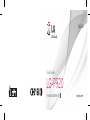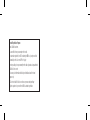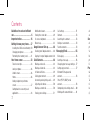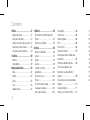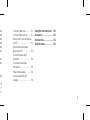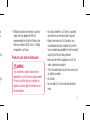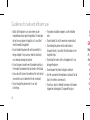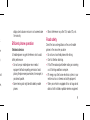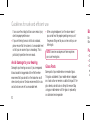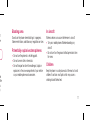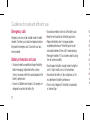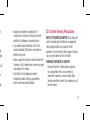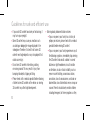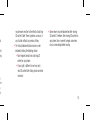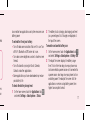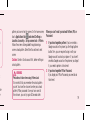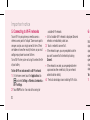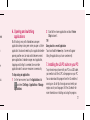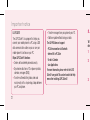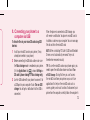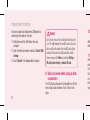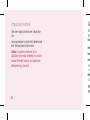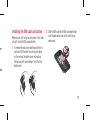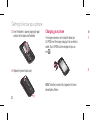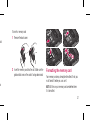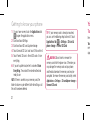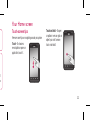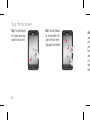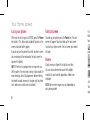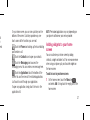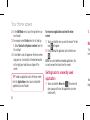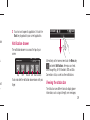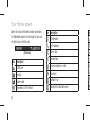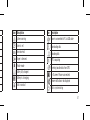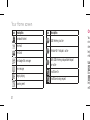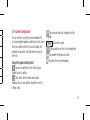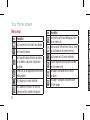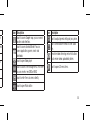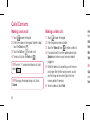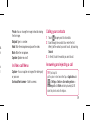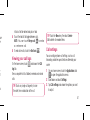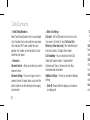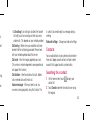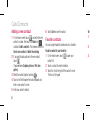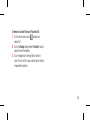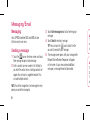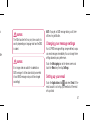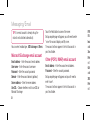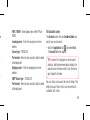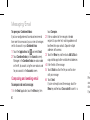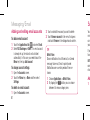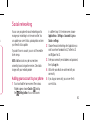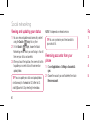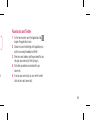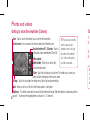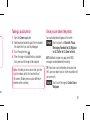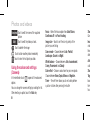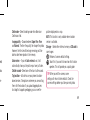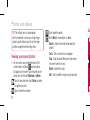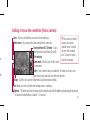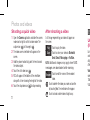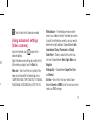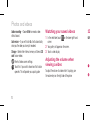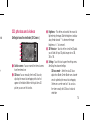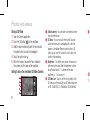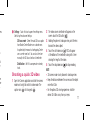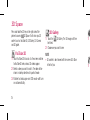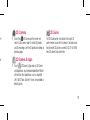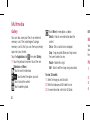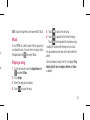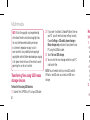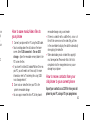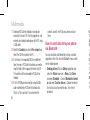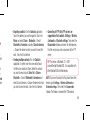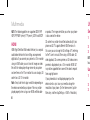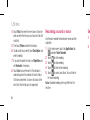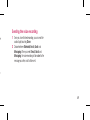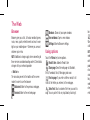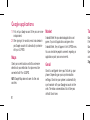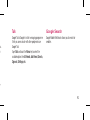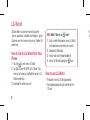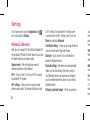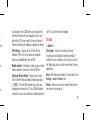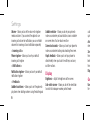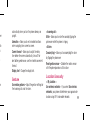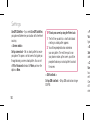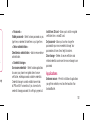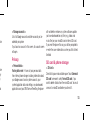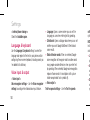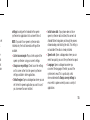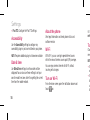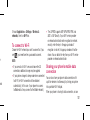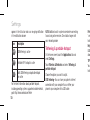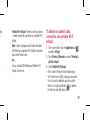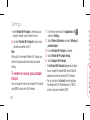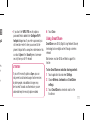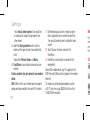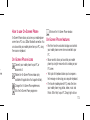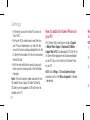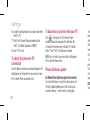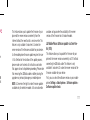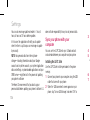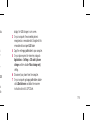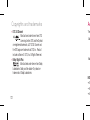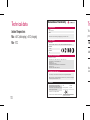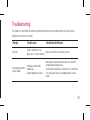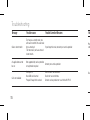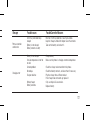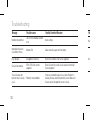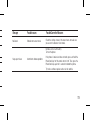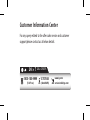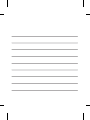User Guide
LG-P920
P/N : MFL67230149 (1.0)
G
www.lg.com
ENGLISH

Product Registration Program
Dear LG Mobile customer,
You are entitled for one year warranty on this model.
For automatic registration, One SMS containing the IMEI no. of your phone will be
automatically sent to LG servers @ Rs.0.06p only.
In return you will get one year warranty from the date of purchase at any authorized
LG Mobile Service center.
We assure you the information will be kept confi dential and used for internal
purpose only.
LG Electronics India Pvt. Ltd. does not have any revenue sharing with any
cellphone operators for proceeds from SMS of automatic registration.

LG-P920 User Guide - English
Some parts of this manual may not apply to your phone, depending on its
software or your service provider.
This handset is not recommended for the visually-impaired because it has a
touch-screen keypad.
Copyright ©2011 LG Electronics, Inc. All rights reserved. LG and the LG logo are
registered trademarks of LG Group and its related entities. All other trademarks
are the property of their respective owners.
Google Search, Maps, Gmail, YouTube, Talk and Market are trademarks of Google,
Inc.
•
•
•
•

2
Contents
Guidelines for safe and effi cient
use .............................................. 6
Important notice ....................... 16
Getting to know your phone ..... 27
Installing the SIM card and battery 29
Charging your phone ....................30
Formatting the memory card .........31
Your Home screen .................... 33
Touch-screen tips .........................33
Lock your phone ...........................36
Unlock screen ..............................36
Home ..........................................36
Adding widgets to your home
screen .........................................37
Getting back to a recently used
application ...................................38
Notifi cation drawer .......................39
Viewing the status bar ..................39
On-screen keyboard .....................43
Menu map ...................................44
Google Account Set-up ............ 46
Creating your Google account .......46
Signing in to your Google account .46
Calls/Contacts .......................... 48
Making a voice call .......................48
Making a video call .......................48
In Video call Menu .......................49
Calling your contacts ....................49
Answering and rejecting a call.......49
Adjusting call volume ....................50
Making a second call ....................50
Viewing your call logs ...................51
Call settings .................................51
Contacts ......................................53
Searching for a contact .................53
Adding a new contact ...................54
Favorite contacts ..........................54
Messaging/Email ...................... 56
Messaging ...................................56
Sending a message ......................56
Changing your message settings ...57
Setting up your email ....................57
Microsoft Exchange email
account ........................................58
Other (POP3, IMAP) email
account ........................................58
Composing and sending email ......60
Working with account folders ........61
A
d
ac
Soc
Ad
ph
Vie
Re
ph
Fa
Pho
Ge
(C
T
a
On
Us
(C

3
.51
.53
.53
.54
.54
56
.56
.56
.57
.57
.58
.58
.60
.61
Adding and editing email
accounts ...................................... 62
Social networking .................... 63
Adding your account to your
phone ..........................................63
Viewing and updating your status .64
Removing accounts from your
phone ..........................................64
Facebook and Twitter ....................65
Photos and videos .................... 66
Getting to know the viewfi nder
(Camera) ...................................... 66
Taking a quick photo .....................67
Once you’ve taken the photo .........67
Using the advanced settings
(Camera) ...................................... 68
Viewing your saved photos ............70
Getting to know the viewfi nder (Video
camera) .......................................71
Shooting a quick video ..................72
After shooting a video ...................72
Using advanced settings (Video
camera) .......................................73
Watching your saved videos ..........74
Adjusting the volume when viewing a
video ............................................74
3D photos and videos ...................75
Shooting a quick 3D video ............77
3D Space .................................. 78
YouTube 3D ..................................78
3D Gallery ....................................78
3D Camera ..................................79
3D Games & Apps ........................79
3D Guide......................................79
Multimedia ............................... 80
Gallery .........................................80
Music...........................................81
Playing a song ..............................81
Transferring fi les using USB mass
storage devices ............................82
How to save music/video fi les to your
phone ..........................................83
How to move contacts from your old
phone to your current phone .........83
How to send data from your
phone via Bluetooth ......................84
HDMI ...........................................86

4
Utilities ..................................... 87
Setting your alarm ........................87
Using your calculator ....................87
Adding an event to your calendar ..87
Recording a sound or voice ...........88
Sending the voice recording ..........89
The Web .................................... 90
Browser .......................................90
Using options ...............................90
Google applications .................. 92
Maps ...........................................92
Market ......................................... 92
Gmail ........................................... 92
Talk ..............................................93
Google Search ..............................93
LG World ................................... 94
How to Get to LG World from Your
Phone ..........................................94
How to use LG World ....................94
Settings .................................... 96
Wireless & Networks.....................96
Sound .......................................... 97
Display ........................................98
Gesture ........................................ 99
Location & security ......................99
Applications ...............................101
Accounts & sync ........................102
Privacy ....................................... 103
SD card & phone storage ............103
Language & keyboard .................104
Voice input & output ...................104
Accessibility ...............................106
Date & time ................................106
About the phone .........................106
Wi-Fi .......................................... 106
Turn on Wi-Fi ..............................106
To connect to Wi-Fi .....................107
Sharing your phone’s mobile data
connection .................................107
Tethering & portable hotspot .......108
To share your phone’s data
connection as a portable Wi-Fi
hotspot ......................................109
To rename or secure your portable
hotspot ......................................110
Using SmartShare ......................111
How to use On-Screen Phone .....113
O
n
On
Ho
yo
Ho
ph
To
co
To
fro
Ph
Sy
co
Contents

5
106
106
106
106
106
107
107
108
109
e
110
111
113
On-Screen Phone icons ..............113
On-Screen Phone features ..........113
How to install On-Screen Phone on
your PC ......................................114
How to connect your mobile
phone to your PC ........................115
To check the phone-to-PC
connection ................................116
To disconnect your phone
from your PC ..............................116
Phone Software update ...............116
Sync your phone with your
computer ...................................118
Copyrights and trademarks ... 120
Accessories ............................ 123
Technical data ........................ 124
Troubleshooting ...................... 125

6
Please read these simple guidelines. Not following these
guidelines may be dangerous or illegal.
Exposure to radio frequency energy
Radio wave exposure and Specific Absorption Rate
(SAR) information. This mobile phone model LG-P920
has been designed to comply with applicable safety
requirements for exposure to radio waves. These
requirements are based on scientific guidelines that
include safety margins designed to ensure the safety of
all persons, regardless of age and health.
The radio wave exposure guidelines employ a unit
of measurement known as the Specific Absorption
Rate, or SAR. Tests for SAR are conducted using
•
standardised methods with the phone transmitting at
its highest certified power level in all used frequency
bands.
While there may be differences between the SAR
levels of various LG phone models, they are all
designed to meet the relevant guidelines for exposure
to radio waves.
The SAR limit recommended by the International
Commission on Non-Ionizing Radiation Protection
(ICNIRP) is 2W/kg averaged over 10g of tissue.
The highest SAR value for this model phone tested by
DASY4 for use at the ear is 0.368 W/kg (10 g) and
when worn on the body is 0.562 W/kg(10 g).
•
•
•
Guidelines for safe and effi cient use
S
re
re
E
av
Pro
O
a
T
a
m
•

7
at
cy
ure
d by
d
SAR data information for residents in countries/
regions that have adopted the SAR limit
recommended by the Institute of Electrical and
Electronics Engineers (IEEE), which is 1.6 W/kg
averaged over 1g of tissue.
Product care and maintenance
WARNING
Only use batteries, chargers and accessories
approved for use with this particular phone model.
The use of any other types may invalidate any
approval or warranty applying to the phone, and
may be dangerous.
•
Do not disassemble this unit. Take it to a qualified
service technician when repair work is required.
Repairs under warranty, at LG’s discretion, may
include replacement parts or boards that are either
new or reconditioned, provided they have functionality
equal to that of the parts being replaced.
Keep away from electrical appliances such as TVs,
radios, and personal computers.
The unit should be kept away from heat sources such
as radiators or cookers.
Do not drop.
Do not subject this unit to mechanical vibration or
shock.
•
•
•
•
•
•

8
Switch off the phone in any area where you are
required to do so by special regulations. For example,
do not use your phone in hospitals as it may affect
sensitive medical equipment.
Do not handle the phone with wet hands while it is
being charged. It may cause an electric shock and
can seriously damage your phone.
Do not charge a handset near flammable material as
the handset can become hot and create a fire hazard.
Use a dry cloth to clean the exterior of the unit (do not
use solvents such as benzene, thinner or alcohol).
Do not charge the phone when it is on soft
furnishings.
•
•
•
•
•
The phone should be charged in a well ventilated
area.
Do not subject this unit to excessive smoke or dust.
Do not keep the phone next to credit cards or
transport tickets; it can affect the information on the
magnetic strips.
Do not tap the screen with a sharp object as it may
damage the phone.
Do not expose the phone to liquid or moisture.
Use the accessories like earphones cautiously. Do not
touch the antenna unnecessarily.
Do not use, touch or attempt to remove or fix broken,
chipped or cracked glass. Damage to the glass
•
•
•
•
•
•
•
d
th
Eff
Elec
All m
affec
D
e
p
yo
S
p
•
•
Guidelines for safe and effi cient use

9
t.
he
y
not
en,
display due to abuse or misuse is not covered under
the warranty.
Efficient phone operation
Electronics devices
All mobile phones may get interference, which could
affect performance.
Do not use your mobile phone near medical
equipment without requesting permission. Avoid
placing the phone over pacemakers, for example, in
your breast pocket.
Some hearing aids might be disturbed by mobile
phones.
•
•
Minor interference may affect TVs, radios, PCs, etc.
Road safety
Check the laws and regulations on the use of mobile
phones in the area when you drive.
Do not use a hand-held phone while driving.
Give full attention to driving.
Pull off the road and park before making or answering
a call if driving conditions so require.
RF energy may affect some electronic systems in your
vehicle such as car stereos and safety equipment.
When your vehicle is equipped with an air bag, do not
obstruct with installed or portable wireless equipment.
•
•
•
•
•
•

10
It can cause the air bag to fail or cause serious injury
due to improper performance.
If you are listening to music whilst out and about,
please ensure that the volume is at a reasonable level
so that you are aware of your surroundings. This is
particularly imperative when near roads.
Avoid damage to your hearing
Damage to your hearing can occur if you are exposed
to loud sound for long periods of time. We therefore
recommend that you do not turn the handset on or off
when close to your ear. We also recommend that music
and call volumes are set to a reasonable level.
•
When using headphones, turn the volume down if
you cannot hear the people speaking near you, or if
the person sitting next to you can hear what you are
listening to.
NOTE: Excessive sound pressure from earphones
can cause hearing loss.
Glass Parts
Some parts of your mobile device are made of glass.
This glass could break if your mobile device is dropped
on a hard surface or receives a substantial impact. If the
glass breaks, do not touch or attempt to remove. Stop
using your mobile device until the glass is replaced by
an authorised service provider.
•
Bla
Do n
Obs
Po
D
D
D
ex
a
•
•
•
Guidelines for safe and effi cient use

11
if
re
ed
the
p
y
Blasting area
Do not use the phone where blasting is in progress.
Observe restrictions, and follow any regulations or rules.
Potentially explosive atmospheres
Do not use the phone at a refuelling point.
Do not use near fuel or chemicals.
Do not transport or store flammable gas, liquid, or
explosives in the same compartment of your vehicle
as your mobile phone and accessories.
•
•
•
In aircraft
Wireless devices can cause interference in aircraft.
Turn your mobile phone off before boarding any
aircraft.
Do not use it on the ground without permission from
the crew.
Children
Keep the phone in a safe place out of the reach of small
children. It contains small parts which may cause a
choking hazard if detached.
•
•

12
Emergency calls
Emergency calls may not be available under all mobile
networks. Therefore, you should never depend solely on
the phone for emergency calls. Check with your local
service provider.
Battery information and care
You do not need to completely discharge the battery
before recharging. Unlike other battery systems,
there is no memory effect that could compromise the
battery’s performance.
Use only LG batteries and chargers. LG chargers are
designed to maximise the battery life.
•
•
Do not disassemble or short-circuit the battery pack.
Keep the metal contacts of the battery pack clean.
Replace the battery when it no longer provides
acceptable performance. The battery pack may be
recharged hundreds of times until it needs replacing.
Recharge the battery if it has not been used for a long
time to maximise usability.
Do not expose the battery charger to direct sunlight or
use it in high humidity, such as in the bathroom.
Do not leave the battery in hot or cold places as this
may deteriorate the battery performance.
There is risk of explosion if the battery is replaced by
an incorrect type.
•
•
•
•
•
•
•
D
m
p
If
n
d
A
th
co
A
co
b
•
•
•
•
Guidelines for safe and effi cient use

13
ck.
ng.
long
ht or
his
by
Dispose of used batteries according to the
manufacturer’s instructions. Please recycle when
possible. Do not dispose as household waste.
If you need to replace the battery, take it to the
nearest authorised LG Electronics service point or
dealer for assistance.
Always unplug the charger from the wall socket after
the phone is fully charged to save unnecessary power
consumption of the charger.
Actual battery life will depend on network
configuration, product settings, usage patterns,
battery and environmental conditions.
•
•
•
•
3D Content Viewing Precautions
NOTES FOR VIEWING 3D CONTENT: When viewing 3D
content, hold and adjust the device to an appropriate
viewing angle and distance, to optimise the 3D
experience. If you exceed this viewing angle or distance,
you may not be able to view the 3D content.
WARNINGS FOR VIEWING 3D CONTENT:
Viewing 3D content, including videos and games,
for a long period of time can cause eyestrain,
drowsiness, headaches, nausea or fatigue. Stop
viewing immediately and rest if you experience any of
these symptoms.
•

14
If you watch 3D content too closely or for too long, it
may harm your eyesight.
Some 3D content may cause you reactions such
as ducking or dodging the image displayed in the
video/game. Therefore, it is best if not to view 3D
content near fragile objects or any sharp objects that
could cause injury.
Do not view 3D content while driving, walking
or moving around. This may result in injury from
bumping into objects, tripping or falling.
Please check with a medical specialist before allowing
children to view 3D content on the device, as viewing
3D content may affect sight development.
•
•
•
•
Warning about photosensitisation seizures:
• If you or anyone in your family has a history of
epilepsy or seizures, please check with a medical
specialist before viewing 3D content.
• If you or anyone in your family experiences any of
the following symptoms, immediately stop viewing
the 3D content and consult a doctor in case of
dizziness or light-headedness, visual transition
or alterations, visual or facial instability, such as
eye or muscle twitching, unconscious actions,
convulsions, loss of consciousness, confusion or
disorientation, loss of directional sense, cramps or
nausea. Parents should closely monitor children,
including teenagers, for these symptoms as they
•
Guidelines for safe and effi cient use

15
cal
of
ing
s
or
s or
n,
ey
may be more sensitive to the effects of watching
3D content. Note: These symptoms can occur in
any situation without any previous history.
• The risk of photosensitisation seizure can be
reduced by taking the following actions:
• Take frequent breaks from watching 3D
content on your phone.
• If your sight is different in each eye, only
view 3D content after taking vision correction
measures.
• Some viewers may feel disoriented after viewing
3D content. Therefore, after viewing 3D content on
your phone, take a moment to regain awareness
of your surroundings before moving.

16
Please check this section to see if any problems
you have had with your phone are described, before
taking the phone in for servicing or calling a service
representative.
1. Phone memory
When the available space in your phone memory is less
than 10%, your phone can't receive new messages. You
will need to delete some data from your phone memory,
such as applications or messages, to provide more
memory space.
To manage the application:
On the home screen, touch the Applications tab
and select Settings > Applications > Manage
applications.
1
When all applications appear, scroll down to the
application you want to uninstall and select it.
Tap Uninstall and touch OK to uninstall the selected
application.
WARNING
If you delete your data stored on the internal SD
card of your phone, you cannot restore it using the
Factory data reset option (Settings > Privacy >
Factory data reset).
2. Optimising battery life
You can extend your battery's life by turning off features
that you don't need that run in the background. You can
2
3
Important notice
also
batt
To
e
Tu
of
Tu
ti
Tu
C
S
yo
To c
•
•
•
•
1

17
ted
res
can
also monitor how applications and system resources use
battery power.
To extend the life of your battery:
Turn off radio communications that aren't in use. Turn
off Wi-Fi, Bluetooth or GPS when not in use.
Turn down screen brightness and set a shorter screen
timeout.
Turn off automatic syncing for Gmail, Calendar,
Contacts and other applications.
Some applications you have downloaded may reduce
your battery’s life.
To check the battery charge level:
On the home screen, touch the Applications tab
and select Settings > About phone > Status.
•
•
•
•
1
The battery status (charging, discharging) and level
(as a percentage of a full charge) are displayed at
the top of the screen.
To monitor and control battery use:
On the home screen, touch the Applications tab
and select Settings > About phone > Battery use.
The top of the screen displays the battery usage
time. This is either how long since your phone was
last connected to a power source or, if connected to
a power source, how long since your phone last ran
on battery power. The body of the screen lists the
applications or services using battery power, from
highest consumption to least.
2
1
2

18
3. Installing an open source OS
If you install an open source OS on your phone and
do not use the OS provided by the manufacturer, your
phone may malfunction.
WARNING
If you install and use an OS other than the one
provided by the manufacturer, your phone will not
be covered by the warranty.
WARNING
To protect your phone and personal data, only
download applications from trusted sources such as
Android Market. If some applications are incorrectly
installed on your phone, your phone may not work
properly, or serious errors may occur. You will need
to remove these applications and all their data and
settings from the phone.
4. Using unlock pattern
Set unlock pattern to secure your phone. Opens a set
of screens that guide you through drawing a screen
unlock pattern.You can draw your own unlock pattern
by connecting four or more dots.If you set a pattern, the
phone screen will lock. To unlock the phone, enter the
patt
tou
c
Loc
Follo
scre
scre
Cau
unlo
Pr
It
yo
pa
fiv
Important notice
Page is loading ...
Page is loading ...
Page is loading ...
Page is loading ...
Page is loading ...
Page is loading ...
Page is loading ...
Page is loading ...
Page is loading ...
Page is loading ...
Page is loading ...
Page is loading ...
Page is loading ...
Page is loading ...
Page is loading ...
Page is loading ...
Page is loading ...
Page is loading ...
Page is loading ...
Page is loading ...
Page is loading ...
Page is loading ...
Page is loading ...
Page is loading ...
Page is loading ...
Page is loading ...
Page is loading ...
Page is loading ...
Page is loading ...
Page is loading ...
Page is loading ...
Page is loading ...
Page is loading ...
Page is loading ...
Page is loading ...
Page is loading ...
Page is loading ...
Page is loading ...
Page is loading ...
Page is loading ...
Page is loading ...
Page is loading ...
Page is loading ...
Page is loading ...
Page is loading ...
Page is loading ...
Page is loading ...
Page is loading ...
Page is loading ...
Page is loading ...
Page is loading ...
Page is loading ...
Page is loading ...
Page is loading ...
Page is loading ...
Page is loading ...
Page is loading ...
Page is loading ...
Page is loading ...
Page is loading ...
Page is loading ...
Page is loading ...
Page is loading ...
Page is loading ...
Page is loading ...
Page is loading ...
Page is loading ...
Page is loading ...
Page is loading ...
Page is loading ...
Page is loading ...
Page is loading ...
Page is loading ...
Page is loading ...
Page is loading ...
Page is loading ...
Page is loading ...
Page is loading ...
Page is loading ...
Page is loading ...
Page is loading ...
Page is loading ...
Page is loading ...
Page is loading ...
Page is loading ...
Page is loading ...
Page is loading ...
Page is loading ...
Page is loading ...
Page is loading ...
Page is loading ...
Page is loading ...
Page is loading ...
Page is loading ...
Page is loading ...
Page is loading ...
Page is loading ...
Page is loading ...
Page is loading ...
Page is loading ...
Page is loading ...
Page is loading ...
Page is loading ...
Page is loading ...
Page is loading ...
Page is loading ...
Page is loading ...
Page is loading ...
Page is loading ...
Page is loading ...
Page is loading ...
Page is loading ...
Page is loading ...
Page is loading ...
Page is loading ...
Page is loading ...
Page is loading ...
Page is loading ...
-
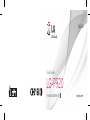 1
1
-
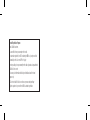 2
2
-
 3
3
-
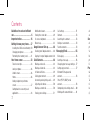 4
4
-
 5
5
-
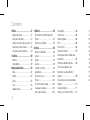 6
6
-
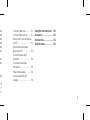 7
7
-
 8
8
-
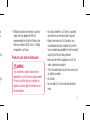 9
9
-
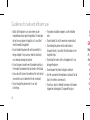 10
10
-
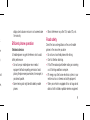 11
11
-
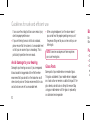 12
12
-
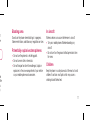 13
13
-
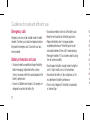 14
14
-
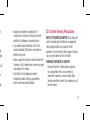 15
15
-
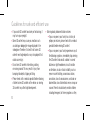 16
16
-
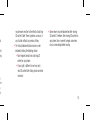 17
17
-
 18
18
-
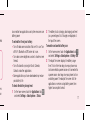 19
19
-
 20
20
-
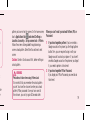 21
21
-
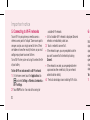 22
22
-
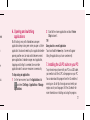 23
23
-
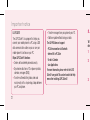 24
24
-
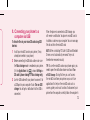 25
25
-
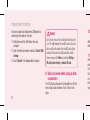 26
26
-
 27
27
-
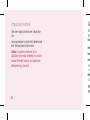 28
28
-
 29
29
-
 30
30
-
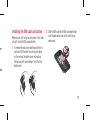 31
31
-
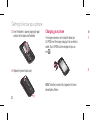 32
32
-
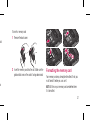 33
33
-
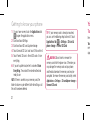 34
34
-
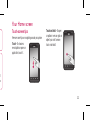 35
35
-
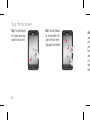 36
36
-
 37
37
-
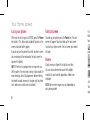 38
38
-
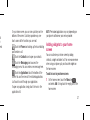 39
39
-
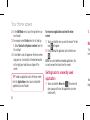 40
40
-
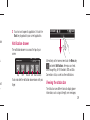 41
41
-
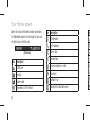 42
42
-
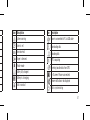 43
43
-
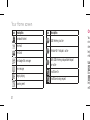 44
44
-
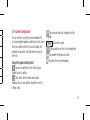 45
45
-
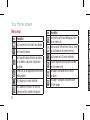 46
46
-
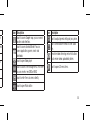 47
47
-
 48
48
-
 49
49
-
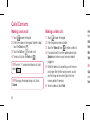 50
50
-
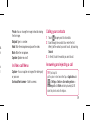 51
51
-
 52
52
-
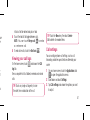 53
53
-
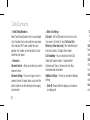 54
54
-
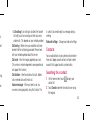 55
55
-
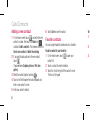 56
56
-
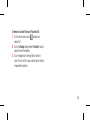 57
57
-
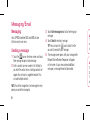 58
58
-
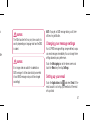 59
59
-
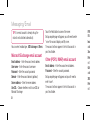 60
60
-
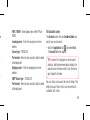 61
61
-
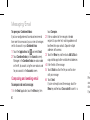 62
62
-
 63
63
-
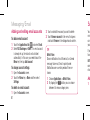 64
64
-
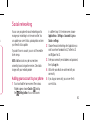 65
65
-
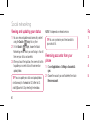 66
66
-
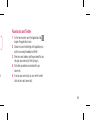 67
67
-
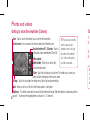 68
68
-
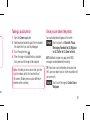 69
69
-
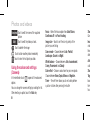 70
70
-
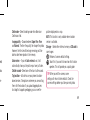 71
71
-
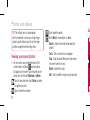 72
72
-
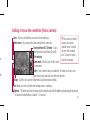 73
73
-
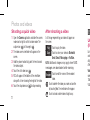 74
74
-
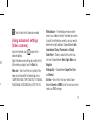 75
75
-
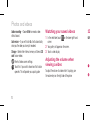 76
76
-
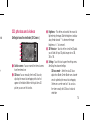 77
77
-
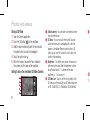 78
78
-
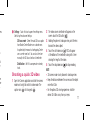 79
79
-
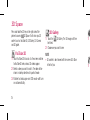 80
80
-
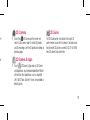 81
81
-
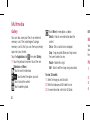 82
82
-
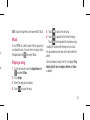 83
83
-
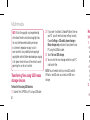 84
84
-
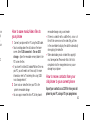 85
85
-
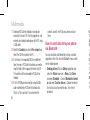 86
86
-
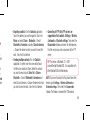 87
87
-
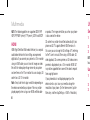 88
88
-
 89
89
-
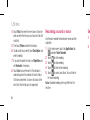 90
90
-
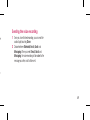 91
91
-
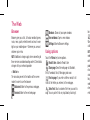 92
92
-
 93
93
-
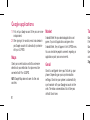 94
94
-
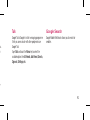 95
95
-
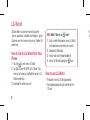 96
96
-
 97
97
-
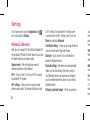 98
98
-
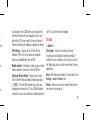 99
99
-
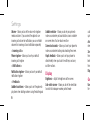 100
100
-
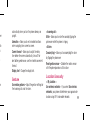 101
101
-
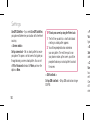 102
102
-
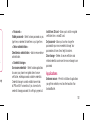 103
103
-
 104
104
-
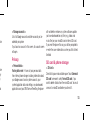 105
105
-
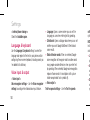 106
106
-
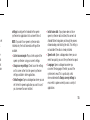 107
107
-
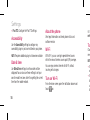 108
108
-
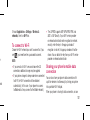 109
109
-
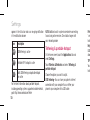 110
110
-
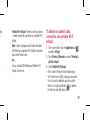 111
111
-
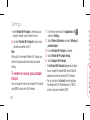 112
112
-
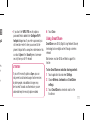 113
113
-
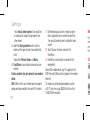 114
114
-
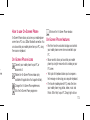 115
115
-
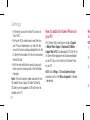 116
116
-
 117
117
-
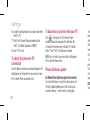 118
118
-
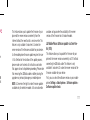 119
119
-
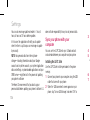 120
120
-
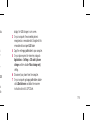 121
121
-
 122
122
-
 123
123
-
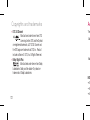 124
124
-
 125
125
-
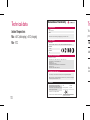 126
126
-
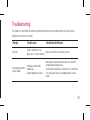 127
127
-
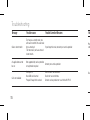 128
128
-
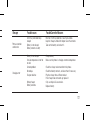 129
129
-
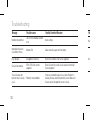 130
130
-
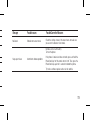 131
131
-
 132
132
-
 133
133
-
 134
134
-
 135
135
-
 136
136
-
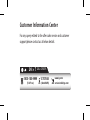 137
137
-
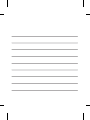 138
138
Ask a question and I''ll find the answer in the document
Finding information in a document is now easier with AI
Related papers
Other documents
-
LG Optimus Optimus Chic User guide
-
Crosscall Trekker-X2 User manual
-
 Life is good MFL67230101(1.3)G User manual
Life is good MFL67230101(1.3)G User manual
-
Lava Iris X5 4G User manual
-
 Lava Pixel Pixel V2 User manual
Lava Pixel Pixel V2 User manual
-
Craig CLP290 Owner's manual
-
 Life is good P970 User manual
Life is good P970 User manual
-
Apotop DW17 User manual
-
3M 78-6972-0036-4 Datasheet
-
ZTE BLADE L110 User manual