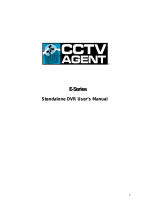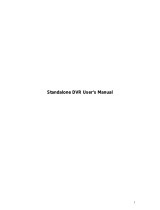Mace DVR0804 Operating instructions
- Category
- Digital Video Recorders (DVR)
- Type
- Operating instructions

1
*Operation manual for MPEG4 series
DVR0404/DVR0804/DVR0404RW/DVR0804RW Digital Video Recorder*
*This manual takes DVR0804RW as an example*
Operation precautions
1. Installation condition
1.1 Put away from extreme hot places
1.2 Avoid direct sunshine
1.3 Put away from humid places
1.4 Be horizontally installed
1.5 Avoid violent vibrating
1.6 Do not place other devices upon
1.7 Put in well ventilation places, not to block in the radiator fan setting in the back of the recorder
2. Installation precautions
2.1 At the first use, assure the installation of hard disk, and the master-slave jumper wire should be set
2.2 Recommend to use MAXTOR hard disk
2.3 After confirming the connection of power lines, open the power
3. Open Cabinet And Check Accessories
Check the following accessories after open the case:
3.1 One power line
3.2 One hard disc connection line
3.3 One package of installation fittings
3.4 One operation manual
3.5 One CD for installation
3.6 Certification of the product
3.7 Product warranty card

2
Chapter 1 Product Features And Specifications
1. Product Specifications
Parameter 4 Channel 8 Channel
Processor AMD ELANSC520/133 embedded microprocessor
Operation system Real-time operation system( RTOS)
Model DH-DVR0404RW DH-DVR0804RW
Video input 4 Channel (NTSC/PAL) BNC( 1.0V
P- P
,
75Ω) 8 Channel (NTSC/PAL) BNC( 1.0V
P- P
,
75Ω)
Video output 1 Channel PAL/NTSC, BNC( 1.0V
P- P
,
75Ω)video signal 1 Channel VGA display output
Audio input 4 Channel 200-1000mv10KΩ (RCA) 8 Channel 200-1000mv10KΩ (RCA)
Audio output 1 Channel 2000mv 1KΩ (RCA)
Video display 1, 4 window display 1,4,9 window display
Video standard NTSC( 525 line, 60f/s), PAL( 625 line, 50f/s)
System resource Real-time recording, one channel playback and network operation simultaneous
Image resolution Real-time monitor 704× 576, playback 352× 288, VGA output 720× 576
Motion detection Area setting: 396 detection areas on the screen; detection sense setting: 3 levels detection sense for each
area
Video compression MPEG-4 CBR (fixed frame rate); MPEG-4 VBR (variable frame rate)
Audio compression ADPCM G.729
Image compression
rate
352× 288CIF format, 176× 144QCIF format, 704× 576 4CIF format
Video recording
speed
Real-time mode: PAL 1frame/10second-25f/s for each channel adjustable; NTSC 1frame/10second-30f/s
for each channel adjustable
Image quality 6 levels selectable
Hard disk Inside equipped 4 IDE ports, able to install 8 HDDs inside
HDD space used Audio: ADPCM 28.8Mbyte/hour G.729: 3.6Mbyte/hour Video: 40-460Mbyte/hour
Alarm input 8 channel voltage alarm input( + 5~+15V D. C. Needed for the alarm input)
Alarm output 3 channels output, ( output in open/close contact or controllable + 12V output)
Alarm relay 30VDC 1A, 125VAC 0.5A( relay output)
Network connection RJ45 10M/100M Ethernet connection
Pan-tilt control RS485
Power 110VAC/220VAC
Power consumption 60W 70W
Working temperature - 10℃-+55℃
Working humidity 10℅-90℅
Barometric pressure 86kpa- 106kpa
Size 2U standard industrial case, 441 (breadth)x430 (depth)x89mm (height)
Weight 11KG

3
2. Product Features
Real-time Monitor
Video output and VGA port, able to realize monitoring on the display or the monitor
Single window/4 windows/9 windows monitor
Compression Method
Multiple video compression modes: MPEG4 fixed frame、 MPEG4 adjustable frame
8-channel audio/video real-time compression, independent hardware compression for each channel, stable synchronization of
sound and image
Storage
1-8 IDE-connected large capacity HDD inside
Alternate HDD working method, reduce the power consumption and heat emission
Overwrite and Stop modes dealing with HDD full-covered situation
Back-up
Support CD-RW drive to back up records onto CD through IDE port
USB port to back up records
Download the files on DVR to local PC through network
Note: only DH- DVR0X04RW type has the CD-RW back-up function
Play and record
Support multiplex operation: live monitor, record, search for downloading, one channel play-back, and remote transmission
simultaneously
Multiple recording mode: manual、 timing、 alarm、 motion detection, among which alarm recording and motion recording are
of pre-recording function
Playback: PIP or multi-channel real-time monitor during playback
through network able to playback the records on DVR

4
Fast search for timing recording and alarm recording
Multiple play-back modes: X2、 X4、 X8 fast play, pause, 15F/S, 5F/S slow play and frame by frame playback
Display the event happening time when playback
Alarm relay
8 channel external alarm input, video lost alarm and motion detection alarm
Multi channel relay switch alarm output in order to realize quick alarm relay and on-spot light control
Protection circuit for Alarm input and output to assure the intactness of the device
Pan-tilt Control
Support the pan-tilt decoder using RS485 communication
Able to integrate multiple decoding protocol so as to control various pan -tilt and speed dome
Communication connection port
25-pin port to realize alarm input and pan-tilt lens control
RS232 port for the connection with keyboard for central control, or with the computer serial port for system upgrading and
preserving
Standard Ethernet port for remote visit and control
Remote real-time monitor
Pan-tilt control
Records search and real-time playback(playback quality depends on network condition), backup downloading through
network
System setting modification and system software upgrading
Remote alarm process and system log review
Embedded TCP/IP protocol and operation system supports Web server direct visit to realize all the functions above
Administration mode: Three levels user administration on network; password mode assures the legal user’s login

5
Reference form
The recording length is due to the capacity of the installed HDDs and the selected image level.
The following storage time is based on the average used HDD space for single channel real-time recording( 25f/s) (Audio
part not included)
Note: Under adjustable baud rate 1f/10s-25f/s selectable, fit for all kinds of occasions
Under adjustable baud rate if static images prevail it can save more HDD space.
Coding Image level Resolution Frames Maximum data flux
Average used
HDD space
( /hour)
1 352*288 25 128Kb/S 40MB
2 352*288 25 256Kb/S 80MB
3 352*288 25 384Kb/S 120MB
4 352*288 25 512Kb/S 160MB
5 352*288 25 768Kb/S 240MB
Fixed
baud rate
6 352*288 25 1Mb/S 320MB

6
Chapter 2 Installation
1.Hard disk installation
Because there is no built-in hard disc in the machine, check the hard disc equipment for the first installation. Max extension of
eight 10G-infinite capacity hard discs inside the machine. User can decide the number of hard disks according to required image
quality, recording time and HD capacity.
Note: when CD-RW or removable HDD is installed inside the case, there are 5 pieces of large capacity HDDs able to be installed
inside.
Installation steps
③
Separate the up
and down
part of the bracket
①
Dismantle the top cover, open the
cabinet
② Dismantle the HD
bracket
④ Install HD
⑤
Combine the
two parts
of the bracket
⑥
Set the master-
slave jumper wire
(refer to the clue on the back of the HD)
⑦
Fix the HD bracket
⑨
Plug in HD power line
⑧ Connect HD data line
to IDE port
⑩
Close the cover and fix it

7
Note: It is not necessary to dismantle the HD bracket when less than 4 HDDs are going to be installed .If the backup
device is removable HD, it should be installed on the fourth IDE port and set to the master disk working
mode
2. Front panel introduction
1.Power switch and indication light 2.Number 3.Recording light 4.Plastic veil 5.CD-RW
6. Address 7. Direction 8. Remote receiver 9.Cancel 10.Enter 11.Direction 12.Direction
13.Direction 14.Information 15.Single window display 16. Function assistant 2 17. multi-window splitting
18. Function assistant 1 19.Assistant indication light 20. Indicator light for standing by 21.flying shuttle
22.Multi-window shifting 23.Record 24.Cancel
25. Play last section 26. Slow play 27. Play/pause 28.Fast play 29. Play next section 30.Enter

8
Note: outer circle of the flying shuttle turning clockwise equal to right direction, turning anti-clockwise equal to left direction; inner
circle turning clockwise equal to down direction, otherwise equal to up direction.
Keys functions
Order Key name Logo Function Remark
Power switch( Power off by pressing the key 4 seconds)
1
Power switch and
indication light
POWER
Indication light
2 Numbers
1 2 etc.
Password input, window shift or number input As number
input,10 is
equal to 0
3 Recording light Green on
numbers
If the light is green, it means being recording
4 Plastic veil Black plastic Dust-proof
5 CD-RW
CD- RW
Back-up records
6 Address
ADD
Input remote control address for the operation of DVR
7、 13
Left right
t u
Transverse moving; shifting level 1 and level 2 menu;
pan-tilt control
11、 12
Up down
p q
Lengthways moving; change setup; change number;
pan-tilt control
8 Remote receiver Used to receive the remote signal
Cancel
9、 24
Cancel
ESC
During playback, restore to real-time monitor
Enter
10 Enter ENTER
Enter main menu
14
Information
INFO
Press to show the system information

9
15
Single window display
□
Shift the window to single window
In the state of single window monitor
Press the key to display the menu of the pan-tilt moving
and camera lens control
When setting Motion Detection areas, help to complete
the setting
16
Function assistant 1
Fn1
During playback, display the playback status bar
17 Function assistant 2
Fn2
During playback work with number key to realize PIP for
the playback and real-time monitor
18 Multi-window splitting
During monitor shift to multi-window display
19
Assistant indication
light
Indication light for the Function assistant
20
Indicator light for
standing by
Light on when DVR stands by
21 Flying shuttle
Direction control: outer circle for left and right,inner
circle for up and down; When playback, outer circle can
control back play and fast play
22 Multi-window shifting
MULT
Multi-window shifting during real-time monitor; during
playback, shift between playback and monitor window
23 Record
REC
Start/stop recording, apply together with direction key
25 Play last section
9
Play the recording file before the current file
26
Slow play ►
3 levels of slow play speed(15f/S、 5f/S、 frame by frame)
Play/stop
27 Play/stop
•/;
When in monitor, press it to enter recording search menu
28 Fast play
8
3 levels of fast play speed( X2、 X4、 X8)
29 Play next section
:
Play the recording file next to the current file
30 Enter ENTER Enter the main menu

10
3. Remote controller
² The operation of the remote controller is the same as the front panel.
(1) Address
(2) Multi-window shifting
(3) Number
(4) Record
(5) Function Assistant
(6) Enter/Menu
(7) Cancel
(8) Direction
(9) Jump forwards
(10) Play last sections
(11) Jump backwards
(12) Pause
(13) Play next sections
(14) Slow play
(15) Play/Pause
(16) Fast play
( 1
)
)
( 5)
( 16
)
( 11
)
( 9
)
( 14)
( 12)
( 15)
( 7)
( 8
)
( 2
)
( 3
)
( 4)
( 6
)
( 10)
( 13)

11
4. Back panel introduction
1、 Alarm-RS485 connection 2、 AUDIO OUT audio output 3、 AUDIO IN audio intput 4、 power switch
5、 power plug 6、RS232 connection 7、 VGA connection 8、 USB connection
9、 NET network connection( RJ45) 10、 VEDIO OUT vedio output 11、 VEDIO IN vedio input
Network connection note: When connect to the network card of the computer, please use reverse line; when connect to the
exchanger or Modem, please use positive line.

12
4.1 Serial port connection and extension
Note: ① The connection for program upgrading or debugging through serial port ② The connection for dial-up login through
MODEM ③ The connection for DVR control through keyboard

13
4.2 25 Pin Alarm Transfer Box
Connect 25 pins of the transfer box directly with the 25 pins alarm input output connection of the DVR
Fasten the transfer box on the back panel of DVR with two screws
Pull out 6 connection terminals of the transfer box, corresponding connection marks can be clearly noticed.
Connect function line according to connection marks
① Loosen the screws on the connection terminal;( connection diagram①)
② Insert lines needed to corresponding terminals ;( connection diagram②)
③ Fasten the screws on the terminals after insertion of the lines.(connection diagram③)
Notes:
a) “Ground”: ground line;
b)“+12v”: provide the power to alarm device
with current less than 2A
c)“OUT 1、 2” is two alarm outputs switch.
Nomal open type;
d)“ 485 A、 B” is communication connection,
used to connect such recorder control device
such as control decoder
e)“ +12( C)” is control power output, is used for
standby power for smoke sensor alarm device..
dismiss of the alarm needs the device to turn off
the power.
f)“ ALARMIN 1… 8) is alarm input. High level voltage input. Input voltage is
6-24V( 12V is recommended)。
connection diagram②
screw
terminal
ion t
connection diagram③
connection diagram①

14
4.3RS485 port connection
If you want to control pan-tilt, lens and process the relay of the alarming signals by the DVR, the 25-pin RS485 connection can
realize. RS485 connection can control various pan-tilt decoders, and the specific type of the decoder can be selected from the
Control of the System setting in the menu. On DB25 plug the foot ’s serial number is marked. The definition of the foot is as
following( The broken line in the graph means being connected inside.)
a) 1、 14、 2、 15、 3、 16、 4、 17 connects to alarm input: ALARM1~ALARM8;
b) 5、 18-OUT1, 6、 19-OUT2 two linked normally open output:
c) 7、 20-OUT3 are two attached inner lines, either foot is controllable +12V output;
d) 8、 9、 21 are +12V power output, able to be taken as the power supply for alarm sensor;
e) either foot of 10、 22 is the B line of RS485, either foot of 11、 23 is the A line of RS485;
f) 12、 13、 24、 25 are earth lines.
Combined as RS485 B line
Combined as RS485 A
line
Decoder
Decoder
A B
A B
Alarm input ALARM1
┆
┆
ALARM8
Alarm output
ALARMOUT1
ALARMOUT2
Controllable +12V output
+12V output
Earth line
120 Ω
resistance
( suggested)

15
Connection of the alarm input:
Instruction of the alarm input end:
8 channel alarm inputs and no limit on the input type(normally open or normally close type). The power of the alarm sensor can
be provided by the DVR(If the DVR provide power to too many alarm sensors, it may affect the normal working of the DVR.). If
you need to restore the touched-off alarm remotely, you have to supply the controllable 12 V power of the DVR to the alarm sensor,
such as the smoke sensor.
Instruction of the alarm output end:
2 channel alarm outputs( normally open touch). In order to avoid the overwork of the DVR, please refer to the related parameter
of the relay, and see the attached form for the related relays’ parameter.
Instruction of the controllable +12V:
Able to be the alarm output; also able to be used to restore the power of the smoke alarm sensor.
Instruction of RS485 A、 B line:
Used to connect the A and B line of the pan-tilt decoder
Please short connect between the alarm input end and the power
the connection end of the alarm device
+12V GND
◎ ALARMIN
┇
◎ GND
+12V GND Com NC
◎ ◎ ◎ ◎
The
connection of
the DVR end

16
Module sketch of the alarm input end Module sketch of the alarm output end
Relays’ parameter of the alarm output end
Model: G6H
Material of the
touch
Sliver
Rated switch capacity 30VDC 1A, 125VAC 0.5A
Maximum switch power 62.5VA 33W
Maximum switch voltage 125VAC, 110VDC
Rating ( resistance
load)
Maximum switch electric currency 1A
between touches with same polarity 750VAC 1minute 50/60Hz
between touches with different polarity 1000VAC 1minute 50/60Hz
Insulation
between touch and loop 1000VAC 1minute 50/60Hz
Surge voltage between touches with same polarity
1500V (10× 160us)
Length of open time 3ms max
Length of close time 3ms max
Mechanical
100× 106 times (10Hz)
Longevity
Electric
200× 103 times (0.5Hz)
Temperature
-40~+70℃

17
Chapter 3 System operation
1. Start/close the recorder
1.1 Start the recorder
Plug in the power line; switch on the power button at the back of the recorder; power indicator light on; DVR starting; default
nine windows for the video output; enter the menu mode automatically; If the starting time is within the timing recording time, the
system will start the timing recording function automatically. Channel indicator light on, system work in a normal manner.
Note: if the system stops at the starting image of HDD detection, the HDD may not be installed right and please check the
HDD connection.
1.2 Enter the setting menu
Before you enter the menu, you must input the password. There are two levels of password— user password and advanced
password
User password 666666
If input user password, you have to input again at the next login; you are also not allowed to enter system setting and
admin setting.
Advanced password 888888
Note: For the consideration of security, please change the setting in admin setting refer to Chapter 4——Menu operation.
1.3 Close the recorder *Please plug off 220VAC power during HDD installation*
Press the POWER key on the front panel for 4 seconds to stop the current work. Then switch off the power button at the
backside to turn off the power.
1.4 Power off recovery
When the power is cut off in the state of normal/timing/alarm recording, the recorder will preserve the current state and recover
the last state at the next restart. The state indicator light is the same as it was before the power off.

18
2. Recording operation
The default recording mode after the starting of DVR is 24 continuous recording. User can choose the suitable recording mode
due to the necessity. Instructions for the different recording modes as following:
a) Schedule recording
Enter the menu, and set the timing period for the recording. See details at Menu>System setting>Schedule
b) Hand recording
Press “Record” button on the remote controller or “Record” on the front panel
Check the status of each channel in the recording menu; Shadowed channel is the recording channel.
To the channel necessary to be recorded, please press the related number key to shadow it. Then press Enter to begin the
recording.
Press again the related number key to stop the recording of this channel
Press Cancel or ESC to return
c) Alarm recording
Connect the alarm input according to the device connection and the instructions
Made the related setting in the menu to start Alarm recording. See details at Menu>System setting>Alarm setting
d) Motion detection recording
Record the channel only in need of motion detection. First confirm whether this channel is at timing recording; if it is, please
close timing recording.
Made the related setting in the menu to start Motion detection recording,See details at Menu>System setting>Motion detection

19
3.Alarm connection operation
Connect the alarm input according to the device connection and the instructions
Connect the related alarm output according the necessity( Example: light、 beeper)
Made the related setting in the menu, See details at Menu>System setting>Alarm setting
4.Pan-tilt control operation
Confirm the right connection of pan-tilt and decoder and set the decoder address right
Confirm the right connection of decoder’s A、 B line and DVR’s 25-pin port’s A、 B line
Made the related setting in the menu, See details at Menu>System setting> Pantilt Control
Shift the monitor image to the single window monitor of the channel in need of pan-tilt control
Continuously press “Assistant” on the remote controller or “Fn1” on the front panel to shift the items on the screen
Use direction key to move and control the selections on the screen
5.Network connection operation
Confirm the correct network connection between DVR and computer
Set the IP address, subnet mask and gateway of the computer and DVR separately( If there is no router among the network
please set the IP address, if there is routers in the network, please set the related gateway and subnet mask)
Use ping ***.***.***.***( IP address of DVR) to check the link of the network, replied TTL value less than 64 is normal
Open IE browser and input the IP address of the DVR you want to log in
Network operation see details at Chapter 5

20
Chapter 4 Front panel and remote controller operation
1. Operation menu introduction *Flashing item is the current selectable one*
1.1 Menu items’ shifting and setting
Operation
step
Button-pressing
order
Instruction Screen display
1 Confirm Enter During real-time monitor, press to open the
password prompt, type in the correct password,
then the menu will auto open.
2 Direction arrows
pqut
Use arrows to select Icon Choice.
Enter main
menu and
level 1
submenu
3 Confirm Enter Press Enter to select choice
4 Direction
pqut
Use arrows again to select #2 submenu choice
Enter level
2 submenu
5 Confirm Enter Press Enter to select level 2 submenu
1 Use Direction
Arrow u
Select the option to be revised, flashing item is
the selection.
2 Direction pq Use Up/Dn arrows to revise the settings.
Set menu
contents
3 Press Enter Save is flashing, choose to confirm whether you
want to keep the revised setting and press Enter
again.
Menu
SEARCH RECORD
CONTROL SETTING
CH 1
PROTOCOL•DH-CC440
bAUDRATE 9600
ADDR 000
SAVE ••CANCEL
Page is loading ...
Page is loading ...
Page is loading ...
Page is loading ...
Page is loading ...
Page is loading ...
Page is loading ...
Page is loading ...
Page is loading ...
Page is loading ...
Page is loading ...
Page is loading ...
Page is loading ...
Page is loading ...
Page is loading ...
Page is loading ...
Page is loading ...
Page is loading ...
Page is loading ...
Page is loading ...
Page is loading ...
Page is loading ...
Page is loading ...
Page is loading ...
Page is loading ...
Page is loading ...
Page is loading ...
Page is loading ...
Page is loading ...
Page is loading ...
Page is loading ...
Page is loading ...
Page is loading ...
Page is loading ...
Page is loading ...
Page is loading ...
Page is loading ...
Page is loading ...
Page is loading ...
Page is loading ...
Page is loading ...
Page is loading ...
-
 1
1
-
 2
2
-
 3
3
-
 4
4
-
 5
5
-
 6
6
-
 7
7
-
 8
8
-
 9
9
-
 10
10
-
 11
11
-
 12
12
-
 13
13
-
 14
14
-
 15
15
-
 16
16
-
 17
17
-
 18
18
-
 19
19
-
 20
20
-
 21
21
-
 22
22
-
 23
23
-
 24
24
-
 25
25
-
 26
26
-
 27
27
-
 28
28
-
 29
29
-
 30
30
-
 31
31
-
 32
32
-
 33
33
-
 34
34
-
 35
35
-
 36
36
-
 37
37
-
 38
38
-
 39
39
-
 40
40
-
 41
41
-
 42
42
-
 43
43
-
 44
44
-
 45
45
-
 46
46
-
 47
47
-
 48
48
-
 49
49
-
 50
50
-
 51
51
-
 52
52
-
 53
53
-
 54
54
-
 55
55
-
 56
56
-
 57
57
-
 58
58
-
 59
59
-
 60
60
-
 61
61
-
 62
62
Mace DVR0804 Operating instructions
- Category
- Digital Video Recorders (DVR)
- Type
- Operating instructions
Ask a question and I''ll find the answer in the document
Finding information in a document is now easier with AI
Other documents
-
itsensor RS485 User guide
-
Optiview VR16HTD1 User manual
-
Optiview VR16HTD1 User manual
-
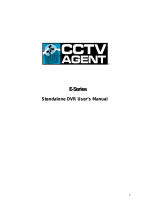 TechVision DVR-LT04120 User manual
TechVision DVR-LT04120 User manual
-
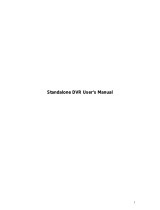 TechVision DVR-LT04120 User manual
TechVision DVR-LT04120 User manual
-
Honeywell HD-DVR-1004 User manual
-
Apollo G4 HD-E series User manual
-
Apollo G4 HD-E series User manual
-
Apollo G4 HD-E series User manual
-
Honeywell HSVR-04 User manual