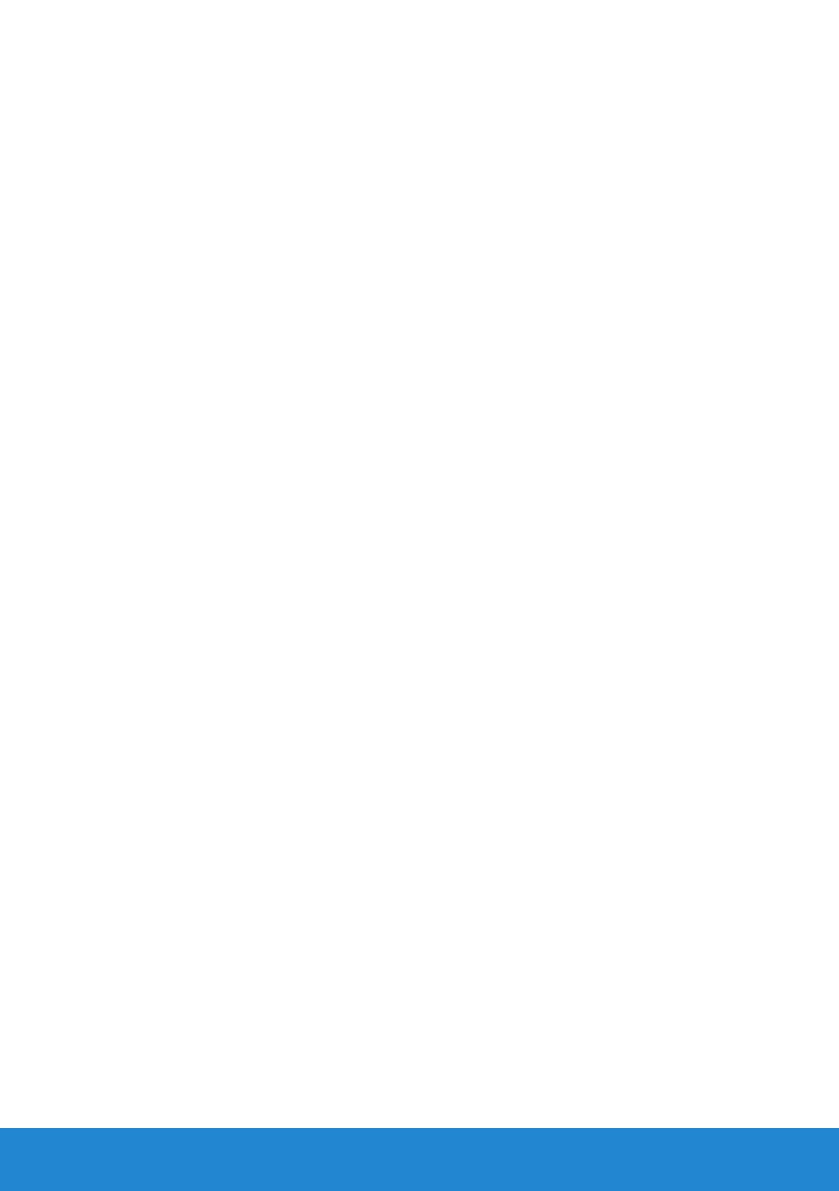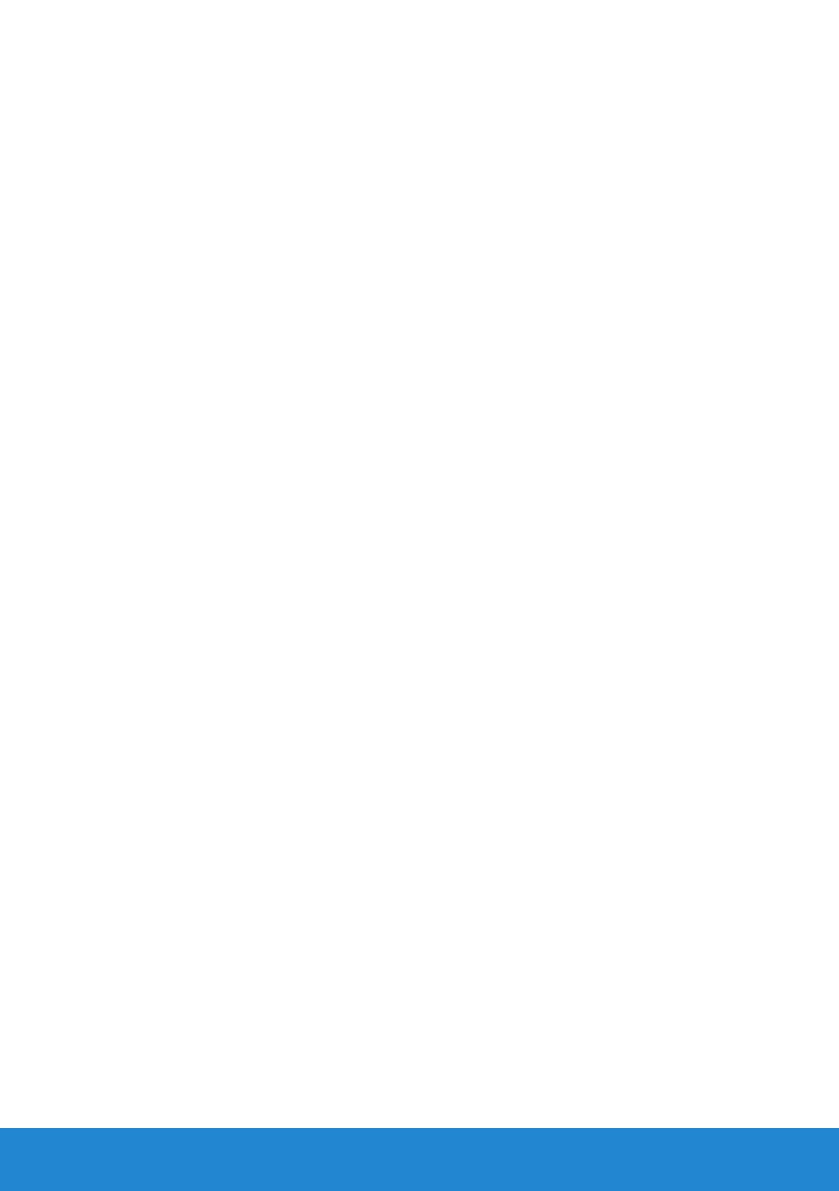
4
Setting Up the Monitor..........................27
Attaching the Stand . . . . . . . . . . . . . . . . . . . . . . 27
Connecting Your Monitor . . . . . . . . . . . . . . . . . . . 29
Connecting the blue VGA Cable . . . . . . . . . . . . . . . . . . . . 29
Connecting the white DVI cable (for E2715H only) . . . . . . . . . 30
Connecting the white DP cable (for E2715H only). . . . . . . . . . 30
Organizing Your Cables (for E2215HV / E2715H) . . . . . 30
Attaching the Cable Cover (for only E2715H) . . . . . . . 31
Removing the Monitor Stand . . . . . . . . . . . . . . . . . 31
Wall Mounting (Optional) . . . . . . . . . . . . . . . . . . . 33
Operating the Monitor ..........................34
Power On the Monitor . . . . . . . . . . . . . . . . . . . . . 34
Using the Front-Panel Controls . . . . . . . . . . . . . . . 34
Front-Panel Keys . . . . . . . . . . . . . . . . . . . . . . . . . . . . . . . . 35
Using the On-Screen Display (OSD) Menu . . . . . . . . . 36
Accessing the Menu System . . . . . . . . . . . . . . . . . . . . . . . 36
OSD Messages . . . . . . . . . . . . . . . . . . . . . . . . . . 53
Setting the Maximum Resolution . . . . . . . . . . . . . . 57
Using the Tilt. . . . . . . . . . . . . . . . . . . . . . . . . . . 58
Troubleshooting ...............................59
Self-Test . . . . . . . . . . . . . . . . . . . . . . . . . . . . . 59
Built-in Diagnostics. . . . . . . . . . . . . . . . . . . . . . . 60
Common Problems . . . . . . . . . . . . . . . . . . . . . . . 61
Product-Specific Problems . . . . . . . . . . . . . . . . . . 63
Dell Soundbar Problems. . . . . . . . . . . . . . . . . . . . 64
Appendix ......................................67