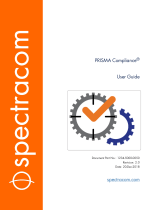Page is loading ...

Avid MediaCentral Platform Services
Upgrade Guide
Version 2.7

2
Legal Notices
Product specifications are subject to change without notice and do not represent a commitment on the part of Avid Technology, Inc.
This product is subject to the terms and conditions of a software license agreement provided with the software. The product may only be
used in accordance with the license agreement.
This product may be protected by one or more U.S. and non-U.S patents. Details are available at www.avid.com/patents.
This guide is protected by copyright. This guide is for your personal use and may not be reproduced or distributed, in whole or in part,
without permission of Avid. Reasonable care has been taken in preparing this guide; however, it may contain omissions, technical
inaccuracies, or typographical errors. Avid Technology, Inc. disclaims liability for all losses incurred through the use of this document.
Product specifications are subject to change without notice.
Copyright © 2016 Avid Technology, Inc. and its licensors. All rights reserved.
The following disclaimer is required by Apple Computer, Inc.:
APPLE COMPUTER, INC. MAKES NO WARRANTIES WHATSOEVER, EITHER EXPRESS OR IMPLIED, REGARDING THIS
PRODUCT, INCLUDING WARRANTIES WITH RESPECT TO ITS MERCHANTABILITY OR ITS FITNESS FOR ANY PARTICULAR
PURPOSE. THE EXCLUSION OF IMPLIED WARRANTIES IS NOT PERMITTED BY SOME STATES. THE ABOVE EXCLUSION MAY
NOT APPLY TO YOU. THIS WARRANTY PROVIDES YOU WITH SPECIFIC LEGAL RIGHTS. THERE MAY BE OTHER RIGHTS THAT
YOU MAY HAVE WHICH VARY FROM STATE TO STATE.
The following disclaimer is required by Sam Leffler and Silicon Graphics, Inc. for the use of their TIFF library:
Copyright © 1988–1997 Sam Leffler
Copyright © 1991–1997 Silicon Graphics, Inc.
Permission to use, copy, modify, distribute, and sell this software [i.e., the TIFF library] and its documentation for any purpose is hereby
granted without fee, provided that (i) the above copyright notices and this permission notice appear in all copies of the software and
related documentation, and (ii) the names of Sam Leffler and Silicon Graphics may not be used in any advertising or publicity relating to
the software without the specific, prior written permission of Sam Leffler and Silicon Graphics.
THE SOFTWARE IS PROVIDED “AS-IS” AND WITHOUT WARRANTY OF ANY KIND, EXPRESS, IMPLIED OR OTHERWISE,
INCLUDING WITHOUT LIMITATION, ANY WARRANTY OF MERCHANTABILITY OR FITNESS FOR A PARTICULAR PURPOSE.
IN NO EVENT SHALL SAM LEFFLER OR SILICON GRAPHICS BE LIABLE FOR ANY SPECIAL, INCIDENTAL, INDIRECT OR
CONSEQUENTIAL DAMAGES OF ANY KIND, OR ANY DAMAGES WHATSOEVER RESULTING FROM LOSS OF USE, DATA OR
PROFITS, WHETHER OR NOT ADVISED OF THE POSSIBILITY OF DAMAGE, AND ON ANY THEORY OF LIABILITY, ARISING OUT
OF OR IN CONNECTION WITH THE USE OR PERFORMANCE OF THIS SOFTWARE.
The following disclaimer is required by the Independent JPEG Group:
This software is based in part on the work of the Independent JPEG Group.
This Software may contain components licensed under the following conditions:
Copyright (c) 1989 The Regents of the University of California. All rights reserved.
Redistribution and use in source and binary forms are permitted provided that the above copyright notice and this paragraph are
duplicated in all such forms and that any documentation, advertising materials, and other materials related to such distribution and use
acknowledge that the software was developed by the University of California, Berkeley. The name of the University may not be used to
endorse or promote products derived from this software without specific prior written permission. THIS SOFTWARE IS PROVIDED ``AS
IS'' AND WITHOUT ANY EXPRESS OR IMPLIED WARRANTIES, INCLUDING, WITHOUT LIMITATION, THE IMPLIED WARRANTIES
OF MERCHANTABILITY AND FITNESS FOR A PARTICULAR PURPOSE.
Copyright (C) 1989, 1991 by Jef Poskanzer.
Permission to use, copy, modify, and distribute this software and its documentation for any purpose and without fee is hereby granted,
provided that the above copyright notice appear in all copies and that both that copyright notice and this permission notice appear in
supporting documentation. This software is provided "as is" without express or implied warranty.
Copyright 1995, Trinity College Computing Center. Written by David Chappell.
Permission to use, copy, modify, and distribute this software and its documentation for any purpose and without fee is hereby granted,
provided that the above copyright notice appear in all copies and that both that copyright notice and this permission notice appear in
supporting documentation. This software is provided "as is" without express or implied warranty.
Copyright 1996 Daniel Dardailler.
Permission to use, copy, modify, distribute, and sell this software for any purpose is hereby granted without fee, provided that the above
copyright notice appear in all copies and that both that copyright notice and this permission notice appear in supporting documentation,
and that the name of Daniel Dardailler not be used in advertising or publicity pertaining to distribution of the software without specific,
written prior permission. Daniel Dardailler makes no representations about the suitability of this software for any purpose. It is provided "as
is" without express or implied warranty.
Modifications Copyright 1999 Matt Koss, under the same license as above.
Copyright (c) 1991 by AT&T.
Permission to use, copy, modify, and distribute this software for any purpose without fee is hereby granted, provided that this entire notice
is included in all copies of any software which is or includes a copy or modification of this software and in all copies of the supporting
documentation for such software.

3
THIS SOFTWARE IS BEING PROVIDED "AS IS", WITHOUT ANY EXPRESS OR IMPLIED WARRANTY. IN PARTICULAR, NEITHER
THE AUTHOR NOR AT&T MAKES ANY REPRESENTATION OR WARRANTY OF ANY KIND CONCERNING THE MERCHANTABILITY
OF THIS SOFTWARE OR ITS FITNESS FOR ANY PARTICULAR PURPOSE.
This product includes software developed by the University of California, Berkeley and its contributors.
The following disclaimer is required by Paradigm Matrix:
Portions of this software licensed from Paradigm Matrix.
The following disclaimer is required by Ray Sauers Associates, Inc.:
“Install-It” is licensed from Ray Sauers Associates, Inc. End-User is prohibited from taking any action to derive a source code equivalent of
“Install-It,” including by reverse assembly or reverse compilation, Ray Sauers Associates, Inc. shall in no event be liable for any damages
resulting from reseller’s failure to perform reseller’s obligation; or any damages arising from use or operation of reseller’s products or the
software; or any other damages, including but not limited to, incidental, direct, indirect, special or consequential Damages including lost
profits, or damages resulting from loss of use or inability to use reseller’s products or the software for any reason including copyright or
patent infringement, or lost data, even if Ray Sauers Associates has been advised, knew or should have known of the possibility of such
damages.
The following disclaimer is required by Videomedia, Inc.:
“Videomedia, Inc. makes no warranties whatsoever, either express or implied, regarding this product, including warranties with respect to
its merchantability or its fitness for any particular purpose.”
“This software contains V-LAN ver. 3.0 Command Protocols which communicate with V-LAN ver. 3.0 products developed by Videomedia,
Inc. and V-LAN ver. 3.0 compatible products developed by third parties under license from Videomedia, Inc. Use of this software will allow
“frame accurate” editing control of applicable videotape recorder decks, videodisc recorders/players and the like.”
The following disclaimer is required by Altura Software, Inc. for the use of its Mac2Win software and Sample Source
Code:
©1993–1998 Altura Software, Inc.
The following disclaimer is required by 3Prong.com Inc.:
Certain waveform and vector monitoring capabilities are provided under a license from 3Prong.com Inc.
The following disclaimer is required by Interplay Entertainment Corp.:
The “Interplay” name is used with the permission of Interplay Entertainment Corp., which bears no responsibility for Avid products.
This product includes portions of the Alloy Look & Feel software from Incors GmbH.
This product includes software developed by the Apache Software Foundation (http://www.apache.org/).
© DevelopMentor
This product may include the JCifs library, for which the following notice applies:
JCifs © Copyright 2004, The JCIFS Project, is licensed under LGPL (http://jcifs.samba.org/). See the LGPL.txt file in the Third Party
Software directory on the installation CD.
Avid Interplay contains components licensed from LavanTech. These components may only be used as part of and in connection with Avid
Interplay.
Portions © Copyright 2003-2007 of MOG Solutions.
Attn. Government User(s). Restricted Rights Legend
U.S. GOVERNMENT RESTRICTED RIGHTS. This Software and its documentation are “commercial computer software” or “commercial
computer software documentation.” In the event that such Software or documentation is acquired by or on behalf of a unit or agency of the
U.S. Government, all rights with respect to this Software and documentation are subject to the terms of the License Agreement, pursuant
to FAR §12.212(a) and/or DFARS §227.7202-1(a), as applicable.
Trademarks
Avid, the Avid Logo, Avid Everywhere, Avid DNXHD, Avid DNXHR, Avid Nexis, AirSpeed, Eleven, EUCON, Interplay, iNEWS, ISIS, Mbox,
MediaCentral, Media Composer, NewsCutter, Pro Tools, ProSet and RealSet, Maestro, PlayMaker, Sibelius, Symphony, and all related
product names and logos, are registered or unregistered trademarks of Avid Technology, Inc. in the United States and/or other countries.
The Interplay name is used with the permission of the Interplay Entertainment Corp. which bears no responsibility for Avid products. All
other trademarks are the property of their respective owners. For a full list of Avid trademarks, see:
http://www.avid.com/US/about-avid/legal-notices/trademarks.
Footage
WCAU Fire Story — Courtesy of NBC-10, Philadelphia, PA.
News material provided by WFTV Television Inc.
Avid MediaCentral Platform Services Upgrade Guide • Created October 11, 2016 • This document is distributed by Avid
in online (electronic) form only, and is not available for purchase in printed form.

Contents
Using This Guide . . . . . . . . . . . . . . . . . . . . . . . . . . . . . . . . . . . . . . . . . . . . . . . . . . . 6
Symbols and Conventions . . . . . . . . . . . . . . . . . . . . . . . . . . . . . . . . . . . . . . . . . . . . . . . . . . . . 6
If You Need Help. . . . . . . . . . . . . . . . . . . . . . . . . . . . . . . . . . . . . . . . . . . . . . . . . . . . . . . . . . . . 7
Avid Training Services . . . . . . . . . . . . . . . . . . . . . . . . . . . . . . . . . . . . . . . . . . . . . . . . . . . . . . . 7
Chapter 1 Overview and Prerequisites . . . . . . . . . . . . . . . . . . . . . . . . . . . . . . . . . . . . . . . . . . 8
Overview. . . . . . . . . . . . . . . . . . . . . . . . . . . . . . . . . . . . . . . . . . . . . . . . . . . . . . . . . . . . . . . . . . 8
How to Use this Guide . . . . . . . . . . . . . . . . . . . . . . . . . . . . . . . . . . . . . . . . . . . . . . . . . . . . . . . 9
Obtaining the Software Packages. . . . . . . . . . . . . . . . . . . . . . . . . . . . . . . . . . . . . . . . . . . . . . . 9
Operating System . . . . . . . . . . . . . . . . . . . . . . . . . . . . . . . . . . . . . . . . . . . . . . . . . . . . . . . . . . . 9
Upgrading Multi-Zone Deployments . . . . . . . . . . . . . . . . . . . . . . . . . . . . . . . . . . . . . . . . . . . . . 9
Upgrading Media | Index Deployments. . . . . . . . . . . . . . . . . . . . . . . . . . . . . . . . . . . . . . . . . . 10
Upgrading the Avid Shared Storage Client. . . . . . . . . . . . . . . . . . . . . . . . . . . . . . . . . . . . . . . 11
Upgrading the MediaCentral Distribution Service . . . . . . . . . . . . . . . . . . . . . . . . . . . . . . . . . . 12
Upgrading the iNEWS Client Version . . . . . . . . . . . . . . . . . . . . . . . . . . . . . . . . . . . . . . . . . . . 12
An Important Note on SSL Certificates . . . . . . . . . . . . . . . . . . . . . . . . . . . . . . . . . . . . . . . . . . 13
Backing Up and Restoring SSL Private Keys . . . . . . . . . . . . . . . . . . . . . . . . . . . . . . . . . . . . . 13
Migrating User Settings from UMS to USS During an Upgrade . . . . . . . . . . . . . . . . . . . . . . . 14
Upgrade Prerequisites . . . . . . . . . . . . . . . . . . . . . . . . . . . . . . . . . . . . . . . . . . . . . . . . . . . . . . 14
Upgrade Paths . . . . . . . . . . . . . . . . . . . . . . . . . . . . . . . . . . . . . . . . . . . . . . . . . . . . . . . . . . . . 14
Chapter 2 Upgrades for RHEL v6.5 Systems . . . . . . . . . . . . . . . . . . . . . . . . . . . . . . . . . . . . 16
Upgrading a RHEL 6.5 Single Server to MCS v2.7 . . . . . . . . . . . . . . . . . . . . . . . . . . . . . . . . 16
Upgrading a RHEL 6.5 Cluster System to MCS v2.7 . . . . . . . . . . . . . . . . . . . . . . . . . . . . . . . 19
Identifying the Master, Slave and Load-Balancing Nodes . . . . . . . . . . . . . . . . . . . . . . . . 20
Backing-up the User Database and System Settings . . . . . . . . . . . . . . . . . . . . . . . . . . . 20
Updating the Media Index Database . . . . . . . . . . . . . . . . . . . . . . . . . . . . . . . . . . . . . . . . 20
Taking the Cluster Offline. . . . . . . . . . . . . . . . . . . . . . . . . . . . . . . . . . . . . . . . . . . . . . . . . 21
Updating the Cluster . . . . . . . . . . . . . . . . . . . . . . . . . . . . . . . . . . . . . . . . . . . . . . . . . . . . 22
Stopping the RabbitMQ Service and Rebooting the Cluster . . . . . . . . . . . . . . . . . . . . . . 23
Verifying the RabbitMQ Cluster . . . . . . . . . . . . . . . . . . . . . . . . . . . . . . . . . . . . . . . . . . . . 24
Bringing the Corosync Cluster Online . . . . . . . . . . . . . . . . . . . . . . . . . . . . . . . . . . . . . . . 24
Continuing the Upgrade . . . . . . . . . . . . . . . . . . . . . . . . . . . . . . . . . . . . . . . . . . . . . . . . . . 26
(if applicable) Verifying Gluster Volume Permissions . . . . . . . . . . . . . . . . . . . . . . . . . . . 27
(if applicable) Removing the Gluster Metadata Cache Replication Volume. . . . . . . . . . . 28
Chapter 3 Upgrades for RHEL v6.3 Systems . . . . . . . . . . . . . . . . . . . . . . . . . . . . . . . . . . . . 29

5
Upgrading a RHEL 6.3 Single Server to MCS v2.7 . . . . . . . . . . . . . . . . . . . . . . . . . . . . . . . . 29
Backing-up System Settings . . . . . . . . . . . . . . . . . . . . . . . . . . . . . . . . . . . . . . . . . . . . . . 29
Installing RHEL 6.5 and MCS 2.7 . . . . . . . . . . . . . . . . . . . . . . . . . . . . . . . . . . . . . . . . . . 30
Restoring System Settings and Migrating the User Database. . . . . . . . . . . . . . . . . . . . . 31
Additional Upgrade Procedures . . . . . . . . . . . . . . . . . . . . . . . . . . . . . . . . . . . . . . . . . . . . 32
Upgrading a RHEL 6.3 Cluster System to MCS v2.7 . . . . . . . . . . . . . . . . . . . . . . . . . . . . . . . 34
Identifying the Master, Slave and Load-Balancing Nodes . . . . . . . . . . . . . . . . . . . . . . . . . . . 34
Backing Up the System Settings. . . . . . . . . . . . . . . . . . . . . . . . . . . . . . . . . . . . . . . . . . . . . . . 34
Taking the Cluster Offline . . . . . . . . . . . . . . . . . . . . . . . . . . . . . . . . . . . . . . . . . . . . . . . . . . . . 35
Upgrading the Software . . . . . . . . . . . . . . . . . . . . . . . . . . . . . . . . . . . . . . . . . . . . . . . . . . . . . 36
Restoring System Settings and Migrating the User Database . . . . . . . . . . . . . . . . . . . . . . . . 37
Additional Upgrade Procedures . . . . . . . . . . . . . . . . . . . . . . . . . . . . . . . . . . . . . . . . . . . . . . . 38
Chapter A Post Upgrade Notes. . . . . . . . . . . . . . . . . . . . . . . . . . . . . . . . . . . . . . . . . . . . . . . . 40
Configuring MCS System Settings . . . . . . . . . . . . . . . . . . . . . . . . . . . . . . . . . . . . . . . . . . . . . 40
Reconfiguring MCS for Upgrades from ICS v1.7 or Earlier . . . . . . . . . . . . . . . . . . . . . . . . . . 40
Resetting Layouts After Upgrading from v2.0 to v2.7 . . . . . . . . . . . . . . . . . . . . . . . . . . . . . . . 42
Resetting Layouts After Upgrading from ICS v1.6 or Earlier . . . . . . . . . . . . . . . . . . . . . . . . . 42
Clearing the Browser Cache. . . . . . . . . . . . . . . . . . . . . . . . . . . . . . . . . . . . . . . . . . . . . . . . . . 42
Clearing the Cache in Chrome. . . . . . . . . . . . . . . . . . . . . . . . . . . . . . . . . . . . . . . . . . . . . 42
Clearing the Cache in Safari . . . . . . . . . . . . . . . . . . . . . . . . . . . . . . . . . . . . . . . . . . . . . . 43
Chapter B Mounting and Unmounting a USB Drive . . . . . . . . . . . . . . . . . . . . . . . . . . . . . . . 44
Chapter C Copying Software to the MCS Server. . . . . . . . . . . . . . . . . . . . . . . . . . . . . . . . . . 46
Copying Software Using WinSCP. . . . . . . . . . . . . . . . . . . . . . . . . . . . . . . . . . . . . . . . . . . . . . 46
Copying Software Using a USB Drive. . . . . . . . . . . . . . . . . . . . . . . . . . . . . . . . . . . . . . . . . . . 47
Chapter D Deleting the RAID 5 Array . . . . . . . . . . . . . . . . . . . . . . . . . . . . . . . . . . . . . . . . . . . 48
Deleting the RAID 5 on an HP Gen9 . . . . . . . . . . . . . . . . . . . . . . . . . . . . . . . . . . . . . . . . . . . 48
Deleting the RAID 5 on an HP Gen8 . . . . . . . . . . . . . . . . . . . . . . . . . . . . . . . . . . . . . . . . . . . 49
Deleting the RAID 5 on a Dell Server . . . . . . . . . . . . . . . . . . . . . . . . . . . . . . . . . . . . . . . . . . . 52
Chapter E Verifying the Media Index Status . . . . . . . . . . . . . . . . . . . . . . . . . . . . . . . . . . . . . 56
Chapter F Backing Up and Restoring System Settings and the ICS/MCS Database . . . . 57
Completing a Backup . . . . . . . . . . . . . . . . . . . . . . . . . . . . . . . . . . . . . . . . . . . . . . . . . . . . . . . 58
Completing a Restore . . . . . . . . . . . . . . . . . . . . . . . . . . . . . . . . . . . . . . . . . . . . . . . . . . . . . . . 59

Using This Guide
This document provides instructions for upgrading to MediaCentral Platform Services (MCS) v2.7.0
from a previous version of MCS or Interplay Central Services (ICS).
To complete a new installation of MediaCentral Platform Services, see the MediaCentral Platform
Services Installation and Configuration Guide. For administrative information for
MediaCentral | UX, see the Avid MediaCentral | UX Administration Guide.
Symbols and Conventions
Avid documentation uses the following symbols and conventions:
Symbol or Convention Meaning or Action
n
A note provides important related information, reminders,
recommendations, and strong suggestions.
c
A caution means that a specific action you take could cause harm to
your computer or cause you to lose data.
w
A warning describes an action that could cause you physical harm.
Follow the guidelines in this document or on the unit itself when
handling electrical equipment.
> This symbol indicates menu commands (and subcommands) in the
order you select them. For example, File > Import means to open the
File menu and then select the Import command.
This symbol indicates a single-step procedure. Multiple arrows in a list
indicate that you perform one of the actions listed.
(Windows), (Windows
only), (Macintosh), or
(Macintosh only)
This text indicates that the information applies only to the specified
operating system, either Windows or Macintosh OS X.
Bold font Bold font is primarily used in task instructions to identify user interface
items and keyboard sequences.
Italic font Italic font is used to emphasize certain words and to indicate variables.
Courier Bold font
Courier Bold font identifies text that you type.
Ctrl+key or mouse action Press and hold the first key while you press the last key or perform the
mouse action. For example, Command+Option+C or Ctrl+drag.

If You Need Help
7
If You Need Help
If you are having trouble using your Avid product:
1. Retry the action, carefully following the instructions given for that task in this guide. It is
especially important to check each step of your workflow.
2. Check the latest information that might have become available after the documentation was
published. You should always check online for the most up-to-date release notes or ReadMe
because the online version is updated whenever new information becomes available. To view
these online versions, select ReadMe from the Help menu, or visit the Knowledge Base at
www.avid.com/support.
3. Check the documentation that came with your Avid application or your hardware for
maintenance or hardware-related issues.
4. Visit the online Knowledge Base at www.avid.com/support. Online services are available 24
hours per day, 7 days per week. Search this online Knowledge Base to find answers, to view
error messages, to access troubleshooting tips, to download updates, and to read or join online
message-board discussions.
Avid Training Services
Avid makes lifelong learning, career advancement, and personal development easy and convenient.
Avid understands that the knowledge you need to differentiate yourself is always changing, and Avid
continually updates course content and offers new training delivery methods that accommodate your
pressured and competitive work environment.
For information on courses/schedules, training centers, certifications, courseware, and books, please
visit www.avid.com/support and follow the Training links, or call Avid Sales at 800-949-AVID
(800-949-2843).

1 Overview and Prerequisites
Avid recommends that you read all the information in the Avid MediaCentral Platform Services
ReadMe and the Avid MediaCentral Platform Services Upgrade Guide thoroughly before installing
or using the corresponding software release.
Important: Check the v2.7 documentation landing page for the latest updates to this guide and all
related documentation for Avid MediaCentral Platform Services:
http://avid.force.com/pkb/articles/en_US/readme/Avid-MediaCentral-Version-2-7-x-Documentation
n
For a list products qualified for use with MCS v2.7, and the supported RHEL operating system, see
the Software Compatibility Matrix on the Avid Knowledge Base.
Revision History
Overview
The MediaCentral Platform Services (MCS) upgrade process includes a migration of custom
settings, databases and system files. Depending on your upgrade path, the migration of settings and
data is either manual or automated.
There are two main upgrade paths to MCS v2.7, depending on the currently installed version of the
Red Hat Enterprise Linux (RHEL) operating system:
• RHEL v6.5 – If this is the currently installed operating system, the upgrade is non-destructive
and the process is largely automated. Creating a manual back-up of the MCS database and
system settings is recommended, but not required.
• RHEL v6.3 and earlier – If this is the currently installed operating system, the process is closer to
a new installation than it is to an upgrade. Users must use the MCS Installation USB Drive to re-
image the server and complete a fresh installation of RHEL and MCS. Because of this, extra care
must be taken to ensure the MCS system settings and user database are preserved.
Creating a manual back up of the MCS database and system settings is mandatory. This backup
process must be completed before the upgrade and a manual restoration of the data is required
once the upgrade is complete. You must also manually back up any private keys associated with
SSL certificates received from a Certificate Authority, if CA-signed certificates are in use. In the
case of a cluster, you must manually re-create the Corosync cluster and reconfigure Gluster
cache replication (if applicable).
Date Revised Changes Made
October 11, 2016 Updated “Stopping the RabbitMQ Service and Rebooting the Cluster” on page 24.
September 1, 2016 Updated process for “Upgrading the Avid Shared Storage Client” on page 11.
July 21, 2016 Altered ics_version output example.
June 30, 2016 Initial release.

How to Use this Guide
9
How to Use this Guide
This guide documents the overall upgrade process for the supported upgrade scenarios. It must be
used in conjunction with the MediaCentral Platform Services Installation and Configuration Guide.
For each step in the overall upgrade process, this document offers the following guidance:
• Includes step-by-step instructions for a procedure.
- or -
• Cross-references a section in an separate document such as the MediaCentral Platform Services
Installation and Configuration Guide.
In the second case, the heading of the relevant section of the document is provided. Since direct page
references are unreliable, you must scan the table of contents in that guide to find the heading and
page.
Obtaining the Software Packages
Multiple software packages are required to properly install and configure MediaCentral Platform
Services. For more information on downloading these packages, see “Obtaining the Software” in the
MediaCentral Platform Services Installation and Configuration Guide.
Operating System
Whether performing an upgrade or a full installation, the MCS installer requires the RHEL ISO to be
mounted to the
/sysinstall
directory on the MCS server. This is true, even when performing an
upgrade where the operating system does not change. If completing the upgrade from the MCS
Installation USB Drive, as instructed in this guide, the RHEL ISO is automatically mounted during
the upgrade procedure. If you are upgrading the system through another method, the RHEL ISO must
be manually mounted to the
/sysinstall
directory.
For more information on MCS and RHEL version compatibility, see the Compatibility Matrix:
Interplay Production and MediaCentral on the Avid Knowledge Base.
Upgrading Multi-Zone Deployments
If your system is configured for a multi-zone environment, note the following:
• As multi-zone configurations often span WAN (wide area network) environments, special
attention should be paid to ensure that the correct network ports are open between the zones.
Review the Avid Networking Port Usage Guide on the Avid Knowledge Base for more
information on the ports required for multi-zone.
• If you are upgrading from MCS v2.3.x or earlier, after the master zone has been updated, the
/opt/avid/cluster/bin/pgpool_remote_start
script needs to be run to enable the proper
syncing of the user databases between all zones again. Be aware that the script will restart some
services on the systems in the remote zones. After the services are restarted, users must sign back
into MediaCentral UX.
• If you are upgrading from MCS v2.3.x or earlier, upgrade slave zones first. If you cannot bring
all zones offline at once, upgrade the slave zone(s) before the master zone.

Upgrading Media | Index Deployments
10
An upgraded MCS v2.3 slave zone no longer has access to the centralized user management
service (UMS), which is owned by the master zone. Users in the upgraded slave zone can
continue to log in using the local, read-only copy of the UMS database. However, new users
cannot be added through the slave zone.
• If you are upgrading from MCS v2.4.x, the master zone must be upgraded first. Once the master
zone has been upgraded, you can upgrade the slave zones in any order. Slave zones running MCS
v2.4.x will continue to be able to access the master zone’s user database and will not be limited
to read-only mode as in previous releases.
• If you are upgrading from MCS v2.5.0 or higher, you can upgrade the zones in any order. Master
and slave zones running MCS v2.5.x and v2.6.x are compatible with zones running MCS v2.7.
• If you are upgrading a zone that was running MCS v2.5.x or earlier and your multi-zone
configuration contains zones that are running v2.6 or higher and have already been configured
for sharded Mongo, make sure to add the new zone to the sharded Mongo configuration.
For details, see “Adding a Zone to a Sharded Mongo Multi-Zone Environment” in the
MediaCentral Platform Services Installation and Configuration Guide.
n
See bug number MPLAY-2565 in the MCS v2.7 ReadMe for an important note on using mixed MCS
versions in a multi-zone environment.
Upgrading Media | Index Deployments
If your deployment is configured for Media Index, note the following:
• If your upgrade includes an index schema migration, note that the process can take multiple
hours to complete on large systems. During this time, indexed searching (with the exception of
marker searches) is functional, but slow. Additionally, systems cannot add data to the index
through the indexing agents while the migration occurs. Administrators might consider stopping
the indexing agents during this period.
• If you are upgrading from MediaCentral v2.1.x or earlier, the indexes are incompatible with
MediaCentral v2.7. Before upgrading to MCS v2.7, you must reset the Media Index
configuration and delete the indexes in all zones. Deleting the indexes reverts the index table to a
clean (empty) state.
For instructions, see “Upgrading Media Index from v2.0.x or v2.1.x” the Avid Media | Index
Configuration Guide.
• If you are upgrading from MediaCentral v2.2.x or v2.3.x, the indexes are compatible with
MediaCentral v2.7 and do not need to be deleted. However, a migration script (
media-index-
upgrade.sh
) must be run before upgrading to v2.7 to update the schema to include new features
associated with MCS v2.7. Once the system is upgraded to v2.7, a second script (
avid-acs-
mediaindex-indices-migration
) must be run to complete the process.
Details for running the migration scripts are contained in the body of this document.
• If you are upgrading from MediaCentral v2.4.0 or later, the indexes are compatible with
MediaCentral v2.7 and do not need to be deleted. However, a migration script must be run after
upgrading to v2.7. The script updates the schema to include new features associated with MCS
v2.7.
Details for running the migration script is contained in the body of this document.
• To configure the Production Engine Bus Connector (PEBCo) for Media Index with MCS v2.7,
you must use the Interplay Administrator tool v3.5 or higher.

Upgrading the Avid Shared Storage Client
11
Upgrading the Avid Shared Storage Client
During the MediaCentral Platform Services installation process, a version of the Avid shared storage
client software is automatically installed. When upgrading to MCS v2.7, the following upgrade
scenarios apply:
• If your system is already running the Avid ISIS client, the latest version of the Avid ISIS client is
automatically installed if necessary. No additional steps are required.
• If your system is already running the Avid NEXIS client, the latest version of the Avid NEXIS
client is automatically installed if necessary. No additional steps are required.
• If you are upgrading a system running the Avid ISIS client and you plan to either add Avid
NEXIS shared storage to the configuration or transition from Avid ISIS to Avid NEXIS, you
must manually upgrade the Avid shared storage client.
Once the MediaCentral Platform Services upgrade is complete, verify the version of the shared
storage client required for your configuration and upgrade the client if necessary. For more
information on client version compatibility, see the Compatibility Matrix: Interplay Production and
MediaCentral on the Avid Knowledge Base.
To upgrade the shared storage client:
1. Navigate to the location of the bundled client software:
cd /opt/avid/Packages
2. Prior to upgrading the shared storage client, you must first stop the ICPS back-end services that
use the storage client:
t For a single server, use the following command:
service avid-all stop
t For a cluster configuration, issue the following command from any cluster node:
crm resource stop AvidAllEverywhere
3. Use the following command to upgrade the shared storage client:
rpm -Uvh AvidNEXISClient-<version>.el6.x86_64.rpm
You do not need to uninstall any previous version of the client software. The installer
automatically replaces the version of the client already installed on the system.
If you are running a cluster configuration, repeat this command on each cluster node.
4. Once the client is installed, restart the avid-isis service:
For a single server:
service avid-all start
For a cluster configuration, issue the following command from any cluster node:
crm resource start AvidAllEverywhere
n
Upgrading the shared storage client on a cluster might introduce resource fail-counts. Use the
Cluster Resource Monitor,
crm_mon
, to verify the status of the cluster and if necessary, clear the fail-
counts with the
crm resource cleanup <rsc> [<node>]
command.
5. Verify that the installed version of the shared storage client reports the updated version number:
rpm -qa | egrep -i 'isis|nexis'

Upgrading the MediaCentral Distribution Service
12
This command returns all installed packages with either ISIS or NEXIS in the name.
Upgrading the MediaCentral Distribution Service
The MediaCentral Distribution Service (MCDS) is used in MediaCentral UX configurations which
employ a Send To Playback (STP) workflow. Consult the version compatibility chart on the Avid
Knowledge Base for the correct version of MCDS for your installation and upgrade the software if
necessary.
http://avid.force.com/pkb/articles/en_US/compatibility/Avid-Video-Compatibility-Charts
To upgrade the MediaCentral Distribution Service:
1. The MediaCentral Distribution Service could be in one or more locations within your
environment. Use the following process to verify where MCDS is installed:
a. Log into MediaCentral UX as a user with administrator-level access.
See “Logging into MediaCentral” in the MediaCentral Platform Services Installation and
Configuration Guide for additional information.
b. Select System Settings from the Layout selector.
c. In the Settings pane, select Interplay | Production.
d. Make note of the MCDS Service URL. This field lists the location or locations where
MCDS has been installed.
e. Log out of MediaCentral UX and close the browser.
2. On the system or systems where MCDS has been installed, use the Windows Control Panel to
uninstall the MCDS software.
n
MCDS v3.3 and higher are 64 bit applications. Prior 32 bit versions of MCDS must be manually
removed to avoid the installation of multiple versions on the same system.
3. If you are upgrading from a 32 bit version of MCDS, navigate to C:\Program Files (x86)\Avid\
and delete the residual “MediaCentral Distribution Service” folder.
4. Install the updated version of MCDS.
5. Repeat this process if you need to upgrade MCDS on a second host system.
Upgrading the iNEWS Client Version
If your workflow includes integration with Avid iNEWS, ensure that your iNEWS system is updated
with the iNEWS client version for this release of MCS. See “iNEWS Client Version” in the Avid
MediaCentral Platform Services ReadMe for iNEWS client version information. See “Editing
SYSTEM.CLIENT.VERSIONS” in the MediaCentral Platform Services Installation and
Configuration Guide for instructions on adding the client version to the iNEWS server.

An Important Note on SSL Certificates
13
An Important Note on SSL Certificates
MediaCentral Platform Services uses the Secure Sockets Layer (SSL) for its server to browser
connections.
MCS v2.5 uses a different SSL certificate format than found in previous releases. If you are
upgrading to MCS v2.5 or later and using a Self-Signed or Trusted-CA certificate, refer to the
following article on the Avid Knowledge Base to create or in some cases upgrade your SSL
certificate:
http://avid.force.com/pkb/articles/en_US/how_to/SSL-Certificates-for-server-to-browser-
connections
n
Changes to the application.properties file (/opt/avid/etc/avid/avid-interplay-central/config/
application.properties) required for Jetty certificates in MCS v2.4 and earlier are no longer required.
If desired, the changes can be reverted after the upgrade to MCS v2.5 or higher. Alternatively, the
application.properties file can remain unaltered and the Jetty certificate information will be ignored.
Backing Up and Restoring SSL Private Keys
Upgrading can be a “true” (non-destructive) upgrade, or can involve a fresh install of RHEL. For
fresh installations, a script has been provided to back up and restore system settings related to MCS,
including SSL data (the certificate and associated private key).
However, if you are using a Trusted CA-signed Certificate, a private key (site.key or
jettyPrivateKey.key) file was created during the certificate creation process. The creation procedure
suggests that you back up this file in a safe place, such as the root user home directory (
/root
)
directory. If you are performing a fresh install of RHEL, be sure to backup this private key to an
external location before performing the upgrade. Backing up private key files is good practice,
whatever the type of upgrade being performed.
n
If the private key was not backed up elsewhere, it is doubly important to back up the file before
performing the upgrade. The private key is used to generate Certificate Signing Requests (CSRs).
For instructions on creating and installing SSL certificates see the following article:
http://avid.force.com/pkb/articles/en_US/how_to/SSL-Certificates-for-server-to-browser-
connections
To back up and restore the private key file:
1. Locate the private key file used to generate the Certificate Signing Request (if any). The Avid
provided SSL creation process suggests that you store the key in the following directory:
/root
The default file name for MCS v2.5 and later is
site.key
. The default file name for MCS v2.4
and earlier is
jettyPrivateKey.key
.
2. Copy the private key to an external location such as a network share or a USB drive.
3. If applicable, restore the key at the appropriate step in the upgrade.

Migrating User Settings from UMS to USS During an Upgrade
14
Migrating User Settings from UMS to USS During an
Upgrade
MediaCentral Platform Services v2.0 introduced a new user database scheme. Upgrades of systems
running MCS v2.0 or earlier must complete a user database migration using the supplied avid-uss-
import script.
• For upgrades from v1.8.0 (RedHat v6.3) or earlier, a backup and restore of the MCS database is
required. The user database migration must be completed after restoring the MCS database, but
before logging in via the MediaCentral UX user interface.
• For upgrades from v1.8.1 (RedHat v6.5), a backup and restore of the MCS database is not
required. However, the avid-uss-import script must still be run before logging in via the
MediaCentral UX user interface.
n
In a cluster, the user database migration script must be run once on the master node only.
For more information on backup and restore procedures, see “Backing Up and Restoring System
Settings and the ICS/MCS Database” on page 57. Procedures for using the avid-uss-import script are
covered in “Upgrades for RHEL v6.3 Systems” on page 29.
Upgrade Prerequisites
Before starting any MCS upgrade, it is important to ensure you have a healthy environment. Verify
the following as appropriate:
• (All configurations) Ensure you can log into MediaCentral UX through a supported web browser
and verify basic functionality.
• (Cluster configurations) Verify the status of RabbitMQ and the ACS Bus.
For details, see “Verifying the Status of RabbitMQ” in the MediaCentral Platform Services
Installation and Configuration Guide.
• (Cluster configurations) Verify the status of the Corosync cluster. Ensure there are no errors.
For details, see “Cluster Resource Monitor” in the MediaCentral Platform Services Concepts
and Clustering Guide.
• (Multi-zone configurations) Verify that the “Zones” section of the MediaCentral UX System
Settings layout displays all expected zones with no errors.
For details, see “Troubleshooting the Multi-Zone Setup” in the MediaCentral Platform Services
Installation and Configuration Guide.
Upgrade Paths
Refer to one of the following sections to upgrade MediaCentral Platform Services:
Upgrades for systems already running Red Hat Enterprise Linux (RHEL) v6.5
For upgrading instructions:
• “Upgrading a RHEL 6.5 Single Server to MCS v2.7” on page 16
• “Upgrading a RHEL 6.5 Cluster System to MCS v2.7” on page 20

2 Upgrades for RHEL v6.5 Systems
If upgrading a MediaCentral Platform Services system already running RHEL v6.5, refer to one of
the following two processes:
• Upgrading a RHEL 6.5 Single Server to MCS v2.7
• Upgrading a RHEL 6.5 Cluster System to MCS v2.7
Prior to upgrading, ensure you have verified the “Upgrade Prerequisites” on page 14.
n
As a reminder, MCS v2.6.0 and higher requires sharded Mongo to be configured on all systems
configured in a Corosync cluster or a multi-zone configuration. The process for configuring sharded
Mongo is referenced in the upgrade process below. Single-server systems that are not included in a
multi-zone environment do not require additional configuration.
Upgrading a RHEL 6.5 Single Server to MCS v2.7
Installing MCS v2.7 on a single server already operating under RHEL v6.5 is a simple automated
update of the affected packages. All MCS system settings are preserved.
Estimated downtime: 30 minutes
To install MediaCentral Platform Services v2.7:
1. Prepare the v2.7 MCS Installation USB Drive and connect it to your MCS server.
It is necessary to upgrade the system using the MCS Installation USB Drive as it contains the
RHEL v6.5 ISO required for the upgrade process.
For details on preparing the USB drive, see “Creating the MCS Installation USB Drive” in the
MediaCentral Platform Services Installation and Configuration Guide.
2. Mount the USB drive and change to the USB mount point.
For details, see “Mounting and Unmounting a USB Drive” on page 44.
c
The MCS Installation USB Drive contains all software used to image a new MediaCentral
server. Do not reboot the server with this USB drive attached!
3. Although the upgrade is non-destructive, it is a good idea to back-up the MCS database. This is
an optional, but recommended step.
Create a back-up of the MCS settings and database using the script located on the USB drive:
./system-backup.sh -b
For additional detail on using this script, see “Backing Up and Restoring System Settings and the
ICS/MCS Database” on page 57.

Upgrading a RHEL 6.5 Single Server to MCS v2.7
17
4. (Media Index configurations only) If you are upgrading from MCS v2.2.x or v2.3.x and Media
Index has been configured on your system, you need to run a schema migration script before
upgrading the MCS software.
a. Prior to running the migration script, review “Verifying the Media Index Status” on page 56
to ensure that no active schema migration is currently affecting Media Index.
b. Once you have verified the status, run the migration script from the root of the MCS
Installation USB Drive:
./media-index-upgrade.sh
This script will update the indexes to be compatible with the MCS v2.7 index structure.
n
The elasticsearch service must be running for this script to complete the migration tasks.
5. Start the installation script:
./install.sh
n
Be sure to use the dot-slash (“./”) notation, which tells Linux to look for the installation script in the
current directory. Otherwise you will receive the following error message:
-bash: install.sh: command not found
If you are upgrading from MCS v2.2.x or v2.3.x and your system is configured for Media Index,
you will receive a message indicating that “A Media | Index configuration has been detected on
this system”. Select one of the following options:
-Type
IGNORE
if you have already upgraded your Media | Index data or want to upgrade your
system without completing the migration.
-Type
QUIT
if you have not yet upgraded your Media | Index data and need to exit the
installer.
During the installation process, progress is displayed. The update completes with an indication
of success:
INSTALLATION FINISHED
If any errors were encountered during the upgrade, the system will report the following message:
INSTALLATION FINISHED WITH ERRORS. Please check the output and log file
/var/log/MediaCentral_Services_<version>_Build_<number>_Linux.log
If you see any messages relating to .rpmnew files, see the section on “Modifying Configuration
Files” in the MediaCentral Platform Services Installation and Configuration Guide for more
information.
6. Verify that the installation was successful using the ics_version script:
ics_version
Service version numbers are returned as follows:
UMS Version: x.x.x.x
ICPS Version: x.x.x.x
ICPS manager Version: x.x.x.x
ACS Version: x.x.x.x
System ID: "xxxxxxxxxxx"
ICS installer: 2.7 (Build xx)
Created on <installer creation date>

Upgrading a RHEL 6.5 Single Server to MCS v2.7
18
Starting with MediaCentral v2.6, the ics_version command includes additional information on
multi-zone, Media Index, MAM Connector and other components. For precise version numbers,
see the Avid MediaCentral Platform Services 2.7 ReadMe.
n
If you receive a “command not found” error, logout and log back into the server or SSH session
(PuTTY). This will refresh the login for the upgraded system and should allow the command to run
properly.
7. Unmount the USB drive.
For details, see “Mounting and Unmounting a USB Drive” on page 44.
8. (Multi-Zone configurations only) If you are upgrading from MCS v2.3.x or earlier, once the
master zone has been updated, run the following script from the master zone to re-enable the
database syncing between all zones:
/opt/avid/cluster/bin/pgpool_remote_start
This step is not required and should not be completed if upgrading from MCS v2.4 or higher.
9. If you are connecting to either an Avid ISIS or Avid NEXIS shared storage system, verify the
shared storage client required for your environment and upgrade the client software if necessary.
For more information, see “Upgrading the Avid Shared Storage Client” on page 11.
10. If additional components (e.g. Closed Captioning Service, MAM Connector, Media Distribute,
etc.) require updating, complete those upgrades at this time.
c
Failure to upgrade previously installed components may result in unexpected errors when
testing the system. Make sure you upgrade any previously installed add-in components or
uninstall the components if they are no longer used.
11. (Media Index configurations only) Depending upon your upgrade path, additional steps are
required to complete the installation. Review the following:
If you upgraded from MCS v2.4.x, v2.5.x or v2.6.x, a migration script must be run to update
the schema to include new features associated with MCS v2.7.
a. Review the information in Appendix E for Verifying the Media Index Status to ensure that
no active schema migration is currently affecting Media Index.
b. Once you have verified the status, type the following to run the migration script:
/opt/avid/media-index/avid-acs-media-index-migration/avid-acs-
mediaindex-indices-migration
If you upgraded from MCS v2.2.x or v2.3.x, a migration script (
media-index-upgrade.sh
)
was run prior to the upgrade. However, a second migration script (
avid-acs-mediaindex-
indices-migration
) must now be run to complete the process.
a. Review the information in Appendix E for Verifying the Media Index Status to ensure that
no active schema migration is currently affecting Media Index.
b. Once you have verified the status, type the following to run the migration script:
/opt/avid/media-index/avid-acs-media-index-migration/avid-acs-
mediaindex-indices-migration
If you upgraded from MCS v2.1.x or earlier, the Media Index configuration was reset and a
data migration is not required. However, the Media Index configuration must be reconfigured at
this time.

Upgrading a RHEL 6.5 Single Server to MCS v2.7
19
For instructions on reconfiguring Media Index, see “Upgrading Media Index from v2.0.x or
v2.1.x” the Avid Media | Index Configuration Guide.
12. (Media Index configurations only) Systems configured with Media Index for MAM that have
upgraded from MCS v2.4.x or v2.5.x must re-sync the legal list using the MAM
CentralSyncAgent to resend dictionary data to the Media Index.
For more information on using the Interplay MAM Sync Service Administrator, see “Setting Up
Interplay | MAM Sync Service” the Avid Media | Index Configuration Guide or reference the
Interplay | MAM Sync Service Administrator User’s Guide.
13. (Multi-Zone configurations only) If you have upgraded a zone running MCS v2.5 or earlier,
reconfigure the multi-zone configuration for sharded Mongo.
If you are running a multi-zone configuration consisting of zones with mixed software versions,
only zones that have been upgraded to MCS v2.6 or higher can exist in a sharded Mongo
configuration.
For more information, see “PART VI: SHARDED MONGO” in the MediaCentral Platform
Services Installation and Configuration Guide.
14. Once the upgrade is complete, you should verify basic functionality. For more information, see
“PART VII: VERIFYING THE INSTALLATION” of the MediaCentral Platform Services
Installation and Configuration Guide.
If you experience any issues that you suspect could be related to the browser, see “Clearing the
Browser Cache” on page 42 for assistance.

Upgrading a RHEL 6.5 Cluster System to MCS v2.7
20
Upgrading a RHEL 6.5 Cluster System to MCS v2.7
Installing MCS v2.7 on a cluster already operating under RHEL v6.5 involves an automated update
of the affected packages. All MCS system settings are preserved. All nodes must be taken offline to
perform the update.
The cluster upgrade involves the following steps:
• Identifying the Master, Slave and Load-Balancing Nodes
• Backing-up the User Database and System Settings
• Updating the Media Index Database
• Taking the Cluster Offline
• Updating the Cluster
• Stopping the RabbitMQ Service and Rebooting the Cluster
• Verifying the RabbitMQ Cluster
• Bringing the Corosync Cluster Online
• Continuing the Upgrade
• (if applicable) Verifying Gluster Volume Permissions
• (if applicable) Removing the Gluster Metadata Cache Replication Volume
Estimated downtime: 1.5 hours for two servers. 30 minutes for each additional server.
Prior to upgrading, ensure you have verified the “Upgrade Prerequisites” on page 14.
n
As a reminder, MCS v2.6.0 and higher requires sharded Mongo to be configured on all systems
configured in a Corosync cluster or a multi-zone configuration. The process for configuring sharded
Mongo is referenced in the upgrade process below.
Identifying the Master, Slave and Load-Balancing Nodes
There are three types of nodes in a cluster: master, slave, and load-balancing. The master “owns”
multiple resources such as the cluster IP address. The slave assumes the role of master in the event of
a failover. Additional nodes play a load-balancing role, but can never take on the role of master.
To identify the cluster nodes:
1. Verify the current role of each node in the cluster through the Cluster Resource Monitor. Log in
to any machine in the cluster as the root user and type:
crm_mon
2. To identify the master and slave nodes, look for the line containing “Master/Slave Set”.
For example:
Master/Slave Set: ms_drbd_postgres [drbd_postgres]
Masters: [ wavd-mcs01 ]
Slaves: [ wavd-mcs02 ]
In this example, the master node is wavd-mcs01 and the slave node is wavd-mcs02.
/