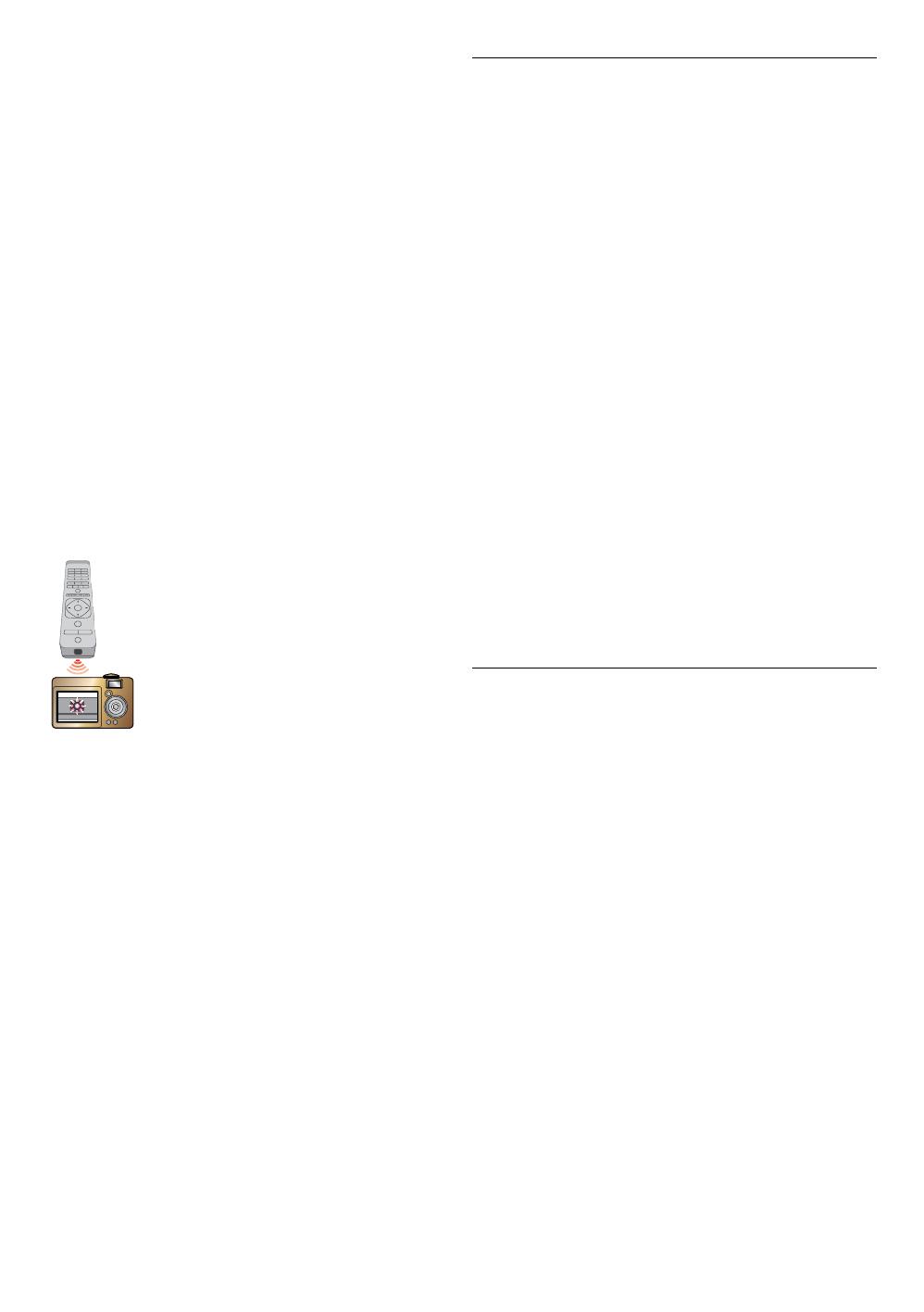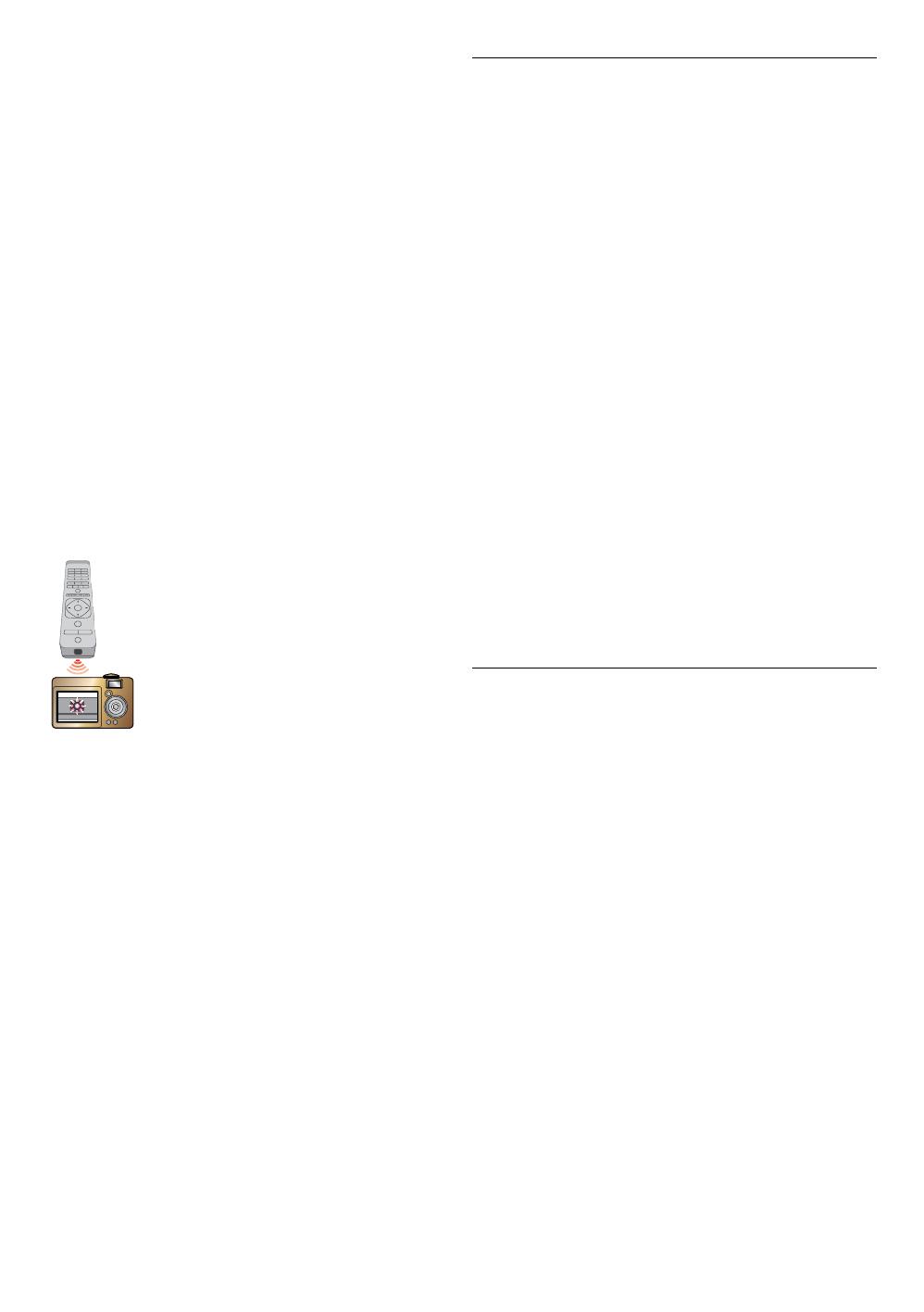
EN 5
C Cleaning the Disc Lens
• If this unit still does not perform properly
although you refer to the relevant sections and to
“TROUBLESHOOTING” in this user manual, the laser
optical pickup unit may be dirty. Consult your dealer
or an Authorized Service Center for inspection and
cleaning of the laser optical pickup unit.
C Disc Handling
• Handle the discs so that fingerprints and dust do not
adhere to the surfaces of the discs.
• Always store the disc in its protective case when it is not
used.
• Note that discs with special shapes (heart-shaped discs,
octagonal discs, etc.) cannot be played back on this unit.
Do not attempt to play such discs, as they may damage
the unit.
C Testing the Remote Control
• If the remote control is not working properly, you can
use a digital camera (including a cellular phone with
built-in camera) to see if it is sending out an infrared
signal.
C How to perform the test
1. Point the IR transmitter of the remote
control towards the lens of the digital
camera (or cell phone camera).
2. Turn on the digital camera and look at
the IR transmitter of the remote control
through the LCD display of the digital
camera.
3. While looking at the LCD, press the
buttons on your remote control you
want to test.
a. If your remote control is working
properly, the IR transmitter of
the remote control will create a
noticeable flash on the LCD of the
digital camera.
b. if it does not flash, replace the
batteries in your remote with new
batteries and try again. If it still
does not flash, your remote control
may be damaged or defective.
Please contact customer service for
replacement options.
NoteD
• Some modern digital cameras have IR filters, in which
case you will not be able to see the flash in the LCD of
the camera even if the remote is working. For certain
cell phones you can try using the front facing camera
instead of the rear facing camera. You may also verify
the behavior of your camera by comparing results with
another remote which you know is working.
1.3. Notice
Specifications are subject to change without notice.
Trademarks are the property of Koninklijke Philips
Electronics N.V. or their respective owners.
P&F USA/P&F MEXICANA reserves the right to change
products at any time without being obliged to adjust
earlier supplies accordingly.
The material in this manual is believed adequate for the
intended use of the system. If the product, or its individual
modules or procedures, are used for purposes other than
those specified herein, confirmation of their validity and
suitability must be obtained. P&F USA/P&F MEXICANA
warrants that the material itself does not infringe any
United States patents. No further warranty is expressed or
implied.
P&F USA/P&F MEXICANA cannot be held responsible
neither for any errors in the content of this document
nor for any problems as a result of the content in this
document. Errors reported to P&F USA/P&F MEXICANA
will be adapted and published on the P&F USA/P&F
MEXICANA support website as soon as possible.
C Warranty
No components are user serviceable. Do not open or
remove covers to the inside of the product. Repairs may
only be done by Service Centers and official repair shops.
Failure to do so shall void any warranty, stated or implied.
Any operation expressly prohibited in this manual, any
adjustments, or assembly procedures not recommended
or authorized in this manual shall void the warranty.
1.4. Important
Registering your model with Philips makes you eligible
for all of the valuable benefits listed below, so don’t miss
out. Complete and return your Product Registration Card
at once, or register online at www.philips.com/support to
ensure :
Product Safety Notification
By registering your product you receive notification
- directly from the manufacturer - in the rare case of a
product recall or safety defect.
Additional Benefits of Product Ownership
Registering your product guarantees that you receive all of
the privileges to which you’re entitled, including special
money-saving offers.
For further assistance
For further assistance, call the customer support service in
your country.
• To obtain assistance in the U.S.A., Canada, Puerto Rico,
or the U.S. Virgin Islands, contact Philips Customer Care
Center at 1-866-202-5960