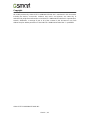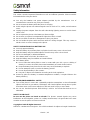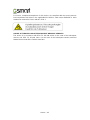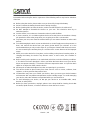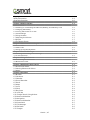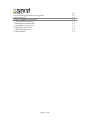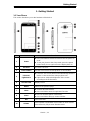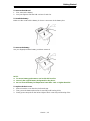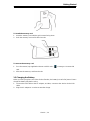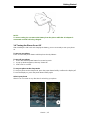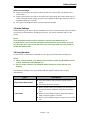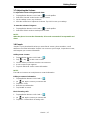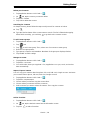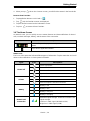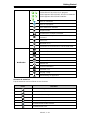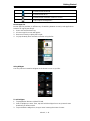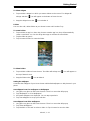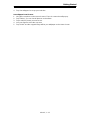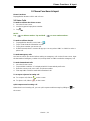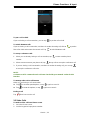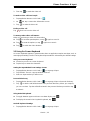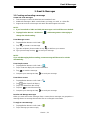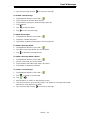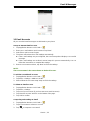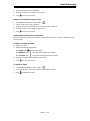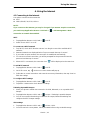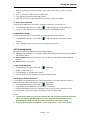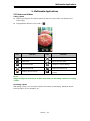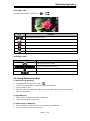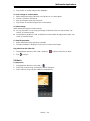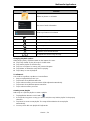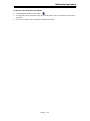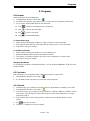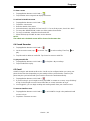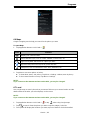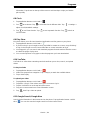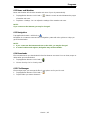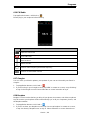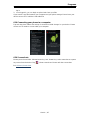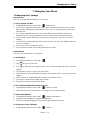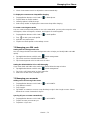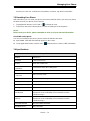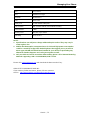Gigabyte GSmart Alto A2 User manual
- Category
- Car navigation systems
- Type
- User manual
This manual is also suitable for

GIGA-BYTE COMMUNICATIONS INC.
Alto A2

Alto A2|0-1
Copyright
All mobile products by GIGA-BYTE COMMUNICATIONS INC. mentioned in this document,
including the device, accessories, software, text, music, and pictures, are owned by, or
authorized by original manufacturers to GIGA-BYTE COMMUNICATIONS INC. Reproduction,
transfer, distribution, or storage of part or all of the contents in this document in any form
without the prior written permission of GIGA-BYTE COMMUNICATIONS INC. is prohibited.
GIGA-BYTE COMMUNICATIONS INC.

Alto A2|0-2
Safety Information
This section contains important information on safe and efficient operation. Please read this
information before using the device.
Use only the batteries and power adapter provided by the manufacturer. Use of
unauthorized accessories may void your warranty.
Do not remove the battery while the phone is charging.
Avoid using the phone near electromagnetic sources such as TVs, radios, and microwave
ovens.
Unplug the power adapter from the wall outlet during lightning storms to avoid electric
shock or fire.
Do not expose the phone or the battery to direct sunlight.
Do not store your phone in temperatures higher than 60ºC or 140ºF.
Do not use harsh chemicals or detergents to clean your phone.
Do not handle the phone with wet hands while it is being charged. This may cause an
electric shock or serious damage to the phone.
SAFETY PRECAUTIONS FOR BATTERY USE
Use only approved battery.
Keep the battery dry and away from any liquid since this may cause a short circuit.
Keep the battery away from metal objects since this may cause a short circuit.
Do not use damaged or deformed batteries.
If the battery emits a foul odor, discontinue use.
Keep the battery away from babies and small children.
If the battery leaks:
Do not allow the leaking fluid to come in contact with your skin, eyes or clothing. If
already in contact, rinse with clean water immediately and seek medical advice.
Keep the battery away from fire since this may cause the battery to explode.
Do not attempt to open or service the battery yourself.
Do not dispose battery in fire or water.
Recycle or dispose used batteries according to the local regulations.
Prevent to place the battery in extreme temperature condition, it maybe influence the
battery efficiency.
ROAD AND ENVIRONMENTAL SAFETY
Turn off the phone in areas with a potentially explosive atmosphere or where flammable
objects exist such as gas stations, fuel depots, and chemical plants among others. Sparks
from these areas could cause explosion or fire and result in injury or even death.
Do not use hand-held phones while driving a vehicle. Use hands-free devices as an
alternative.
SAFETY IN AIRCRAFT
Do not use the phone on board an aircraft. The phone’s network signals may cause
interference to the navigation system. As a safety measurement, it is against the law in most
countries to use the phone on board an aircraft.
Copyright © 2013 All Rights Reserved.
Android is a trademark of Google Inc. Use of this trademark is subject to Google Permissions.

Alto A2|0-3
Bluetooth and the Bluetooth logo are trademarks owned by Bluetooth SIG, Inc. Java, JME and
all other Java-based marks are trademarks or registered trademarks of Sun Microsystems, Inc.
in the United States and other countries.
CE SAR Compliance
This device meets the EU requirements (1999/519/EC) on the limitation of exposure of the
general public to electromagnetic fields by way of health protection.
The limits are part of extensive recommendations for the protection of the general public.
These recommendations have been developed and checked by independent scientific
organizations through regular and thorough evaluations of scientific studies. The unit of
measurement for the European Council's recommended limit for mobile devices is the
"Specific Absorption Rate" (SAR), and the SAR limit is 2.0 W/ kg averaged over 10 gram of
body tissue. It meets the requirements of the International Commission on Non-Ionizing
Radiation Protection (ICNIRP).
For body worn operation, this device has been tested and meets the ICNIRP exposure
guidelines and the European Standard EN 62311 and EN 62209-2, for use with dedicated
accessories. Use of other accessories which contain metals may not ensure compliance with
ICNIRP exposure guidelines.
SAR is measured with the device at a separation of 1.5 cm to the body, while transmitting at
the highest certified output power level in all frequency bands of the mobile device.
The
maximum SAR of the device is 0.232 W/Kg.
WEEE Notice
The WEEE logo on the product or on its box indicates that this product must not be disposed of
or dumped with your other household waste. You are liable to dispose of all your electronic or
electrical waste equipment by relocating over to the specified collection point for recycling of
such hazardous waste. Isolated collection and proper recovery of your electronic and electrical
waste equipment at the time of disposal will allow us to help conserve natural resources.
Moreover, proper recycling of the electronic and electrical waste equipment will ensure safety
of human health and environment. For more information about electronic and electrical waste
equipment disposal, recovery, and collection points, please contact your local city center,
household waste disposal service, shop from where you purchased the equipment, or
manufacturer of the equipment.
RoHS Compliance
This product is in compliance with Directive 2002/95/EC of the European Parliament and of the
Council of 27 January 2003, on the restriction of the use of certain hazardous substances in
electrical and electronic equipment (RoHS) and its amendments.
European Union Regulatory Conformance
The equipment complies with the RF Exposure Requirement 1999/519/EC, Council
Recommendation of 12 July 1999 on the limitation of exposure of the general public to
electromagnetic fields (0–300 GHz). Changes or modifications to this product not authorized
by the manufacturer could void the EMC compliance and negate your authority to operate the
product. This product has demonstrated EMC compliance under conditions that included the
use of compliant peripheral devices and shielded cables between system components. It is

Alto A2|0-4
important that you use compliant peripheral devices and shielded cables between system
components to reduce the possibility of causing interference to radios, televisions, and other
electronic devices. We, hereby, declare that this cellular, Wi-Fi, & Bluetooth radio is in
compliance with the essential requirements and other relevant provisions of Directive
1999/5/EC.
Products with CE marking comply with the EMC Directive (2004/108/EC) and the Low Voltage
Directive (2006/95/EC) issued by the Commission of the European Community. Compliance
with these directives implies conformity to the following European Norms (in parentheses are
the equivalent international standards).
Intellectual Property Right Information
Right to all technologies and products that comprise this device are the property of their
respective owners:
This product has an Android platform based on Linux, which can be expanded by a variety of
Java-Script-based application SW. Google, the Google logo, Android, the Android logo, Gmail,
and YouTube are trademarks of Google Inc. Bluetooth and the Bluetooth logo are trademarks
owned by Bluetooth SIG, Inc. Wi-Fi, the Wi-Fi CERTIFIED log, and the Wi-Fi logo are
registered trademarks of the Wireless Fidelity Alliance.
Java, JME and all other Java-based marks are trademarks or registered trademarks of Sun
Microsystems, Inc. in the United States and other countries. microSD is a trademark of SD
Card Association.
Products with 2.4–GHz Wireless LAN Devices France
L'utilisation de cet equipement (2.4GHz wireless LAN) est soumise à certaines restrictions: cet
equipement peut être utilisé à l'interieur d'un batiment en utilisant toutes les frequences de
2400 a 2483.5MHz (Chaine 1–13). Pour une utilisation en environement exterieur, les
frequences comprises entre 2400-2454 MHz peuvent être utilisé. Pour les dernières
restrictions, voir http://www.art-telecom.fr.
For 2.4–GHz wireless LAN operation of this product, certain restrictions apply. This equipment
may use the entire–2400–MHz to 2483.5–MHz frequency band (channels 1 through 13) for
indoor applications. For outdoor use, only 2400-2454 MHz frequency band may be used. For
the latest requirements, see http://www.art-telecom.fr.
Sound Pressure Level requirement
This device have been tested to comply with the Sound Pressure Level requirement laid down
in the applicable EN 50332-1and/or EN 50332-2 standards. Permanent hearing loss may
occur if earphones or headphones are used at high volume for prolonged periods of time.
Prevention of Hearing Loss
Warning statement requirement under EN 60950-1:A12.
To prevent possible hearing damage, do not listen at high volume levels for long periods.

Alto A2|0-5
Note:
For France, headphones/earphones for this device are compliant with the sound pressure
level requirement laid down in the applicable EN 50332-1: 2000 and/or EN50332-2: 2003
standard as required by French Article L.5232-1.
ON USE OF TURKISH CHARACTERS IN SHORT MESSAGE SERVICES
This device is in accordance with ETSI TS 123.038 V8.0.0 (or the code of the subsequent
version) and ETSI TS 123.040 V8.1.0 (or the code of the subsequent version) technical
features that include all the Turkish characters.

Alto A2|0-6
General Information
This section contains important information on safe and efficient operation. Please read this
information before using the device. Ignorance of the following notices may lead to violations
of the law.
Before using the device, please make sure you have fully charged the battery.
Do NOT remove the battery from the device during charging.
Before inserting SIM card into the device, make sure that the device is switched off.
Do NOT attempt to dissemble the device on your own. This should be done by an
authorized person.
Use the device in accordance to instructions when in public facilities.
In some countries, it is a violation against the law to record phone conversations. Always
ask permission of the other party when you are going to record a conversation.
To protect your ears, turn down the volume before you use stereo headsets or other audio
devices.
To avoid damaging the touch screen and the device, do NOT apply excessive pressure on
them, and remove the device from your pants’ pocket before you sit down. It is also
recommended that you only use the stylus or your finger to interact with the touch screen.
It is not covered by the warranty that you crack the touch screen because of the improper
usage.
When you use the device for a long time, such as talking on the phone, browsing online, or
charging the battery, the device may become warm. In most cases, this condition is
normal.
Refer servicing to the provider, or an authorized technician under the following conditions:
1. The device has been damaged. 2. When you follow the instructions to use your device,
it does not operate normally. 3. The device has been exposed to water. 4. Liquid has been
spilled or an object has fallen onto the device.
Do Not push unauthorized objects into slots and openings in your device.
The device should be placed away from heat sources such as stoves, radiators, heat
registers, or other products that produce heat.
Condensation may form on or within your device, when you move your device between
environments with very different temperature and/or humidity ranges. To avoid damaging
your device, make the moisture to evaporate before you use the device.
To avoid damaging your device, do Not put your device on an unstable table, stand,
bracket, or other places.
Before you clean your device, unplug it, please. Use a damp cloth for cleaning, but do Not
use water, liquid cleaners, or aerosol cleaners to clean the touch screen.

Alto A2|0-7
Table of Contents
Copyright
0-1
Safety Information
0-2
General Information
0-6
Chapter 1 Getting Started 1-1
1.1 Your Phone
1-1
1.2 Installing or uninstalling the SIM Card, Battery, and Memory Card
1-2
1.3 Charging the Battery
1-4
1.4 Turning the Phone On or Off
1-5
1.5 Initial Settings
1-6
1.6 Using Headset
1-6
1.7 Adjusting the Volume
1-7
1.8 People
1-7
1.9 The Home Screen
1-9
Chapter 2 Phone Functions & Input 2-1
2.1 Phone Calls
2-1
2.2 Video Calls
2-2
2.3 Using On-Screen Keyboard
2-2
Chapter 3 Email & Messages 3-1
3.1 Creating and sending a text message
3-1
3.2 E-mail Accounts
3-3
Chapter 4 Using the Internet 4-1
4.1 Connecting to the Internet
4-1
4.2 Bluetooth modes
4-2
Chapter 5 Multimedia Applications
5-1
5.1 Photos and Videos
5-1
5.2 Viewing Photos and Videos
5-2
5.3 Music
5-3
Chapter 6 Programs
6-1
6.1 Browser
6-1
6.2 Calculator
6-1
6.3 Calendar
6-1
6.4 Sound Recorder
6-2
6.5 Gmail
6-2
6.6 Maps
6-3
6.7 Local
6-3
6.8 Clock
6-4
6.0 Play Store
6-4
6.10 YouTube
6-4
6.11 Google Search/ Google Now
6-4
6.12 News and Weather
6-5
6.13 Navigation
6-5
6.13 News and Weather
6-5
6.14 Downloads
6-5
6.15 File Manager
6-5
6.16 FM Radio
6-6
6.17 Google+
6-6

Alto A2|0-8
6.18 Dropbox
6-6
6.19 Connecting your phone to a computer
6-7
6.20 Screenshots
6-7
Chapter 7 Managing Your Phone
7-1
7.1 Managing Basic Settings
7-1
7.2 Managing Your SIM Cards
7-2
7.3 Managing Your Accounts
7-2
7.4 Protecting Your Phone
7-3
7.5 Resetting Your Phone
7-4
7.6 Specifications
7-4

Getting Started
Alto A2|1-1
1. Getting Started
1.1 Your Phone
This section introduces you to the hardware of the device.
No. Items Functions
1 Power
Press and hold for several seconds to turn the phone on
or off.
To set your phone to the sleep mode, press the power
button briefly. Press again to turn the display back on.
2 Receiver The source of voice.
3 Front Camera Use this front Camera to take pictures or record video.
4
P Sensor/
Light Sensor
P Sensor: The screen will turn off automatically when the
device is close to the face during a phone call.
Light Sensor: Adjust the brightness of the screen
according to the environment.
5 Touch Screen Display screen.
6 Return Return to the previous page.
7 Home
Go back to Home Screen.
Press and hold to enter “Google Now” function
8 Menu
Press to view the options of the menu.
Press and hold to bring up recent activities.
9 MIC Sound Receiver.
10 Volume
Press upward or downward to turn louder or down volume.
Press down key fully to enter vibration mode.

Getting Started
Alto A2|1-2
11
Micro-USB Port
Connect USB cable and the AC adapter to charge the
battery mildly.
USB tethering: Share your phone’s mobile data
connection via USB cable.
12 Earphone Jack
Use a headset for hands-free conversation or listening to
music.
13 5MP Camera
The camera on the back of the device supports 5MP photo
and high-quality video.
14 Flash LED Help photo shooting.
15 Battery Cover
You need to open the cover to install or uninstall the
battery,
SIM card and microSD card.
16 Speaker The source of music and voice.
1.2 Installing or uninstalling the SIM Card, Battery, and Memory Card
To remove the back cover
1. Please move your fingertip into the slot.
2. Pull the back cover with your fingertip and remove it.
To install the SIM card
There are two slots for SIM cards. Right slot is for SIM1 (G+W); Left slot is for SIM2 (GSM), the
gold contacts are facing down. And the cut-off corner is facing toward the inside.
To install the card

Getting Started
Alto A2|1-3
To remove the SIM card
1. First, remove the battery.
2. Use your finger to slide the SIM card out of card slot.
To install the battery
Make sure the contact of the battery is close to connectors in the battery slot.
To remove the battery
Use your fingertip to lift the battery, and then remove it.
NOTE:
To ensure battery performance and avoid risk from fire.
Use only the original battery designated for the phone.
Do not store the battery in temperature lower than -10ºC or higher than 45ºC.
To replace the back cover
1. Please insert the cover into the slot from the top.
2. Then, press the bottom point of back cover fully until hearing clicks.
3. Finally, press two point on the left and right of back cover fully until hearing clicks.

Getting Started
Alto A2|1-4
To install the memory card
1. Insert the memory card with the gold contact facing down.
2. Push the memory card until it clicks into slot.
To remove the memory card
1. For safe removal, tap Application Drawer > APPS tab > > Storage > Unmount SD
card.
2. Slide out the memory card from the slot.
1.3 Charging the Battery
When you take your phone out of box for the first time, the battery isn’t at full of power. Please
charge the battery fully before using.
1. Connect the USB cable to the AC adapter, and then, connect to the device via the USB
cable.
2. Plug the AC adapter to a socket to start the charge.

Getting Started
Alto A2|1-5
NOTE:
To ensure safety, do not remove the battery from the phone while the AC adapter is
connected or while it is being charged.
1.4 Turning the Phone On or Off
After installing the SIM card and charging the battery, you are now ready to turn your phone
on.
To turn on your phone
Press and hold the power button until the phone shortly vibrates.
To turn off your phone
1. Press and hold the power button for several seconds.
2. A pop-up window appears, then tap “Power off”.
3. Select “OK” to confirm.
To set your phone to the sleep mode
To set your phone to the sleep mode, press the power button briefly. It will turn the display off.
To turn the display on, press the power button briefly again.
Unlock your phone
Slide G icon on screen to any direction for unlocking your phone.

Getting Started
Alto A2|1-6
Unlock screen widget
Swiping your finger to the right anywhere on the lock screen takes you directly to the
Camera app.
Swiping your finger to the right on the main lock screen panel, the screen slides over to
reveal a new panel with a large gray plus sign. Tapping the plus sign shows you a list of
available widgets you can add.
Long-press any widget to move it from one panel to another
1.5 Initial Settings
Before initializing your device, please remember to insert your SIM card first. When turning on
your phone for the first time or resetting your phone, you need to follow the steps on the
screen.
NOTE:
Some applications and functions needed to connect to the Internet such as
location-based services and the automatic synchronization of your online accounts
may incur the fees of the connection from your service provider. You may enable or
disable the Internet later.
1.6 Using Headset
For hands-free conversation or listening to music, plug a headset into the headset jack.
NOTE:
When using a headset, your ability to hear outside sounds may be limited. Do not
use the headset if it will endanger you.
Do not set the volume to its maximum with a headset as it may damage your
hearing.
The following instructions are only provided with the original headset of the original
manufacturer:
Types Descriptions
Play/ Pause/ Next control
Press the button to play and press again to pause
music.
Long press to back to “Songs”.
Call control
When you are having an incoming call, quick press to
answer the phone; otherwise, long press to end the
call.
When you are talking the phone, press the button to
mute, and press again to un-mute.
When you are talking the phone, long press to end the
call.

Getting Started
Alto A2|1-7
1.7 Adjusting the Volume
To adjust the volume of ringtone and alarm
1. Tap Application Drawer > APPS tab > > Audio profiles.
2. Select the “General” mode into the settings screen.
3. On the settings screen, tap “Volumes”.
4. Slide the volume bar to adjust each volume. Tap “OK” to save your settings.
To mute the volume of ringtone
1. Tap Application Drawer > APPS tab > > Audio profiles.
2. Select the “Silent” mode to set the phone to mute.
NOTE:
When the phone is set to the silent mode, all sounds are turned off except media and
alarm.
1.8 People
“People” is your phonebook that lets you store friends’ names, phone numbers, e-mail
addresses and other information.”People” can connect to your Google, Corporate accounts,
and integrate your contacts information.
Adding a new Contact
1. Tap Application Drawer > APPS tab > .
2. Tap > tap to add a new contact.
3. Choose where you want to store the new contact to.
4. A new contact screen appears.
5. Tap each field to fill out the contact information.
NOTE:
The SIM card contact can’t add picture to contact information.
Editing a contact’s information
1. Tap Application Drawer > APPS tab > .
2. On tab, tap the contact you want to edit.
3. Tap Menu > Edit.
4. Enter the new information.
5. Tap “DONE” to save it.
Block incoming calls
1. Tap Application Drawer > APPS tab > .
2. On tab, tap the contact you want to edit.
3. Tap Menu > Select “Block incoming calls”.

Getting Started
Alto A2|1-8
Delete your Contacts
1. Tap Application Drawer > APPS tab > .
2. On tab, tap the contact you want to delete.
3. Tap Menu > Delete
4. Tap “OK” to delete the contact.
Searching for Contacts
On People Screen, please follow the step to easily search for contacts as below:
Tap .
Type the first few letters of the contact name to search. The list is filtered when typing.
When finish searching, you could tap to go back to the contacts screen.
To add Contact groups
1. Tap Application Drawer > APPS tab > .
2. Tap tab.
3. Tap to add a new group. Then, select one of accounts to create group.
4. Enter the new group name.
5. Type person’s name to add members. Members of the group are displayed below.
6. Tap “DONE” to finish settings.
Manage Accounts
1. Tap Application Drawer > APPS tab > .
2. Tap Menu > Accounts.
3. You could select “Auto-sync app data”. If so, Applications can sync, send, and receive
data automatically.
Import / Export Contacts
You can copy your contacts data from phone, SD card, SIM card, Google account. And store
your contacts data to phone, SD card, SIM card, Google account.
1. Tap Application Drawer > APPS tab > .
2. Tap Menu > Import/export.
3. Choose where you want to copy the contact from.
4. Choose where you want to store the contact to.
5. Select contacts you want or select all contacts. Then copy the contacts.
Add to Favorites
1. Tap Application Drawer > APPS tab > .
2. On tab, tap the desired contact into the information screen.
3. Tap icon to add to Favorites.

Getting Started
Alto A2|1-9
4. When you tap tab on the Contacts screen, you will find the contact in the favorite list.
Remove from Favorites
1. Tap Application Drawer > APPS tab > .
2. Tap tab, the favorite contacts are displayed.
3. Tap the desired contact into the information screen.
4. Tap icon to remove it from Favorites.
1.9 The Home Screen
On Home Screen, you can quickly access common features and view notifications of missed
calls, received messages, battery, and the status of the connection.
Icons Descriptions
Favorites Tray can keep your most important shortcuts and
folders.
Tap to launch Application Drawer.
Status Icons
The icons of the status bar indicate different types of information. Tap the status bar and scroll
down to view notifications or view system information.
Types Icons Descriptions
Phone call
Call is in progress.
Your call is on hold.
Mute the call.
Speaker is on.
Volume
Vibration is on.
Wired headset connected.
Wired microphone headset connected.
Battery
Battery is full.
Battery is low.
Battery is very low.
Battery is charging.
Network and
Connection
Maximum signal strength. Fewer bars indicate lower
signal strength.
Left icon is SIM1 signal (WCDMA+GSM).
Right icon is SIM2 signal (GSM).

Getting Started
Alto A2|1-10
GPRS\ EDGE\ 3G\ HSPA+ is in progress.
SIM1 supports GPRS\ EDGE\ 3G\ HSPA+ networks.
SIM2 supports GPRS\ EDGE networks.
Wi-Fi is connected.
Wi-Fi is in progress.
Wi-Fi Network is activated.
Airplane mode.
Portable Wi-Fi hotspot is activated.
Both USB tethering and Portable Wi-Fi hotspot are
activated.
GPS is on.
Bluetooth is on.
The device is connected to PC via the USB cable.
Notification
New text message.
New e-mail.
New Gmail.
Alarm.
Event notification.
Missed call.
General notification.
FM radio is on.
Playing a song.
Downloading an application.
Shortcuts in status bar
Tap the status bar and scroll down to use shortcuts.
Icons Functions
Enable/disable general mode.
Enable/disable silent mode.
Enable/disable meeting mode.
Enable/disable outdoor mode.
Enable/disable airplane mode.
Enable/disable mobile network.
Enable/disable GPS.

Getting Started
Alto A2|1-11
Enable/disable Bluetooth.
Enable/disable Wi-Fi.
Enable/disable automatic rotation of screen.
Tap to adjust the brightness.
Recent apps list
Recent apps list provides an efficient way of switching between recently used applications.
Switch to an app by touching it.
1. Press and hold the Menu key.
2. A Recent app list screen will appear.
3. Remove an item by swiping left or right.
4. Or jump instantly from one task to another using the list.
Using Widgets
You may add and customize widgets on the Home Screen as you like.
To add widgets
1. Tap Application Drawer > WIDGETS tab.
2. Select a widget you want. Then, tap and hold the widget icon to any Home Screen
thumbnail you want to add it.
3. Tap and hold the widget icon, drag to move it among the Home Screens.
Page is loading ...
Page is loading ...
Page is loading ...
Page is loading ...
Page is loading ...
Page is loading ...
Page is loading ...
Page is loading ...
Page is loading ...
Page is loading ...
Page is loading ...
Page is loading ...
Page is loading ...
Page is loading ...
Page is loading ...
Page is loading ...
Page is loading ...
Page is loading ...
Page is loading ...
Page is loading ...
Page is loading ...
Page is loading ...
Page is loading ...
Page is loading ...
Page is loading ...
Page is loading ...
Page is loading ...
Page is loading ...
Page is loading ...
-
 1
1
-
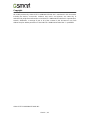 2
2
-
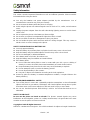 3
3
-
 4
4
-
 5
5
-
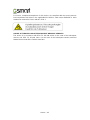 6
6
-
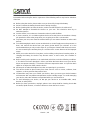 7
7
-
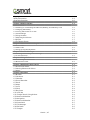 8
8
-
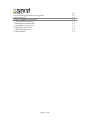 9
9
-
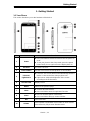 10
10
-
 11
11
-
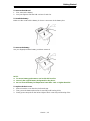 12
12
-
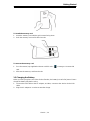 13
13
-
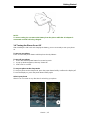 14
14
-
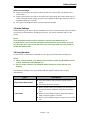 15
15
-
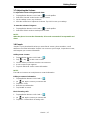 16
16
-
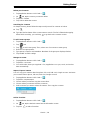 17
17
-
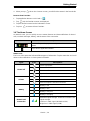 18
18
-
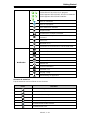 19
19
-
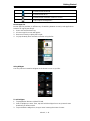 20
20
-
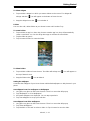 21
21
-
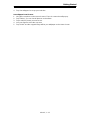 22
22
-
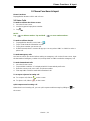 23
23
-
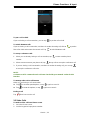 24
24
-
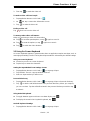 25
25
-
 26
26
-
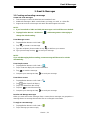 27
27
-
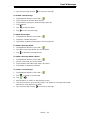 28
28
-
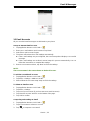 29
29
-
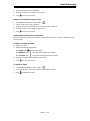 30
30
-
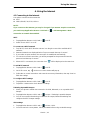 31
31
-
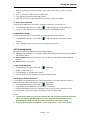 32
32
-
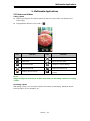 33
33
-
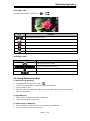 34
34
-
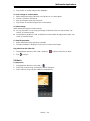 35
35
-
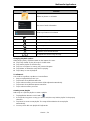 36
36
-
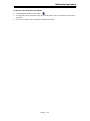 37
37
-
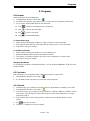 38
38
-
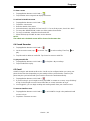 39
39
-
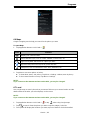 40
40
-
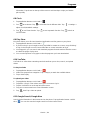 41
41
-
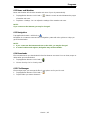 42
42
-
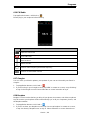 43
43
-
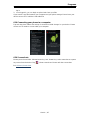 44
44
-
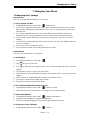 45
45
-
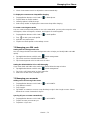 46
46
-
 47
47
-
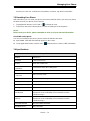 48
48
-
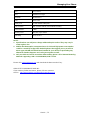 49
49
Gigabyte GSmart Alto A2 User manual
- Category
- Car navigation systems
- Type
- User manual
- This manual is also suitable for
Ask a question and I''ll find the answer in the document
Finding information in a document is now easier with AI
Related papers
-
Gigabyte Sierra S1 User manual
-
Gigabyte GSmart Maya M1 v2 Quad Owner's manual
-
Gigabyte GSmart Roma R2 Plus Edition User manual
-
Gigabyte GSmart Tuku T2 Owner's manual
-
Gigabyte GSmart Aku A1 User manual
-
Gigabyte Roma R2 (Plus Edition) User manual
-
Gigabyte G1317 D User manual
-
Gigabyte Maya M1 User guide
-
Gigabyte GSmart G1355 User manual
-
Gigabyte GSmart G1305 Quick Manual
Other documents
-
Motorola MOTO XT502 User manual
-
Kazam LFR63500A2-01 Owner's manual
-
Kazam 345 Owner's manual
-
Sky Phone 2ABOSSKY55W User manual
-
 QUO Infinity PD5 User manual
QUO Infinity PD5 User manual
-
Kazam TH340W24044-04 Datasheet
-
Gsmart G1342 Operating instructions
-
Gsmart Essence User manual
-
Gsmart Guru GX User manual
-
Gsmart Classic Lite User manual