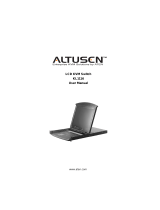Package Contents
1
Hardware Review (Front View)
2-1
2-2
Hardware Review (Front View)
Specifications
6
Hardware Review (Rear View)
3
Rack Mounting
5
1. Remove stacking brackets.
2. Remove the two screws from the side front and the two screws
from the bottom front of the unit.
3. Use the screws provided with the rack mount kit to attach the
mounting brackets to the sides of the unit.
4. Attach unit to rack.
Before you begin, make sure that power to all the devices you will be connecting up has been turned
off. You must unplug the power cords of any computer that has a Keyboard Power On function.
To set up your Console Module, refer to the installation diagram (the numbers in the diagram
correspond to the steps below), and do the following:
Note: For KA7230 modules, disregard references to microphone and speaker installation.
1. Ground the unit by connecting one end of the grounding wire to the grounding terminal, and the
other end of the wire to a suitable grounded object
2. Plug your Console devices (USB or PS/2 keyboard, USB or PS/2 mouse, monitor, microphone
and speakers into the switch's Console Ports. Each Port is labeled and marked with an icon to
indicate itself.
3. Use Cat 5e/6 cable to connect the upper KVM Switch Port (port 1) on the KA7230 / KA7240's
rear panel to any available Console Port on the KVM switch's rear panel.
4. (Optional) For a redundant connection to the switch, use Cat 5e/6 cable to connect the lower
KVM Switch Port (port 2) on the KA7230 / KA7240's rear panel to any available Console Port on
the KVM switch's rear panel.
5. Use the KVM Cable provided with this package to connect the Local Computer KVM Port to the
local computer.
6. Plug in the power adapter.
Requirements
4
Console
• A monitor capable of the highest resolution that you will be using on any computer in the installation.
• A PS/2 or USB keyboard
• A PS/2 or USB mouse
Cables
• Cat 5e/6 to connect the KA7230 / KA7240 to the KVM switch
• For optimal signal integrity and to simplify the layout, a high quality KVM Console Module to Local
Computer cable (with custom SPHD-15 connector) is included with this product. No additional cable
purchase is necessary.
• RS-232 Cable (DB9F to DB9F) to connect the KA7230/KA7240’s RS-232 port to the local PC.
1. Power LED [Indicates the module is turned on and receiving power]
2. Online LED [Indicates connection to a KVM switch]
3. Local LED [Indicates Local Computer has the KVM focus]
4. Remote LED [Indicates KVM Switch has the KVM focus]
5. Video Gain + Switch [Press to increase the video gain]
6. Video Gain - Switch [Press to decrease the video gain]
7. Local / Remote Switch [Press to toggle the Local Computer/KVM Switch focus]
Note: Local Computer / KVM Switch focus may also be toggled using a keyboard hotkey
combination as follows:
1. Press and hold [Num Lock]
2. Press and release the minus (-) key twice
1. Power LED [Indicates the module is turned on and receiving power]
2. Online LED [Indicates connection to a KVM switch]
3. Local LED [Indicates Local Computer has the KVM focus]
4. Remote LED [Indicates KVM Switch has the KVM focus]
5. Video Gain + Switch [Press to increase the video gain]
6. Video Gain - Switch [Press to decrease the video gain]
7. Local / Remote Switch [Press to toggle the Local Computer/KVM Switch focus]
8. USB Port [Virtual Media device plugs in here]
1. Grounding Terminal
2. KVM Switch Connection Ports
3. RS-232 Port
4. Console PS/2 Mouse and Keyboard Ports
5. Power Jack
6. Local Computer KVM Port
7. Console Monitor Port
8. Console USB Mouse and Keyboard Ports
9. Firmware Recovery Switch
1. Grounding Terminal
2. Local Computer Microphone and Speaker Ports
3. KVM Switch Connection Ports
4. RS-232 Port
5. Console PS/2 Mouse and Keyboard Ports
6. Power Jack
7. Local Computer KVM Port
8. Console Monitor Port
9. Console USB Mouse and Keyboard Ports
10. Firmware Recovery Switch
11. Console Microphone and Speaker Ports
KA7230
KA7230
KA7240
KA7240
Function KA7230 KA7240
Computer Connections 1
Console Connections 1
Port Selection GUI, Hotkey
Connectors
Console
Ports
Keyboard 1 x USB Type A Female (White), 1 x 6-pin Mini-DIN Female (Purple)
Video 1 x HDB-15 Female (Blue)
Mouse 1 x USB Type A Female (White) , 1 x 6-pin Mini-DIN Female (Green)
Local Computer KVM Port 1 x SPHD-17 Female (Yellow)
USB virtual media 2.0 port
1 x USB Type A Female (White)
KVM Switch Ports 2 x RJ-45 Female
RS-232 1 x DB9 Male (Black)
F/W Upgrade 1 x Slide
Audio
N/A
N/A
2 x Mini stereo jack Female (Green)
2 x Mini stereo jacks Female (Pink)
Power 1 x DC Jack
Switches
Local/Remote 1 x Pushbutton
Video Gain Adjustment
2 x Pushbutton
LEDs
Power 1 (Blue)
Online 1 (Green)
Local 1 (Orange)
Remote 1 (Orange)
Emulation Keyboard/Mouse PS/2; USB (PC, Sun, Mac)
Video 1280 x 1024 @ 60Hz (300m max.)
Scan Interval 1-240 sec.
Power Consumption DC5.3V,6.5W DC5.3V, 10.12W
Environment
Operating Temp. 0–50˚C
Storage Temp. -20–60˚C
Humidity 0–80% RH, Non-condensing
Physical
Properties
Housing Metal
Weight 1.22kg 1.26kg
Dimensions (L x W x H) 17.15 x 22.71 x 5.48 cm (including stacking bracket)
ONLI NE
POWE R
LOCAL
RE MOTE
1 2 3
7
65
4
ONLI NE
POWE R
LOCAL
RE MOTE
1 2 3
7
65 8
4
5
5 6 9
8
7
2
1
3 4
6 87 10 11
3
2 4 5
9
1
User Guide
The following contains information that relates to China:
1 Mounting Kit
1 User Instructions
1 RS-232 Cable (DB9F to DB9F)
2
2
4
6
1
5
3
KA7230 PS/2-USB Console Module User Guide
KA7240 Virtual Media PS/2-USB Console Module
User Guide
© Copyright 2014 ATEN
®
International Co., Ltd. www.aten.com
Altusen and the Altusen logo are trademarks of ATEN International Co., Ltd.
All rights reserved. All other trademarks are the property of their respective owners.
This product is RoHS compliant PAPE-1215-300G Printing Date: 11/2014
This User Guide briefly describes how to install and operate the KA7230 / KA7240 Console Module
with the Matrix KVM Switch
The complete KA7230 / KA7240 package consists of:
1 KA7230 or KA7240 Console Module with stacking brackets
1 KVM Cable
1 Power Adapter
If anything is missing or damaged, please contact your dealer immediately.
3. Release [Num Lock]
Important Notice
Considering environmental protection, ATEN does not provide a fully printed user manual for this product. If the information contained
in the Quick Start Guide is not enough for you to configure and operate your product, please visit our website www.aten.com, and
download the full user manual.
EMC Information
FEDERAL COMMUNICATIONS COMMISSION INTERFERENCE STATEMENT
This equipment has been tested and found to comply with the limits for a Class A digital
device, pursuant to Part 15 of the FCC Rules. These limits are designed to provide
reasonable protection against harmful interference when the equipment is operated in
a commercial environment. This equipment generates, uses, and can radiate radio
frequency energy and, if not installed and used in accordance with the instruction
manual, may cause harmful interference to radio communications. Operation of this
equipment in a residential area is likely to cause harmful interference in which case the
user will be required to correct the interference at his own expense.
FCC Caution: Any changes or modifications not expressly approved by the party
responsible for compliance could void the user's authority to operate this equipment.
CE Warning: This is a class A product. In a domestic environment this product may
cause radio interference in which case the user may be required to take adequate
measures.
Suggestion: Shielded twisted pair (STP) cables must be used with the unit to ensure
compliance with FCC & CE standards.
ATEN Altusen
™
All information, documentation, firmware, software utilities, and specifications contained in this package are subject to change without prior
notification by the manufacturer. Please visit our website http://www.aten.com/download/?cid=dds for the most up-to-date versions.
Online Registration
• http://eservice.aten.com
Technical Phone Support
International:
• 886-2-8692-6959
China:
• 86-10-5255-0110
Japan:
• 81-3-5615-5811
Korea:
• 82-2-467-6789
North America:
• 1-888-999-ATEN Ext: 4988
United Kingdom:
• 44-8-4481-58923