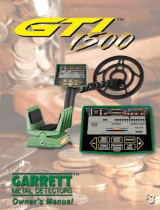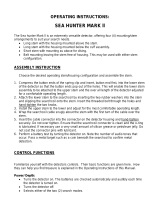Page is loading ...

OPERATING INSTRUCTIONS
ULTRA GTA (1000), AND GTA 1000 PM
GTAX 1000 DETECTORS
The control panels of these detectors have nine(9) touchpads which control all the operating
functions of the detector. Beneath the Arm Cuff are the Battery Pack and the headphone jack.
TOUCHPAD CONTROL FUNCTIONS:
Power: Turns the detector on, off, or resets the detector to the factory settings.
Press once to turn the detector on.
As the detector starts the battery condition is checked audibly and displayed on the LCD
Display. Also, during the detector's start-up the detector adjusts automatically for the
elimination of ground minerals, and the audio threshold is set to a point that is just silent. The
last used pattern of discrimination is re-established and displayed on the LCD face.
Select:
Changes mode selections. (Use with the + and - Arrows)
A. Operating Modes
Coins
All Metal
Beach
A,B, and C (user set modes)
B. Depth-- (Also referred to as sensitivity). Permits the regulation of depth/sensitivity
using the + and - touchpads.
C. Audio Threshold Level-- Permits the regulation of the Audio Threshold using the +
and - touchpads.
D. Tone--Permits regulation of the Tone (bass to treble) that is offered through the
detectors speaker or headphones.
E. Audio--Use the + or - arrows to scroll through the audio options
Standard
Belltone
Bi-Level
F. Surface Elimination (GTA-1000PM and GTAx 1000 only)
G. Audio Boost
H. Battery Type
Standard
NiCad
Operate: Returns to the hunting mode after any change or adjustment of the controls.
Accept and Reject: Permits acceptance or rejection of specific targets to establish
discrimination notches, as shown on the Lower Scale.

.
Pinpoint: Activates the Pinpointing function and causes the depth of coin-sized items to be
shown on the Lower Scale.
Last Mode: Returns the detector to the operating mode previously used.
+ and - Arrows: Used to move the Target ID cursor when setting the discrimination notches.
These arrows are also used when adjusting the Depth/Sensitivity, Audio Threshold and Tone
levels. Use these arrows to alternate between selections when changing operating modes.
Special Note:
If you are ever unsure about the settings of your detector, simply
press and hold the Power
touchpad for approximately 10 seconds. The detector will emit an audio signal and the factory
default settings will be restored.
Graphic Display Information:
Above the LCD Display is a guide of targets for use with the Target Cursor to assist in the
identification of detected items.
Note: All metal items will be indicated on the display but only
those that correspond with segments which are turned on will give an audio response.
The Upper Scale of the LCD indicates the target found, and the setting levels of the selected
operating modes. This scale indicates the maximum Pinpoint signal. It also shows the cursor
location for changing discrimination notches.
The Lower Scale of the LCD indicates the discrimination segments. Those that are illuminated
represent the discrimination pattern established. This scale, when pinpointing, indicates the
depth of coin-sized targets.
Battery:
Indicates the condition of the detector's batteries. Batteries should be replaced when there is
only one segment illuminated. With the + or - the battery scale can be regulated to the type of
batteries being used.
ASSEMBLY INSTRUCTIONS:
1. Insert the Button ends of the Spring clip into the white lower stem. This will allow the overall
stem length to be adjusted for operating comfort.
2. Attach the lower stem to the searchcoil by inserting the two washers into the stem and slip
the searchcoil onto the stem. Insert the threaded bolt through the holes and
hand-tighten the
two knobs.
3. Install the upper stem to the lower and then this assembly to the GTA housing by
depressing the two buttons and coupling the stem to the housing. Adjust for the most
comfortable operating length.
4. Wrap the searchcoil cable snugly about the stem with the first turn of the cable over the
stem.
5. Insert the cable connector into the connector on the housing and
hand-tighten securely.

OPERATING INSTRUCTIONS:
Lower the searchcoil to a level about one foot above the ground.
Press and release the POWER touchpad. The detector will give two (2) audio beeps, You will
then be ready to search. The Audio Threshold level is established , the Automatic Ground
Balance circuitry has set the parameters for the most effective search and the Discrimination
pattern is established for the last used mode.
SCANNING:
Scan the searchcoil in front of you in a straight line or a flat arc about your body. Keep the coil
level to the surface at a height of about one to two inches above the ground. This is
approximately grass-top height. The scanning speed should be about one to two feet per
second.
The presence of metal will be indicated by an audio sound and a LCD cursor on the Graphic
Display. Make two or three repeated scans over the target to determine precisely the targets
location. Listen for the loudest, most pronounced audio signal. The Target ID Cursor will
indicate the target's probable identity on the Display. The Target Guide above the cursor is an
aid in determining the identity of the target.
PINPOINTING:
Precise pinpointing is an important feature of your detector.
Press and hold the PINPOINT
Touchpad and the searchcoil can remain steady and hover over the target. Slight movements
of the searchcoil will be reflected on the Upper Scale of the GTA Display. The greatest
deflection or illumination of segments-right to left- on the Upper Scale indicates the target is
directly beneath the center of the searchcoil. At the same time on the Lower Scale the
illuminated segments, left to right, indicate the depth of coin-sized items.
Another method of Pinpointing and Depth Reading used by many treasure hunters is as
follows. After acquiring a target, set the coil on the ground near but not directly over the target,
then press and hold the Pinpoint Touchpad. Do not lift the coil from the surface but slide it
around watching the LCD Display. When the two rows of segments touch each other, the
target is beneath the center of the coil at the depth indicated by the lower scale.
JUNK TARGETS:
The detector in its initial factory default settings, will not respond audibly to most junk items. On
occasion, the detector will respond with a signal that is not clear and sharp as that of a coin.
Before digging some of these "blips" see where the target registers on the Graphic Display.
For many trash targets the detector will show two cursors at once or will give varying target
identities as multiple scans are made over the item.
It is not unusual for a large object such as an aluminum soft drink can to give an audio signal
indicating that a good target has been discovered. This is nothing to be worried about. The
target has been located due primarily to its size, conductivity, and nearness to the searchcoil.

When you determine that it is time to turn the detector off, it takes only a simple press of the
POWER Touchpad.
OPERATING ADJUSTMENTS:
When you press the POWER Touchpad the first time, your detector is ready to operate with
the factory settings in place and the discrimination set to find coins while eliminating most trash
from detection. Many hunters never change from this "Notch" pattern. If you wish to change
operating modes however, press the Select Touchpad to display the six modes available.
Using the arrows scroll through those shown and select the desired mode. It will be lit
constantly while the others are flashing. If you wish to alter the adjustments of other modes
and functions, press Select to scroll through the menu. Should this be the only change desired,
press Operate and begin hunting.
The discrimination pattern is easily adjusted to meet the operating needs of any detector
operator. From locating only one specific item, to locating all metals, it is simply a matter of
pressing a couple of touchpads. Press the directional arrow to move the cursor either left or
right. When it comes to the position you wish to turn on or off, press the "Accept or Reject"
touchpad. The segment then is either illuminated or not . It is so easy to customize the
discrimination pattern to fit your own desires.
Another way to change the discrimination pattern is to search as normal and when an
unwanted target is encountered, press the "Reject" Touchpad and that segment will no longer
be illuminated.
A special note about detector operational settings. Any discrimination changes that have been
made in the user-set A, B, and C modes will be retained when the detector is turned off. These
changes will remain until changed by the operator or until the detector is returned to the factory
default settings by pressing and holding the POWER Touchpad. Any changes made to the All
Metal, Beach and Coins modes will be lost when the detector is turned off as they return to the
factory default settings.
When the Depth function is selected, the display will show a row of segments on the upper
LCD bar. This is indicating the Depth/Sensitivity setting of the detector. Approximately 75% is
the factory default setting. Hunting in some locations there may an abnormal amount of static
or interference, in these instances it may be necessary to reduce the depth setting until the
audio sounds become stable once again. This is also the action to take when searching with a
companion and when near each other the detectors exhibit erratic and unstable operation.
When searching for very small or very deep items it might be beneficial to increase the depth
setting as much as possible, up to the point that the detector becomes unstable.
Select Audio Threshold and the LCD Display will graphically indicate the audio threshold level
established. Changes to this level can easily be made by pressing the + or - touchpads until
the desired level is attained.
When Tone is selected, the audio tone is displayed audibly and visibly. Changes are made
with the + or - Touchpads.

Select the Audio function and the three audio styles are presented. Again selection is made
with the arrows. Standard audio delivers the same sound for all target signals. Belltone
delivers a ringing sound for targets of high conductivity, those of copper cents and above. Zinc
cents and nickels are not included. Bi-Level utilizes standard audio for all targets, except
targets with a conductivity value of nickels or less have a lower tone presented audibly.
The Surface Elimination function when selected eliminates the detection of metal at various
depths as selected by the arrows, then pressing Select. Make sure no depth is displayed to
find items at all depth levels. (GTA 1000PM and GTAx 1000 only)
The Audio Boost function offers amplification of faint audio sounds from small and/or deep
targets. This function is controlled as described above.
BATTERIES:
GTA Series detectors require eight (8) AA batteries. They are contained in two battery holders
of four each. These holders slide into the Battery Pack beneath the Arm Cuff assembly. When
replacing batteries observe that the polarity of the batteries is correct in the holders and that
the holders are inserted in to the case with the rivet at the bottom of the holder towards the
center of the case. Failure to install the batteries correctly will result in electronic damage to
the detector which will require time lost from hunting and an avoidable expense.
The detector is supplied with Alkaline batteries for long life, but rechargeable batteries may be
used if desired. There is no provision for on-board recharging, however. To change the battery
register, after scrolling to battery using Select, the type of battery can be changed by use of the
arrows.
When storing the detector for extended periods the batteries should be removed from the
detector
and from the holders.
Note: When re-installing batteries or after replacing batteries, the detector should be reset to
the factory default settings.
Battery Test:
Each time the detector is turned on the batteries are automatically and audibly checked. Five
or six bars on the battery scale indicate the batteries are very good, three or four bars and the
batteries are good, and two bars and the batteries are adequate. One single bar and it is time
to replace the batteries.
MAINTENANCE
Always remember that your detector is a sensitive electronic instrument. It is built to
withstand rugged treatment in the outdoors. Use your Garrett detector to the fullest extent
possible, and never feel that you have to baby it. Yet, always protect the detector and
handle it with reasonable care.

Try to avoid temperature extremes as much as possible, such as storing the detector in an
automobile trunk during hot summer months or outdoors in sub-freezing weather.
Keep you detector clean. Always wipe the housing after use, and wash the coil when
necessary. Protect your instrument from dust and sand as much as possible.
Your searchcoil is submersible. The control housing is not! Never submerge the control
housing and always protect it from heavy mist, rain or blowing surf.
Disassemble the stem and wipe it clean after use in sandy areas.
When storing longer that about one month, remove batteries from the detector.
REPAIR SERVICE
In case of difficulty, read this Owner’s Manual again thoroughly to make certain your
detector is not inoperable needlessly. Your dealer may also be able to offer advice.
When your detector must be returned to the factory for service, always include a letter that
describes its problem as fully as possible. Before you return your detector to the Garrett
factory, make certain:
You have checked batteries, switches and connectors. (Check batteries especially closely.
They are the most common cause of detector “failure”.)
You have checked with your dealer, particularly if you are not familiar with this type
detector.
You have included a note with the detector describing the problems you are encountering
with this detector and conditions under which they occur. Make certain to include your
name, address and a phone number where you can be contacted between 8:30 a.m. and 4
p.m., Central Time.
You have carefully packed the detector in its original shipping carton or other suitable box.
Make certain that proper insulation or packing material is used to keep all parts secure. Do
not ship stems or headphones unless they are part of the problem. Be certain to return all
coils.
Ship to Garrett Metal Detectors, 1881 W. State St., Garland, TX 75042.
You can call Garrett’s Customer Service Department (800-527-4011) if you have further
questions.
Please allow approximately one week for Garrett technicians to examine and repair your
detector after they receive it, plus another week for return shipping to you. All equipment
will be returned UPS or parcel post unless written authorization is given by you to ship
collect by air parcel post, UPS Blue (air) or air freight.

MIND YOUR MANNERS
Filling holes and obeying no trespassing signs are but two requirements of a dedicated metal
detector hobbyist. A sincere request that Charles Garrett makes to every user of one of his
detectors is that each place searched be left in a better condition than it was found.
Thousands of individuals and organizations have adopted this formal Metal Detector Operators
Code of Ethics:
I will respect private and public property, all historical and archaeological sites and will do
no metal detecting on these lands without proper permission.
I will keep informed on and obey all laws, regulations and rules governing federal, state and
local public lands.
I will aid law enforcement officials whenever possible.
I will cause no willful damage to property of any kind, including fence, signs and buildings
and will always fill holes I dig.
I will not destroy property, buildings or the remains of ghost towns and other deserted
structures.
I will not leave litter or uncovered items lying around. I will carry all trash and dug targets
with me when I leave each search area.
I will observe the Golden Rule, using good outdoor manners and conducting myself at all
times in a manner which will add to the stature and public image of all people engaged in
the field of metal detection.
WARNING!
Any metal detector may discover underground power lines, explosives or other items which
when struck could cause personal injury. When searching for treasure with your detector,
observe these precautions:
Do not hunt in an area where you believe there may be shallowly buried underground
electric lines or pipes.
Do not hunt in a military zone where bombs or other explosives may be buried.
Avoid striking any line known to be or suspected to be carrying electrical power.
Do not disturb any pipeline, particularly if it could be carrying flammable gas or liquid.
Use reasonable caution in digging toward any target, particularly in areas where you are
uncertain of underground conditions.

PATENT PROTECTION: Proof of Garrett excellence is the recognition given them by the following
United States patents: 4,709,213; 4,488,115; 4,700,139; 4,398,104; 4,423,377; 4,303,879; 4,334,191;
3,662,255; 4,162,969; 4,334,192; 5,148,151; 5,138,262; 5,721,489; 5,786,696; 5,969,528; Design
274,704 and 297,221; Design 333,990; G.B. Design 2,011,852; Australia Design 111,674 and other
patents pending
/