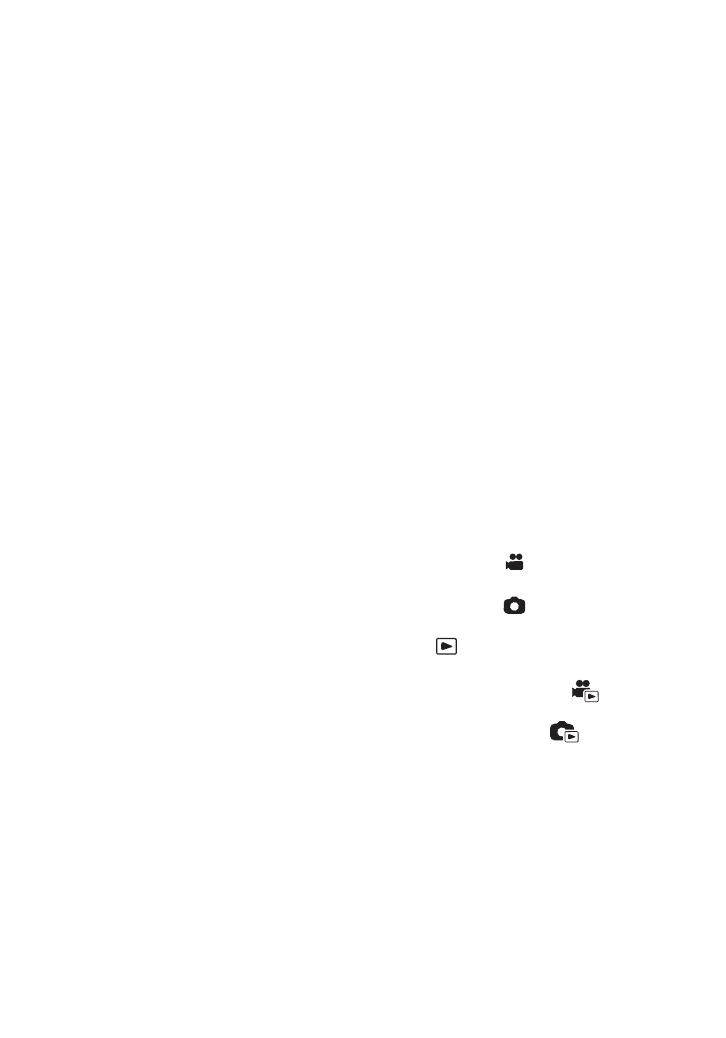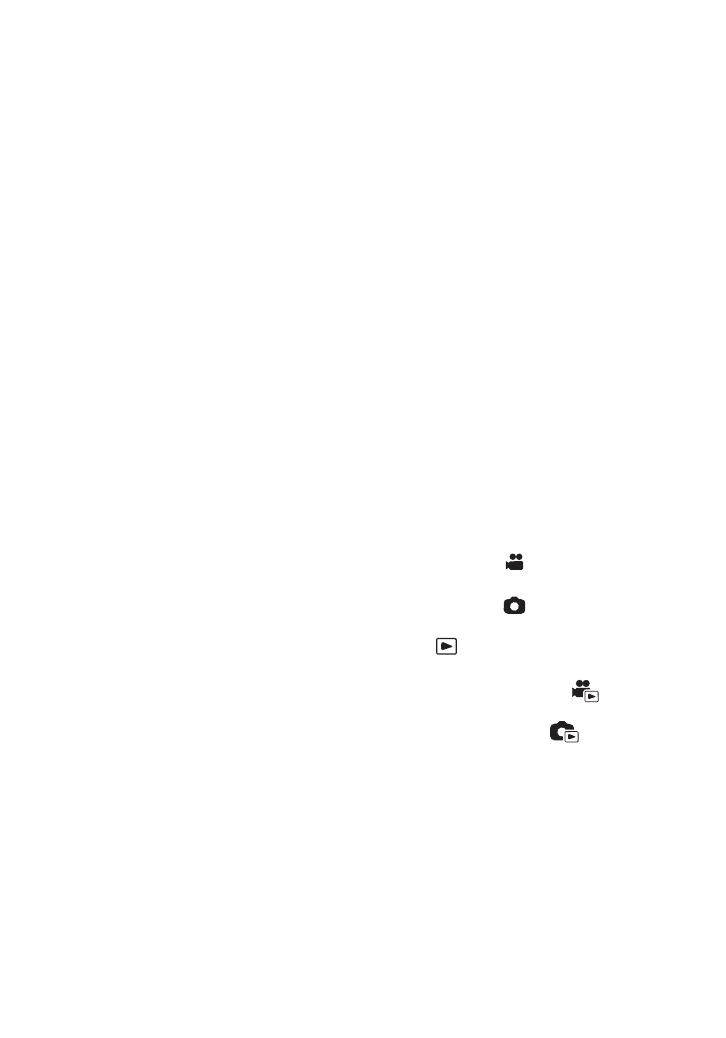
5
(ENG) SQT1158
4K MP4:
This is a recording format suitable for editing
images.
This format can record 4K motion pictures
(3840k2160/25p), which deliver a resolution
four times higher than that of full high-definition
motion pictures.
MP4:
This is a recording format suitable for playing
back or editing on a PC.
iFrame:
This is a recording format suitable for playing
back or editing on a Mac (iMovie etc.).
24p:
This allows you to record images similar to
those shot on a roll of cinema film.
Images can be recorded as 4K motion pictures
(3840k2160/24p) or in high-definition picture
quality (1920k1080/24p).
≥ This unit restarts when you change the [REC
FORMAT] setting to [24p] or change it from
[24p] to a different setting.
∫ Indemnity about recorded
content
Panasonic does not accept any responsibility
for damages directly or indirectly due to any
type of problems that result in loss of recording
or edited content, and does not guarantee any
content if recording or editing does not work
properly. Likewise, the above also applies in a
case where any type of repair is made to the
unit (including any other non-built-in memory
related component).
∫ About Condensation
(When the lens, the viewfinder
or LCD Monitor is fogged up)
Condensation occurs when there is a change in
temperature or humidity, such as when the unit
is taken from outside or a cold room to a warm
room. Please be careful, as it may cause the
lens, the viewfinder or LCD monitor to become
soiled, moldy, or damaged.
When taking the unit to a place which has a
different temperature, if the unit is accustomed
to the room temperature of the destination for
about one hour, condensation can be
prevented. (When the difference in temperature
is severe, place the unit in a plastic bag or the
like, remove air from the bag, and seal the bag.)
When condensation has occurred, remove the
battery and/or the AC adapter and leave the
unit like that for about one hour. When the unit
becomes accustomed to the surrounding
temperature, fogginess will disappear naturally.
∫ Cards that you can use with
this unit
SD Memory Card, SDHC Memory Card and
SDXC Memory Card
≥ 4 GB or more Memory Cards that do not have
the SDHC logo or 48 GB or more Memory
Cards that do not have the SDXC logo are
not based on SD Memory Card
Specifications.
≥ Refer to page 14 for more details on SD
cards.
∫ For the purposes of these
operating instructions
≥ SD Memory Card, SDHC Memory Card and
SDXC Memory Card are referred to as the
“SD card”.
≥ The smartphone and tablet are indicated as
“smartphone”.
≥ Function that can be used for Motion Picture
Recording Mode:
Function that can be used for Still Picture
Recording Mode:
≥ Function that can be used for the Playback
Mode:
Function that can be used for the Playback
Mode (motion pictures only):
Function that can be used for the Playback
Mode (still pictures only):
≥ Scene(s) recorded in the recording format
[AVCHD]: “AVCHD scene(s)”
≥ Scene(s) recorded in the recording format
[4K MP4] and scene(s) recorded in 4K
PHOTO mode: “4K MP4 scene(s)”
≥ Scene(s) recorded in the recording format
[MP4/iFrame] and scene(s) saved in
MP4 (1920k1080/25p), MP4 (1280k720/
25p) or MP4 (640k360/25p): “MP4/iFrame
scene(s)”
≥ Scene(s) recorded in the recording mode
[iFrame]: “iFrame scene(s)”
Simplified-HC-WXF990&VXF990&VX980_EP&EB-SQT1158_mst.book 5 ページ 2015年12月21日 月曜日 午前11時23