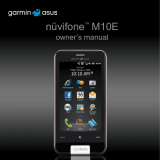Page is loading ...

quick start manual

2 nüvifoneA50QuickStartManual
See the Important Safety and Product Information on page 10 for product warnings and
other important information.
Download the latest owner’s manual at www.garminasus.com.
Camerakey
Directionpad
Volumekeys
Mini-USBconnector
Powerkey
Powerconnectorfor
navigationcradle

nüvifoneA50QuickStartManual 3
1. Remove the battery cover.
2. Install the SIM card.
3. Install the microSD
™
card (optional).
4. Install the battery. See page 3.
5. Replace the battery cover. See
page 4.
6. Charge the battery. See page 4.
7. Register the device and check eligibility
for a free map update. See page 4.
Slide the battery cover off the back of
the device.
Battery
cover
Insert the SIM card in the holder with
the gold contacts facing down and the
notched corner toward the center of the
device.
SIM
card
microSD
card
You can use an optional microSD card to
hold more data.
Insert the microSD card in the microSD
slot with the gold contacts facing down.
1. Locate the battery that came in the
product box.
2. Locate the metal contacts on the
end of the battery and in the battery
compartment.
3. Insert the battery with the Garmin‑Asus
logo facing up, and the metal contacts
on the battery aligned with the contacts
in the battery compartment.

4 nüvifoneA50QuickStartManual
Battery
Slide the battery cover onto the back of
the device until it clicks.
Notice
Your device will not charge if it has
exceeded 140°F (60°C). If the device is
mounted in the windshield, remove it from
the mount and place it somewhere out
of direct sunlight to allow the battery to
charge.
Charge the battery for at least four hours
before using the device for the rst time.
1. Insert the plug into the AC power
adapter, if necessary.
2. Plug the USB cable into the AC adapter.
3. Connect the mini‑USB end of the USB
cable to the connector on the bottom of
the device.
4. Plug the AC adapter into a power
outlet.
If you completely discharge the battery,
recharge it for at least 20 minutes before
turning on your device.
1. Go to http://my.garmin.com.
2. Click .
3. Follow the on‑screen instructions to
register the device.
After registering, open the tab to
see if you are eligible for one or more free
map updates.

nüvifoneA50QuickStartManual 5
This product contains a lithium‑ion battery.
To prevent the possibility of personal
injury or product damage caused by battery
exposure to extreme heat, remove the
device from the vehicle when exiting or
store it out of direct sunlight.
Lever
Suction
cuparm
Cradle
Vehiclepowercable
1. Plug the vehicle power cable into the
power connector on the back of the
cradle.
2. Remove the clear plastic from the
suction cup.
3. Clean and dry your windshield and the
suction cup with a lint‑free cloth.
4. Place the suction cup on the windshield.
5. Flip the lever back, toward the
windshield.
6. Snap the cradle onto the suction cup
arm.
7. Fit the gold contacts on the left side of
your device into the cradle.
8. Tilt the device back until it snaps into
the cradle.
9. Plug the other end of the vehicle power
cable into a power outlet in your
vehicle.

6 nüvifoneA50QuickStartManual
➋
➌
➍
➎
➊
➊
Status bar. Displays notication icons
and status icons, and the current time.
Touch and drag down to view.
➋
Application tray. Touch a shortcut to
start an application. Touch and drag
the bar to scroll through shortcuts.
➌
Touch to place a phone call and access
contacts.
➍
Touch to nd and navigate to a
location.
➎
Touch to view the map.
Touch to open the phone.
Touch to send a call.
Touch to return to the Home
screen.
Touch and hold to open the
Widgets.
Touch to go back to the
previous screen or to exit the
current application.
Touch to view a menu of
options for the current screen
or application.
Volume up
and down
Press to increase or decrease
the audio level.

nüvifoneA50QuickStartManual 7
Direction
pad
Press up, down, left, or right
to highlight items or to scroll
through lists.
Press the center of the
directional pad to select a
highlighted item.
Camera Press to take a picture.
Press to take a screenshot,
when enabled.
The application tray contains shortcuts for
the applications on the device. The rst row
or column of shortcuts is always visible on
the Home screen.
• Scroll the application tray up and down
to view more shortcuts.
• Touch and drag the application tray
toward the opposite side of the screen.
The application tray expands, and a
second section of shortcuts appears.
1. Touch > .
: You can also open the phone
application by touching From the
Home screen.
2. Dial the number.
3. Touch
.
1. From the application tray, touch
>
.
2. Touch an item.
3. Enter the information
4. Touch > .
1. Touch > .
2. Touch a call.
3. Touch
> > .
4. Enter a name, and touch .
5. Touch .
1. Touch > .
2. Select a contact.
3. Touch .

8 nüvifoneA50QuickStartManual
4. If the contact has more than one phone
number, touch the phone number to
call.
While you are in a call, use the following
options:
• Touch to activate the
speakerphone.
• Touch to select audio output.
Available when a wireless hands‑free is
connected.
• Touch to mute the audio input.
• Touch to place a new call.
The rst call is placed on hold:
◦ Touch to change between
the current call and the call on hold,
if you are on call waiting.
◦ Touch to create a conference
call.
◦ Touch to place the current call
on hold.
• Touch
to display a numeric keypad
for automated systems that require
numeric entries.
Touch .
• Touch to answer the call, or
touch Ignore to ignore the call.
• To answer a call when the screen is
locked, double‑tap
.
• To ignore a call when the screen is
locked, press the key.
1. From the application tray, touch
> >
.
2. Verify that your voice mail number is
correct.
3. Touch
> > .
4. Follow the prompts.
When you have new voice mail,
appears in the status bar.
1. Touch and drag the status bar toward
the bottom of the screen.
: You can also touch
> >
to call your voice mail.

nüvifoneA50QuickStartManual 9
2. Touch .
The Where To? menu provides several
different categories you can use to search
for locations and destinations.
Before you can navigate with your
device, you must acquire satellites.
The detailed maps loaded in your
device contain points of interest, such as
restaurants, hotels, and auto services.
1. From the Home screen, touch
> .
2. Touch a category.
3. Touch a subcategory, if necessary.
4. Touch an item.
➋
➍
➊
➌
➎
➐
➏
➊
Touch to view the other locations in
the search results list on the map.
➋
Touch to view the map in 3D mode.
Touch again to view the 2D map.
➌
Touch to rotate the map.
➍
Touch to zoom in and out of the map.
➎
Touch to view additional details, such
as the address and the phone number,
if known.
➏
Touch to create a route to the location.
➐
Touch to dial the phone number of the
location, if available.

10 nüvifoneA50QuickStartManual
For updates to the safety and product
information, see the most recent owner’s
manual.
Failure to avoid the following potentially
hazardous situations could result in an
accident or collision resulting in death or
serious injury.
• When installing the device in a vehicle,
place the device securely so it does
not obstruct the driver’s view of the
road or interfere with vehicle operating
controls, such as the steering wheel, the
foot pedals, or the transmission levers.
Do not place the device in front of or
above any airbag. (See diagram.)
◦ Do not place unsecured on the
vehicle dashboard.
◦ Do not mount where the driver’s
eld of vision is blocked.
◦ Do not mount in front of an airbag
eld of deployment.
• The windshield mount may not stay
attached to the windshield in all
circumstances. Do not place the mount
where it will become a distraction if the
mount should become detached. Keep
your windshield clean to help ensure
that the mount stays on the windshield.
• Always use your best judgement, and
operate the vehicle in a safe manner.
Minimize the amount of time spent
viewing the device screen while
driving, and use voice prompts when
possible.
• Do not send text messages, input
destinations, change settings, or access
any other functions requiring prolonged
use of the device controls while driving.
Pull over in a safe and legal manner
before attempting such operations.

nüvifoneA50QuickStartManual 11
• When navigating, carefully compare
information displayed on the device
to all available navigation sources,
including road signs, road closures,
road conditions, trafc congestion,
weather conditions, and other factors
that may affect safety while driving. For
safety, always resolve any discrepancies
before continuing navigation, and
defer to posted road signs and road
conditions.
• The device is designed to provide route
suggestions. It is not a replacement
for driver attentiveness and good
judgement.
If these guidelines are not followed, the
internal lithium‑ion battery may experience
a shortened life span or may present a risk
of damage to the GPS device, re, chemical
burn, electrolyte leak, and/or injury.
• Do not leave the device exposed to a
heat source or in a high temperature
location, such as in the sun in an
unattended vehicle. To prevent damage,
remove the device from the vehicle or
store it out of direct sunlight, such as in
the glove box.
• Do not puncture or incinerate the
device or battery.
• When storing the device for an
extended time, store within the
following temperature range: from ‑4°F
to 158°F (from ‑20°C to 70°C).
• Do not operate the device outside of the
following temperature range: from 5°F
to 104°F (from ‑15°C to 40°C).
• Contact your local waste disposal
department to dispose of the device/
battery in accordance with applicable
local laws and regulations.
• Do not use a sharp object to remove the
battery.
• Keep the battery away from children.
• Do not disassemble, puncture, or
damage the battery.
• If using an AC charger or an external
battery charger, only use the accessory
approved for your product.

12 nüvifoneA50QuickStartManual
• Only replace the battery with the
correct replacement battery. Using
another battery presents a risk of re or
explosion. To purchase a replacement
battery, see your Garmin or ASUS
dealer or the Garmin‑Asus Web site.
• Do not remove or attempt to remove the
non‑user‑replaceable battery.
Studies have shown that there may be
a potential interaction between mobile
devices and normal pacemaker operation.
The pacemaker industry recommends
that people with pacemakers follow
these guidelines to minimize any risk of
interference with pacemaker operation:
• Always maintain a distance of 6 inches
(15 cm) between the pacemaker and
any mobile device that is turned on.
• Store the device on the opposite side of
the pacemaker. Do not carry the device
in a breast pocket.
• Use the ear furthest from the pacemaker
in order to minimize any potential for
interference.
• If you think that interference may
be occurring, turn off the device
immediately.
• For other medical devices, consult with
your physician or the manufacturer to
determine if your mobile device may
interfere with the medical device, and
to determine any precautions that you
can take to avoid interference.
You can permanently damage your ears
and lose hearing if you listen to the device,
earbuds, or headphones at high volume.
The volume is typically too loud if you
cannot hear people speaking around you.
Limit the amount of time you listen at high
volume. If you experience ringing in your
ears or mufed speech, stop listening and
have your hearing checked.
You may experience occasional discomfort
in your hands, arms, shoulders, neck, or
other parts of your body if you perform
repetitive activities, such as typing, on the
mobile device. Take frequent breaks. If you

nüvifoneA50QuickStartManual 13
have discomfort while or after using the
device, stop using it and see a physician.
A very small percentage of people can
experience seizures or blackouts caused
by light ashes or patterns, such as while
watching videos or playing games. If
you have experienced, or have a family
history of, seizures or blackouts, consult
a physician before playing games or
watching videos on your device.
Avoid prolonged use of and take frequent
breaks from using the device. Hold the
device away from your eyes. Use the
device in a well‑lit room. If you experience
convulsions, eye or muscle twitching, loss
of awareness, involuntary movement, or
disorientation, stop using the device use
and consult a physician.
Notice
Use of 2.4 GHz Wi‑Fi transmitters is
currently restricted in certain European
countries due to specic radio frequency
legislation. You must check the local
regulations in all European countries in
which you intend to use the Wi‑Fi radio to
ensure the legality of use. You accept full
responsibility for complying with all such
laws and regulations applicable in your
particular country of operation.
The following countries have restrictions
on certain uses of 2.4 GHz Wi‑Fi products:
: This product may be used indoors
on any available Wi‑Fi channel (channels
1–11). If used outdoors, however, the usage
must be limited to the channels operating
between 2400 MHz and 2454 MHz
(channels 1–7).
: This product may be used indoors
on any available Wi‑Fi channel (channels
1–11). However, Italy requires general
authorization for outdoor use of this
product if used outside the boundaries of
the owner’s property.
: This product may be used indoors
on any available Wi‑Fi channel (channels
1–11). However, Latvia requires a license
for outdoor use of this product.

14 nüvifoneA50QuickStartManual
Garmin and ASUS use a combination of
governmental and private data sources.
Virtually all data sources contain some
inaccurate or incomplete data. In some
countries, complete and accurate map
information is either not available or is
prohibitively expensive.
Information about the recycling programs
for Garmin and ASUS, and WEEE
compliance can be found at www
.garminasus.com.
Information about RoHS and REACH for
Garmin‑Asus products can be found at
www.garminasus.com.
Digital wireless phones have the potential
to interfere with certain hearing aids.
A rating system has been developed to
aid consumers in picking compatible
devices. The M rating is a general measure
of compatibility. The T rating, if used,
measures the compatibility of the phone
specically for T‑Coil devices. Consumers
should pick a device with minimum ratings
of 3 (M3 rating or M3T3 rating). Higher
numbers indicate better compatibility. This
device is rated M3T3.
When using a phone with a hearing
aid, you may need to experiment with
phone placement near your ear to ensure
optimum compatibility. If interference
is experienced, contact your hearing aid
manufacturer for advice or information on
alternatives.
This device is a transmitter and receiver
that uses its antenna to send and receive
low levels of radio frequency (RF) energy
for voice and data communications. The
cellular antenna is located along the bottom
edge of the rear of the phone. The Wi‑Fi
and Bluetooth antenna is located between
the volume keys and the camera on the rear
of the phone.
This device must not be co‑located or
operated in conjunction with any other

nüvifoneA50QuickStartManual 15
transmitter or antenna.
Regular review of scientic research
and studies has led to the formation
of international safety guidelines and
regulations regarding limiting exposure
to this RF energy. This product emits
RF energy below the published limits
when operating in its maximum output
power mode and when used with Garmin
authorized accessories. These guidelines
use a unit of measurement known as the
specic absorption rate, SAR. The SAR
limit applicable to this device set by the
FCC is 1.6 watts per kilogram (W/kg), 1.6
W/kg by Industry Canada, and 2.0 W/kg by
the Council of the European Union.
To comply with FCC, and European RF
exposure compliance requirements, the
device should be used in its automobile
mount or with Garmin authorized belt clips
and holsters only. Use with other third party
accessories may not ensure compliance
with FCC, EU, or other local RF exposure
requirements. The actual measured values
are as follows:
GSM 850 Head 0.483
Body 0.908
GSM 900 Head 0.384
GSM 1800 Head 0.205
GSM 1900 Head 0.466
Body 0.601
FDD
(WCDMA)
Band IV
Head 0.714
Body 0.645
FDD
(WCDMA)
Band I
Head 0.572
802.11b/g
(Wi-Fi)
Head 0.031
Body 0.016
Category I radiocommunication devices
comply with Industry Canada Standard
RSS‑210. This Class B digital apparatus
complies with Canadian ICES‑003.
Ce dispotif de radiocommunication de
catégorie I respecte la norme CNR‑210
d’Industrie Canada. Cet appareil numérique
de la classe B est conforme à la norme
NMB‑003 du Canada.

16 nüvifoneA50QuickStartManual
This device is in compliance with SAR for
general population/uncontrolled exposure
limits in IC RSS‑102 and has been tested
in accordance with the measurement
methods and procedures specied in IEEE
1528. This equipment should be installed
and operated with a minimum separation
distance of 1.5 cm between the device and
your body.
The device and its antenna must not be co‑
located or operated in conjunction with any
other antenna or transmitter.
Hereby, ASUSTek Computer, Inc, declares
that this device is in compliance with the
essential requirements and other relevant
provisions of Directive 1999/5/EC. The
Declaration of Conformity may be obtained
at www.garminasus.com.
This device is for use worldwide, including
the following countries: AT, BE, BG, CH,
CY, CZ, DE, DK, EE, ES, FI, FR, GB, GR,
HU, IE, IS, IT, LI, LT, LU, LV, MT, NL,
NO, PL, PT, RO, SE, SI, SK, TR.
This Garmin‑Asus product is warranted
to be free from defects in materials and
workmanship under normal use per the
terms outlined herein for the term of
1 year starting from the date of retail
purchase by the original end‑user purchaser
(collectively the “Warranty Period”).
THIS WARRANTY DOES NOT AFFECT
YOUR STATUTORY RIGHTS.
Within the relevant Warranty Period,
Garmin and/or ASUSTeK Computer, Inc.
(“Asus”) will, at its sole option, either
repair or replace any components that fail
in normal use. Such repairs or replacement
will be made at no charge to the customer
for parts or labor, provided that the
customer shall be responsible for any
transportation cost. A replacement product
or part assumes the remaining Warranty
Period of the original product or ninety (90)
days from the date of replacement or repair,
whichever provides longer coverage for
you. When a product or part is exchanged,
any replacement item becomes your
property and the replaced item becomes

nüvifoneA50QuickStartManual 17
Garmin’s or Asus’ property as the case
may be.
This Limited Warranty applies only to
the hardware product manufactured by or
for Garmin or Asus that can be identied
by the Garmin‑Asus logo afxed to it.
Software distributed by Garmin or Asus
with or as part of the product (including
system software) is not covered under this
Limited Warranty and is instead covered
by the accompanying End User License
Agreement.
Neither Garmin nor Asus warrants that
the operation of the product will be
uninterrupted or error‑free, nor is Garmin
or Asus responsible for damage arising
from failure to follow product instructions.
In addition, this warranty does not apply
to: (i) cosmetic damage, such as scratches,
nicks and dents; (ii) consumable parts,
such as batteries, unless product damage
has occurred due to a defect in materials
or workmanship; (iii) damage caused by
use of the product with non Garmin‑Asus
products; (iv) damage caused by accident,
abuse, misuse, water, ood, re, or other
acts of nature or external causes; (v)
damage caused by service performed by
anyone who is not an authorized service
provider of Garmin or Asus; or (iv) damage
to a product that has been modied or
altered without the written permission of
Garmin or Asus.
TO THE MAXIMUM EXTENT
PERMITTED BY APPLICABLE LAW,
THE WARRANTIES AND REMEDIES
CONTAINED HEREIN ARE EXCLUSIVE
AND IN LIEU OF ALL OTHER
WARRANTIES, WHETHER ORAL,
WRITTEN, EXPRESS, IMPLIED, OR
STATUTORY, INCLUDING, WITHOUT
LIMITATION, ANY LIABILITY
ARISING UNDER ANY WARRANTY
OF MERCHANTABILITY OR FITNESS
FOR A PARTICULAR PURPOSE. IN
NO EVENT SHALL GARMIN OR
ASUS BE LIABLE FOR ANY DIRECT,
SPECIAL, INCIDENTAL, INDIRECT,
OR CONSEQUENTIAL DAMAGES,
WHETHER RESULTING FROM THE
USE, MISUSE, OR INABILITY TO USE
THIS PRODUCT OR FROM DEFECTS
IN THE PRODUCT OR FROM ANY
BREACH OF WARRANTY OR OTHER

18 nüvifoneA50QuickStartManual
LEGAL THEORY.
Some states, provinces or countries do
not allow the exclusion of incidental or
consequential damages, so the above
limitations may not apply to you. This
warranty gives you specic legal rights, and
you may also have other rights that vary
by country, state or province. This limited
warranty is governed by and construed
under the laws of the country in which the
product purchase took place. If any term
is held to be illegal or unenforceable, the
legality or enforceability of the remaining
terms shall remain valid and shall not be
affected.
Garmin and/or Asus retains the exclusive
right to repair, have repaired or replace
(with a new or newly‑overhauled
replacement product) the product or
component parts or offer a full refund of
the purchase price at its sole discretion.
SUCH REMEDY SHALL BE YOUR
SOLE AND EXCLUSIVE REMEDY FOR
ANY BREACH OF WARRANTY. When
a refund is given, the product for which
the refund is provided must be returned to
Garmin or Asus and becomes Garmin‑Asus
property.
To obtain warranty service go to www
.garminasus.com/support/warranty for
specic instructions on where and how
to return your Garmin‑Asus product for
warranty service if it is still eligible for
warranty coverage. Garmin‑Asus may
restrict warranty service to the country
in which Garmin‑Asus or its authorized
dealers originally sold the product. An
original or copy of the product sales receipt
from the original retailer is required to
obtain warranty service.
Products sold through online auctions
are not eligible for warranty coverage
or protection from Garmin and/or Asus.
Online auction conrmations are not
accepted for warranty verication. The
combined Garmin‑Asus logo is a trademark
of Garmin Ltd. and ASUSTeK Computer,
Inc.
This device complies with part 15 of the
FCC Rules. Operation is subject to the

nüvifoneA50QuickStartManual 19
following two conditions: (1) this device
may not cause harmful interference,
and (2) this device must accept any
interference received, including
interference that may cause undesired
operation.
This equipment has been tested and
found to comply with the limits for
a Class B digital device, pursuant to
part 15 of the FCC rules. These limits
are designed to provide reasonable
protection against harmful interference in
a residential installation. This equipment
generates, uses, and can radiate radio
frequency energy and may cause harmful
interference to radio communications
if not installed and used in accordance
with the instructions. However, there
is no guarantee that interference will
not occur in a particular installation.
If this equipment does cause harmful
interference to radio or television
reception, which can be determined by
turning the equipment off and on, the
user is encouraged to try to correct the
interference by one of the following
measures:
• Reorient or relocate the receiving
antenna.
• Increase the separation between the
equipment and the receiver.
• Connect the equipment into an outlet
that is on a different circuit from the
GPS unit.
• Consult the dealer or an experienced
radio/TV technician for help.
This product does not contain any
user‑serviceable parts. Repairs should
only be made by an authorized Garmin
service center. Unauthorized repairs or
modications could result in permanent
damage to the equipment, and void your
warranty and your authority to operate
this device under Part 15 regulations.

The combined Garmin-Asus logo is a trademark of Garmin Ltd. and
ASUSTeK Computer, Inc.
Garmin is a trademark of Garmin Ltd. or its subsidiaries, registered
in the USA and other countries. nüvifone
™
is a trademark of Garmin
Ltd. or its subsidiaries. These trademarks may not be used without the
express permission of Garmin.
microSD
™
is a trademark of SanDisk or its subsidiaries.
———
0700
© 2010 Garmin Ltd. or its subsidiaries and ASUSTeK Computer, Inc.
For model 0100084610
15G06A4821U0
August 2010 Part Number 190-01213-01 Rev. B Printed in China
/