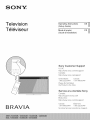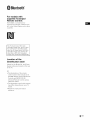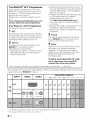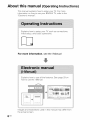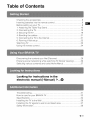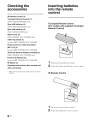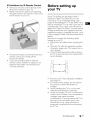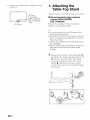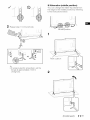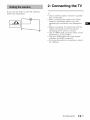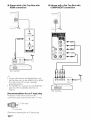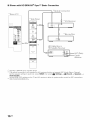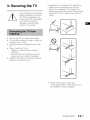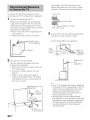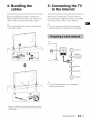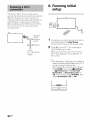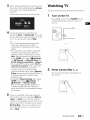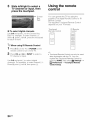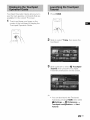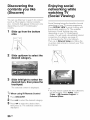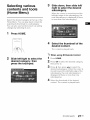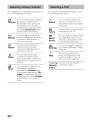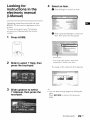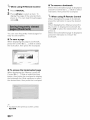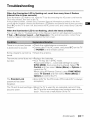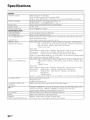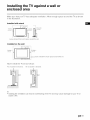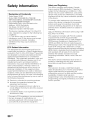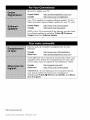Sony XBR-65X850B is a 4K Ultra HD TV that offers stunning picture quality, immersive sound, and smart features. With its 4K resolution, you'll experience incredible detail and clarity, while the X-Reality PRO picture processing engine ensures that everything you watch looks its best. The TV also features Motionflow XR technology, which keeps fast-moving scenes smooth and blur-free.
Sony XBR-65X850B is a 4K Ultra HD TV that offers stunning picture quality, immersive sound, and smart features. With its 4K resolution, you'll experience incredible detail and clarity, while the X-Reality PRO picture processing engine ensures that everything you watch looks its best. The TV also features Motionflow XR technology, which keeps fast-moving scenes smooth and blur-free.




















-
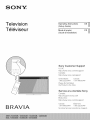 1
1
-
 2
2
-
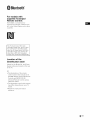 3
3
-
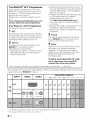 4
4
-
 5
5
-
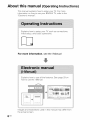 6
6
-
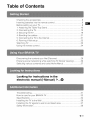 7
7
-
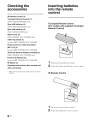 8
8
-
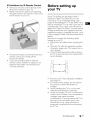 9
9
-
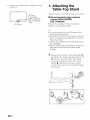 10
10
-
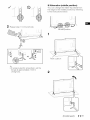 11
11
-
 12
12
-
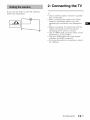 13
13
-
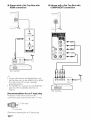 14
14
-
 15
15
-
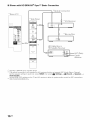 16
16
-
 17
17
-
 18
18
-
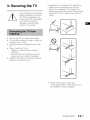 19
19
-
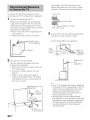 20
20
-
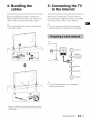 21
21
-
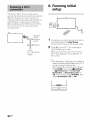 22
22
-
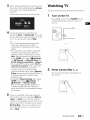 23
23
-
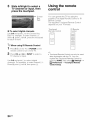 24
24
-
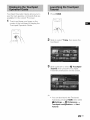 25
25
-
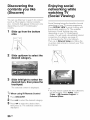 26
26
-
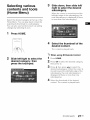 27
27
-
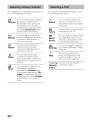 28
28
-
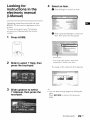 29
29
-
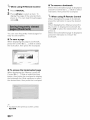 30
30
-
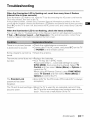 31
31
-
 32
32
-
 33
33
-
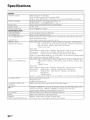 34
34
-
 35
35
-
 36
36
-
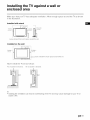 37
37
-
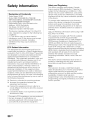 38
38
-
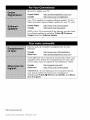 39
39
Sony XBR-65X850B Owner's manual
- Type
- Owner's manual
- This manual is also suitable for
Sony XBR-65X850B is a 4K Ultra HD TV that offers stunning picture quality, immersive sound, and smart features. With its 4K resolution, you'll experience incredible detail and clarity, while the X-Reality PRO picture processing engine ensures that everything you watch looks its best. The TV also features Motionflow XR technology, which keeps fast-moving scenes smooth and blur-free.
Ask a question and I''ll find the answer in the document
Finding information in a document is now easier with AI
Related papers
-
Sony Bravia KD-55X9005C Owner's manual
-
Sony HT-XT2 Quick Start Guide and Installation
-
Sony HT-XT2 Quick start guide
-
Sony HT-XT2 Quick Start Guide and Installation
-
Sony KDL-55W955B User manual
-
Sony KD-70X8505B User manual
-
Sony XBR-55X800B Owner's manual
-
Sony XBR-75Z9D User manual
-
Sony Bravia XBR-65X890C Reference guide
-
Sony KDL-65W850A Owner's manual