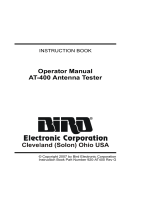Page is loading ...

Installation and Operation Manual for
the SBIII Digital Signal Booster
Model 614
Manual Part Number
7-9558-4
DIGITAL TECHNOLOGY
WARNING: This is NOT a consumer device. It is designed for installation by FCC Licensees and Qual-
ified Installers. You must have an FCC license or express consent of an FCC Licensee to operate this
device. This booster can be configured as either a Class A or Class B signal booster. If configured as a
Class B signal booster (as defined in 47 CFR 90.219), you MUST register this signal booster online at
www.fcc.gov/signal-booster/registration. Unauthorized use may result in significant forfeiture penalties,
including penalties in excess of $100,000 for each continuing violation.

Bird Technologies Manual 7-9558-4 11/03/15 Page 2
DISCLAIMER
P
roduct part numbering in photographs and drawings is accurate at time of printing. Part number labels on
Bird products supersede part numbers given within this manual. Information is subject to change without notice.
TERMS AND
CONDITIONS OF SALE
3OHDVHYLVLWWKH%LUGZHEVLWHIRUFRPSOHWHLQIRUPDWLRQUHJDUGLQJWHUPVDQGFRQGLWLRQVDQGZDUUDQW\
LQIRUPDWLRQ
http://www.birdrf.com/~/media/Bird/Files/PDF/Sales/bird-terms-and-conditions-of-sales.ashx

Bird Technologies Manual 7-9558-4 11/03/15 Page 3
Symbols Commonly Used
NOTE
VIDEO
WARNING !!!
CAUTION or ATTENTION
Important Information
Training Video Available
Heavy Lifting
High Voltage
Hot Surface
ESD Electrostatic Discharge
Electrial Shock Hazard
Safety Glasses Required
Manual Part Number 7-9558
Copyright © 2018 Bird
First Printing: June 2014
Version Number Version Date
1 06/16/14
1.1 07/14/14
1.2 09/23/14
1.3 11/13/14
2.0 02/23/15
2.1 04/07/15
2.2 04/29/15
2.3 05/14/15
4.0 11/03/15

Bird Manual 7-9558-4 11/03/15 Page 4
Changes to this Manual
We have made every effort to ensure this manual is accurate. If you discover any errors, or if you have suggestions
for improving this manual, please send your comments to our Solon, Ohio facility to the attention of the Technical
Publications Department. This manual may be periodically updated. When inquiring about updates to this manual
refer to the manual part number and revision number on the revision page following the front cover.
DIGITAL TECHNOLOGY

Bird Manual 7-9558-4 11/03/15 Page 5
Table of Contents
Overview...............................................................................................................9
Down / Up Conversion.......................................................................................10
Unpacking ..........................................................................................................11
Installation..........................................................................................................11
Location ...........................................................................................................11
Mounting ...........................................................................................................11
Connections......................................................................................................11
Antenna Isolation .............................................................................................12
Required Equipment .......................................................................................13
Measurement Procedure.................................................................................13
RF Exposure (Exposition RF) ..........................................................................14
Signal Flow Block Diagram ..............................................................................14
Uplink and Downlink Input Signals ....................................................................14
Channel Module.................................................................................................15
Uplink and Downlink Output Signals..................................................................16
System Setup .....................................................................................................17
Operation............................................................................................................17
Alarm Form-C Contacts .....................................................................................17
Communicating with the Booster ....................................................................18
System Summary Submenu ..............................................................................18
Control Panel Submenu.....................................................................................20
Filters Tab........................................................................................................20
Filter Detail Tab ...............................................................................................20
Design Button ................................................................................................21
Status Area ....................................................................................................21
Link Tab ...........................................................................................................22
Command Buttons ..........................................................................................22
Link and Settings Area ....................................................................................22
Status Area .....................................................................................................23
Spectrum Tab....................................................................................................24
System Tab .......................................................................................................26
Oscillation Detection .......................................................................................26
Class B Enable................................................................................................26
Network Configuration Submenu ......................................................................27
User Administration Submenu ..........................................................................27
SNMP Configuration Submenu .........................................................................28
Initial SNMP Setup ..........................................................................................29
SNMP Manager Example................................................................................30
Creating an Alarm for Testing Purposes .........................................................30
Maintenance .......................................................................................................31
Power Amplifier Replacement ...........................................................................31
Channel Module Replacement ..........................................................................32
Control Module Replacement ............................................................................32
Power Supply Replacement ..............................................................................33

Bird Manual 7-9558-4 11/03/15 Page 6
Figures and Tables
Figure 1: The Down / Up Converter Process .....................................................11
Figure 2: Cabinet Mounting ...............................................................................12
Figure 3: Measuring Antenna Isolation ...............................................................13
Figure 4: Signal Flow Block Diagram..................................................................14
Figure 5: Booster Cabinet Front View.................................................................15
Figure 6: On/Off Circuit Breakers .......................................................................17
Figure 7: Alarm Form-C Contacts.......................................................................18
Figure 8: Enet Connector....................................................................................18
Figure 9: System Summary Submenu................................................................19
Figure 10: Filter Summary Tab ...........................................................................19
Figure 11: Class A Limit Exceeded Warning Message.......................................20
Figure 12: Filter Detail Tab..................................................................................21
Figure 13: Invalid Filter Settings Warning Message ...........................................21
Figure 14: Design Filter Interactive Display ........................................................22
Figure 15: Link Tab .............................................................................................23
Figure 16: Spectrum display ...............................................................................25
Figure 17: System Tab........................................................................................26
Figure 18: Starting Class B Operation Message ................................................27
Figure 19: Network Configuration Submenu.......................................................27
Figure 20: The Admin Submenu.........................................................................28
Figure 21: SNMP Configuration Submenu .........................................................28
Figure 22: SNMP Manager Example ..................................................................30
Figure 23: Removing the Power Amplifier...........................................................31
Figure 24: Removing the Channel Module .........................................................33
Figure 25: Removing the Power Supply..............................................................34
Table 1: Model number nomenclature...................................................................9
Table 2: Specifications ........................................................................................10
Table 3: Subassembly LED Descriptions ............................................................16
Appendixes
Appendix A: Front Panel Ethernet Connectivity .................................................35
Ethernet Connectivity ..........................................................................................35
Direct Connection ..............................................................................................35
Required Equipment ........................................................................................35
Procedure ........................................................................................................35
Networked Connection ......................................................................................36
Required Equipment ........................................................................................38
Procedure ........................................................................................................38
Appendix B: Changing Your Service Computers IP Address.............................39
Appendix C: Fiber Optic Interface ......................................................................43

Bird Manual 7-9558-4 11/03/15 Page 7
For Class A or Class B Unintentional Radiators
This equipment has been tested and found to comply with the limits for a Class A or Class B digital device, pursuant to
Part 15 of the FCC rules. These limits are designed to provide reasonable protection against harmful interference when
the equipment is operated in a commercial environment. This equipment generates, uses, and can radiate radio fre-
quency energy and, if not installed and used in accordance with the instruction manual, may cause harmful interfer-
ence to radio communications. Operation of this equipment in a residential area is likely to cause harmful interference
in which the user will be required to correct the interference at his own expense.
Pour Classe-A ou Classe-B Radiateurs Involontaires
Cet équipement a été testé et jugé conforme avec les limites de la Classe-A ou Classe-B des appareils numériques,
suivants à la Partie 15 des règlements de la FCC. Ces limites sont conçues pour fournir une protection raisonnable
contre les interférences dangereuses lorsque l'équipement est utilisé dans un environnement commercial. Cet équipe-
ment génère, utilise et peut émettre des fréquences radio et, s'il n'est pas installé et utilisé conformément aux instruc-
tions du manuel, ceci peut causer des interférences dangereuses aux communications radio. Le fonctionnement de cet
équipement dans une zone résidentielle est susceptible de causer des interférences mauvaises dans lequel l'utilisateur
sera tenu pour responsable de corriger l'interférence à sa propre discrétion.
WARNING: Changes or modifications which are not expressly approved by Bird Technologies
could void the user’s authority to operate the equipment.
AVERTISSEMENT: Les changements ou modifications qui ne sont pas approuvés par Bird
Technologies pourrait annuler l'autorité de l'utilisateur de faire fonctionner l'équipement.
ATTENTION: This device complies with Part 15 of the FCC rules. Operation is subject to the
following two conditions: (1) this device may not cause harmful interference and (2) this
device must accept any interference received, including interference that may cause undes-
ired operation.
ATTENTION: Cet appareil est conforme à la Partie 15 des règlements de la FCC. L'opéra-
tion doit se conformer aux deux conditions suivantes: (1) cet appareil ne peut causer d'inter-
férences nuisibles et (2) cet appareil doit accepter toute interférence reçue, y compris les
interférences qui peuvent provoquer un fonctionnement indésirable.


Bird Manual 7-9558-4 11/03/15 Page 9
OVERVIEW
Signal boosters extend radio coverage into areas
where abrupt propagation losses prevent reliable
communication. The system receives an RF signal,
raises its power level, and couples it to an antenna
so that it can be re-radiated. The Bird Technologies
614 family of signal boosters is designed to oper-
ate in either the 450 - 470 MHz range or the 470 -
488 MHz range. The system is based on a module
design with each module capable of handling 14 or
28 filters in the uplink and downlink direction. The
signal booster is available in a variety of configura-
tions as shown in Table 1. The product model num-
ber is used to describe each configuration
available. Model number nomenclature is
described in table 1.
The size of the system can be tailored to the cus-
tomers needs by increasing or decreasing the
number of filters used. Each module is bi-direc-
tional with one downlink and one uplink signal
branch. Each of the two branches in a module are
independently tunable to their required pass fre-
quencies via software interface. The booster uses
digital processing techniques to provide a wide
range of filter choices to the end user. It is possible
to program digital filters as narrow as 6.5 KHz and
as wide as 3.0 MHz centered at any frequency
within the licensed range.
The SBIII Digital Signal Booster is capable of oper-
ating as either a Class A booster (no filters greater
than 75 KHz passband width) or as a Class B
booster (having filters with a greater than 75 KHz
passband width). The boosters operating class (A
or B) is user determined via configuration. Class B
operation must be enabled by the customer and
the customer is responsible for registering a
booster operated as Class B with the FCC. System
specifications for the 614 family of signal boosters
are listed in Table 2.
614-XX-YY-UD-Z-P-Options (nomenclature breakdown)
614
Product Description
UHF Digital Signal Booster
XX
Designates operating frequency band
70 = 450 - 470 MHz
70A = 470 - 488 MHz
YY
Designates how many modules used and number of filters available
A = 1 module with 14 filters
B = 1 module with 28 filters
UD
Designates the type of output for the uplink and downlink
HH = high power uplink and downlink
HL = high power uplink and low power downlink
LH = low power uplink and high power downlink
LL = low power for both uplink and downlink
Z
Designates mounting style
G1 = Grey Steel
G2 = Stainless
P
Power Options
B = AC with DC backup (standard)
Table 1: Model number nomenclature.

Bird Manual 7-9558-4 11/03/15 Page 10
Down / Up Conversion
A channelized signal booster has much in common
with a superheterodyne (superhet) receiver. The
incoming signal is converted to a lower frequency
so that single channel selectivity can be obtained.
It is then filtered. Unlike the superhet receiver how-
ever, the signal is not demodulated. Instead, it is
up-converted back to its original frequency where it
is further amplified to reach a useful power level.
Figure 1 shows a simplified block diagram that
illustrates the down/up conversion principle. An
incoming signal at (Freq IN) is amplified and
applied to the first mixer along with a signal from a
local oscillator (Freq LO). A third signal at an inter-
mediate frequency (Freq IF) is produced as a result
of the mixing. The intermediate frequency is given
by the following relationship:
(1) Freq IF = Freq IN - Freq LO
The IF signal from the mixer then passes through
digital filtering with single channel bandwidth
before being amplified and passed on to the sec-
ond mixer. The second mixer also receives the
same local oscillator signal (Freq LO). The result is
a mixing product frequency at the output of mixer 2.
The output frequency (Freq OUT) is given by the
following relationship:
(2) Freq OUT = Freq IF + Freq LO
Substituting equation (1) for the “Freq IF” term in
equation (2) allows the “Freq LO” terms to be can-
celed yielding:
(3) Freq Out = Freq IN
Parameter Specification
Frequency Range (MHz) 450 - 470 MHz ; 470 - 488 MHz
Number of Carriers per Module
Low Density Model
High Density Model
14 uplink and downlink
28 uplink and downlink
Gain *
Low Power Version
High Power Version
80 dB (max)
95 dB (max)
Maximum RF Bandwidth
450 - 470 MHz module
470 - 488 MHz module
3 MHz
1.5 MHz
Output Level
Low Power
High Power
22 dBm composite (max)
32 dBm composite (max)
Maximum Continuous Input Level
Operational: -20 dBm
Static w/o damage: -10dBm
RF In/Out Impedance 50 Ohms
Alarms Form-C Contacts and SNMP v3
Power
90 - 250 VAC, 50/60 Hz
with +24 VDC back-up
Operating Temperature Range
-30°C to +60°C
95% RH (non-condensing)
* Note:
The booster ships from the factory with the gain adjusted to 60 dB. The customer should adjust the gain higher only
after verifying there is sufficient antenna isolation. Refer to the section of this manual titled Antenna Isolation.
Table 2: Specifications for the UHF SBIII system.

Bird Manual 7-9558-4 11/03/15 Page 11
The implication of equation (3) is that the frequency
stability of the signal that is processed by this type
of signal booster is not affected by the frequency
stability of the signal booster itself. Frequency sta-
bility depends only on the stability of the signal
source producing the signal to be boosted. A shift
in the LO frequency will cause the center of the fil-
ter bandwidth to move with respect to the signal.
For very narrow filter widths, the channel modules
LO may be locked to a high stability 10 MHz refer-
ence.
UNPACKING
It is important to report any visible damage to the
shipping company immediately. It is the customers
responsibility to file damage claims with the ship-
ping company within a short period of time (1 to 5
days). Care should be taken when removing the
unit from the packing box to avoid damage to the
unit.
INSTALLATION
The following sub-sections of the manual discuss
general considerations for installing the booster. All
work should be performed by qualified personnel
and in accordance with local codes.
Location
The layout of the signal distribution system will be
the prime factor in determining the mounting loca-
tion of this unit. However, safety and serviceability
are also key considerations. The unit should be
located where it can not be tampered with by the
general public, yet is easily accessible to service
personnel. Also, consider the weight of the unit and
the possibility for injury if it should become
detached from its mounting for any reason.
The booster needs to be installed such that there
can be unobstructed air flow around the equip-
ment. Ensure that the heat sink fins are unob-
structed. The various subassemblies within the
equipment cabinet will stay warm during normal
operation so in the interest of equipment longevity,
avoid installation locations that carry hot exhaust
air or are continually hot.
Mounting
Figure 2 shows the mounting hole dimensions and
layout for the cabinet. Mount the cabinet using 3/8”
(10 MM) diameter steel bolts (not supplied). We
recommend flat washers on both ends and a lock
washer under the nut. Nut and bolt mounting is
preferred to the use of lag bolts. Use backer blocks
where necessary to spread the force over a larger
area. In areas of known seismic activity, additional
devices such as tether lines may be necessary.
Because Bird Technologies cannot anticipate all of
the possible mounting locations and the structure
types where these devices will be located, we rec-
ommend consulting local building inspectors, engi-
neering consultants or architects for advice on how
to properly mount objects of this type, size and
weight in your particular situation. It is the custom-
ers responsibility to make sure that these devices
are mounted safely and in compliance with building
codes.
Connections
All RF cabling connections to the booster should
be made and checked for correctness prior to pow-
ering up the system. N(f) bulkhead connectors are
available at the top of the booster enclosure box for
connection to the system antennas. Make sure the
correct branch of the antenna system is connected
to its corresponding uplink/downlink connector or
the system will not work properly. Using high qual-
Intermediate
Frequency
Signal
Processing
1st Mixer 2nd Mixer
RF OutRF In
Local
Oscillator
Figure 1: The down converter / up converter process.

Bird Manual 7-9558-4 11/03/15 Page 12
ity connectors with gold center pins is advised.
Flexible jumper cables made of high quality coax
are also acceptable for connecting to rigid cable
sections.
Caution: The ERP (effective radi-
ated power) from the booster sys-
tem must not exceed +32 dBm in
order to remain compliant with FCC
regulations.
Caution: The maximum continu-
ous input power level for this
booster is -20 dBm. Stronger input
signals will cause the unit to exceed
it’s IM specifications. Static input
signals greater than -10 dBm may
damage the unit. NOTE: For fiber
feed boosters please refer to
Appendix C for a discussion of the
input power levels associated with
the fiber fed side of the booster.
Model 614 boosters are designed for either AC or
DC operation. The booster is designed to be
plugged into either a single phase AC line (110
VAC at 50/60 Hz) or a 24 Volt DC source. A con-
nector is available at the top of the equipment box
for connecting the AC or DC source voltage.
Caution: RF ports must be termi-
nated before energizing booster.
Antenna Isolation
Antenna isolation between uplink and downlink
should be measured before connecting the signal
booster to the antenna system. This step is neces-
sary to insure that no conditions exist that could
possibly damage the signal booster and should not
be skipped for even the most thoroughly designed
system.
Just like the feedback squeal that can occur when
the microphone and speaker get too close together
in a public address system, a signal booster can
start to self oscillate. This can occur when the iso-
lation between the Uplink and Downlink antennas
does not exceed the signal boosters gain by at
least 15 dB. Oscillation will reduce the effective-
ness of the system and may possibly damage
amplifier stages. Isolation values are relatively
0.44 Dia
(2 places)
0.44 wide slot (2 places)
33.2430.00
14.00 10.8
20.00
Mounting Tabs
(4 Places)
Figure 2: Cabinet mounting hole layout.
Lockable Door Latch
(user supplied padlock)
Note: To open the door handle insert
a slotted screw driver into the silver
slot and turn to the vertical position.
At the same time turn the black han-
dle. This will release the latching
mechanism and the door can now be
opened. When the door is closed and
the black handle is turned down, the
silver slot will reset to the horizontal
position re-enabling the latching
mechanism.

Bird Manual 7-9558-4 11/03/15 Page 13
easy to measure with a spectrum analyzer and sig-
nal generator.
REQUIRED EQUIPMENT
The following equipment is required in order to per-
form the antenna isolation measurements.
1) Signal generator for the frequencies of interest
capable of a 0 dBm output level. Modulation is
not necessary.
2) Bird Technologies “Signal Hawk” spectrum ana-
lyzer which will cover the frequencies of interest
and is capable of observing signal levels down
to -135 dBm or better.
3) Double shielded coaxial test cables made from
RG142, RG55 or RG223 coaxial cable.
MEASUREMENT PROCEDURE
To measure the antenna isolation perform the fol-
lowing in a step-by-step fashion.
1) Set the signal generator for a 0 dBm output level
at the center frequency of the boosters pass-
band.
2) Set the spectrum analyzer for the same center
frequency and a sweep width equal to or just
slightly greater than the passband chosen ear-
lier in step 1.
3) Temporarily connect the test leads of the signal
generator and spectrum analyzer together
using a female barrel connector, see Figure 3.
Observe the signal on the analyzer and adjust
the input attenuator of the spectrum analyzer for
a signal level that just reaches the 0 dBm level
at the top of the graticule.
4) Referring to figure 3, connect the generator test
lead to one side of the antenna system and the
spectrum analyzer to the other side of the
antenna system then observe the signal level.
The difference between the observed level and
0 dBm is the isolation between the sections. If
the signal is too weak to observe, the spectrum
analyzer’s bandwidth may have to be narrowed
and it’s input attenuation reduced. The isolation
value measured should exceed the signal
booster’s gain figure by at least 15 dB.
5) Repeat step 4 again with the signal generator
set at the passband edges in order to see if the
Signal Generator
External
Antenna
(YAGI)
Spectrum Analyzer
Isolation (dB)
Zero Loss
Reference
Internal
Signal Distribution
System
(Omni-directional
Antennas)
Figure 3: Typical test equipment interconnection for measuring antenna isolation.

Bird Manual 7-9558-4 11/03/15 Page 14
isolation is remaining relatively constant over
the complete width of the passband.
6) Repeat the isolation measurements if neces-
sary at other system passbands to determine
the overall minimum isolation value for the sys-
tem. Physical modification of the antenna sys-
tem maybe required in order to reach an
acceptable minimum value.
RF EXPOSURE
To comply with FCC RF exposure compliance
requirements, a separation distance of at least 90
cm must be maintained between the Donor
antenna of this device and all persons. To comply
with FCC RF exposure compliance requirements, a
separation distance of at least 22.2 cm must be
maintained between the DAS antenna of this
device and all persons. This device must not be co-
located or operating in conjunction with any other
antenna or transmitter.
EXPOSITION RF
Pour conformer aux exigences d'exposition de
FCC RF, une distance de séparation d'au moins 90
cm doit être maintenue entre les Donor antenne de
cet appareil et toutes les personnes. Pour con-
former aux exigences d'exposition de FCC RF, une
distance de séparation d'au moins 22.2 cm doit
être maintenue entre les DAS antenne de cet
appareil et toutes les personnes. Cet appareil ne
doit pas être co-localisé ou exploités en conjonc-
tion avec toute autre antenne ou transmetteur.
SIGNAL FLOW BLOCK DIAGRAM
Figure 4 is the signal flow block diagram of the
standard signal booster model 614. Figure 5
shows the front view of the booster cabinet. In the
Digital Booster design the channel modules are bi-
directional with each module containing one down-
link branch and one uplink branch. The branches
are functionally identical because the same circuit
board designs are used in each branch. The uplink
and the downlink branches may be programmed to
pass any frequency in the appropriate passband.
Uplink and Downlink Input Signals
Uplink input signals are picked up by the DAS
antenna and are passed through an isolator before
being applied to a bandpass filter. The signals pass
through the filter and are fed into the uplink input
port of the channel module. Downlink input signals
Figure 4: Signal flow block diagram.

Bird Manual 7-9558-4 11/03/15 Page 15
are picked up by the Donor antenna and are
passed through an isolator before being applied to
a bandpass filter. The signals pass through the fil-
ter and are applied to the downlink input port of the
channel module.
Channel Module
The uplink input signals and the downlink input sig-
nals are applied to a down-converter board when
they enter the channel module. Within the channel
module input signals are down converted, digitized,
and DSP filtering is performed. There are two
styles of Channel modules available, a 14 filter ver-
sion and a 28 filter version. After DSP filtering the
analog signal is recreated and up converted with
an up-converter board to the original frequency
before being output from the channel module at the
downlink and uplink output ports.
Figure 5: Front view of the typical UHF Digital Booster.
Filters
Filters
Power
Amplifier
Circulator
Control
Board
Channel
Module
Circulator
Circuit
Breakers
Power
Supply
Assembly
Power
Amplifier
Line
Filter
Alarm
Form-C
Contacts

Bird
Manual 7-9558-4 11/03/15 Page 16
Up converter boards are available in two different
styles including low level and high level. If the sig-
nal booster is a high-power model then a low level
up converter board is used in the channel module.
If the booster is a low power model then high level
up converter boards are used. Signal booster mod-
els that have the fiber-optic option installed in them
have enhanced down-converter boards that are
capable of dealing with the low level signals from
the optical conversion.
Uplink and Downlink Output Signals
Uplink output signals leave the channel module at
the UL OUT port. The signals are then passed on
to a power amplifier stage. The output of the power
amplifier is passed through a filter then radiated
from the donor antenna. Note: When the booster is
Location Label
Possible
States
Causes
Action
to take
Bottom of channel module DL/UL PWR Green solid FPGA successfully loaded None
Bottom of channel module DL/UL PWR Off Issue with board Return to factory
Bottom of channel module DL/UL COM Red flashes
Exchanging data with con-
trol board
None
Bottom of channel module DL/UL COM Red solid
Exchanging data with con-
trol board
None
Bottom of channel module DL/UL COM Off No data exchanging None
Bottom of channel module DL/UL COM
Always Off and it
is expected to
flash
No data exchanging
Check cabling; return con-
trol board to factory
Bottom of channel module DL/UL DAC Red solid DAC overflow Lower output power setting
Bottom of channel module DL/UL DAC Off DAC normal operation None
Bottom of channel module DL/UL ADC Red solid ADC overflow
Increase down converter
attenuation
Bottom of channel module DL/UL ADC Off ADC normal operation None
Control board Alm Status LED Off
no power, no bootloader,
no program
Return to factory
Control board Alm Status LED Orange
bootloader installed, no
program
return to factory or perform
field update
Control board Alm Status LED Red
Control board detected a
fault
Address fault condition.
Contact factory
Control board Alm Status LED Green solid
Control board normal oper-
ation
None
Power Amplifier +6 V Green solid
6 VDC supply to Amplifier
is OK
None
Power Amplifier +6 V Off No supply voltage
check power supply and
cabling
Power Amplifier +28 VDC Off
Power Amp normal opera-
tion
None
Power Amplifier +28 VDC Red solid Over current, over temp
Amp shut down, contact
factory
Table 3: Subassembly LED descriptions.

Bird Technologies Manual 7-9558-4 11/03/15 Page 17
operated at the maximum uplink output power level
the gain of the donor antenna should be limited to
0 dBi.
Downlink output signals leave the channel module
at the DL OUT port. The signals are then passed
on to a power amplifier stage. The output of the
power amplifier is passed through a filter then radi-
ated from the DAS antenna. Note: When the
booster is operated at the maximum downlink out-
put power level the gain of the DAS antenna should
be limited to 0 dBi. We recommend the use of a
Ceiling Mount DAS Antenna from Fractal Antenna
Systems inc. part # UACM.
SYSTEM SETUP
The filter bandwidths can be programmed up to 3
MHz wide occupied bandwidth as long as operat-
ing in Class B mode. If in Class A mode the occu-
pied filter bandwidth is limited to 75 KHz.
Typically the filter bandwidth is usually kept small,
such as one of the predefined bandwidths of 12.5
KHz, 25 KHz, or 12.5 KHz low delay. In areas
where group delay is a concern the filter rejection
bandwidths or rejection amount can be modified
using the filter design tool.
When programming a filter for wide-
band it is important to note that the fil-
ter cannot be programmed wider than
the hardware filter being used in the
booster design (typically 1.5 MHz for
the 470-488 range and 3 MHz for the
450-470 range).
When the booster is shipped from the factory it is
programmed in a generic fashion and is setup as a
Class A booster as follows; the available filters are
evenly spaced across the band with a 75 KHz sep-
aration between filters, all filters will be set up as
12.5 KHz low delay filters. In addition, the gain of
the booster is factory set for 60 dB. The customer
should adjust the gain higher only after verifying
there is sufficient antenna isolation. Refer to the
section of this manual titled Antenna Isolation.
Changes to the initial setup of this booster are the
customer’s responsibility. If you need help with pro-
gramming your frequencies please contact your
sales representative at Bird.
OPERATION
Power is applied to the digital booster by plugging
in the AC or DC power cord (depending on how the
system was configured for input power), then turn-
ing the circuit breakers inside the cabinet to the ON
position. The breakers are ganged so they function
as a 2-pole switch, see Figure 6.
When the unit is powered ON there are LED’s
located on several of the subassemblies within the
cabinet that will become illuminated to indicate the
ON condition. The function of each of these indica-
tor LED’s are listed in Table 3.
Alarm Form-C Contacts
The ALARM Form-C relay contacts are located on
the back panel of the unit as shown in Figure 7.
These screw terminals are intended for connection
to the customer’s supervisory and data acquisition
system. Both normally open and normally closed
contacts are available. The system will alarm when
an over current or high temperature event occurs in
a channel module or power amplifier. Also, a DAC
overflow condition can cause the alarm contacts to
change state.
The normal condition for the SBIII is power applied,
no alarms occurring, and the booster operating as
usual with the alarm LED on the control module
green. Under these normal conditions there will be
continuity between the Com and NC alarm con-
NOTE
Figure 6: On/Off Circuit breakers.

Bird
Manual 7-9558-4 11/03/15 Page 18
tacts and no continuity between the COM and NO
alarm contacts. When an alarm condition occurs
the alarm LED on the control module will turn red
and the contacts will change state. When alarming
there will be continuity between the COM and NO
alarm contacts and no continuity between the COM
and NC alarm contacts. The alarm terminal strip
uses screw terminals for ease of connection. Route
the alarm wires through one of the access holes in
the bottom of the box, strip about 3/16” of insula-
tion from each end, loosen the screw terminal,
insert and retighten. Use #20 or #22 gauge insu-
lated wire.
For the purposes of alarm verification to ensure the
LED, Form-C contacts, and the customer supervi-
sory alarm system are functioning correctly a quick
and simple alarm can be generated using the
external precision reference button on the Link
page. Select the External Reference button but do
not connect an external reference source. Press
the Submit button and the processor in the booster
will search for an external reference signal and
when it does not find one will generate an alarm.
The alarm LED will turn red and the Form-C con-
tacts will change state. Don’t forget to turn off the
alarm condition after the verification testing.
COMMUNICATING WITH THE BOOSTER
The booster provides Ethernet connectivity that
allows access to a web-based user interface for
communicating with the control board, program-
ming the individual filters, checking system status,
etc. Communications will require connecting your
laptop computer to the Enet connector on the con-
trol board. Figure 8 shows the connector. A stan-
dard Ethernet crossover cable is used to make the
connection between your laptop computer and the
booster cabinet. Refer to Appendix A at the back
of this manual for detailed instructions on how to
properly connect your laptop computer to the Enet
port of the booster.
System Summary Submenu
Once your laptop computer is properly connected
to the signal booster the web-based user interface
screen will appear as shown in Figure 9 This is the
System Summary page which shows the IP and
MAC address of the control module. On the left-
hand side of the screen are a list of the major sub-
menus available to the user including System Sum-
mary, Control Panel, Network Configuration, SNMP
Configuration, and User Administration.
Figure 8: Enet connector on the control board.
Enet
Connector
Alarm Status
LED Indicator
Fiber Optic Module
connects here
Figure 7: Alarm Form-C Contacts.

Bird
Manual 7-9558-4 11/03/15 Page 19
When the webpage first comes up,
the Control Panel menu choice will
not be displayed. The user needs to
go to the User Administration Page
and type in the default user name
(admin) and default user password
(admin). After this login function is
performed the Control Page menu
choice will appear.
Place your cursor over a particular menu heading
and left click to make a selection. Each submenu
page contains a group of related functions. Without
entering your user password the user will only be
allowed to view the pages however and will not be
able to make changes without entering a pass-
word. After entering a valid password via the Admin
submenu the pages will switch from read-only to
fully interactive and the user can begin making
selections and changes if desired.
NOTE
Figure 10: The Filter Summary tab.
Figure 9: System Summary submenu.

Bird
Manual 7-9558-4 11/03/15 Page 20
Control Panel Submenu
The Control Panel submenu gives the user the abil-
ity to interface with and adjust the RF parameters
of the booster. Five tabs are available on the Con-
trol Panel Page including FILTERS, FILTER
DETAIL, LINK, FFT, and SYSTEM. When selected
each tab presents a new screen and each screen
contains a group of related functions. Selection is
made by placing your cursor over the tab and per-
forming a left click.
FILTERS TAB
The Filters page gives an overview of all the filters
associated with each branch in the booster system.
Refer to Figure 10. The link drop-down box allows
you to select which branch you want to overview.
Press the down arrow button and highlight the
desired branch. Each filter is accorded one row in
the display. The first row of displayed data is used
to provide a summation of the input and output
power for the branch. The parameters displayed for
each filter include; Center frequency, Bandwidth,
Channel enabled, Test signal, Squelch, Input signal
level as both a numeric value and a bar graph,
Maximum allowed output level, and Output signal
level as both a numeric value and a bar graph.
Changes to the filters are made from the Filter
Detail page.
The enable, test signal, and squelch boxes are
interactive on this display. Place a check mark in
the box when you want the function selected. Place
your mouse cursor over the box and left click. A
check mark placed in the box for enable, test sig-
nal, or squelch indicates that function is turned on
while no check mark indicates the function is
turned off. The All Filters area at the top of the
page allows the user to adjust the Maximum Out-
put Level of all the filters in a branch simulta-
neously. Use the up or down arrow to set the level
change amount then press the submit button.
On start-up, the booster validates the
widths of programmed filters. If any
are configured wider than 75 KHz and
the booster is set to Class A mode an
error message as shown in Figure 11
will appear. The offending filter or filters must be
corrected or the booster must be switched to Class
B mode. Refer to the System Page discussion later
in this manual for instructions on switching from
Class A to Class B mode of operation.
FILTER DETAIL TAB
The Filter Detail page is divided into three func-
tional areas. The first area includes a pair of drop
down boxes along with a row of command buttons
running down the left side of the screen. The sec-
ond area is a filter details area in the middle of the
screen. The third is a status area on the right side
of the screen as shown in Figure 12. Once you
have interactive access to the Filter Detail page
you can begin programming the individual filters
that you want the booster to pass in the uplink and
downlink directions.
The Filter Detail page is designed to interact with
one filter at a time. To program individual filters you
must select the branch and the filter of interest
using the Link and Filter boxes on the left side of
the screen. Once the filter has been selected for
interaction a label can be assigned to the filter by
typing into the name box. Three groups of charac-
teristics need to be defined including frequency
band, OLC, and filter specifics. Frequency band is
selected from a drop down list. Center Frequency
and Desired Output Power level must be entered
by the user by clicking in the box and typing in the
desired value. Likewise OLC style is determined
with a drop down box. The two choices are Custom
and APCO 25 Phase 2. OLC Hold time and OLC
Decay time must be entered by the user.
Filter specifics are selected from a drop down list
that includes Custom, 12.5 KHz, 25 KHz, 12.5 KHz
Low Delay, and XML File. Four parameters are
customer adjustable including Occupied Band-
width, Adjacent Channel Offset, Passband Ripple,
and Adjacent Channel Rejection. Delay time is cal-
culated by the software. The four adjustable
parameters are setup using the Design tool, see
the following section of this manual for details.
NOTE
Figure 11: Class A limit exceeded warning message.
/