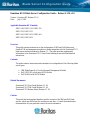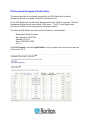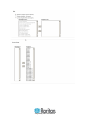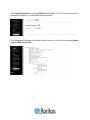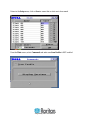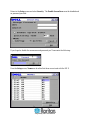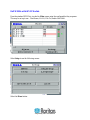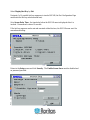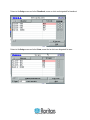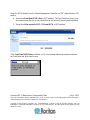Proprietary and Confidential
Dominion KX II Blade Server Configuration Guide – Release 2.1.10, v1.0
Version: Dominion KX Release 2.1.10
Date: July 9, 2009
Applicable Dominion KX II models:
DKX2-108, DKX2-116, DKX2-132
DKX2-216, DKX2-232
DKX2-416, DKX2-432, DKX2-464
DKX2-832, DKX2-864
Overview:
This guide contains instructions on the configuration of IBM and Dell blade server
chassis KVM and management modules to enable integration with the Dominion KX II
blade server feature introduced in Release 2.1. The guide provides supplemental
information to the Dominion KX II Users Guide featuring screen shots and detailed
instructions.
Contents:
The guide contains instructions and screenshots for configuration of the following blade
server types:
• IBM BladeCenter E or H with Advanced Management Module)
• Dell 1855/1955 with Analog KVM Module
• Dell M1000e with iKVM Module
Related Documents:
Dominion KX II User Guide (Release 2.1.10)
Dominion KX II CIM Guide (Release 2.1.10)
Dominion KX II Release Notes (Release 2.1.10)
Caution:
This guide has been prepared based on specific versions of the IBM and Dell blade
servers, which may differ from the version you may have. Consult the manufacturer
documentation for your particular version for more information.
Blade Server Configuration Guide

Proprietary and Confidential
IBM Advanced Management Module Setup
This section describes the configuration required for the IBM BladeCenter Advanced
Management Module to integrate with Raritan’s Dominion KX II.
For the IBM BladeCenter, the Advanced Management Module (AMM) is supported. The older
Management Module has not been certified in this release. The KX II only supports auto-
discovery for AMM[1] as the acting primary management module.
The following IBM BladeCenter minimum AMM firmware is recommended:
Management Module Firmware
Main application: BPET36K
Released: 04-22-08
Name: CNETMNUS.PKT
Rev: 54
Under MM Control, access the Login Profiles to verify or create a user account for access from
the Dominion KX II.

Proprietary and Confidential
Certain operations performed via the SSH connection require “Supervisor” (administrator level)
privileges (e.g. setting idle timeout), so the account has to be created accordingly.
Here are some typical errors if Supervisor level control is not provided:
Communication
Error
Error communicating with 'IBM-H-CHASSIS' connected to port '12' failed to 'failed to set Media Tray', <-7014:User does not have the authority to issue this
command.>.
Communication
Error
Error communicating with 'IBM-H-CHASSIS' connected to port '12' failed to 'connect to target', <-7014:User does not have the authority to issue this
command.>.
For example, “new_user” has been assigned a “Supervisor” role.
The login ID can be created by selecting a login id that is currently “not used”, and can
subsequently be edited by selecting it.

Proprietary and Confidential

Proprietary and Confidential
Under Network Protocols, ensure that SSH Server is Enabled. SSH will be used to access the
command line interface to control blade chassis operations
The Administrative Management Module firmware version can be verified by accessing Service
Tools > AMM Service Data.

Proprietary and Confidential
Dell 1855/1955 Analog KVM Module
• From the Standard KVM Port invoke the Main menu using the current hot-key sequence. This
may be set up to use any or all of the following:
• Scroll Lock + Left Alt + Scroll Lock + Slot Number
• Scroll Lock + Shift + Scroll Lock + Slot Number
• PrintScr + Slot Number
• Ctrl + Ctrl + Slot Number
Select the Setup button to see this screen:

Proprietary and Confidential
Select Menu and then Display/Sort Key by Slot.
Set a Screen Delay Time - the time delay before the OSCAR menu is displayed after it is
invoked. Recommend a value of 8 seconds.
If the hot-key sequence can be sent and executed within this timeframe, the OSCAR menu won’t
be seen when switching.
From the Setup menu, click on Flag to configure the Flag’s behavior.
The flag serves as a visual confirmation of the slot you have connected to. Recommend to select
Displayed and Timed so the flag is shown when first connected. This disappears after the
Screen Delay Time specified earlier.

Proprietary and Confidential
Return to the Setup menu, click on Scan to ensure that no slots are to be scanned.
From the Main screen, select Commands and make sure Scan Enable is NOT enabled.

Proprietary and Confidential
Return to the Setup screen and select Security. The Enable Screen Saver must be disabled and
no password provided.
If you forget to disable the screensaver and password you’ll encounter the following:
From the Setup screen, Names can be edited but these are not used with the KX II.

Proprietary and Confidential
Dell M1000e with iKVM Module
From the standard KVM Port, invoke the Main screen using the configured hot-key sequence.
This may be set up to use : PrintScreen, Alt-Alt, Ctrl-Ctrl, and/or Shift-Shift.
Select Setup to see the following screen:
Select the Menu button.

Proprietary and Confidential
Select Display/Sort Key by Slot
Designate 1 of 4 possible hot-key sequences to invoke OSCAR (the Port Configuration Page
must match the hot-key selection made here).
Set a Screen Delay Time - the time delay before the OSCAR menu is displayed after it is
invoked. Recommend a value of 8 seconds.
If the hot-key sequence can be sent and executed within this time, the OSCAR menu won’t be
seen when switching.
Return to the Setup screen and click Security. The Enable Screen Saver must be disabled and
no password provided.

Proprietary and Confidential
If you forget to disable the screensaver and password you’ll encounter the following:
Return to the Setup screen and select Flag. The flag serves as a visual confirmation of the slot
you have been connected to. Check Displayed and Timed so the flag is shown when first
connected and disappears after the delay interval (the 8 seconds specified earlier).
Return to the Setup screen and select Language, select English.

Proprietary and Confidential
Return to the Setup screen and select Broadcast, ensure no slots are designated for broadcast.
Return to the Setup screen and select Scan, ensure that no slots are designated for scan.

Proprietary and Confidential
Setup for iKVM Module from the Chassis management Controller’s (CMC) Administrative GUI,
need to:
• Ensure that Front Panel USB Video is NOT enabled. The Front Panel has priority over
the connections at the rear, so any connections at the front will prevent proper operation.
• Ensure that Allow access to CMC CLI from iKVM is NOT enabled
If the Front Panel USB/Video is enabled, you’ll see a message indicating contention between
the Front Panel and Rear Panel Access:
Dominion KX II Blade Server Configuration Guide July 9, 2009
This note is intended for Raritan customers only; its use, in whole or part, for any other purpose without the express
written permission from Raritan Computer, Inc. is prohibited.
Copyright ©2009 Raritan Computer, Inc. CommandCenter, Dominion, and the Raritan company logo are
trademarks or registered trademarks of Raritan, Inc. All rights reserved. All other marks are the property of their
respective owners.
-
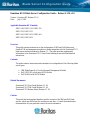 1
1
-
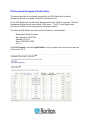 2
2
-
 3
3
-
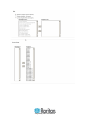 4
4
-
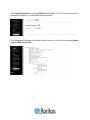 5
5
-
 6
6
-
 7
7
-
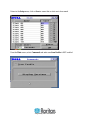 8
8
-
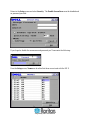 9
9
-
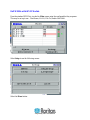 10
10
-
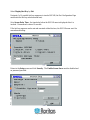 11
11
-
 12
12
-
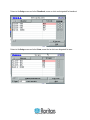 13
13
-
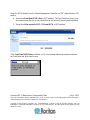 14
14
Ask a question and I''ll find the answer in the document
Finding information in a document is now easier with AI
Related papers
-
Raritan DKX2-V2.3.5-0N-E User manual
-
Raritan KX2-832 User manual
-
Raritan DKX2-v2.6.0-0R-E User manual
-
Raritan Dominion KX II User guide
-
Raritan DKSXII-V2.3.0-0D-E User manual
-
Raritan DOMINION KSX II User guide
-
Raritan Dominion KX II Installation guide
-
Raritan Dominion KX III User guide
-
Raritan Dominion KX III User guide
-
Raritan Dominion KX III User guide
Other documents
-
 Raritan Engineering KX II User manual
Raritan Engineering KX II User manual
-
Raritan Computer DOMINION KSX II User manual
-
Raritan Computer DKX2-0E-E User manual
-
Raritan Computer KX II User manual
-
Raritan Computer II-101 User manual
-
Raritan Computer Home Security System Home Security System User manual
-
Raritan Computer CCA-0N-V5.1-E User manual
-
Raritan Computer KX User manual
-
Aktakom AMM-4189 Installation guide
-
Raritan Computer Switch 4.7 User manual