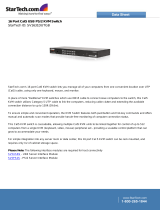Available USB Profiles ..................................................................................................................... 48
Selecting Profiles for a KVM Port .................................................................................................... 54
User Management ...................................................................................................................................... 54
User Groups .................................................................................................................................... 54
Users ............................................................................................................................................... 61
Authentication Settings ................................................................................................................... 64
Changing a Password ...................................................................................................................... 76
Device Management .................................................................................................................................. 76
Network Settings ............................................................................................................................. 76
View and Edit LAN Interface Settings .............................................................................................. 82
Reset Network Settings to Factory Defaults ................................................................................... 84
802.1X Security ............................................................................................................................... 85
Configuring Ports ............................................................................................................................. 88
Device Services .............................................................................................................................. 129
Power Supply Setup ...................................................................................................................... 158
Connect and Disconnect Scripts .................................................................................................... 159
Port Group Management .............................................................................................................. 163
Changing the Default GUI Language Setting ................................................................................. 166
Security Management .............................................................................................................................. 167
Security Settings ............................................................................................................................ 167
Configuring IP Access Control ....................................................................................................... 178
SSL and TLS Certificates ................................................................................................................. 180
Security Banner ............................................................................................................................. 183
Maintenance ............................................................................................................................................ 184
Audit Log ....................................................................................................................................... 184
Device Information........................................................................................................................ 185
Creating a Backup and Restore File ............................................................................................... 186
Applying KX III Appliance Setting to a KX III Using a Backup/Restore File ..................................... 189
USB Profile Management .............................................................................................................. 190
Upgrading CIMs ............................................................................................................................. 191
Upgrading the KX III Firmware ...................................................................................................... 191
Upgrade History ............................................................................................................................ 193
Rebooting the KX III ....................................................................................................................... 193
Stopping CC-SG Management ....................................................................................................... 194
Diagnostics ............................................................................................................................................... 195
Network Interface Page ................................................................................................................ 195
Network Statistics Page ................................................................................................................. 195
Ping Host Page............................................................................................................................... 197
Trace Route to Host Page .............................................................................................................. 198
Device Diagnostics ........................................................................................................................ 199
KX III Local Console - Administration Functions .................................................................................... 200
Security and Authentication.......................................................................................................... 200
Configuring Local Port Settings from the Local Console ............................................................... 201
Command Line Interface (CLI) .................................................................................................................. 203
Overview ....................................................................................................................................... 203
Accessing the KX III Using CLI ........................................................................................................ 204
SSH Connection to the KX III ......................................................................................................... 204
Logging In ...................................................................................................................................... 204