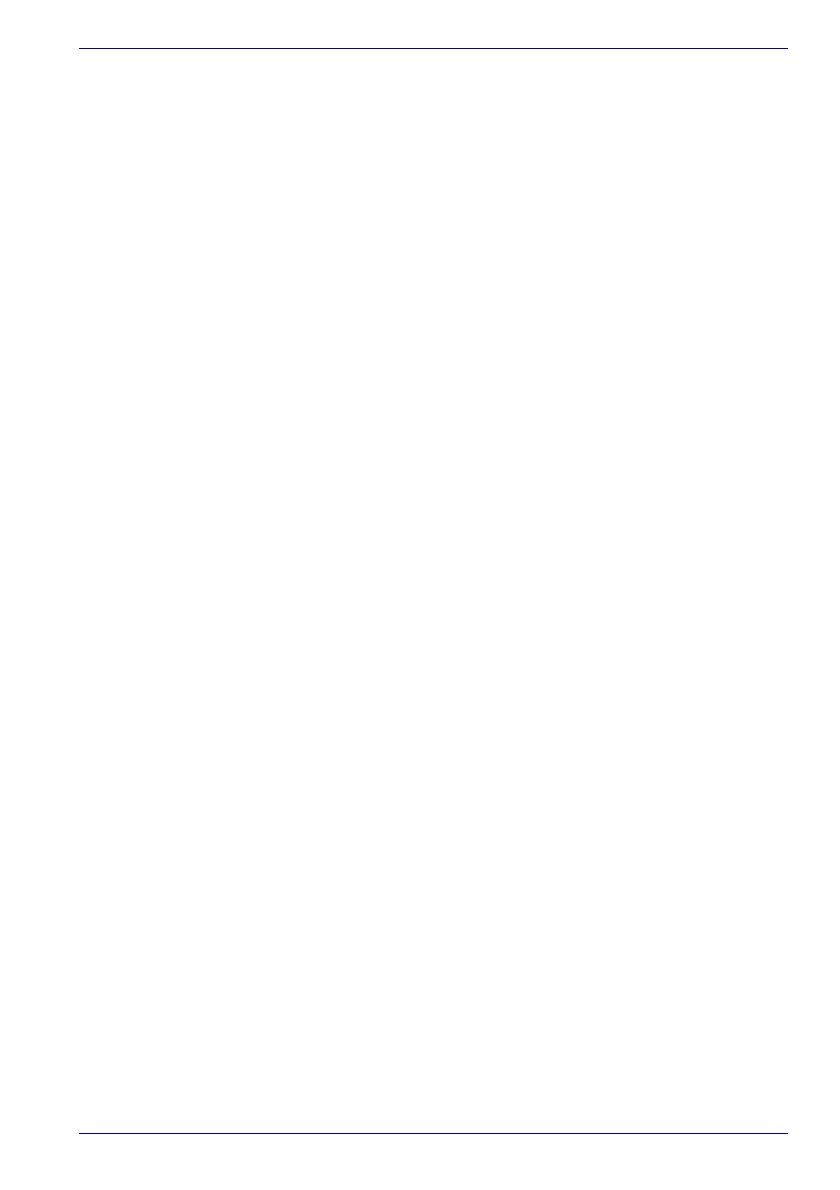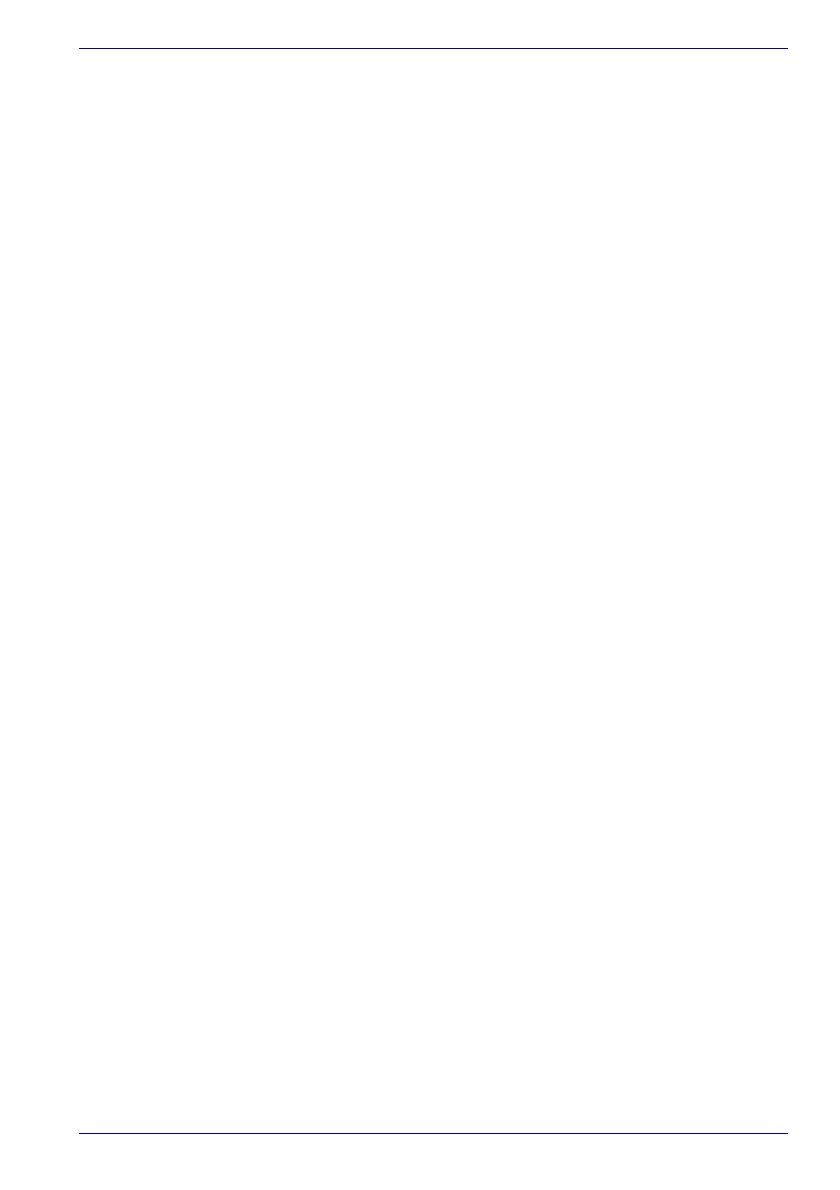
User’s Manual xix
How to Swipe the Finger . . . . . . . . . . . . . . . . . . . . . . . . . . . . . . . . . . 4-8
Front operation buttons . . . . . . . . . . . . . . . . . . . . . . . . . . . . . . . . . . . . 4-8
Using the USB floppy disk drive . . . . . . . . . . . . . . . . . . . . . . . . . . . . 4-11
Connecting the USB floppy disk drive. . . . . . . . . . . . . . . . . . . . . . . 4-11
Disconnecting USB floppy disk drive. . . . . . . . . . . . . . . . . . . . . . . . 4-11
Using optical disc drives . . . . . . . . . . . . . . . . . . . . . . . . . . . . . . . . . . 4-12
Loading discs. . . . . . . . . . . . . . . . . . . . . . . . . . . . . . . . . . . . . . . . . . 4-12
Removing discs. . . . . . . . . . . . . . . . . . . . . . . . . . . . . . . . . . . . . . . . 4-14
How to remove CD/DVD when the disc tray will not open. . . . . . . . 4-15
Writing CDs on DVD-ROM&CD-R/RW drive . . . . . . . . . . . . . . . . . . . 4-16
Before writing or rewriting . . . . . . . . . . . . . . . . . . . . . . . . . . . . . . . . 4-16
When writing or rewriting. . . . . . . . . . . . . . . . . . . . . . . . . . . . . . . . . 4-17
Writing CD/DVDs on DVD Super Multi drive. . . . . . . . . . . . . . . . . . . 4-18
Important message . . . . . . . . . . . . . . . . . . . . . . . . . . . . . . . . . . . . . 4-18
Legal Footnotes. . . . . . . . . . . . . . . . . . . . . . . . . . . . . . . . . . . . . . . . 4-18
Before writing or rewriting . . . . . . . . . . . . . . . . . . . . . . . . . . . . . . . . 4-19
When writing or rewriting. . . . . . . . . . . . . . . . . . . . . . . . . . . . . . . . . 4-21
RecordNow! Basic for TOSHIBA. . . . . . . . . . . . . . . . . . . . . . . . . . . 4-22
TOSHIBA Disc Creator . . . . . . . . . . . . . . . . . . . . . . . . . . . . . . . . . . 4-23
Data Verification. . . . . . . . . . . . . . . . . . . . . . . . . . . . . . . . . . . . . . . . 4-24
DLA for TOSHIBA . . . . . . . . . . . . . . . . . . . . . . . . . . . . . . . . . . . . . . 4-24
TOSHIBA Direct Disc Writer . . . . . . . . . . . . . . . . . . . . . . . . . . . . . . 4-25
When using WinDVD Creator Platinum. . . . . . . . . . . . . . . . . . . . . . 4-25
How to make a DVD-Video . . . . . . . . . . . . . . . . . . . . . . . . . . . . . . . 4-26
How to learn more about InterVideo WinDVD Creator . . . . . . . . . . 4-26
Important information for use. . . . . . . . . . . . . . . . . . . . . . . . . . . . . . 4-26
Media care . . . . . . . . . . . . . . . . . . . . . . . . . . . . . . . . . . . . . . . . . . . . . . 4-28
CD/DVDs. . . . . . . . . . . . . . . . . . . . . . . . . . . . . . . . . . . . . . . . . . . . . 4-28
Floppy disks. . . . . . . . . . . . . . . . . . . . . . . . . . . . . . . . . . . . . . . . . . . 4-28
Sound system . . . . . . . . . . . . . . . . . . . . . . . . . . . . . . . . . . . . . . . . . . . 4-29
Volume Control . . . . . . . . . . . . . . . . . . . . . . . . . . . . . . . . . . . . . . . . 4-29
Microphone level . . . . . . . . . . . . . . . . . . . . . . . . . . . . . . . . . . . . . . . 4-29
SoundMAX control panel. . . . . . . . . . . . . . . . . . . . . . . . . . . . . . . . . 4-29
Modem . . . . . . . . . . . . . . . . . . . . . . . . . . . . . . . . . . . . . . . . . . . . . . . . . 4-30
Region selection . . . . . . . . . . . . . . . . . . . . . . . . . . . . . . . . . . . . . . . 4-30
Properties menu . . . . . . . . . . . . . . . . . . . . . . . . . . . . . . . . . . . . . . . 4-31
Setting . . . . . . . . . . . . . . . . . . . . . . . . . . . . . . . . . . . . . . . . . . . . . . . 4-31
Modem Selection. . . . . . . . . . . . . . . . . . . . . . . . . . . . . . . . . . . . . . . 4-32
Dialing Properties . . . . . . . . . . . . . . . . . . . . . . . . . . . . . . . . . . . . . . 4-32
Connecting . . . . . . . . . . . . . . . . . . . . . . . . . . . . . . . . . . . . . . . . . . . 4-32
Disconnecting . . . . . . . . . . . . . . . . . . . . . . . . . . . . . . . . . . . . . . . . . 4-33