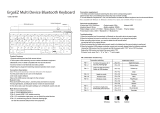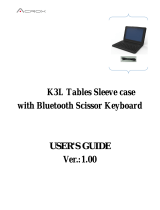15
FCCID:EMJKW500
ThisequipmenthasbeentestedandfoundtocomplywiththelimitsforaClass
Bdigitaldevice,pursuanttopart15oftheFCCRules.Theselimitsaredesigned
toprovidereasonableprotectionagainstharmfulinterferenceinaresidential
installation.Thisequipmentgenerates,usesandcanradiateradiofrequency
energyand,ifnotinstalledandusedinaccordancewiththeinstructions,may
causeharmfulinterferencetoradiocommunications.However,thereisno
guaranteethatinterferencewillnotoccurinaparticularinstallation.Ifthis
equipmentdoescauseharmfulinterferencetoradioortelevisionreception,which
canbedeterminedbyturningtheequipmentoffandon,theuserisencouraged
totrytocorrecttheinterferencebyoneormoreofthefollowingmeasures:
● Reorientorrelocatethereceivingantenna.
● Increasetheseparationbetweentheequipmentandreceiver.
● Connecttheequipmentintoanoutletonacircuitdifferentfromthattowhich
thereceiverisconnected.
● Consultthedealeroranexperiencedradio/TVtechnicianforhelp.”
Changesormodicationsnotexpresslyapprovedbythepartresponsiblefor
compliancecouldvoidtheuser’sauthoritytooperatetheequipment.
ThisdevicecomplieswithPart15oftheFCCRules.Operationissubjecttothe
followingtwoconditions:(1)thisdevicemaynotcauseharmfulinterference,and
(2)thisdevicemustacceptanyinterferencereceived,includinginterferencethat
maycauseundesiredoperation.
RadiationExposureStatement:
TheproductcomplywiththeUS/CanadaportableRFexposurelimitsetforthfor
anuncontrolledenvironmentandaresafeforintendedoperationasdescribedin
thismanual.ThefurtherRFexposurereductioncanbeachievediftheproduct
canbekeptasfaraspossiblefromtheuserbodyorsetthedevicetolower
outputpowerifsuchfunctionisavailable.
Thistransmittermustnotbeco-locatedoroperatinginconjunctionwithany
otherantennaortransmitter.
ResponsibleParty:
Lenovo(UnitedStates)Incorporated
1009ThinkPlace-BuildingOne