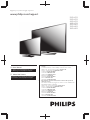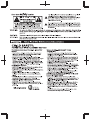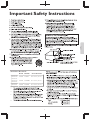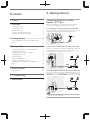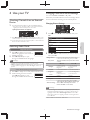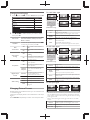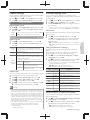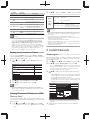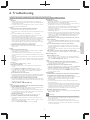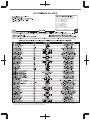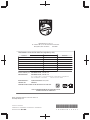Register your product and get support at
www.philips.com/support
EN For further assistance, call the customer support service in your
country.
• To obtain assistance, contact Philips Customer Care Center;
México D.F. and Área Metropolitana; 58 87 97 36
Interior de la Republica; 01 800 839 19 89
Colombia; 01 800 952 0640
Costa Rica; 0800 052 1564
Guatemala; 1 800 835 0351
El Salvador; 1 800 6141
Honduras; 01 800 122 6276
Panamá; 800 052 1372
Venezuela; 01 800 100 5399
ES Para obtener más información, llame al servicio de soporte al
cliente de su país.
• Para obtener asistencia, póngase en contacto con el CENTRO DE
INFORMACION AL CLIENTE,
México D.F. y Área Metropolitana;58 87 97 36
Interior de la Republica; 01 800 839 19 89
Colombia; 01 800 952 0640
Costa Rica; 0800 052 1564
Guatemala; 1 800 835 0351
El Salvador; 1 800 6141
Honduras; 01 800 122 6276
Panamá; 800 052 1372
Venezuela; 01 800 100 5399
EN User Manual
To obtain a more detailed Electronic Copy of
this Manual, go to www.philips.com/support
ES Manual del Usuario
Para obtener una Copia Electrónica más detallada
de este Manual, visite
www.philips.com/support
3)/
3)/
3)/
3)/
3)/
3)/
3)/

Know these safety symbols
The lightning flash with arrowhead symbol, within an equilateral
triangle, is intended to alert the user to the presence of
uninsulated “dangerous voltage” within the apparatus’s enclosure
that may be of sufficient magnitude to constitute a risk of
electric shock to persons.
The exclamation point within an equilateral triangle is intended to
alert the user to the presence of important operating and
maintenance (servicing) instructions in the literature accompanying
the apparatus.
CAUTION: TO REDUCE THE RISK OF ELECTRIC SHOCK, DO NOT
REMOVE COVER (OR BACK). NO USER-SERVICEABLE PARTS
INSIDE. REFER SERVICING TO QUALIFIED SERVICE PERSONNEL.
RISK OF ELECTRIC SHOCK
DO NOT OPEN
The caution marking is located on the rear or bottom of the cabinet.
CAUTION
WARNING: To reduce the risk of fire or electric shock, do not expose this apparatus to rain or moisture. Apparatus shall
not be exposed to dripping or splashing and no objects filled with liquids, such as vases, shall be placed on the
apparatus.
CAUTION: To prevent electric shock, match wide blade of plug to wide slot, fully insert.
ATTENTION
: Pour éviter les choc électriques,introduire la lame la plus large de la fiche dans la borne correspondante de la
prise et pousser jusqu’au fond.
Visit our World Wide Web Site at www.philips.com/support
CHILD SAFETY:
PROPER TELEVISION PLACEMENT MATTERS
THE CONSUMER ELECTRONICS INDUSTRY
CARES
• Manufacturers, retailers and the rest of the consumer
electronics industry are committed to making home
entertainment safe and enjoyable.
• As you enjoy your television, please note that all
televisions – new and old- must be supported on proper
stands or installed according to the manufacturer’s
recommendations. Televisions that are inappropriately
situated on dressers, bookcases, shelves, desks, speakers,
chests, carts, etc., may fall over, resulting in injury.
TUNE IN TO SAFETY
• ALWAYS follow the manufacturer’s recommendations
for the safe installation of your television.
• ALWAYS read and follow all instructions for proper use
of your television.
• NEVER allow children to climb on or play on the
television or the furniture on which the television is
placed.
• NEVER place the television on furniture that can easily
be used as steps, such as a chest of drawers.
• ALWAYS install the television where it cannot be
pushed, pulled over or knocked down.
• ALWAYS route cords and cables connected to the
television so that they cannot be tripped over, pulled or
grabbed.
WALL OR CEILING MOUNT YOUR
TELEVISION
• ALWAYS contact your retailer about professional
installation if you have any doubts about your ability to
safely mount your television.
• ALWAYS use a mount that has been recommended by
the television manufacturer and has a safety certification
by an independent laboratory (such as UL, CSA, ETL).
• ALWAYS follow all instructions supplied by the
television and mount manufacturers.
• ALWAYS make sure that the wall or ceiling where you
are mounting the television is appropriate. Some mounts
are not designed to be mounted to walls and ceilings
with steel studs or cinder block construction. If you are
unsure, contact a professional installer.
• Televisions can be heavy. A minimum of two people is
required for a wall or ceiling mount installation.
MOVING AN OLDER TELEVISION TO A NEW
PLACE IN YOUR HOME
• Many new television buyers move their older CRT
televisions into a secondary room after the purchase of a
flat-panel television. Special care should be made in the
placement of older CRT televisions.
• ALWAYS place your older CRT television on furniture
that is sturdy and appropriate for its size and weight.
• NEVER place your older CRT television on a dresser
where children may be tempted to use the drawers to
climb.
• ALWAYS make sure your older CRT television does
not hang over the edge of your furniture.
To obtain a more detailed electronic copy of this User Manual, go to www.philips.com/support
2

Important Safety Instructions
1. Read these instructions.
2. Keep these instructions.
3. Heed all warnings.
4. Follow all instructions.
5. Do not use this apparatus near water.
6. Clean only with dry cloth.
7. Do not block any ventilation openings. Install in
accordance with the manufacturer’s instructions.
8. Do not install near any heat sources such as radiators,
heat registers, stoves, or other apparatus (including
amplifiers) that produce heat.
9. Do not defeat the safety purpose of the polarized or
grounding type plug. A polarized plug has two blades
with one wider than the other. A grounding type plug
has two blades and a third grounding prong. The wide
blade or the third prong are provided for your safety. If
the provided plug does not fit into your outlet, consult
an electrician for replacement of the obsolete outlet.
10.
Protect the power cord from being walked on or
pinched particularly at plugs, convenience receptacles,
and the point where they exit from the apparatus.
11. Only use attachments / accessories specified by the
manufacturer.
12. Use only with the cart, stand, tripod, bracket, or
table specified by the manufacturer, or
sold with the apparatus. When a cart
is used, use caution when moving the
cart / apparatus combination to avoid
injury from tip-over.
13. Unplug this apparatus during lightning storms or when
unused for long periods of time.
14. Refer all servicing to qualified service personnel.
Servicing is required when the apparatus has been
damaged in any way, such as power-supply cord or
plug is damaged, liquid has been spilled or objects
have fallen into the apparatus, the apparatus has been
exposed to rain or moisture, does not operate
normally, or has been dropped.
Note to the CATV system installer:
This reminder is provided to call the CATV system installer’s
attention to Article 820-40 of the NEC that provides guidelines for
proper grounding and, in particular, specifies that the cable ground
shall be connected to the grounding system of the building, as close
to the point of cable entry as practical.
Example of Antenna Grounding as per NEC - National
Electric Code
ANTENNA LEAD IN WIRE
GROUND CLAMP
ANTENNA DISCHARGE UNIT
(NEC SECTION 810-20)
ELECTRIC SERVICE EQUIPMENT
GROUNDING CONDUCTORS
(NEC SECTION 810-21)
POWER SERVICE GROUNDING ELECTRODE
SYSTEM (NEC ART 250, PART H)
GROUND CLAMPS
Wall Mount Bracket Kit
Brand Model # Screw dimension
55PFL4709 /
50PFL4709 /
49PFL4709
SANUS PLA50B M6 x 0.472” (12mm)
40PFL4709 /
40PFL4409
SANUS SAN25BB M4 x 0.472” (12mm)
32PFL4509 /
28PFL4509
SANUS SAN18B M4 x 0.472” (12mm)
• The recommended Wall Mount Bracket Kit (sold
separately) allows the mounting of the TV on the wall.
• For detailed information on installing the wall mount,
refer to the Wall Mount Instruction Book.
• P&F Mexicana is not responsible for any damage to the
product or injury to yourself or others if you elect to
install the TV Wall Mount Bracket or mount the TV onto
the Bracket on your own.
• The Wall Mount Bracket must be installed by experts.
P&F Mexicana is not liable for these types of accidents or
injury noted below.
• Install the Wall Mount Bracket on a sturdy vertical wall.
• If installed onto a ceiling or slanted wall, the TV and Wall
Mount Bracket may fall which could result in a severe injury.
• Do not use screws that are longer or shorter than their
specified length. If screws too long are used this may cause
mechanical or electrical damage inside the TV set. If screws
too short are used this may cause the TV set to fall.
• Do not fasten the screws by excessive force. This may
damage the product or cause the product to fall, leading to
an injury.
• For safety reasons use 2 people to mount the TV onto a
Wall Mounting Bracket.
• Do not mount the TV onto the Wall Mounting Bracket
while your TV is plugged in or Turned On. It may result in an
electrical shock injury.
When installing the unit on the wall, allow this much space.
Top: 11.8 inches (30cm)
Left and right side: 5.9 inches (15cm)
Bottom: 3.9 inches (10cm)
To obtain a more detailed electronic copy of this User Manual, go to www.philips.com/support
3
English

1 Notice
Trademarks are the property of Koninklijke Philips N.V. or their
respective owners.
P&F Mexicana reserves the right to change products at any time
without being obliged to adjust earlier supplies accordingly.
The material in this manual is believed adequate for the intended use
of the system. If the product or its individual modules or procedures
are used for purposes other than those specified herein, confirmation
of their validity and suitability must be obtained. P&F Mexicana
warrants that the material itself does not infringe any United States
patents. No further warranty is expressed or implied.
P&F Mexicana cannot be held responsible neither for any errors in the
content of this document nor for any problems as a result of the
content in this document. Errors reported to P&F Mexicana will be
adapted and published on the P&F Mexicana support website as soon
as possible.
Pixel characteristics
This LCD product has a high number of color pixels. Although it has
effective pixels of 99.999% or more, black dots or bright points of light
(red, green or blue) may appear constantly on the screen. This is a
structural property of the display (within common industry standards)
and is not a malfunction.
Warranty
No components are user serviceable. Do not open or remove covers
to the inside of the product. Repairs may only be done by Service
Centers and official repair shops. Failure to do so shall void any
warranty, stated or implied.
Any operation expressly prohibited in this manual, any adjustments or
assembly procedures not recommended or authorized in this manual
shall void the warranty.
Copyright
All other registered and unregistered trademarks are the property of
their respective owners.
The terms HDMI and HDMI
High-Definition Multimedia Interface,
and the HDMI Logo are trademarks
or registered trademarks of HDMI
Licensing LLC in the United States
and other countries.
Manufactured under license from
Dolby Laboratories. Dolby and the
double-D symbol are trademarks of
Dolby Laboratories.
For DTS patents, see
http://patents.dts.com.
Manufactured under license from DTS
Licensing Limited. DTS, the Symbol, &
DTS and the Symbol together are
registered trademarks, and DTS
TruSurround is a trademark of DTS,
Inc. © DTS, Inc. All Rights Reserved.
LED backlighting technology uses less
energy when compared with a
standard CCFL backlighting LCD
television of the same screen size.
Actual energy savings will vary
depending on the screen size.
Portions of this software are copyright © The FreeType Project
(www.freetype.org).
The American Academy of Pediatrics discourages television viewing
for children younger than two years of age.
To obtain a more detailed electronic copy of this User Manual, go to www.philips.com/support
4

2 Important
Positioning the TV
• Large screen TVs are heavy. 2 people are required to carry and
handle a large screen TV.
• Make sure to hold the upper and bottom
frames of the Unit firmly as illustrated.
• Install the Unit in a horizontal and stable
position.
• Do not install the Unit in direct sunlight
or in a place subject to dust or strong
vibration.
• Depending on the environment, the
temperature of this Unit may increase slightly. This is not a
malfunction.
• Avoid a place with drastic temperature changes.
• Do not place anything directly on top or bottom of the Unit.
• Depending on your external devices, noise or disturbance of
the picture and / or sound may be generated if the Unit is
placed too close to them. In this case, please ensure enough
space between the external devices and the Unit.
• Do not insert the AC power cord into the power socket outlet
before all the connections are made.
• Ensure that you always have easy access to the AC power cord
or plug to disconnect the TV from the power.
• Before you move the TV, disconnect attached cables to prevent
damage to connectors.
• Be sure to unplug the AC power cord from the AC outlet
before moving or carrying the Unit.
Regulatory Notices
Do not place the Unit on the furniture that is capable of being tilted by
a child and an adult leaning, pulling, standing or climbing on it. A falling
Unit can cause serious injury or even death.
This apparatus should not be placed in a built-in installation such as a
bookcase or rack unless proper ventilation is provided.
Make sure to leave a space of 4 inches (10cm) or more around this
apparatus.
Press to turn the Unit on and go into standby mode.
To completely turn off the Unit, you must unplug the AC power cord.
Disconnect the AC plug to shut the Unit off when trouble is found or
not in use. The AC plug shall remain readily available.
AC plug
Never use a gas duster on this TV.
The gas trapped inside of this Unit may cause ignition and explosion.
CAUTION: Danger of explosion if battery is incorrectly replaced.
Replace only with the same or equivalent type.
WARNING: Batteries (battery pack or battery installed) shall
not be exposed to excessive heat such as sunshine,
fire or the like.
WARNING: To prevent injury, this apparatus must be securely
attached to the furniture / wall in accordance with
the instructions. Tipping, shaking or rocking the
unit may cause injury / death.
Environmental Care
The packaging of this product is intended to be recycled.
Contact your local authorities for information about how to recycle
the packaging.
For product recycling information, please visit -
End of Life Directives
Philips pays a lot of attention to produce environmental-friendly
products in green focal areas. Your new TV contains materials which
can be recycled and reused. At the end of its life, specialized
companies can dismantle the discarded TV to concentrate the
reusable materials and to minimize the amount of materials to be
disposed of. Please ensure you dispose of your old TV according to
local regulations.
Disposal of Used Batteries
The Batteries supplied do not contain the heavy metals mercury
and cadmium. Nevertheless, in many areas Batteries may not be
disposed of with your household waste. Please ensure you dispose
of Batteries according to local Regulations.
Downloading an Electronic Copy
To obtain a more detailed electronic copy of this manual :
1
Point your browser to : www.philips.com/support
2
Choose your country of location with language.
3
Enter the product name or number in the search field.
Alternatively, you can browse the catalog.
4
Click the Description or Model.
5
Under Product support, click “User manual”.
Preparing to Move/Ship the Unit
Please pack the Unit properly by following the Diagram on the
Carton.
12 3 4
To avoid damage to the Screen, do not pack the stand on the
same side as the TV screen.
To obtain a more detailed electronic copy of this User Manual, go to www.philips.com/support
5
English

Contents
1 Notice .................................................................................... 4
2 Important ............................................................................ 5
Positioning the TV
5
Regulatory Notices
5
Environmental Care
5
Downloading an Electronic Copy
5
Preparing to Move/Ship the Unit
5
3 Getting Started ............................................................. 6
Connecting Antenna or Cable / Satellite / IPTV
Box
6
4 Use your TV .................................................................... 7
Watching Channels from an External Device
7
Switching Audio Mode
7
Changing Picture and Sound Settings
7
Changing Picture Format
8
Caption Settings
9
Child and Ratings Lock
9
Setting your Location to Home
10
Viewing Photos and Videos on a USB Memory
Stick
10
5 Install Channels ......................................................... 10
Autoprogram
10
6 Troubleshooting ...................................................... 11
7 Specifications ............................................................... 12
3 Getting Started
Connecting Antenna or Cable /
Satellite / IPTV Box
Be sure your Antenna or another Device is connected
properly before plugging in the AC Power Cord.
If connecting to an Antenna through an RF cable
Any DTV Programs that are Broadcast in your area can be
received for free through an Antenna Connection.
RF cable
RF cable
RF cable
OUT
IN
IN
IN
Cable
antenna
If you connect a Set-top Box through an RF cable
If the TV is connected to a Cable / Satellite Set-top Box via
a Coaxial Connection, set the TV to channel 3/4 or the
channel specified by the service provider.
OUT
OUT
OUT
IN
IN
IN
IN
IN
Set-top Box
RF cable
RF cable
RF cable
RF cable
antenna
If connecting Cable / Satellite / IPTV Box using an HDMI cable
If the TV is connected to a Cable / Satellite Set-top Box via an
HDMI cable, make sure you select the correct Source by using
SOURCE key on TV or
S
SOURCE key on Remote Control.
Set-top Box
Set-top Box
HDMI cable
HDMI cable
Set-top Box
IN
RF cable
HDMI cable
OUT
ININ
O
Note(s)
●
If there is no Input signal and no operation for 15 minutes, the
Unit will turn Off automatically.
To obtain a more detailed electronic copy of this User Manual, go to www.philips.com/support
6

4 Use your TV
Watching Channels from an External
Device
1
Turn On the Set-top Box or the Connected Device.
●
The picture from the Set-top Box or the Connected Device
might appear Automatically on the TV screen.
If the picture does not appear
Press SSOURCE repeatedly to select the Set-top Box or the
connected device and wait a few seconds till the Picture appears.
Use the Remote Control for the Set-top Box or the Connected
Device to select Channels to view.
Switching Audio Mode
Digital TV Operation
1
Press SAP to display the currently
selected Language and the number of
available Languages.
2
Press SAP Repeatedly to cycle
through the available Audio Languages.
11.1
1/3
English
O
Note(s)
●
Available Languages differ depending on the Broadcast.
●
Other is displayed when the Audio Language cannot be acquired
or the acquired Languages are other than English, French or
Spanish.
Cable / NTSC (Analog) TV Operation
1
Press SAP to display the currently selected Audio mode.
2
While receiving an MTS broadcast,
press SAP Repeatedly to cycle
through the available Audio Channels.
11
SAP / STEREO
Changing Picture and Sound Settings
You must set Home in Location. L p. 10
Otherwise, personalized Picture and Sound settings will not
be memorized after the Unit goes into Standby Mode.
Changing Picture Settings
1
Press Q and use HI to select Picture, then press
OK.
18
50
30
30
0
2
USB
Language
Features
Setup
Sound
Picture
Personal
Advanced settings
Sharpness
Tint
Color
Brightness
Contrast
Backlight
Auto picture
Settings assistant
2
Use HIJK to select the item you want to adjust,
then press OK.
Settings assistant
to guide you through the best picture setting
Auto picture
to select the desired Setting, then press OK
(Personal, Standard, Vivid, Sports, Movie, Game
and Eco)
J Cursor Cursor K
Backlight
to Reduce Power
Consumption and
Brightness
to Increase Power
Consumption and
Brightness
Contrast
to Decrease Contrast to Increase Contrast
Brightness
to Decrease
Brightness
to Increase Brightness
Color
to Decrease Color
Intensity
to Increase Color
Intensity
Tint
to Add Red to Add Green
Sharpness
to Soften to Sharpen
Advanced settings
to Select the desired Setting, then press OK
(Color alignment, Noise reduction, Ambient light
sensor
*, Black stretch, Dynamic contrast,
Gamma, 120 PMR
* and Film mode*)
O
Note(s)
●
Adjusts Backlight for the Best Picture Quality by Dynamically
Adjusting the Backlight Intensity in accordance with the Room
Lighting Condition when Ambient light sensor
* is Set to On.
Please ensure the Room Lighting is Stable and the Light Sensor
is Not Blocked.
* Not available for 32PFL4509, 28PFL4509.
To obtain a more detailed electronic copy of this User Manual, go to www.philips.com/support
7
Continued on next page.
English

Changing Sound Settings
1
Press Q and use HI to select Sound, then press OK.
USB
Language
Features
Setup
Sound
Picture
Stereo
Bitstream
On
Off
Standard
Digital output format
TV speakers
Auto volume leveling
DTS TruSurround
Equalizer
Auto sound
Off
Audio setting
2
Use HIJK to select the item you want to adjust,
then press OK.
Auto sound
to select the desired Setting, then press OK.
(Personal, Standard, Vivid, Sports, Movie,
Music and News)
Equalizer
to select the specific frequency and use HI
to Adjust the Level, then press OK.
DTS
TruSurround
Off
to set DTS TruSurround™ to
Off
On
to set DTS TruSurround™ to
On
Auto volume
leveling
Off
to Remove the Auto volume
leveling
On
to Reduce Volume Differences
between the TV Commercials
and the Programs
TV speakers
On
to Output Sound from the
Unit’s Speakers
Off
No Output Sound from the
Unit’s Speakers
Speakers
EasyLink
to control Audio Output from
your connected HDMI Link
devices
Digital output
format
Bitstream
to Output Audio in its native
format as Bitstream to
connected Audio receiver.
PCM
to Output PCM format.
Audio setting
Stereo
to Output Stereo Audio
Mono
to Output Mono Audio
SAP
to Output Second Audio
Program
Changing Picture Format
Display Modes can be Selected when your TV receives a 16:9
or 4:3 Video Signal.
Three types of Display Modes can be Selected for a PC Input
Signal.
Press FORMAT Repeatedly to Switch the TV Aspect Ratio.
For 16:9 Video signal
Full can also be selected
after Wide if an HDMI
Device is selected. This
picture format similarly
displays like Normal.
Full
(HDMI Device only)
Wide Zoom
Movie expand4:3Normal
Normal
Original size.
4:3
Shortened horizontally.
Sidebars appear on both edges of the screen.
Movie
expand
Vertically stretched to fill the screen.
This only crops out the top of the picture.
Zoom
Maximum size without changing its horizontal
and vertical ratio.
Wide
Horizontally stretched picture.
This crops out the left and right sides of the picture.
For 4:3 Video signal
Full can also be selected
after Wide if an HDMI
Device is selected. This
picture format similarly
displays like 16:9.
Full
(HDMI Device only)
Wide Zoom
Movie expand16:9Normal
Normal
Original size.
Sidebars appear on both edges of the screen.
16:9
Stretched horizontally to fill the screen.
Movie
expand
Stretched more vertically at the top of the
screen.
This crops out the top of the picture.
Zoom
Maximum size that is more vertically stretched to
fill the screen.
This crops out the top and bottom of the picture.
Wide
Original size and the edges stretched horizontally
to fill the screen.
For PC Input signal
UnscaledFullNormal
●
This Unit can also be connected to your PC that has a DVI Terminal.
Use an HDMI-DVI Conversion Cable for this Video Connection
and it requires a Stereo Mini 3.5mm Plug Audio Cable for Analog
Audio signal as well.
●
Refer to 16:9 Video Signal on this page if the PC has an HDMI
Output.
Normal
Proportionately stretched picture.
Sidebars appear on both edges of the screen.
Full
Stretched out of proportion to fill the screen.
Unscaled
Original size.
To obtain a more detailed electronic copy of this User Manual, go to www.philips.com/support
8

Caption Settings
Closed Captions displays the Audio portion of the Program
as Superimposed Text over the Video.
1
Press
Q
and use
H
I
to select Features, then press OK.
2
Use HI to Select Caption settings, then press OK.
Digital TV Operation
Digital caption service
3
Use
H
I
to Select Digital caption service, then press OK.
4
Use HI to Select the desired Digital caption service,
then press OK.
CS-1 to
CS-6
Select one of these before changing any other item in Caption
settings menu. Choose CS-1 under normal conditions.
Cable / NTSC (Analog) TV Operation
Caption service
3
Use HI to Select Caption service, then press OK.
4
Use HI to Select the desired Caption service, then
press OK.
CC-1 and
T-1
The primary Closed Captions and Text Services. The
Closed Captions or Text is Displayed in the same
Language as the Program’s Dialog (up to 4 lines of script
on the TV Screen).
CC-3 and
T-3
Serve as the preferred Data Channels. The Closed
Captions or Text is often a Secondary Language.
CC-2,
CC-4, T-2
and T-4
Rarely available and Broadcasters use them only in
Special conditions, such as when CC-1 and CC-3 or T-1
and T-3 are Not available.
●
There are 3 Display modes according to Programs:
Paint-on
Displays Characters on the TV screen
immediately.
Pop-on
Once Characters are Stored in Memory,
they are Displayed All at Once.
Roll-up
Displays the Characters Continuously by
Scrolling (max. 4 lines).
Caption style
You can choose the Font (Size, Color, etc), Background and
other Characteristics of the Closed Captions Text.
3
Use HI to Select Caption style, then press OK.
4
Use HI to Select User setting, then press OK.
5
Use HI to Select On, then press OK.
6
Use HI to Select an Item and press OK, then use H
I to select the Desired Setting and press OK.
O
Note(s)
●
Closed Captions Service may not be controlled by this Unit’s Menu
options if you are watching television through an External Cable or
Satellite Set-top Box. In which case you will need to use the Menu
options on the External Set-top Box to control Closed Captions.
●
The Captions do not always use correct Spelling and Grammar.
Not all TV Programs and product Commercials include Closed
Captions information. Refer to your area TV Program Listings for
the TV Channels and times of Closed Captions shows. The
Closed Captions Programs are usually noted in the TV Listings
with a Service Mark such as CC.
●
Not all Closed Captions Services are used by a TV Broadcaster
during the Transmission of a Closed Caption Program.
●
The EUT setting that satisfies § 79.102 (e) is as follows:
–
Font: Mono-font
–
Character Size: Large
Child and Ratings Lock
You can prevent your children from watching certain
Programs or certain Channels by locking the TV Controls and
by using Ratings.
1
Press
Q
and use
H
I
to select Features, then press OK.
2
Use HI to select Child lock, then press OK.
3
Use the NUMBER keys to enter the 4-digit numbers for
your PIN code.
●
When you have not set up your PIN code, enter 0, 0, 0, 0.
●
When the PIN code is correct, Child lock menu is displayed.
Channel lock
Particular Channels or External Input modes can be invisible
in this function.
4
Use HI to Select Channel lock, then press OK.
5
Use HI to Select the Particular Channels or External
Input, then press OK Repeatedly to Switch between
Block and View.
●
G indicates that the Channel or Input Source is Locked (Block).
●
E indicates that the Channel or Input Source is Not Locked
(View).
Setting US Movie and TV Ratings
US Movie Ratings Lock is the Rating System created by
MPAA.
US TV Ratings Lock has Controlled Access to Individual
Programs based on their Age and Content rating.
4
Use HI to Select US movie ratings lock or US TV
ratings lock, then press OK.
5
Use HI to Select the Desired Rating, then press OK
Repeatedly to Switch between Block and View.
●
For US TV Ratings, you can further set the Sub Ratings to Block
Specific Elements within Programs.
●
G or F indicates that the Rating is Locked.
●
E indicates that the Rating is Not Locked (View).
US Movie
ratings
US TV
ratings
Description
All
All Ratings Locked including No Rating
NR None
No Rating
–
TV-Y
Appropriate for All Children
–
TV-Y7
Appropriate for All Children 7 and Older
G TV-G
General Audience
PG TV-PG
Parental Guidance Suggested
PG-13
– Unsuitable for children under 13
–
TV-14
Unsuitable for children under 14
R
–
Restricted under 17 Requires
Accompanying Parent or Adult Guardian
NC-17
– No One under 17 Admitted
X TV-MA
Mature Audience Only
Canadian English or Canadian French Ratings
You can select the Rating for Canadian English or Canadian
French broadcasting.
4
Use HI to Select Canadian English rating or Canadian
French rating, then press OK.
5
Use HI to Select the Desired Rating, then press OK
Repeatedly to Switch between Block and View.
●
G indicates that the Rating is Locked (Block).
●
E indicates that the Rating is Not Locked (View).
To obtain a more detailed electronic copy of this User Manual, go to www.philips.com/support
9
Continued on next page.
English

Canadian
English rating
Canadian
French rating
Description
All
Locked All Ratings
E
Exempt Program
C
– For All Children
C8+
– For All Children 8 and Older
G
General Audience
–
8ans+
Unsuitable for Ages under 8
PG
– Parental Guidance Suggested
–
13ans+
Unsuitable for Ages under 13
14+
– Unsuitable for Ages under 14
–
16ans+
Unsuitable for Ages under 16
18+ 18ans+
Adult Audience Only
O
Note(s)
●
The V-Chip can Block Non Rated Programs as per “CEA-608-E
sec. L.3”. If the Option to Block NR, None or E Programs are
used in US movie ratings lock, US TV ratings lock, Canadian
English rating or Canadian French rating accordingly “unusual
results may occur and the Unit may not Receive Emergency
Bulletins or other Types of Programming”: / Emergency Bulletins
(Such as EAS messages, Weather Warnings and Others) / Locally
originated Programming / News / Political / Public Service
Announcements / Religious / Sports / Weather.
Setting your Location to Home
You can set the Location of your TV to Home or Retail.
Choosing Home gives you full flexibility to change predefined
settings for Picture and Sound.
1
Press Q and use HI to select Features, then press
OK.
- -
Home
Software upgrade
E-sticker
Location
PC settings
Child lock
Caption settings
USB
Language
Features
Setup
Sound
Picture
EasyLink
2
Use HI to Select Location, then press OK.
3
Use HI to Select Home, then press OK.
O
Note(s)
●
You must set Home in the Menu. Otherwise, personalized
Picture and Sound Settings will Not Be Memorized after the Unit
goes into Standby Mode.
Viewing Photos and Videos on a USB
Memory Stick
Your TV is fitted with a USB connection that enables you to
view Photos or Videos (Motion JPEG files) stored on a USB
Memory Stick.
1
Press Q and use HI to select USB, then press OK.
●
The Highlighted Text will move to Start now, then press OK
again.
2
Use
H
I
to Select the Picture or Video, then press OK.
●
These Recorded Files must meet Specifications shown below:
Picture
(JPEG)
Upper limit
24M pixel
Video
(Motion
JPEG)
Size 320 x 240 (QVGA)
Frame rate
30fps
Audio type LPCM
Sampling frequency
(32 kHz, 44.1 kHz or 48 kHz)
Quantization bit rate (16 bit)
O
Note(s)
●
We cannot be held responsible if your USB Memory Stick is Not
Supported, nor will we accept any liability for damage or loss of
stored data.
●
The USB Memory Stick is Not Supplied with this TV.
●
A file name exceeding 128 characters or contains a dot character
is Not Supported on this TV.
●
Progressive JPEG files are Not Supported.
●
Only a Motion JPEG file with an “.avi” extension is supported. An
extension “.mov” is Not Supported.
●
During Motion JPEG Playback, “Pause”, “Forward” and “Reverse”
Do Not Work on this Unit.
5 Install Channels
Autoprogram
Be sure the RF cable is correctly connected to this Unit and
you are registered with your Cable TV provider when you
Install Cable channels.
1
Press Q and use HI to select Setup, then press OK.
2
Use HI to Select Autoprogram, then press OK.
●
If you run Autoprogram when you have Locked Channels, a
Message appears asking to enter your PIN. Enter your PIN in
order to Complete the Installation. You need to set the
Channel Lock again after the Installation.
3
Use HI to Select an appropriate Option, then press
OK.
–
When Antenna is selected, the TV Detects Any Off-the-Air
Antenna Signals. It searches for ATSC (Digital) and NTSC
(Analog) Channels available in your Area.
–
When Cable is selected, the TV Detects Signals supplied by
Cable. It searches for ATSC (Digital), NTSC (Analog) and
Cable Channels available in your Area.
Cable
Antenna
Back
ANTENNA IN
Or
Cable
Antenna
Select your signal source.
Language
Features
USB
Setup
Sound
Picture
than 20 minutes to complete.
Auto programming may take more
Auto program will rescan all channels.
●
When the Scanning and Memorizing of Available Channels is
Completed, the Lowest Memorized Channel will be
Displayed.
4
Follow the On-screen Instructions to Complete the
Installation.
To obtain a more detailed electronic copy of this User Manual, go to www.philips.com/support
10

6 Troubleshooting
If the Unit does Not Perform Properly when Operated as Instructed in this Manual,
check the following Troubleshooting Tips and All Connections Once before calling for Service.
Power
No Power
●
Make sure that the AC outlet supplies the proper voltage, plug
another electrical appliance into the AC outlet to ensure that the AC
outlet operates normally.
●
If a Power Failure occurs, Unplug the AC Power Cord for 1 minute
to allow the Unit to Reset Itself.
Remote
Remote Control keys or Remote itself does Not Work.
●
Do NOT press more than one key at the same time.
●
Ensure that no keys on the Remote Control are depressed and move
freely.
●
Re-insert the Batteries with their Polarities (+/–) as indicated.
●
When there is an Infrared-equipped device near this Unit, it may
interrupt the Remote Control Signal from this Unit.
●
Make sure that Nothing is Blocking the Unit's Remote Control Sensor
and the Remote Control is Pointed at this Remote Control Sensor.
●
Press and Hold any Key on Remote Control toward a Digital or Cell
Phone Camera. The Remote Control is working if you confirm a
Flashing Infrared Light through the Camera. Some Dual Camera Cell
Phones may have an IR Filter in one of the Cameras.
Universal Remote Control does not work properly.
●
Refer to the User Manual of the Universal Remote Control for the
Philips code.
Picture
Power is On but No Screen Image.
●
Check whether the Connection for the Antenna, Cable or Satellite
Set-top Box is Connected Correctly.
●
Check whether All the Cables to the Unit are connected to the
correct Output Jack on your separate Device like Blu-ray Disc / DVD
Recorder.
●
Make sure that the selected Input mode is connected to the working
Input jack.
●
Check if your computer is NOT in Sleep Mode when the Input Mode
on this Unit is in PC mode. Tap any Key on the Computer Keyboard
to Wake it up.
No Color
●
Adjust Color in Picture settings. L p. 7
Picture Poor, Sound OK
●
Electrical Interference from nearby appliances may affect Picture
Quality.
●
Adjust Contrast and Brightness in Picture Settings. L p. 7
●
For the Best Picture Quality, watch “High Definition” wide screen
Programs. If the HD content is Not available, watch “Standard
Definition” Programs instead.
You see Noise or Trash on the Screen.
●
When the capabilities on the Unit exceed the capabilities of the Digital
Broadcasting, the signal will be increased to match the capabilities of
the Display on the Unit. This may cause Noise or Trash.
Unusual picture appears and the TV does Not Operate.
●
Press the Power Key first. If it Does Not Solve the Problem, then Press
the Keys on the Remote Control in the Order shown below to change
the Unit to the Live Mode.
SLEEPLFORMATLKLHLILB
Sound
No Sound, Distorted Sound or Incorrect Audio Sound is heard when
using the HDMI-DVI connections.
●
Make sure that the Analog Audio signals from the HDMI-DVI device
are connected to the Analog Audio Input L/R jacks.
●
When using Component Analog Video, Composite Analog Video or
PC VGA Video make sure that the Analog Audio (L/R) connectors
are Mounted into the Audio (L/R) Input jacks.
Sound Poor, Picture OK
●
Check if the Audio Cable is connected into the Unit correctly.
You Switch to a Different Input and the Volume Changes.
●
This Unit will Memorize the Volume Level from the last time you
adjusted it.
●
If the Volume of the Sound from another Device is Higher or Lower,
then the Loudness will Change.
●
Make sure Auto volume leveling is set to On. L p. 8
Picture & Sound
No Picture or Sound
●
View other TV channels. The problem might be limited to the
Broadcasting Station or Weak Signal Strength.
●
Unplug the AC Power Cord and wait for about 1 minute, then Plug
the AC Power Cord and turn On the Unit again.
●
Autoprogram must be completed when you Set Up the Unit for the
First time or Move it to a location where previously unavailable
channels are broadcast.
●
The selected Channel cannot be viewed by the Child and Ratings
Lock Setting. L p. 9
●
The Unit requires some kind of Input Signal. A Digital Indoor Antenna
(VHF / UHF), a Digital External Antenna (VHF / UHF) or an RF coaxial
cable from your Wall or Cable/Satellite Set-top Box signal (HDMI,
Component+Audio or Composite [Video+Audio]) needs to be
connected to the Unit.
Adjusted Picture or Sound settings are not effective every time the
Unit is turned On.
●
You must set to Home in Location. L p. 10 (Otherwise, the Settings
you adjusted will not be memorized after the Unit goes into Standby
Mode.)
You see a Distorted Picture or Hear an Unusual Sound.
●
You may be getting NTSC (Analog) TV signal (not HDTV signal)
interference from electrical appliances, automobiles, motorcycles or
fluorescent lights.
●
Try moving the Unit to another Location to see if this is the Cause of
the Problem.
Ghosts, lines or streaks in picture. (Analog TV- NTSC signal)
●
Electrical interference from nearby appliances may affect Picture Quality.
Child and Rating Lock
PIN code does not work.
●
If a power failure occurs for longer than 10 seconds the child lock
setting is retained, but the PIN code is set to the default code 0000.
Refer to Child and Ratings Lock. L p. 9
Screen
You Switch to a different Input and the Screen Size changes.
●
This Unit will Memorize the Viewing Mode from the last time you
used those Particular Input Modes.
The Display image does not cover the Entire Screen.
●
If you are using the Unit as a PC Monitor, make sure that Horizontal
position and Vertical position in PC settings are set correctly.
●
If you are watching TV or using the Composite Video, Component
Video or HDMI with 480i Input, press FORMAT repeatedly to Switch
to various Screen Modes.
Closed Captions
Closed Captions are displayed as a white box. No Closed Captions
are displayed in the Closed Captions-Supported Program.
●
Interference from buildings or weather conditions may cause Closed
Captions to be incomplete if watching Analog TV signals.
●
Broadcasting Station may shorten the program to insert
advertisements.
●
The Closed Captions Decoder cannot read the information of a
shortened program.
●
Closed Captions that are delayed a few seconds behind the actual dialog
are common for Live broadcasts. Most captioning production companies
can display a dialog to maximum of 220 words per minute. If a dialog
exceeds that rate, selective editing is used to insure that the Closed
Captions remain up-to date with the current TV screen dialog.
Black Box is displayed on the TV Screen.
●
The Text mode is selected. For Closed Captions, select CC-1, CC-2,
CC-3 or CC-4. L p. 9
O
Note(s)
●
The LCD screen is manufactured to provide many years of useful
life. Occasionally a few non active pixels may appear as a fixed point
of blue, green or red.
This is Not to be considered a Defect in the LCD screen.
●
Some Functions are not available in Specific Modes, but this is Not
a Malfunction. Read the Description in this Manual for more Details
on Correct Operations.
To obtain a more detailed electronic copy of this User Manual, go to www.philips.com/support
11
English

7 Specifications
Model # 55PFL4709 50PFL4709 49PFL4709 40PFL4709 40PFL4409 32PFL4509 28PFL4509
Picture
Type FHD (1920 x 1080 pixels 60Hz)
WXGA
(1366 x 768 pixels 60Hz)
Diagonal Screen Size / Aspect Ratio
54.6" / 16:9 49.5" / 16:9 48.5" / 16:9 40.0" / 16:9 39.5" / 16:9 31.5" / 16:9 27.5" / 16:9
Viewing Angles
178° (V) by
178° (H)
176° (V) by
176° (H)
178° (V) by 178° (H)
176° (V) by
176° (H)
178° (V) by 178° (H)
Built-in Digital / Analog Tuner ATSC (Digital) / NTSC (Analog)
Sound
Mono / Stereo Mono, Stereo, DTS TruSurround™
Power Output (RMS watts) 10W x 2 8 W x 2
Equalizer 5 Band
Ease of Use
Picture Format
SD (4:3 Source) : Normal / 16:9 / Movie expand / Zoom / Wide
HD (16:9 Source) : Normal / 4:3 / Movie expand / Zoom / Wide
HDMI AV (4:3 Source) : Normal / 16:9 / Movie expand / Zoom / Wide / Full
HDMI AV (16:9 Source) : Normal / 4:3 / Movie expand / Zoom / Wide / Full
PC Source :
Normal / Full / Unscaled
(Refer to HDMI AV (16:9 Source) above if PC has HDMI Output.)
Photo Slide Show JPEG files only
Video Playback Only Motion JPEG 320 x 240, 30 fps with file extension "avi" will Playback.
Channel
Channel Coverage
Terrestrial DTV (ATSC) : VHF: 2~13
UHF: 14~69 (Each Channel has e.g. 2.1~2.9, 3.1~3.9, etc)
Terrestrial Analog (NTSC) : VHF: 2~13
UHF: 14~69
CATV (Analog NTSC)
2~13, A~W
W+1~W+94 (Analog W+1~W+84), A-5~A-1, 5A
Tuning System Channel Frequency Synthesized Tuning System
Channel Access
Direct Access Number Keyboard,
Programmable Scan, Channel +(up) / −(down) and PREV. CH (Previous Channel)
Connectivity
Component Video Input
(Y/Pb/Pr)
1
Supporting video signals : 480i/p, 720p, 1080i/p @60Hz
Composite Video Input
(Shared Y Green Terminal with Component Video)
1
HDMI Input
3
Supporting video signals : 480i/p, 720p, 1080i @60Hz, 1080p @24/30/60Hz
PC-Input Signal up to FHD (1920 x 1080)
PC-Input Signal up to
WXGA (1360 x 768)
Analog Audio L/R Input 1
PC Input via VGA, HDMI and HDMI-DVI + Analog Audio L/R
USB 1
Digital Audio Output
1
Supporting Dolby Digital
Headphone Output
1
1/8 inch (3.5mm)
Power
Power Requirements 120V~ +/− 10%, 50/60Hz +/− 0.5%
Temperature
Operating Temperature 41 °F (5 °C) to 104 °F (40 °C)
●
Specifications are Subject to Change without Prior Notice.
To obtain a more detailed electronic copy of this User Manual, go to www.philips.com/support
12

8 Garantía
12 meses.- Televisores con y sin reproductor de video digital DVD, reproductores de discos de video digital DVD, reproductores de disco de video digital
BLUE-RAY, grabadores reproductores de discos de video digital DVD, sistemas de cine en casa, radiograbadoras con y sin reproductor de disco compacto, video
proyector (excepto la lámpara), mini sistemas de audio, equipos modulares, antenas de recepción de satélite, teléfonos, teléfonos inalámbricos, auto estéreos,
tabletas electrónicas, Base para Ipod y bocinas inalámbricas (bluetooth).
6 meses.- Radio relojes, radios A.M. /F.M, batería recargables y reproductores de audio digital MP3 (internet).
24 meses.- Televisores Hoteleros LCD y ITV.
90 días.- Accesorios, controles remotos, bocinas, micrófonos, audífonos y aparatos reconstruidos de LCD TV, DVD, Blue-Ray, Barras de audio y Sistemas
de Teatro en casa.
Para obtener una copia electrónica más detallada de este manual, visite, www.philips.com/support
13
Español

Para mayor referencia de Telleres de Servicio Autorizados en otras ciudades comunicarse Ciudad de México y Área Metropolitana llamar al 58 87 97 36 y
lada sin costo del interior de la Republica Mexicana 01 800 839 19 89; Este listado puede sufrir actualizaciones o modificaciones sin previo aviso, para
mayor información favor de comunicarse al Centro de Información al Cliente.
México D.F. y Área Metropolitana; 58 87 97 36
Interior de la Republica; 01 800 839 19 89
Colombia; 01 800 952 0640
Costa Rica; 0800 052 1564
Guatemala; 1 800 835 0351
El Salvador; 1 800 6141
Honduras; 01 800 122 6276
Panamá; 800 052 1372
Venezuela; 01 800 100 5399
Horario; Lunes a Sábado de 8:00 am a 8:00 pm
e-mail: ser[email protected]
y
Para obtener una copia electrónica más detallada de este manual, visite, www.philips.com/support
14

Philips and Philips Shield are used under license of
Koninklijke Philips N.V.
P&F Mexicana, S.A. de C.V.
Av. La Palma No. 6, Col. San Fernando La Herradura.
Huixquilucan, Edo. de México. C.P. 52787
TELEVISOR A COLOR DE CRISTAL LIQUIDO (LCD)
MODELO LCD IMAGEN VISIBLE ENERGIA
55PFL4709/F8 55” (139,70cm) 138.78cm 120V ~ 50 / 60Hz 150W
50PFL4709/F8 50” (127,00cm) 125,73cm 120V ~ 50 / 60Hz 145W
49PFL4709/F8 49” (124,46cm) 123,20cm 120V ~ 50 / 60Hz 145W
40PFL4709/F8 40” (101,60cm) 101,61cm 120V ~ 50 / 60Hz 89W
40PFL4409/F8 40” (101,60cm) 100,33cm 120V ~ 50 / 60Hz 89W
32PFL4509/F8 32” (81,28cm) 80,04cm 120V ~ 50 / 60Hz 50W
28PFL4509/F8 28” (71,12cm) 69,87cm 120V ~ 50 / 60Hz 42W
LEA CUIDADOSAMENTE ESTE INSTRUCTIVO
ANTES DE USAR SU APARATO.
Comercializado por : P&F MEXICANA, S.A. DE C.V.
IMPORTADOR : P&F MEXICANA, S.A. DE C.V.
Av. La Palma No. 6, Col. San Fernando La Herradura. Huixquilucan,
Edo. de México. C.P. 52787 Tel: 52 55 52 69 9000
EXPORTADOR : FUNAI ELECTRIC CO., LTD.
HECHO EN : MÉXICO
GARANTIA INCLUIDA EN EL INSTRUCTIVO DE USO
Printed in Thailand
A4GPAMA / A4G2EMA / A4GFCMA / A4GSAMA
2EMN00166A 䖩䖩䖩䖩
*2EMN00166A*
*2EMN00166A*
-
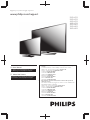 1
1
-
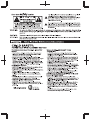 2
2
-
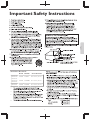 3
3
-
 4
4
-
 5
5
-
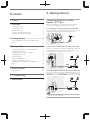 6
6
-
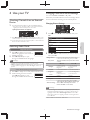 7
7
-
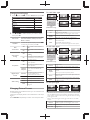 8
8
-
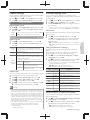 9
9
-
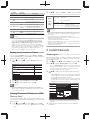 10
10
-
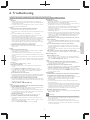 11
11
-
 12
12
-
 13
13
-
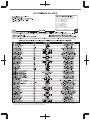 14
14
-
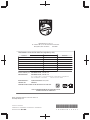 15
15
Philips 28PFL4509 User manual
- Category
- LED TVs
- Type
- User manual
Ask a question and I''ll find the answer in the document
Finding information in a document is now easier with AI
Related papers
-
Philips 49PFL4709 User manual
-
Philips 23PFL4509 User manual
-
Philips 40PFL4709/F7 User manual
-
Philips 32PFL3509 User manual
-
Philips 32PFL4508 User manual
-
Philips 39PFL4208 User manual
-
Philips 43PFL4609 User manual
-
Philips 40PFL4708/F7 User manual
-
Philips 40PFL4708 User manual
-
Philips 50PFL6902/F7 User manual
Other documents
-
Sony KDL-40WL140 Owner's manual
-
Magnavox 50ME313V/F7 A User manual
-
Magnavox 43MV314X Owner's manual
-
Emerson LF320EM4 Owner's manual
-
Emerson LF320EM4 Owner's manual
-
Funai LF320FX4F Owner's manual
-
Sanyo FW40D36F Owner's manual
-
Magnavox 43ME345V/F7 A Owner's manual
-
Magnavox 55ME314V Owner's manual
-
Emerson lf501em6f Owner's manual