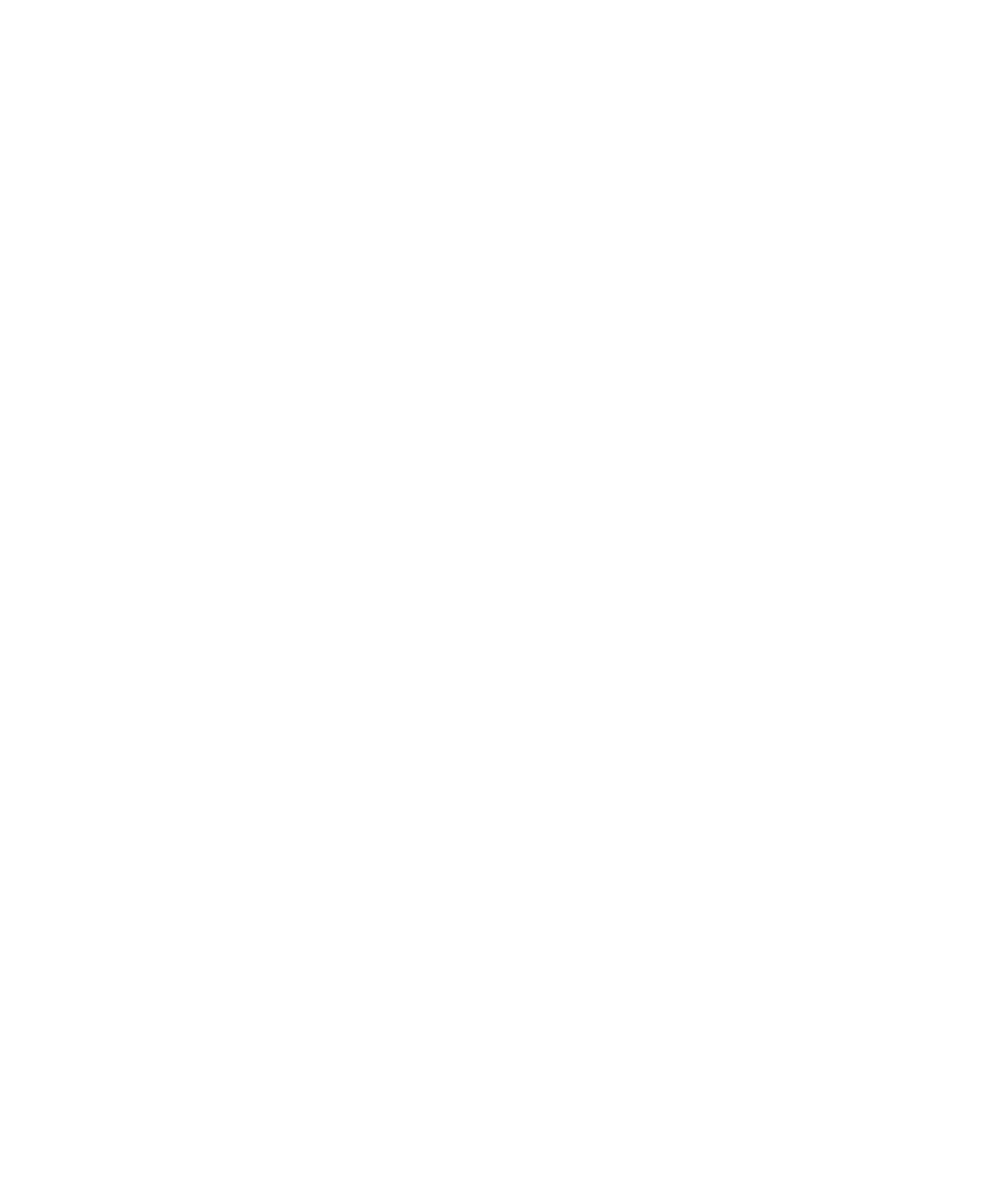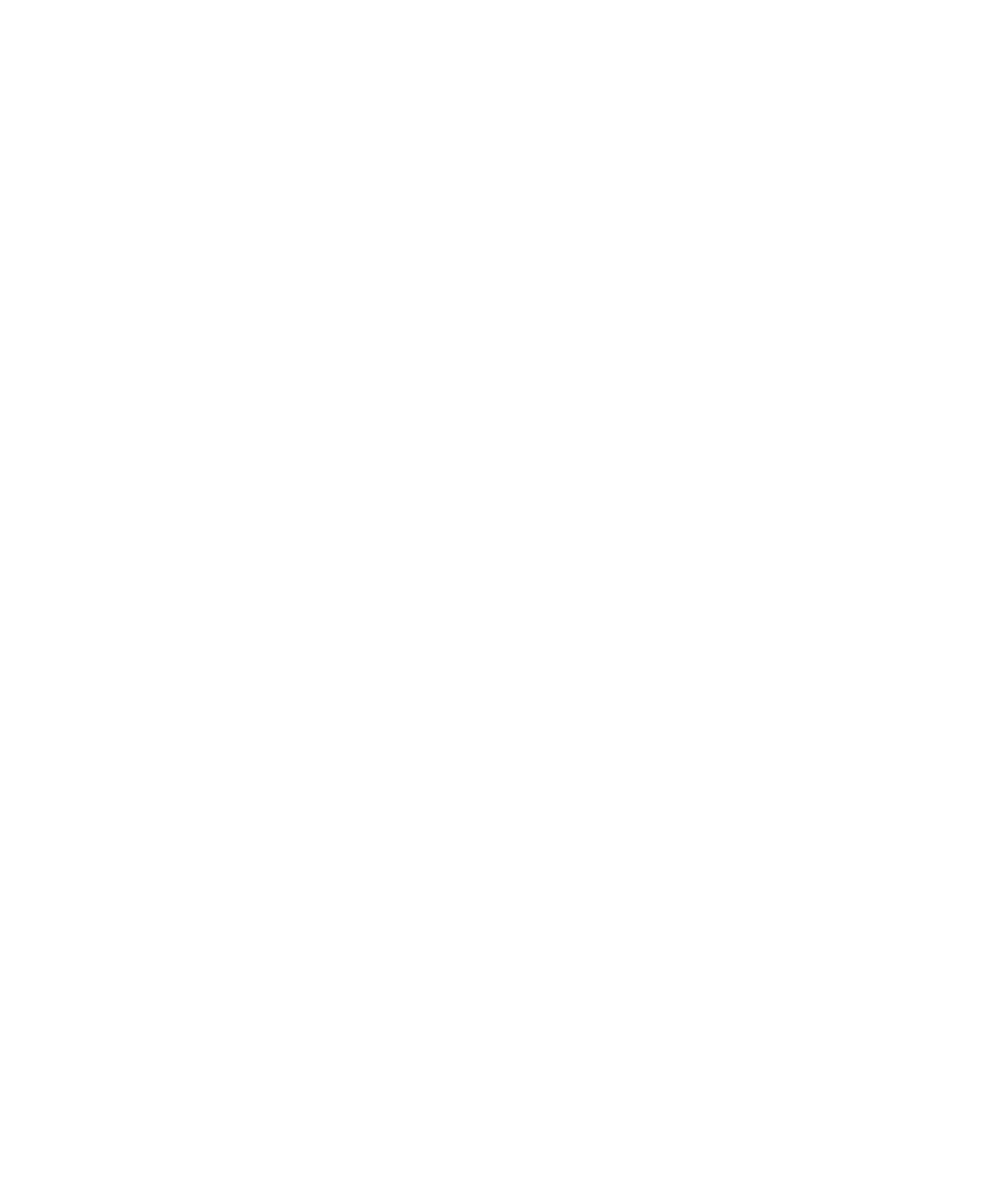
Set the date and time................................................................................................................................................................................................................................ 115
Get the date and time from the wireless network automatically......................................................................................................................................................... 115
Change what appears on the display when your device is charging................................................................................................................................................... 115
Change the clock face............................................................................................................................................................................................................................... 116
Display a second time zone...................................................................................................................................................................................................................... 116
Turn on bedside clock mode..................................................................................................................................................................................................................... 116
Set options for bedside clock mode......................................................................................................................................................................................................... 116
Turn on the alarm....................................................................................................................................................................................................................................... 117
Silence the alarm....................................................................................................................................................................................................................................... 117
Change alarm notification options.......................................................................................................................................................................................................... 117
Use the stopwatch..................................................................................................................................................................................................................................... 117
Set the timer............................................................................................................................................................................................................................................... 118
Change timer notification options........................................................................................................................................................................................................... 118
Date, time, and alarm troubleshooting.................................................................................................................................................................................................... 118
Personal organizer..................................................................................................................................................................................................................................... 119
Contacts...................................................................................................................................................................................................................................................... 119
Calendar...................................................................................................................................................................................................................................................... 125
Tasks............................................................................................................................................................................................................................................................ 136
Memos......................................................................................................................................................................................................................................................... 139
Categories................................................................................................................................................................................................................................................... 141
Calculator.................................................................................................................................................................................................................................................... 142
Notification profiles................................................................................................................................................................................................................................... 143
Notification basics..................................................................................................................................................................................................................................... 143
LED notification.......................................................................................................................................................................................................................................... 145
Custom notification.................................................................................................................................................................................................................................... 146
Notification profile troubleshooting........................................................................................................................................................................................................ 148
Typing.......................................................................................................................................................................................................................................................... 149
Typing basics.............................................................................................................................................................................................................................................. 149
Typing input methods................................................................................................................................................................................................................................ 150
Spelling checker......................................................................................................................................................................................................................................... 152
Custom dictionary...................................................................................................................................................................................................................................... 154
AutoText...................................................................................................................................................................................................................................................... 156
Typing shortcuts......................................................................................................................................................................................................................................... 157
Typing troubleshooting............................................................................................................................................................................................................................. 158
Language..................................................................................................................................................................................................................................................... 159
Change the display language................................................................................................................................................................................................................... 159
Add a display language............................................................................................................................................................................................................................. 159
Delete a display language......................................................................................................................................................................................................................... 159