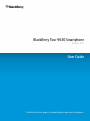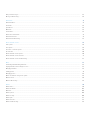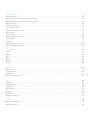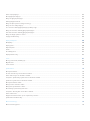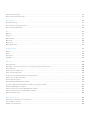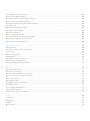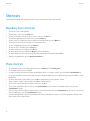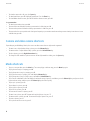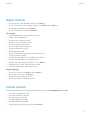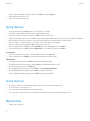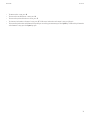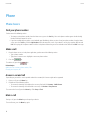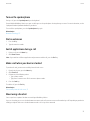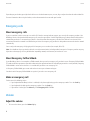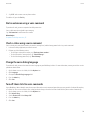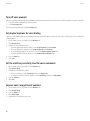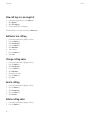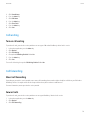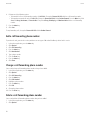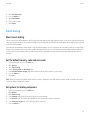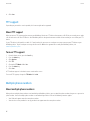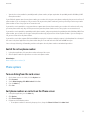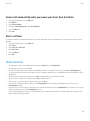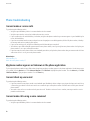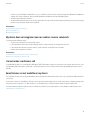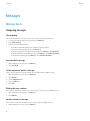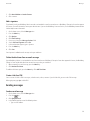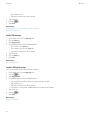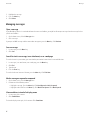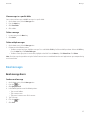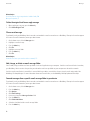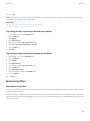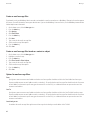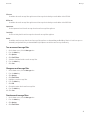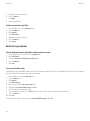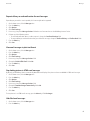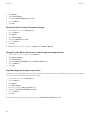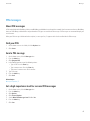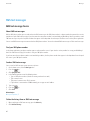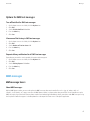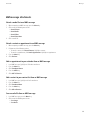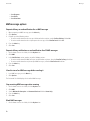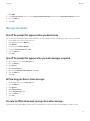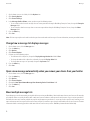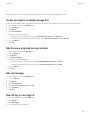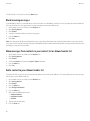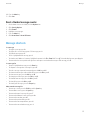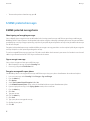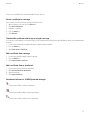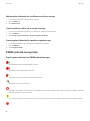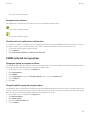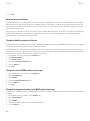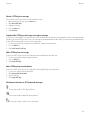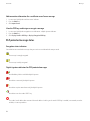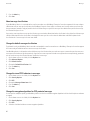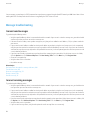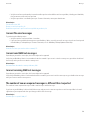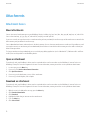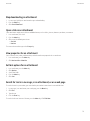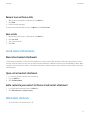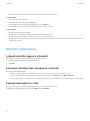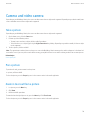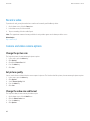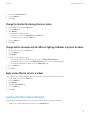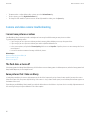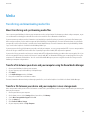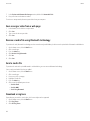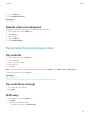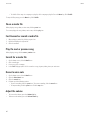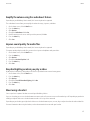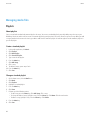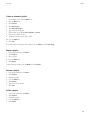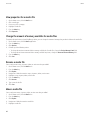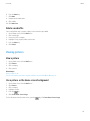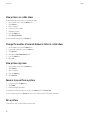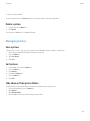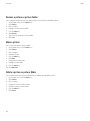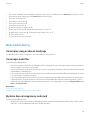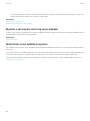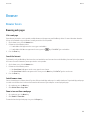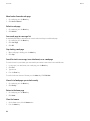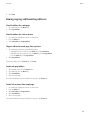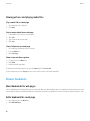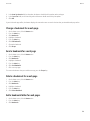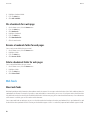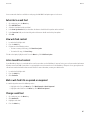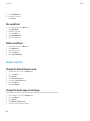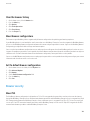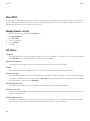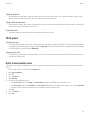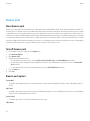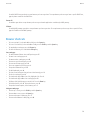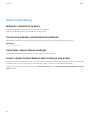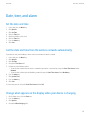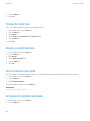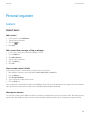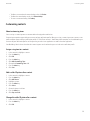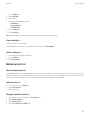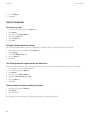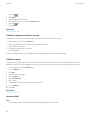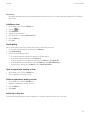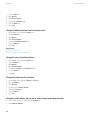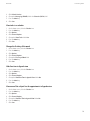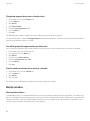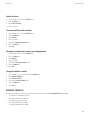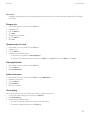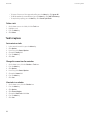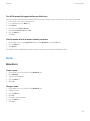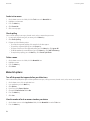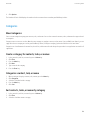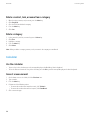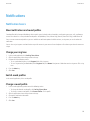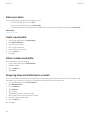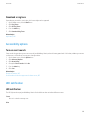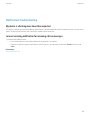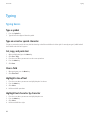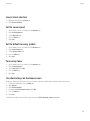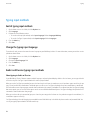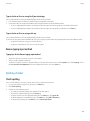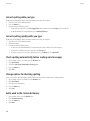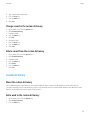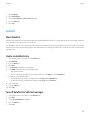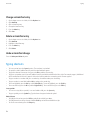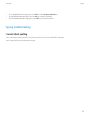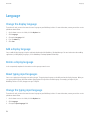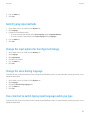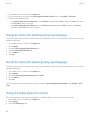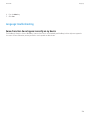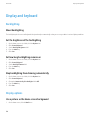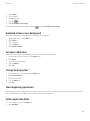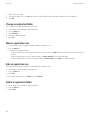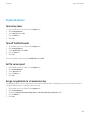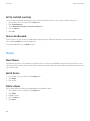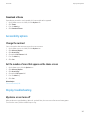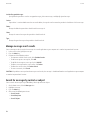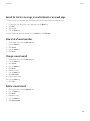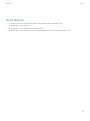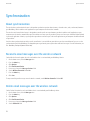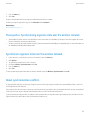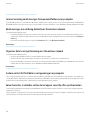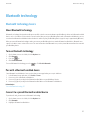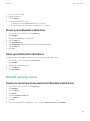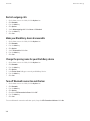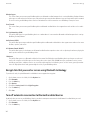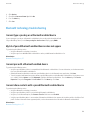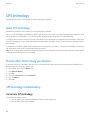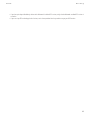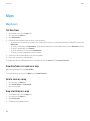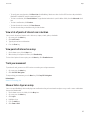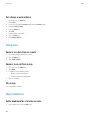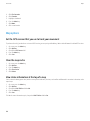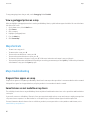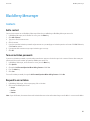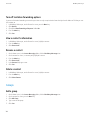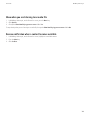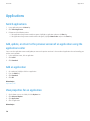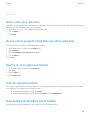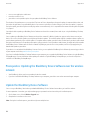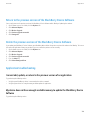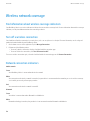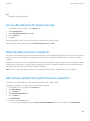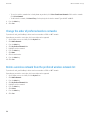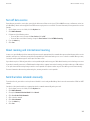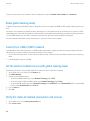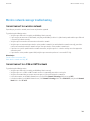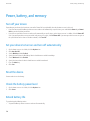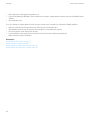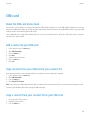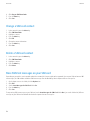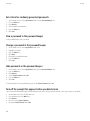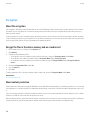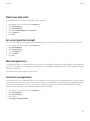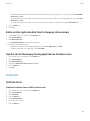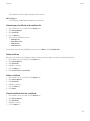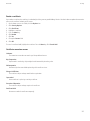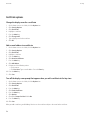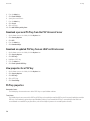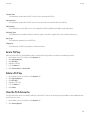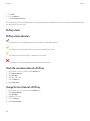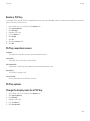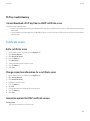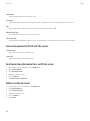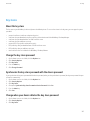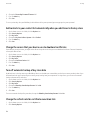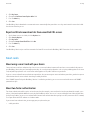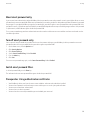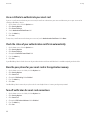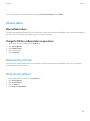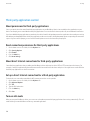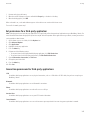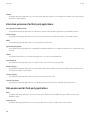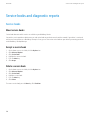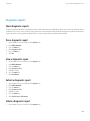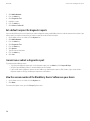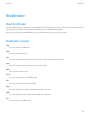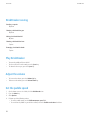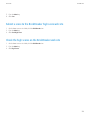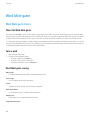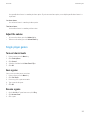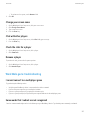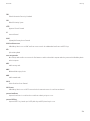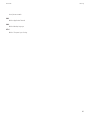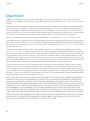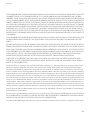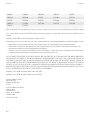Blackberry Tour 9630 v4.7.1 User guide
- Category
- Smartphones
- Type
- User guide

BlackBerry Tour 9630 Smartphone
Version: 4.7.1
User Guide
To find the latest user guides, visit www.blackberry.com/docs/smartphones.

SWDT615806-615806-0629105749-001

Contents
Shortcuts..................................................................................................................................................................................................................................................... 8
BlackBerry basics shortcuts...................................................................................................................................................................................................................... 8
Phone shortcuts.......................................................................................................................................................................................................................................... 8
Message shortcuts..................................................................................................................................................................................................................................... 9
Attachment shortcuts................................................................................................................................................................................................................................ 9
Camera and video camera shortcuts....................................................................................................................................................................................................... 10
Media shortcuts.......................................................................................................................................................................................................................................... 10
Browser shortcuts....................................................................................................................................................................................................................................... 11
Calendar shortcuts..................................................................................................................................................................................................................................... 11
Typing shortcuts......................................................................................................................................................................................................................................... 12
Search shortcuts......................................................................................................................................................................................................................................... 12
Map shortcuts............................................................................................................................................................................................................................................. 12
Phone........................................................................................................................................................................................................................................................... 14
Phone basics............................................................................................................................................................................................................................................... 14
Emergency calls.......................................................................................................................................................................................................................................... 16
Volume......................................................................................................................................................................................................................................................... 16
Voice mail.................................................................................................................................................................................................................................................... 17
Speed dial.................................................................................................................................................................................................................................................... 18
Voice dialing............................................................................................................................................................................................................................................... 18
Conference calls......................................................................................................................................................................................................................................... 21
Call logs....................................................................................................................................................................................................................................................... 21
Call waiting................................................................................................................................................................................................................................................. 23
Call forwarding........................................................................................................................................................................................................................................... 23
Smart dialing.............................................................................................................................................................................................................................................. 25
TTY support................................................................................................................................................................................................................................................. 26
Multiple phone numbers........................................................................................................................................................................................................................... 26
Phone options............................................................................................................................................................................................................................................. 27
Phone shortcuts.......................................................................................................................................................................................................................................... 29
Phone troubleshooting.............................................................................................................................................................................................................................. 30
Messages..................................................................................................................................................................................................................................................... 32
Message basics........................................................................................................................................................................................................................................... 32
Email messages.......................................................................................................................................................................................................................................... 37
PIN messages............................................................................................................................................................................................................................................. 45
SMS text messages.................................................................................................................................................................................................................................... 46
MMS messages........................................................................................................................................................................................................................................... 47
Message list options.................................................................................................................................................................................................................................. 51
Message shortcuts..................................................................................................................................................................................................................................... 55
S/MIME-protected messages................................................................................................................................................................................................................... 56

PGP protected messages.......................................................................................................................................................................................................................... 62
Message troubleshooting.......................................................................................................................................................................................................................... 68
Attachments............................................................................................................................................................................................................................................... 72
Attachment basics..................................................................................................................................................................................................................................... 72
Documents.................................................................................................................................................................................................................................................. 74
Spreadsheets.............................................................................................................................................................................................................................................. 74
Media files................................................................................................................................................................................................................................................... 76
Presentations.............................................................................................................................................................................................................................................. 76
vCard contact attachments....................................................................................................................................................................................................................... 77
Attachment shortcuts................................................................................................................................................................................................................................ 77
Attachment troubleshooting..................................................................................................................................................................................................................... 78
Camera and video camera........................................................................................................................................................................................................................ 79
Take a picture............................................................................................................................................................................................................................................. 79
Pan a picture............................................................................................................................................................................................................................................... 79
Zoom in to or out from a picture.............................................................................................................................................................................................................. 79
Record a video............................................................................................................................................................................................................................................ 80
Camera and video camera options.......................................................................................................................................................................................................... 80
Camera and video camera shortcuts....................................................................................................................................................................................................... 81
Camera and video camera troubleshooting............................................................................................................................................................................................ 82
Media........................................................................................................................................................................................................................................................... 83
Transferring and downloading media files............................................................................................................................................................................................. 83
Playing media files and recording voice notes....................................................................................................................................................................................... 85
Managing media files................................................................................................................................................................................................................................ 88
Viewing pictures......................................................................................................................................................................................................................................... 91
Managing pictures..................................................................................................................................................................................................................................... 93
Media card and mass storage mode options.......................................................................................................................................................................................... 95
Media shortcuts.......................................................................................................................................................................................................................................... 96
Media troubleshooting.............................................................................................................................................................................................................................. 97
Browser........................................................................................................................................................................................................................................................ 99
Browser basics............................................................................................................................................................................................................................................ 99
Browser bookmarks.................................................................................................................................................................................................................................... 102
Web feeds.................................................................................................................................................................................................................................................... 104
Browser options.......................................................................................................................................................................................................................................... 106
Browser security......................................................................................................................................................................................................................................... 109
Browser push.............................................................................................................................................................................................................................................. 112
Browser shortcuts....................................................................................................................................................................................................................................... 113
Browser troubleshooting........................................................................................................................................................................................................................... 114

Date, time, and alarm................................................................................................................................................................................................................................ 115
Set the date and time................................................................................................................................................................................................................................ 115
Get the date and time from the wireless network automatically......................................................................................................................................................... 115
Change what appears on the display when your device is charging................................................................................................................................................... 115
Change the clock face............................................................................................................................................................................................................................... 116
Display a second time zone...................................................................................................................................................................................................................... 116
Turn on bedside clock mode..................................................................................................................................................................................................................... 116
Set options for bedside clock mode......................................................................................................................................................................................................... 116
Turn on the alarm....................................................................................................................................................................................................................................... 117
Silence the alarm....................................................................................................................................................................................................................................... 117
Change alarm notification options.......................................................................................................................................................................................................... 117
Use the stopwatch..................................................................................................................................................................................................................................... 117
Set the timer............................................................................................................................................................................................................................................... 118
Change timer notification options........................................................................................................................................................................................................... 118
Date, time, and alarm troubleshooting.................................................................................................................................................................................................... 118
Personal organizer..................................................................................................................................................................................................................................... 119
Contacts...................................................................................................................................................................................................................................................... 119
Calendar...................................................................................................................................................................................................................................................... 125
Tasks............................................................................................................................................................................................................................................................ 134
Memos......................................................................................................................................................................................................................................................... 137
Categories................................................................................................................................................................................................................................................... 139
Calculator.................................................................................................................................................................................................................................................... 140
Notifications............................................................................................................................................................................................................................................... 141
Notification basics..................................................................................................................................................................................................................................... 141
Accessibility options.................................................................................................................................................................................................................................. 143
LED notification.......................................................................................................................................................................................................................................... 143
Notifications troubleshooting................................................................................................................................................................................................................... 145
Typing.......................................................................................................................................................................................................................................................... 146
Typing basics.............................................................................................................................................................................................................................................. 146
Typing input methods................................................................................................................................................................................................................................ 148
Spelling checker......................................................................................................................................................................................................................................... 149
Custom dictionary...................................................................................................................................................................................................................................... 151
AutoText...................................................................................................................................................................................................................................................... 153
Typing shortcuts......................................................................................................................................................................................................................................... 154
Typing troubleshooting............................................................................................................................................................................................................................. 155
Language..................................................................................................................................................................................................................................................... 156
Change the display language................................................................................................................................................................................................................... 156
Add a display language............................................................................................................................................................................................................................. 156

Delete a display language......................................................................................................................................................................................................................... 156
About typing input languages.................................................................................................................................................................................................................. 156
Change the typing input language.......................................................................................................................................................................................................... 156
Switch typing input methods.................................................................................................................................................................................................................... 157
Change the input options for SureType technology.............................................................................................................................................................................. 157
Change the voice dialing language......................................................................................................................................................................................................... 157
Use a shortcut to switch typing input languages while you type........................................................................................................................................................ 157
Change the shortcut for switching typing input languages................................................................................................................................................................. 158
Turn off the shortcut for switching typing input languages................................................................................................................................................................. 158
Change the display options for contacts................................................................................................................................................................................................. 158
Language troubleshooting........................................................................................................................................................................................................................ 159
Display and keyboard................................................................................................................................................................................................................................ 160
Backlighting................................................................................................................................................................................................................................................ 160
Display options........................................................................................................................................................................................................................................... 160
Keyboard options....................................................................................................................................................................................................................................... 163
Themes........................................................................................................................................................................................................................................................ 164
Accessibility options.................................................................................................................................................................................................................................. 165
Display troubleshooting............................................................................................................................................................................................................................ 165
Search.......................................................................................................................................................................................................................................................... 167
Messages, attachments, and web pages................................................................................................................................................................................................. 167
Organizer data........................................................................................................................................................................................................................................... 170
Search shortcuts......................................................................................................................................................................................................................................... 171
Synchronization.......................................................................................................................................................................................................................................... 172
About synchronization............................................................................................................................................................................................................................... 172
Reconcile email messages over the wireless network........................................................................................................................................................................... 172
Delete email messages over the wireless network................................................................................................................................................................................ 172
Prerequisites: Synchronizing organizer data over the wireless network............................................................................................................................................. 173
Synchronize organizer data over the wireless network......................................................................................................................................................................... 173
About synchronization conflicts............................................................................................................................................................................................................... 173
Manage email reconciliation conflicts..................................................................................................................................................................................................... 174
Manage data synchronization conflicts................................................................................................................................................................................................... 174
About backing up and restoring device data.......................................................................................................................................................................................... 174
Prerequisites: Restoring data over the wireless network...................................................................................................................................................................... 174
Delete all device data................................................................................................................................................................................................................................ 175
Empty the deleted items folder on your computer from your device................................................................................................................................................... 175
Synchronization troubleshooting............................................................................................................................................................................................................. 175
Bluetooth technology................................................................................................................................................................................................................................ 177
Bluetooth technology basics..................................................................................................................................................................................................................... 177

Bluetooth technology options................................................................................................................................................................................................................... 179
Bluetooth technology troubleshooting.................................................................................................................................................................................................... 183
GPS technology.......................................................................................................................................................................................................................................... 184
About GPS technology.............................................................................................................................................................................................................................. 184
Prevent others from tracking your location............................................................................................................................................................................................ 184
GPS technology troubleshooting............................................................................................................................................................................................................. 184
Maps............................................................................................................................................................................................................................................................ 186
Map basics.................................................................................................................................................................................................................................................. 186
Navigation................................................................................................................................................................................................................................................... 188
Maps bookmarks........................................................................................................................................................................................................................................ 188
Map options................................................................................................................................................................................................................................................ 190
Map shortcuts............................................................................................................................................................................................................................................. 192
Maps troubleshooting................................................................................................................................................................................................................................ 192
BlackBerry Messenger............................................................................................................................................................................................................................... 193
Contacts...................................................................................................................................................................................................................................................... 193
Groups......................................................................................................................................................................................................................................................... 194
Conversations............................................................................................................................................................................................................................................. 195
Availability................................................................................................................................................................................................................................................... 198
Applications................................................................................................................................................................................................................................................ 200
Switch applications.................................................................................................................................................................................................................................... 200
Add, update, or return to the previous version of an application using the application center....................................................................................................... 200
Add an application..................................................................................................................................................................................................................................... 200
View properties for an application........................................................................................................................................................................................................... 200
Delete a third-party application............................................................................................................................................................................................................... 201
Receive a device password prompt before you add an application..................................................................................................................................................... 201
View the size of an application database................................................................................................................................................................................................ 201
Check for application updates.................................................................................................................................................................................................................. 201
About updating the BlackBerry Device Software................................................................................................................................................................................... 201
Prerequisites: Updating the BlackBerry Device Software over the wireless network....................................................................................................................... 202
Update the BlackBerry Device Software................................................................................................................................................................................................. 202
Return to the previous version of the BlackBerry Device Software..................................................................................................................................................... 203
Delete the previous version of the BlackBerry Device Software.......................................................................................................................................................... 203
Application troubleshooting..................................................................................................................................................................................................................... 203
Wireless network coverage....................................................................................................................................................................................................................... 204
Find information about wireless coverage indicators............................................................................................................................................................................ 204
Turn off a wireless connection.................................................................................................................................................................................................................. 204
Network connection indicators................................................................................................................................................................................................................ 204

Turn on LED notification for wireless coverage...................................................................................................................................................................................... 205
About the preferred wireless network list............................................................................................................................................................................................... 205
Add a wireless network to the preferred wireless network list............................................................................................................................................................. 205
Change the order of preferred wireless networks.................................................................................................................................................................................. 206
Delete a wireless network from the preferred wireless network list.................................................................................................................................................... 206
Turn off data service.................................................................................................................................................................................................................................. 207
About roaming and international roaming............................................................................................................................................................................................. 207
Switch wireless networks manually......................................................................................................................................................................................................... 207
About global roaming mode..................................................................................................................................................................................................................... 208
Connect to a GSM or UMTS network...................................................................................................................................................................................................... 208
Set the wireless networks to use with global roaming mode............................................................................................................................................................... 208
Verify the status of network connections and services......................................................................................................................................................................... 208
Wireless network coverage troubleshooting........................................................................................................................................................................................... 209
Power, battery, and memory..................................................................................................................................................................................................................... 210
Turn off your device................................................................................................................................................................................................................................... 210
Set your device to turn on and turn off automatically........................................................................................................................................................................... 210
Reset the device......................................................................................................................................................................................................................................... 210
Check the battery power level.................................................................................................................................................................................................................. 210
Extend battery life...................................................................................................................................................................................................................................... 210
Format the device memory or a media card........................................................................................................................................................................................... 211
View the amount of available memory.................................................................................................................................................................................................... 211
Best practice: Optimizing your device performance.............................................................................................................................................................................. 211
SIM card...................................................................................................................................................................................................................................................... 213
About the SIM card phone book............................................................................................................................................................................................................... 213
Add a contact to your SIM card................................................................................................................................................................................................................ 213
Copy contacts from your SIM card to your contact list......................................................................................................................................................................... 213
Copy a contact from your contact list to your SIM card........................................................................................................................................................................ 213
Change a SIM card contact...................................................................................................................................................................................................................... 214
Delete a SIM card contact........................................................................................................................................................................................................................ 214
Store SMS text messages on your SIM card........................................................................................................................................................................................... 214
About SIM card security............................................................................................................................................................................................................................ 215
Protect your SIM card with a PIN code................................................................................................................................................................................................... 215
Change the SIM card PIN code................................................................................................................................................................................................................ 215
Change the display name for a phone number...................................................................................................................................................................................... 215
Security........................................................................................................................................................................................................................................................ 216
Security basics............................................................................................................................................................................................................................................ 216
Password keeper........................................................................................................................................................................................................................................ 217
Encryption................................................................................................................................................................................................................................................... 220
Memory cleaning........................................................................................................................................................................................................................................ 222

Certificates.................................................................................................................................................................................................................................................. 223
PGP keys..................................................................................................................................................................................................................................................... 229
Certificate servers...................................................................................................................................................................................................................................... 235
Key stores.................................................................................................................................................................................................................................................... 237
Smart cards................................................................................................................................................................................................................................................. 239
Software tokens.......................................................................................................................................................................................................................................... 243
About security self-tests............................................................................................................................................................................................................................ 243
Verify security software............................................................................................................................................................................................................................. 243
Third-party application control................................................................................................................................................................................................................ 244
Security troubleshooting........................................................................................................................................................................................................................... 247
Service books and diagnostic reports...................................................................................................................................................................................................... 248
Service books.............................................................................................................................................................................................................................................. 248
Diagnostic reports...................................................................................................................................................................................................................................... 249
BrickBreaker................................................................................................................................................................................................................................................ 251
About BrickBreaker.................................................................................................................................................................................................................................... 251
BrickBreaker capsules................................................................................................................................................................................................................................ 251
BrickBreaker scoring.................................................................................................................................................................................................................................. 252
Play BrickBreaker....................................................................................................................................................................................................................................... 252
Adjust the volume...................................................................................................................................................................................................................................... 252
Set the paddle speed................................................................................................................................................................................................................................. 252
Submit a score to the BrickBreaker high score web site....................................................................................................................................................................... 253
Check the high scores on the BrickBreaker web site............................................................................................................................................................................. 253
Word Mole game........................................................................................................................................................................................................................................ 254
Word Mole game basics............................................................................................................................................................................................................................. 254
Single-player games.................................................................................................................................................................................................................................. 255
Multiplayer games..................................................................................................................................................................................................................................... 256
Word Mole game troubleshooting............................................................................................................................................................................................................ 257
Glossary....................................................................................................................................................................................................................................................... 258
Legal notice................................................................................................................................................................................................................................................. 262

Shortcuts
Depending on the typing input language that you are using, some shortcuts might not be available.
BlackBerry basics shortcuts
• To move the cursor, roll the trackball.
• To move back a screen, press the Escape key.
• To return to the Home screen, when you are not on a call, press the End key.
• To view more applications on the Home screen, press the Menu key.
• To open a menu in an application to access options and available actions, press the Menu key.
• To move to a list item or menu item, type the first letter of the item.
• To select a highlighted menu item, press the Menu key.
• To select or clear a check box, press the Space key.
• To view available values in a field, press the Alt key.
• To switch applications, press and hold the Menu key. Click an application.
• To switch between the active notification profile and the Vibrate notification profile, hold the Q key.
• To delete a highlighted item, press the Backspace/Delete key.
Phone shortcuts
• To change your ring tone, in the phone application, press the Menu key. Click Set Ring Tone.
• To check your voice mail, press and hold 1.
• To send an incoming call to voice mail when your BlackBerry® device is inserted in a holster, press and hold the Volume Down key.
• To set up speed dial for a contact, on the Home screen or in the phone application, press and hold the key that you would like to assign
speed dial to.
• To add an extension to a phone number, press the Alt key and the X key. Type the extension number.
• To type a letter in a phone number field, press the Alt key and the letter key.
• To insert a plus sign (+) when typing a phone number, press the O key.
• To turn on the speakerphone during a call, press the Speakerphone key. To turn off the speakerphone during a call, press the
Speakerphone key again.
• If you are using a wireless headset, to stop listening to a call with the headset, press the Speakerphone key. To listen to a call using the
wireless headset again, press the Speakerphone key again.
• If you have multiple phone numbers associated with your device, to switch phone numbers, in the phone application, click your active
phone number. Click a phone number.
User Guide
Shortcuts
8

Message shortcuts
In a message
• To reply to a message, press R.
• To reply to all in an email message or a PIN message, press L.
• To forward a message, press F.
• To file a highlighted email message, press I.
• To view the email address of a contact, highlight the contact in the To or From field. Press Q. To view the display name, press Q again.
• To move to the last cursor position after you close and reopen a received email message or PIN message, press G.
In a message list
• To open a highlighted message, press the Enter key.
• To compose a message from a message list, press C.
• To mark a message as opened or unopened, press the Alt key and U.
• To view received messages and received call logs, press the Alt key and I.
• To view sent messages, press the Alt key and O.
• To view voice mail messages, press the Alt key and V.
• To view SMS text messages, press the Alt key and S.
• To view call logs, press the Alt key and P.
• To view all your messages, press the Escape key.
Move around a message list
• To move up a screen, press the Shift key and the Space key.
• To move down a screen, press the Space key.
• To move to the top of a message list, press T.
• To move to the bottom of a message list, press B.
• To move to the next date, press N.
• To move to the previous date, press P.
• To move to the next unopened item, press U.
• To move to the next related message, press J.
• To move to the previous related message, press K.
Attachment shortcuts
• To search for text in an attachment, press F.
• To move to the last cursor position after closing and reopening an attachment, press G.
In a spreadsheet
• To move to a specific cell, press G.
User Guide
Shortcuts
9

• To view the content of a cell, press the Space key.
• To switch worksheets, press V. Highlight a worksheet. Press the Enter key.
• To view hidden columns or rows, press H. To hide the columns or rows, press H.
In a presentation
• To switch presentation views, press M.
• To move to the next slide when viewing a presentation in slide view, press N.
• To move to the previous slide when viewing a presentation in slide view, press P.
• To move to the last cursor position after closing and reopening a presentation attachment that you were viewing in text view or in text
and slide view, press G.
Camera and video camera shortcuts
Depending on your BlackBerry® device, the camera or video camera feature might not be supported.
• To zoom in to a subject before taking a picture, press the Volume Up key.
• To zoom out from a subject before taking a picture, press the Volume Down key.
• To take a picture, press the Right Convenience key.
• To change the flash mode for a picture or to turn on low-light mode for a video, press the Space key.
Media shortcuts
• To pause a song or video, press the Mute key. To resume playing a video or song, press the Mute key again.
• To play the next song in a category, press N.
• To play the previous song in a category, press P.
• To play the next song in a playlist, press and hold the Volume Up key.
• To play the previous song in a playlist, press and hold the Volume Down key.
• To turn on the audio boost feature to amplify the volume for songs, ring tones, and videos, press the Volume Up key until you reach the
highest volume setting, and then press the Volume Up key four times quickly.
• To pan up in a picture, press 2.
• To pan down in a picture, press 8.
• To pan right in a picture, press 6.
• To pan left in a picture, press 4.
• To return to the center of a picture, press 5.
• To zoom in to a picture, press 3. To zoom to the original picture size, press 7.
• To zoom out from a picture, press 9. To zoom to the original picture size, press 7.
• To rotate a picture, press L.
• To fit a picture to the screen size, press 1.
User Guide
Shortcuts
10

Browser shortcuts
• To insert a period (.) in the web address field, press the Space key.
• To insert a slash mark (/) in the web address field, press the Shift key and the Space key.
• To stop loading a web page, press the Escape key.
• To close the browser, press and hold the Escape key.
On a web page
• To switch between Column view and Page view, press Z.
• To zoom in to a web page, press I.
• To zoom out from a web page, press O.
• To move to a specific web page, press G.
• To return to the home page, press H.
• To turn on support for JavaScript, press J.
• To open the bookmark list, press K.
• To add a bookmark, press A.
• To view a list of web pages that you have visited recently, press Y.
• To refresh a web page, press R.
• To view the web page address for a link, highlight a link. Press L.
• To view the web page address for a web page, press P.
• To follow a link, highlight or pause on the link. Press the Enter key.
• To hide the banner, press U. To view the banner, press U.
• To open the browser options, in the browser, press S.
Navigate a web page
• To move up a screen, press the Shift key and the Space key.
• To move down a screen, press the Space key.
• To move to the top of a web page, press T.
• To move to the bottom of a web page, press B.
Calendar shortcuts
For shortcuts to work in Day view, in the general calendar options, change the Enable Quick Entry field to No.
• To schedule an appointment, press C.
• To change to Agenda view, press A.
• To change to Day view, press D.
• To change to Week view, press W.
• To change to Month view, press M.
• To move to the next day, week, or month, press the Space key.
User Guide
Shortcuts
11

• To move to the previous day, week, or month, press the Shift key and the Space key.
• To move to the current date, press T.
• To move to a specific date, press G.
Typing shortcuts
• To insert a period, press the Space key twice. The next letter is capitalized.
• To capitalize a letter, hold the letter key until the capitalized letter appears.
• To type the alternate character on a key, press the Alt key and the character key.
• To type an accented or special character, hold the letter key and roll the trackball to the left or right. For example, to type ü, hold U and
roll the trackball to the left until ü appears. Release the letter key when the accented or special character appears.
• To type a number in a number field, press a number key. You do not need to press the Alt key.
• To type a number in a text field, hold the Alt key and press the number key.
• To turn on NUM lock, press the Alt key and the Left Shift key. To turn off NUM lock, press the Shift key.
• To turn on CAP lock, press the Alt key and the Right Shift key. To turn off CAP lock, press the Shift key.
Insert symbols
• To insert an at sign (@) or a period (.) in an email address field, press the Space key.
• To type a symbol, press the Symbol key. Type the letter that appears below the symbol.
Work with text
• To highlight a line of text, press the Shift key and roll the trackball up or down.
• To highlight text character by character, hold the Shift key and roll the trackball left or right.
• To cancel a text selection, press the Escape key.
• To cut highlighted text when typing, press the Shift key and the Backspace/Delete key.
• To copy highlighted text when typing, press the Alt key and click the trackball.
• To paste highlighted text when typing, press the Shift key and click the trackball.
Search shortcuts
• To search for a contact in a list of contacts, type the contact name or initials separated by a space.
• To search for text in a message, press S.
• To search for text in an attachment or on a web page, press F.
• To search for text in a presentation, you must view the presentation in text view or in text and slide view. Press F.
Map shortcuts
• To zoom in to a map, press I.
User Guide
Shortcuts
12

• To zoom out from a map, press O.
• To move to the next direction on a route, press N.
• To move to the previous direction on a route, press P.
• To view status information at the top of a map, press U. To hide status information at the top of a map, press U again.
• To view tracking information at the bottom of a map while you are tracking your movement, press the Space key. To hide tracking information
at the bottom of a map, press the Space key again.
User Guide
Shortcuts
13

Phone
Phone basics
Find your phone number
Perform one of the following actions:
• To view your active phone number, from the Home screen, press the Send key. Your active phone number appears beside the My
Number field at the top of the screen.
• If you have multiple phone numbers associated with your BlackBerry® device, to view a list of your phone numbers, from the Home
screen, press the Send key. Click the My Number field at the top of the screen. If your wireless service plan supports SMS text and
MMS messaging, the first phone number in the list is the phone number that you use to send and receive SMS text and MMS messages.
Make a call
1. From the Home screen or in the phone application, perform one of the following actions:
• Type a phone number.
• Type part of a contact name. Highlight a contact or phone number.
2. Press the
key.
To end the call, press the key.
Related topics
Add a pause or a wait to a phone number, 120
Change your ring tone, 141
Answer a second call
Depending on your wireless service provider and wireless network, this feature might not be supported.
1. During a call, press the Menu key.
2. Perform one of the following actions:
• To answer the incoming call and place the current call on hold, click Answer - Hold Current.
• To answer the incoming call and end the current call, click Answer - Drop Current.
To return to the first call, press the Menu key. Click Swap or Flash.
Mute a call
During a call, press the Mute key on the top of your device.
To turn off mute, press the Mute key again.
User Guide
Phone
14

Turn on the speakerphone
During a call, press the Speakerphone key on the keyboard.
Do not hold the BlackBerry® device near your ear while you use the speakerphone. Hearing damage can occur. For more information, see the
Safety and Product Information booklet for your device.
To turn off the speakerphone, press the Speakerphone key again.
Related topics
Bluetooth technology, 177
Dial an extension
1. Press the X key.
2. Type the extension number.
Switch applications during a call
1. During a call, press the Menu key.
2. Click Home Screen.
Note: If you switch to a different application and you want to end the call, press the End key.
Make a call when your device is locked
To perform this task, you must turn on dialing from the Lock screen.
1. From the Lock screen, press the Menu key.
2. Click Place Call.
3. Perform one of the following actions:
• Type a phone number.
• Type part of a contact name. Click a contact or phone number.
4. Press the Send key.
To end the call, press the End key.
Related topics
Turn on dialing from the Lock screen, 27
About using a headset
You can purchase an optional headset to use with your BlackBerry® device.
If you use a headset, you can use a headset button to answer or end a call, or to turn on or turn off mute during a call. Depending on your device
model, you might be able to use a headset button to make a call using a voice command.
User Guide
Phone
15

Depending on your headset, you might also be able to use a headset button to pause, resume, skip, or adjust the volume of audio or video files.
For more information about using the headset, see the documentation that came with your headset.
Emergency calls
About emergency calls
If you are outside of a wireless coverage area and the SOS wireless coverage indicator appears, you can only call emergency numbers. Your
BlackBerry® device is designed to allow emergency calls even when your device is locked. Depending on your device model and the wireless
network that your device is connected to, your device is also designed to allow emergency calls when the SIM card is not inserted. If the
connection to the wireless network is turned off when you initiate an emergency call, your device is designed to connect to the wireless network
automatically.
You can only make emergency calls by typing official emergency access numbers (for example, 911 or 112).
Note: You should not rely on any wireless device for essential communications, including medical emergencies. Emergency numbers may vary
by location and emergency calls may be blocked or impeded by network, environmental, or interference issues.
About Emergency Callback Mode
If your BlackBerry® device is connected to a CDMA network, when you end an emergency call, your device enters Emergency Callback Mode.
This mode enables the operator to call you back or determine your approximate location. Depending on your wireless service provider, Emergency
Callback Mode is active for five minutes or is canceled when you make a non-emergency call.
In Emergency Callback Mode, you cannot send and receive messages or browse web pages.
Your device exits Emergency Callback Mode at any time if you make a non-emergency call.
Make an emergency call
Perform one of the following actions:
• If your keyboard or BlackBerry® device is unlocked, in the phone application, type the emergency number. Press the Send key.
• If your keyboard is locked, type the emergency number. Press the Send key.
• If your device is locked, press the Menu key. Click Emergency Call. Click Yes.
Volume
Adjust the volume
• To increase the volume, press the Volume Up key.
User Guide
Phone
16

• To decrease the volume, press the Volume Down key.
Change the default volume for calls
You can increase or decrease the default volume for calls. The higher the volume percentage, the louder the volume.
1. In the phone application, press the Menu key.
2. Click Options.
3. Click General Options.
4. Change the Default Call Volume field.
5. Press the Menu key.
6. Click Save.
Improve sound quality during a call
You cannot change sound quality when you are using a Bluetooth® enabled headset.
1. During a call, press the Menu key.
2. Click Enhance Call Audio.
3. Select a bass or treble option.
Improve sound quality for all calls
You cannot change sound quality when you are using a Bluetooth® enabled headset.
1. In the phone application, press the Menu key.
2. Click Options.
3. Click General Options.
4. Change the Enhance Headset Call Audio or Enhance Handset Call Audio fields.
5. Press the Menu key.
6. Click Save.
Voice mail
Check your voice mail
Depending on your theme, you might be able to check your voice mail from the Home screen.
1. In the phone application, press the Menu key.
2. Click Call Voice Mail.
Change the voice mail access number
If a voice mail access number is not already set on your BlackBerry® device, you can type the access number for a different voice mail system.
1. In the phone application, press the Menu key.
User Guide
Phone
17

2. Click Options.
3. Click Voice Mail.
4. Type a voice mail access number and a password.
5. Press the Menu key.
6. Click Save.
Speed dial
Set up speed dial for a contact
1. In the phone application, press the Menu key.
2. Click View Speed Dial List.
3. Click an unassigned key.
4. Click New Speed Dial.
5. Click a contact.
To make a call using speed dial, in the phone application, on the Home screen, in a message, or in a message list, hold the key that you assigned
to the contact.
Change the contact assigned to a speed dial key
1. In the phone application, press the Menu key.
2. Click View Speed Dial List.
3. Highlight a contact or phone number.
4. Press the Menu key.
5. Perform one of the following actions:
• To change the contact that is assigned to a speed dial key, click Edit. Click a new contact.
• To assign the contact to a different speed dial key, click Move. Click a new speed dial key.
• To delete the contact from the speed dial list, click Delete.
Voice dialing
Make a call using a voice command
To perform this task with a Bluetooth® enabled device, such as a handsfree car kit or wireless headset, the paired Bluetooth enabled device
must support this feature and you must turn on Bluetooth technology.
You cannot make calls to emergency numbers using voice commands.
1. In the voice dialing application, wait for the sound.
User Guide
Phone
18
Page is loading ...
Page is loading ...
Page is loading ...
Page is loading ...
Page is loading ...
Page is loading ...
Page is loading ...
Page is loading ...
Page is loading ...
Page is loading ...
Page is loading ...
Page is loading ...
Page is loading ...
Page is loading ...
Page is loading ...
Page is loading ...
Page is loading ...
Page is loading ...
Page is loading ...
Page is loading ...
Page is loading ...
Page is loading ...
Page is loading ...
Page is loading ...
Page is loading ...
Page is loading ...
Page is loading ...
Page is loading ...
Page is loading ...
Page is loading ...
Page is loading ...
Page is loading ...
Page is loading ...
Page is loading ...
Page is loading ...
Page is loading ...
Page is loading ...
Page is loading ...
Page is loading ...
Page is loading ...
Page is loading ...
Page is loading ...
Page is loading ...
Page is loading ...
Page is loading ...
Page is loading ...
Page is loading ...
Page is loading ...
Page is loading ...
Page is loading ...
Page is loading ...
Page is loading ...
Page is loading ...
Page is loading ...
Page is loading ...
Page is loading ...
Page is loading ...
Page is loading ...
Page is loading ...
Page is loading ...
Page is loading ...
Page is loading ...
Page is loading ...
Page is loading ...
Page is loading ...
Page is loading ...
Page is loading ...
Page is loading ...
Page is loading ...
Page is loading ...
Page is loading ...
Page is loading ...
Page is loading ...
Page is loading ...
Page is loading ...
Page is loading ...
Page is loading ...
Page is loading ...
Page is loading ...
Page is loading ...
Page is loading ...
Page is loading ...
Page is loading ...
Page is loading ...
Page is loading ...
Page is loading ...
Page is loading ...
Page is loading ...
Page is loading ...
Page is loading ...
Page is loading ...
Page is loading ...
Page is loading ...
Page is loading ...
Page is loading ...
Page is loading ...
Page is loading ...
Page is loading ...
Page is loading ...
Page is loading ...
Page is loading ...
Page is loading ...
Page is loading ...
Page is loading ...
Page is loading ...
Page is loading ...
Page is loading ...
Page is loading ...
Page is loading ...
Page is loading ...
Page is loading ...
Page is loading ...
Page is loading ...
Page is loading ...
Page is loading ...
Page is loading ...
Page is loading ...
Page is loading ...
Page is loading ...
Page is loading ...
Page is loading ...
Page is loading ...
Page is loading ...
Page is loading ...
Page is loading ...
Page is loading ...
Page is loading ...
Page is loading ...
Page is loading ...
Page is loading ...
Page is loading ...
Page is loading ...
Page is loading ...
Page is loading ...
Page is loading ...
Page is loading ...
Page is loading ...
Page is loading ...
Page is loading ...
Page is loading ...
Page is loading ...
Page is loading ...
Page is loading ...
Page is loading ...
Page is loading ...
Page is loading ...
Page is loading ...
Page is loading ...
Page is loading ...
Page is loading ...
Page is loading ...
Page is loading ...
Page is loading ...
Page is loading ...
Page is loading ...
Page is loading ...
Page is loading ...
Page is loading ...
Page is loading ...
Page is loading ...
Page is loading ...
Page is loading ...
Page is loading ...
Page is loading ...
Page is loading ...
Page is loading ...
Page is loading ...
Page is loading ...
Page is loading ...
Page is loading ...
Page is loading ...
Page is loading ...
Page is loading ...
Page is loading ...
Page is loading ...
Page is loading ...
Page is loading ...
Page is loading ...
Page is loading ...
Page is loading ...
Page is loading ...
Page is loading ...
Page is loading ...
Page is loading ...
Page is loading ...
Page is loading ...
Page is loading ...
Page is loading ...
Page is loading ...
Page is loading ...
Page is loading ...
Page is loading ...
Page is loading ...
Page is loading ...
Page is loading ...
Page is loading ...
Page is loading ...
Page is loading ...
Page is loading ...
Page is loading ...
Page is loading ...
Page is loading ...
Page is loading ...
Page is loading ...
Page is loading ...
Page is loading ...
Page is loading ...
Page is loading ...
Page is loading ...
Page is loading ...
Page is loading ...
Page is loading ...
Page is loading ...
Page is loading ...
Page is loading ...
Page is loading ...
Page is loading ...
Page is loading ...
Page is loading ...
Page is loading ...
Page is loading ...
Page is loading ...
Page is loading ...
Page is loading ...
Page is loading ...
Page is loading ...
Page is loading ...
Page is loading ...
Page is loading ...
Page is loading ...
Page is loading ...
Page is loading ...
Page is loading ...
Page is loading ...
Page is loading ...
Page is loading ...
Page is loading ...
Page is loading ...
Page is loading ...
Page is loading ...
Page is loading ...
Page is loading ...
Page is loading ...
Page is loading ...
Page is loading ...
Page is loading ...
-
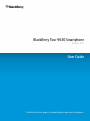 1
1
-
 2
2
-
 3
3
-
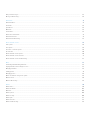 4
4
-
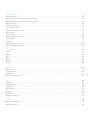 5
5
-
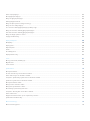 6
6
-
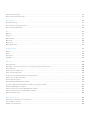 7
7
-
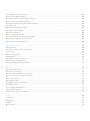 8
8
-
 9
9
-
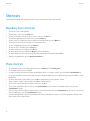 10
10
-
 11
11
-
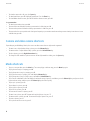 12
12
-
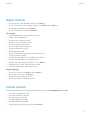 13
13
-
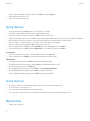 14
14
-
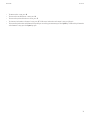 15
15
-
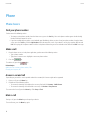 16
16
-
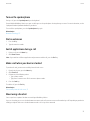 17
17
-
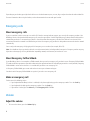 18
18
-
 19
19
-
 20
20
-
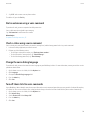 21
21
-
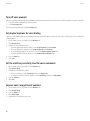 22
22
-
 23
23
-
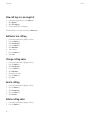 24
24
-
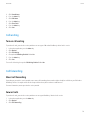 25
25
-
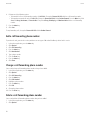 26
26
-
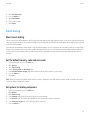 27
27
-
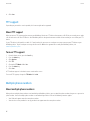 28
28
-
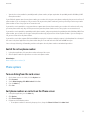 29
29
-
 30
30
-
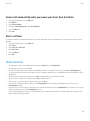 31
31
-
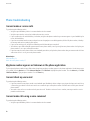 32
32
-
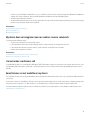 33
33
-
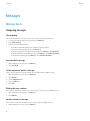 34
34
-
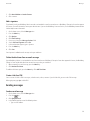 35
35
-
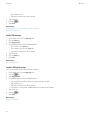 36
36
-
 37
37
-
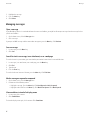 38
38
-
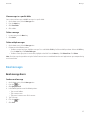 39
39
-
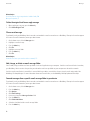 40
40
-
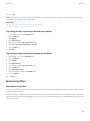 41
41
-
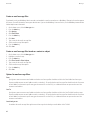 42
42
-
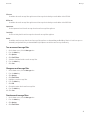 43
43
-
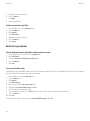 44
44
-
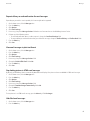 45
45
-
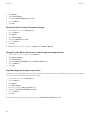 46
46
-
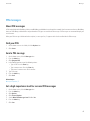 47
47
-
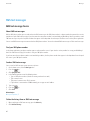 48
48
-
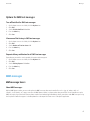 49
49
-
 50
50
-
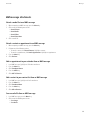 51
51
-
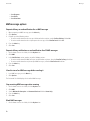 52
52
-
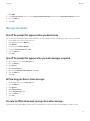 53
53
-
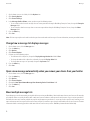 54
54
-
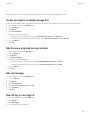 55
55
-
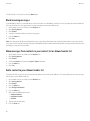 56
56
-
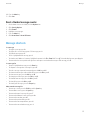 57
57
-
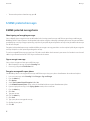 58
58
-
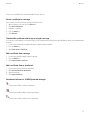 59
59
-
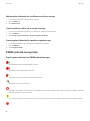 60
60
-
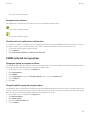 61
61
-
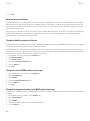 62
62
-
 63
63
-
 64
64
-
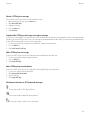 65
65
-
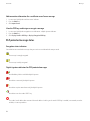 66
66
-
 67
67
-
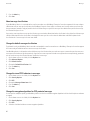 68
68
-
 69
69
-
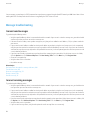 70
70
-
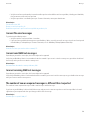 71
71
-
 72
72
-
 73
73
-
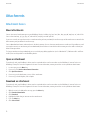 74
74
-
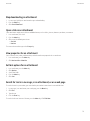 75
75
-
 76
76
-
 77
77
-
 78
78
-
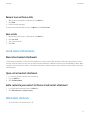 79
79
-
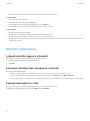 80
80
-
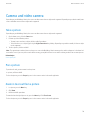 81
81
-
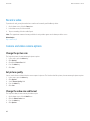 82
82
-
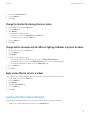 83
83
-
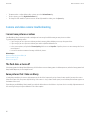 84
84
-
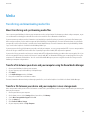 85
85
-
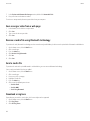 86
86
-
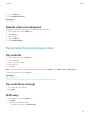 87
87
-
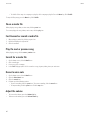 88
88
-
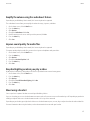 89
89
-
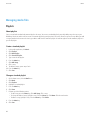 90
90
-
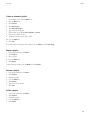 91
91
-
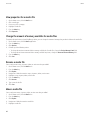 92
92
-
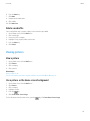 93
93
-
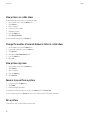 94
94
-
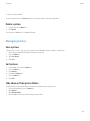 95
95
-
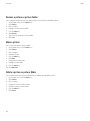 96
96
-
 97
97
-
 98
98
-
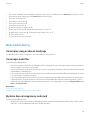 99
99
-
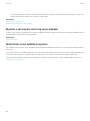 100
100
-
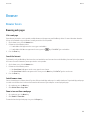 101
101
-
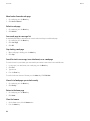 102
102
-
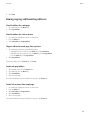 103
103
-
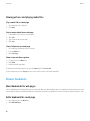 104
104
-
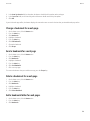 105
105
-
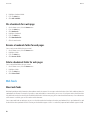 106
106
-
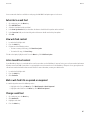 107
107
-
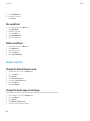 108
108
-
 109
109
-
 110
110
-
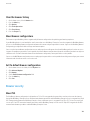 111
111
-
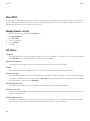 112
112
-
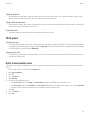 113
113
-
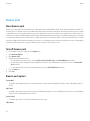 114
114
-
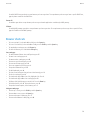 115
115
-
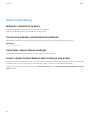 116
116
-
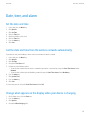 117
117
-
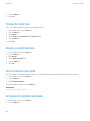 118
118
-
 119
119
-
 120
120
-
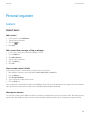 121
121
-
 122
122
-
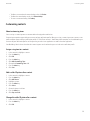 123
123
-
 124
124
-
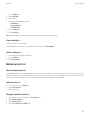 125
125
-
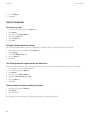 126
126
-
 127
127
-
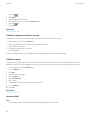 128
128
-
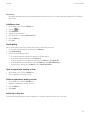 129
129
-
 130
130
-
 131
131
-
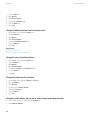 132
132
-
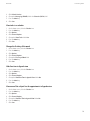 133
133
-
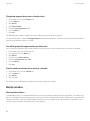 134
134
-
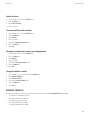 135
135
-
 136
136
-
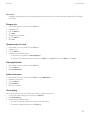 137
137
-
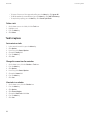 138
138
-
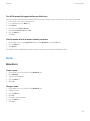 139
139
-
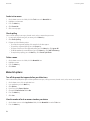 140
140
-
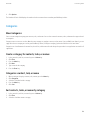 141
141
-
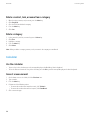 142
142
-
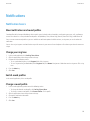 143
143
-
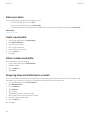 144
144
-
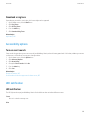 145
145
-
 146
146
-
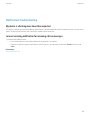 147
147
-
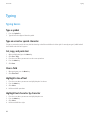 148
148
-
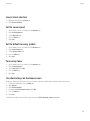 149
149
-
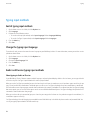 150
150
-
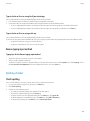 151
151
-
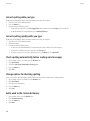 152
152
-
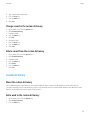 153
153
-
 154
154
-
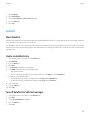 155
155
-
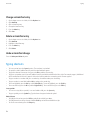 156
156
-
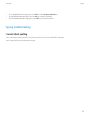 157
157
-
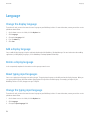 158
158
-
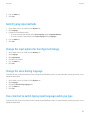 159
159
-
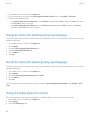 160
160
-
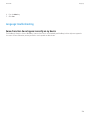 161
161
-
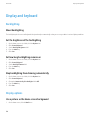 162
162
-
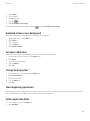 163
163
-
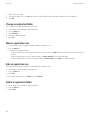 164
164
-
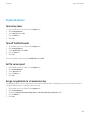 165
165
-
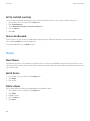 166
166
-
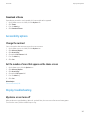 167
167
-
 168
168
-
 169
169
-
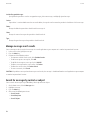 170
170
-
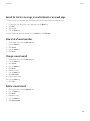 171
171
-
 172
172
-
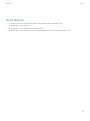 173
173
-
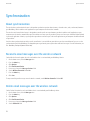 174
174
-
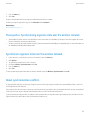 175
175
-
 176
176
-
 177
177
-
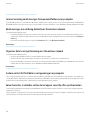 178
178
-
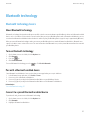 179
179
-
 180
180
-
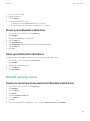 181
181
-
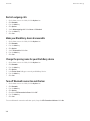 182
182
-
 183
183
-
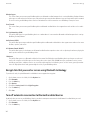 184
184
-
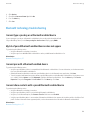 185
185
-
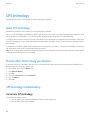 186
186
-
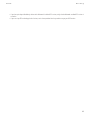 187
187
-
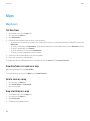 188
188
-
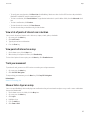 189
189
-
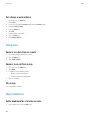 190
190
-
 191
191
-
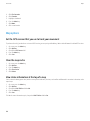 192
192
-
 193
193
-
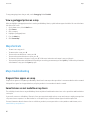 194
194
-
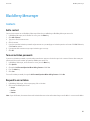 195
195
-
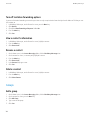 196
196
-
 197
197
-
 198
198
-
 199
199
-
 200
200
-
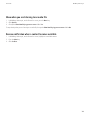 201
201
-
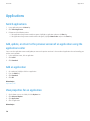 202
202
-
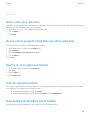 203
203
-
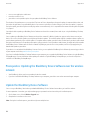 204
204
-
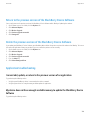 205
205
-
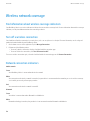 206
206
-
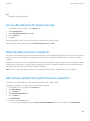 207
207
-
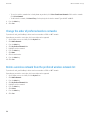 208
208
-
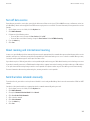 209
209
-
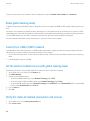 210
210
-
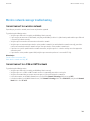 211
211
-
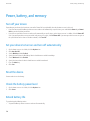 212
212
-
 213
213
-
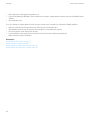 214
214
-
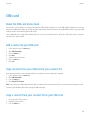 215
215
-
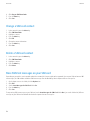 216
216
-
 217
217
-
 218
218
-
 219
219
-
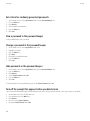 220
220
-
 221
221
-
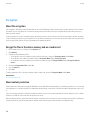 222
222
-
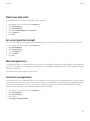 223
223
-
 224
224
-
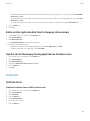 225
225
-
 226
226
-
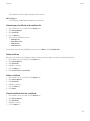 227
227
-
 228
228
-
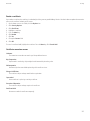 229
229
-
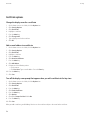 230
230
-
 231
231
-
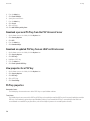 232
232
-
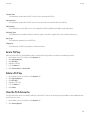 233
233
-
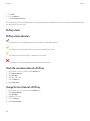 234
234
-
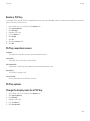 235
235
-
 236
236
-
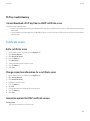 237
237
-
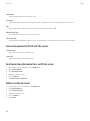 238
238
-
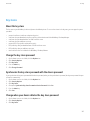 239
239
-
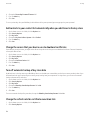 240
240
-
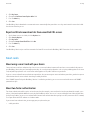 241
241
-
 242
242
-
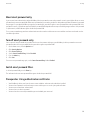 243
243
-
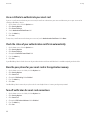 244
244
-
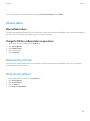 245
245
-
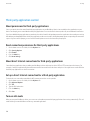 246
246
-
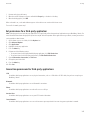 247
247
-
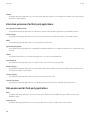 248
248
-
 249
249
-
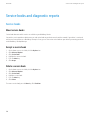 250
250
-
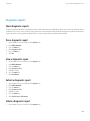 251
251
-
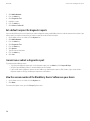 252
252
-
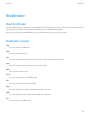 253
253
-
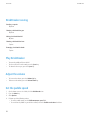 254
254
-
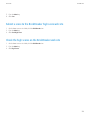 255
255
-
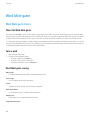 256
256
-
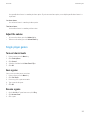 257
257
-
 258
258
-
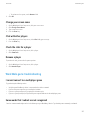 259
259
-
 260
260
-
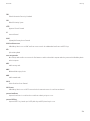 261
261
-
 262
262
-
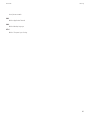 263
263
-
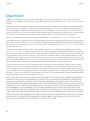 264
264
-
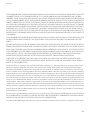 265
265
-
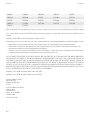 266
266
Blackberry Tour 9630 v4.7.1 User guide
- Category
- Smartphones
- Type
- User guide
Ask a question and I''ll find the answer in the document
Finding information in a document is now easier with AI
Related papers
-
Blackberry 8820 User manual
-
Blackberry STORM 9500 SMARTPHONE Owner's manual
-
Blackberry 9000 User manual
-
Blackberry 8220 User manual
-
Blackberry Pearl 8220 v4.6 Owner's manual
-
Blackberry Pearl 8120 v4.5 User guide
-
Blackberry 9500 User manual
-
Blackberry 8820 SMARTPHONE User manual
-
Blackberry Storm 9530 v4.7 User manual
-
Blackberry Storm 9530 User manual