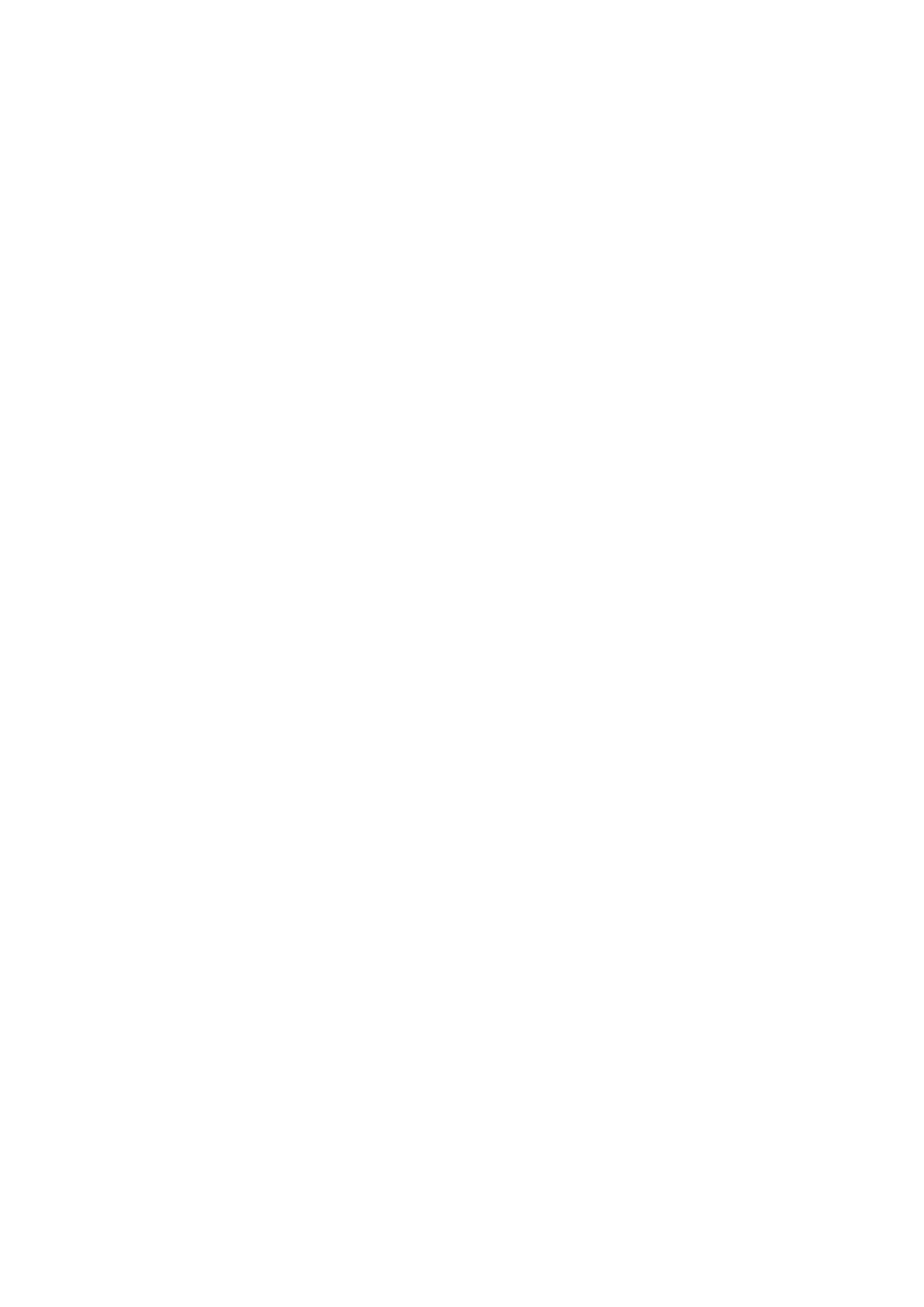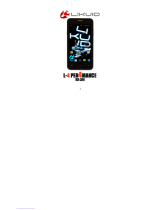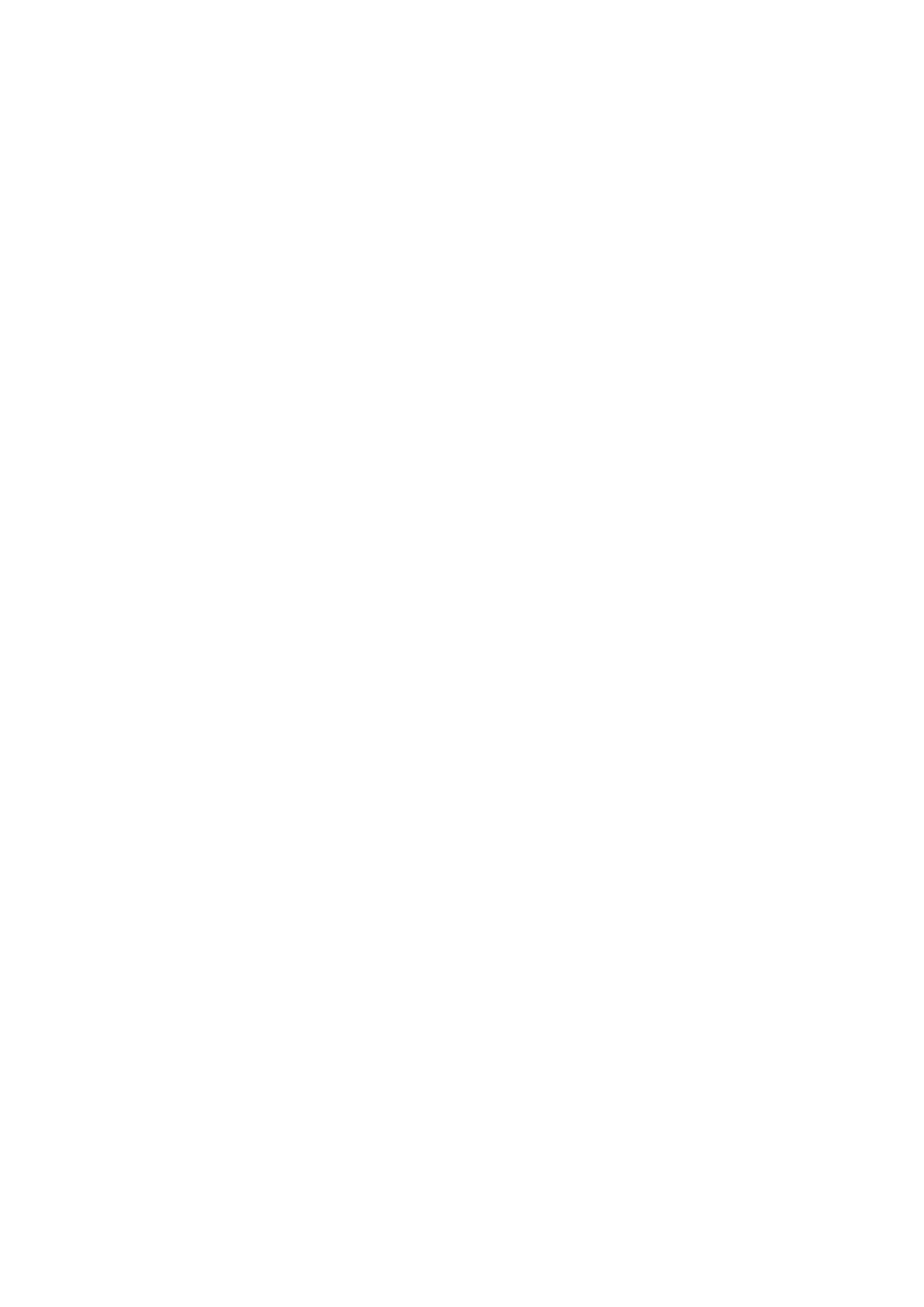
Legal Notice
© 2013 Caterpillar
CAT, CATERPILLAR, their respective logos, “Caterpillar Yellow,” “Caterpillar Corporate
Yellow,” as well as corporate and product identity used herein, are trademarks of
Caterpillar and may not be used without permission.
No part of this document may be reproduced or transmitted in any form or by any
means without prior written consent of Caterpillar Inc.
The product described in this manual may include copyrighted software and
possible licensors. Customers shall not in any manner reproduce, distribute,
modify, decompile, disassemble, decrypt, extract, reverse engineer, lease, assign, or
sublicense the said software or hardware, unless such restrictions are prohibited by
applicable laws or such actions are approved by respective copyright holders under
licenses.
Notice
Some features of the product and its accessories described herein rely on the software
installed, capacities and settings of the local network, and may not be activated or
may be limited by local network operators or network service providers. Thus, the
descriptions herein may not exactly match the product or its accessories you purchase.
The manufacturer reserves the right to change or modify any information or
specications contained in this manual without prior notice or obligation.
The manufacturer is not responsible for the legitimacy and quality of any products that
you upload or download through this mobile phone, including but not limited to the
text, pictures, music, movies, and non-built-in software with copyright protection. Any
consequences arising from the installation or usage of the preceding products on this
mobile phone shall be your responsibility.
NO WARRANTY
The contents of this manual are provided “as is.” Except as required by applicable
laws, no warranties of any kind, either express or implied, including but not limited
to, the implied warranties of merchantability and tness for a particular purpose, are
made in relation to the accuracy, reliability or contents of this manual.
To the maximum extent permitted by applicable law, in no case shall the manufacturer
be liable for any special, incidental, indirect, or consequential damages, or lost prots,
business, revenue, data, goodwill or anticipated savings.
Import and Export Regulations
Customers shall comply with all applicable export or import laws and regulations
and will obtain all necessary governmental permits and licenses in order to export,
re-export or import the product mentioned in this manual including the software and
technical data therein.