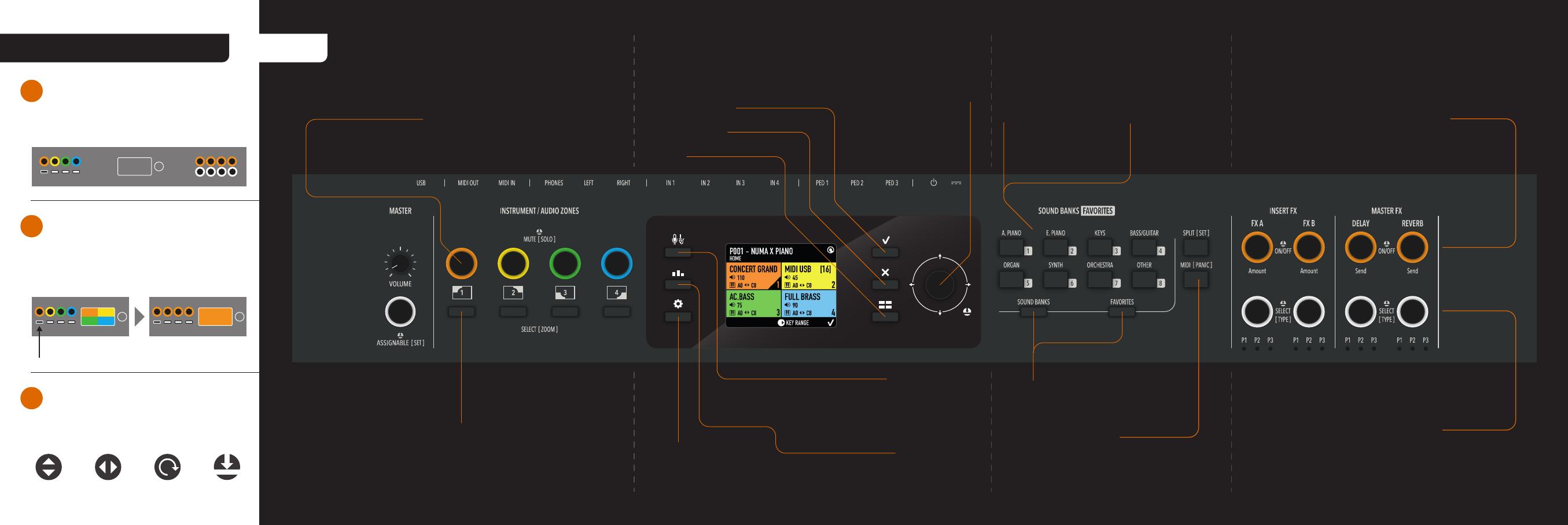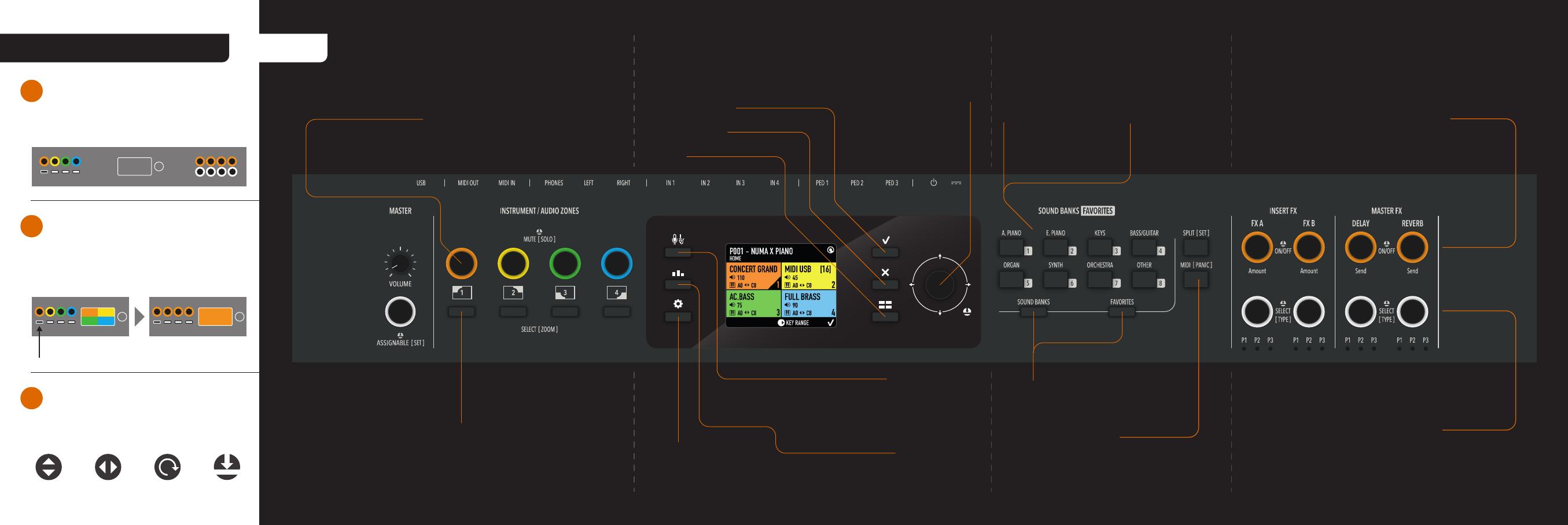
Four Instrument
and four audio Zones
with internal Sounds or External MIDI devices and Audio inputs
Zone Encoders
Rotate to adjust the zone level - Press to mute or unmute the zone
[long press] to Solo
FX Amount/ Send Encoders
Rotate to adjust the FX amount or send level
Press to turn it on/off
Home
Global Settings Button
(Transpose, Keyboard Curves, Pedals and
Sticks configuration, MIDI communication...)
MIDI
Make a Zone into a Master keyboard
to control Software Instruments (USB)
or Hardware devices (MIDI out)
Master EQ button
Equalize globally
the instrument audio
FX Parameter Encoders
Rotate to adjust the selected parameter
Press to select the parameter
[Long press] to select the FX type
Sound / Favorite
mode selection
Audio Zones Button
Manage up to four Audio inputs as you do with the
Instrument Zones. Adjust levels, apply Master FX
and Zoom to adjust the input gain and EQ
Cancel / Back
Apply / Confirm Main Dial - Joystick
Rotate to select the
programs, use the arrows
to browse the system
Zone Select [Zoom] Button
Select the Zone to assign sounds & FX
[Long press] the same button to Zoom,
to edit sound & zone parameters.
System
Browse all the instrument areas and programs
that recall the 4 zones sounds and settings
Sound Banks & Favorites
8 buttons for sound selection
or favorite program quick recall
Insert & Master Effects
Select and adjust FX on the current zone,
just following the knob color
Direct Sound selection
by category
(Sound Banks mode)
Quick Program
recall by Favorite
(Favorite mode)
The zones and the context have dedicated
colors (orange, yellow, green, blue...)
PANEL
JUST 3 STEPS TO LEARN!
Up/Down Rotate PushLeft/Right
1SELECT AND FOLLOW THE COLOR
The action in [square brackets]
is triggered by a long press and goes
deeper to edit on that context
LONG PRESS TO ZOOM OR EDIT
2
That show the available encoders
and joystick gesture
FOLLOW THE ICONS
3
Long press on Zone 1 Zone 1 ZOOM mode