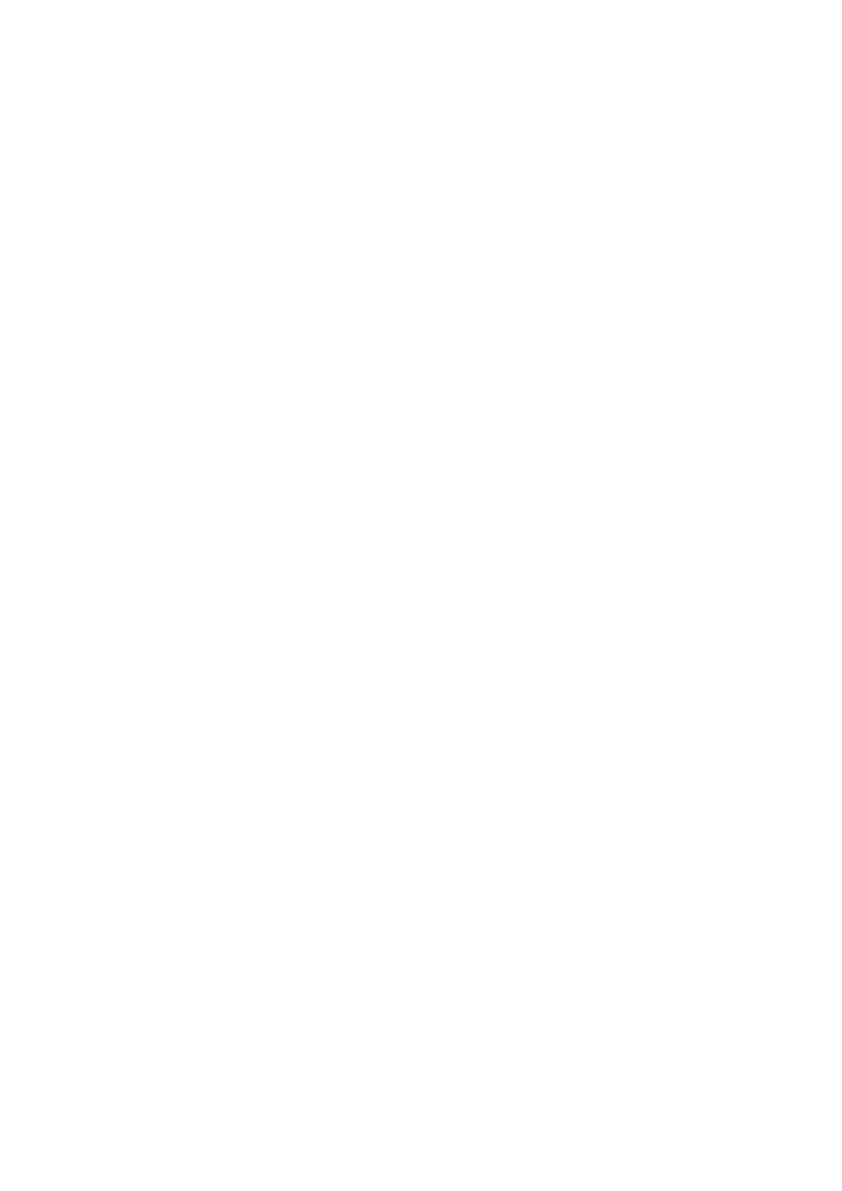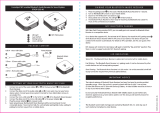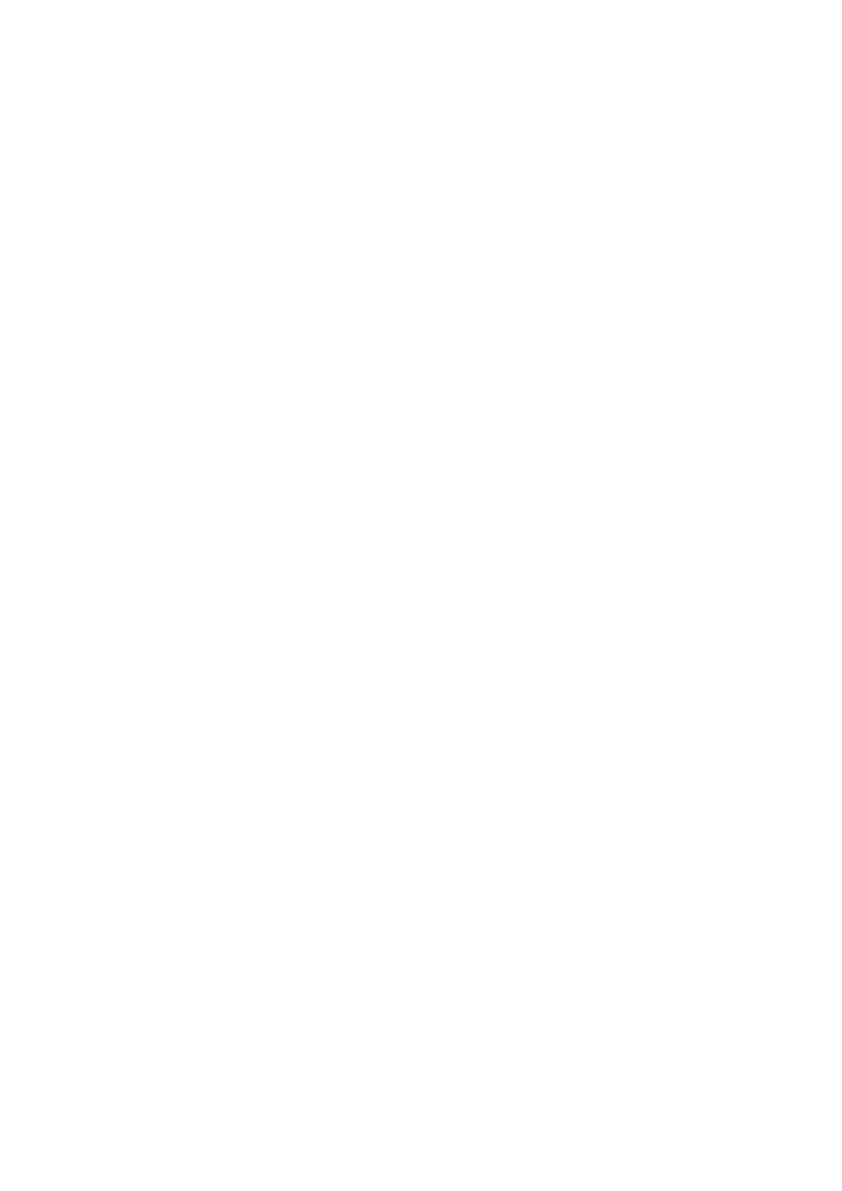
12 EN
7 Frequently
asked questions
My Bluetooth headset does not switch on.
The battery level is low. Charge the headset.
I cannot pair my Bluetooth headset with a
mobile phone.
The Bluetooth is disabled. Enable the Bluetooth
feature on your mobile phone and turn on the
mobile phone before you turn on the headset.
Pairing does not work.
Make sure the headset is in pairing mode.
• Follow the steps described in this user
manual (see 'Pair the headset with your
mobile phone' on page 5).
• MakesurethattheLEDlightashesblue
and white alternately before you release
the on/off button. Do not stop holding the
button if you see the blue LED only.
The mobile phone cannot nd the headset.
• The headset may be connected to a
previously paired device. Turn off the
connected device or move it out of range.
• Pairing may have been reset or the headset
has been previously paired with another
device. Pair the headset with the mobile
phone again as described in the user
manual (see 'Pair the headset with your
mobile phone' on page 5).
Voice dialing or redialing does not work on
my mobile phone.
Your mobile phone may not support this
feature.
The other side cannot hear me on the mobile
phone.
The microphone is muted. Press volume/track
control button once to enable the microphone.
My Bluetooth headset is connected to a
Bluetooth stereo enabled mobile phone, but
music only plays on the mobile phone speaker.
Refer to the user manual of your mobile phone.
Select to listen to music through the headset.
The audio quality is poor and crackling noise
can be heard.
The Bluetooth device is out of range. Reduce
the distance between your headset and
Bluetooth device, or remove obstacles between
them.
The audio quality is poor when streaming
from the mobile phone is very slow, or audio
streaming does not work at all.
Make sure your mobile phone not only
supports (mono) HSP/HFP but also supports
A2DP (see 'Technical data' on page 9).
I hear but cannot control music on my
Bluetooth device (e.g. play/pause/skip forward/
backward).
Make sure the Bluetooth audio source supports
AVRCP (see 'Technical data' on page 9).
My headset does not work when the audio
cable is connected.
Microphone function will be deactivated if a
3.5mm audio cable is connected to the headset.
In such case, your headset is only for music
enjoyment.
When I pick up an incoming call from my
iPhone while there is an active call on another
phone, there is no sound from the second
phone call, what can I do?
To switch to the second call on the second
phone, press twice the call/music button (see
'Overview of your wireless on-ear headset' on
page 3). The second call will be activated and
therstcallwillbemuted.
Toswitchbacktotherstphonecall,press
twice the call/music button (see 'Overview of
your wireless on-ear headset' on page 3).