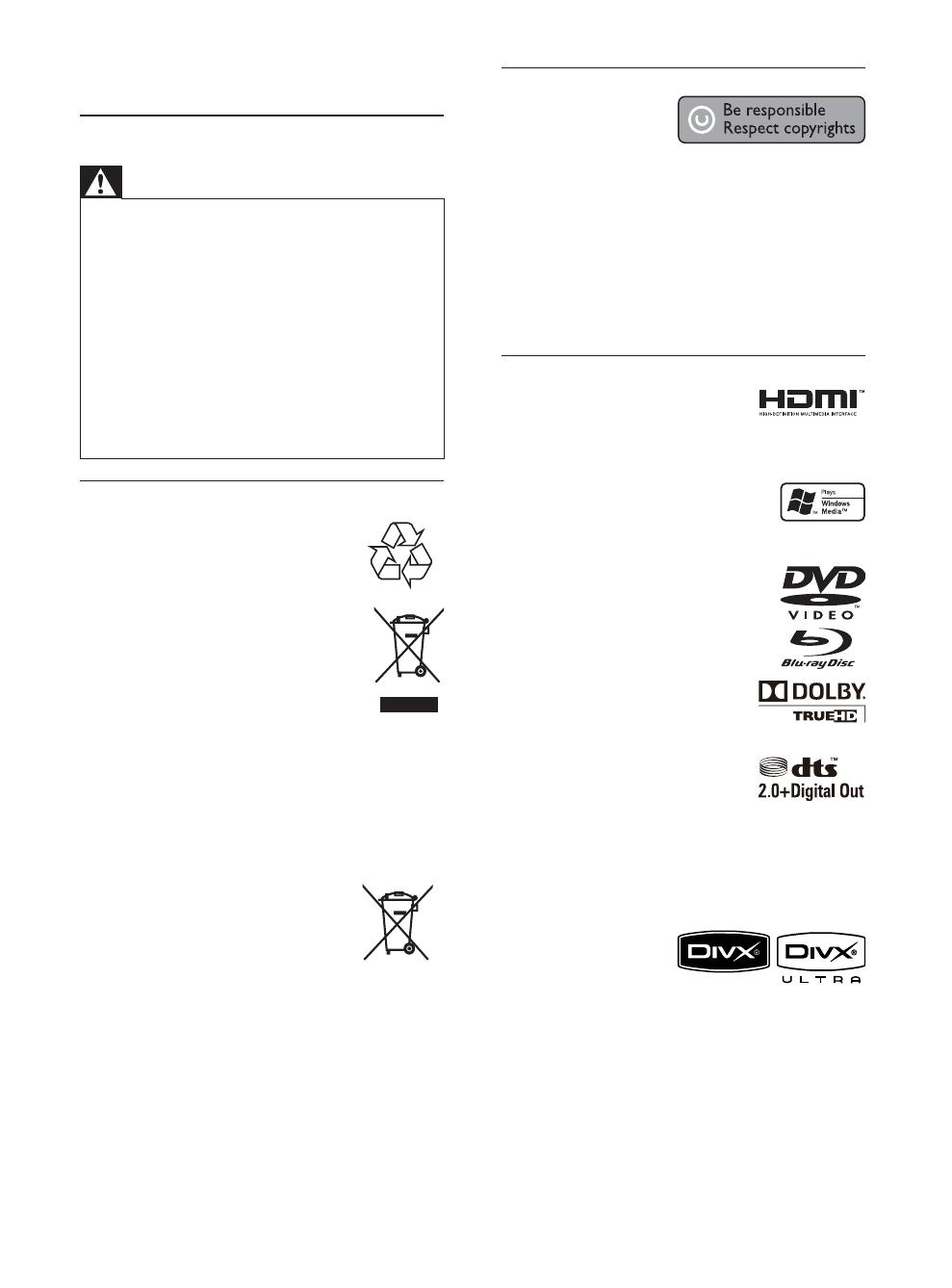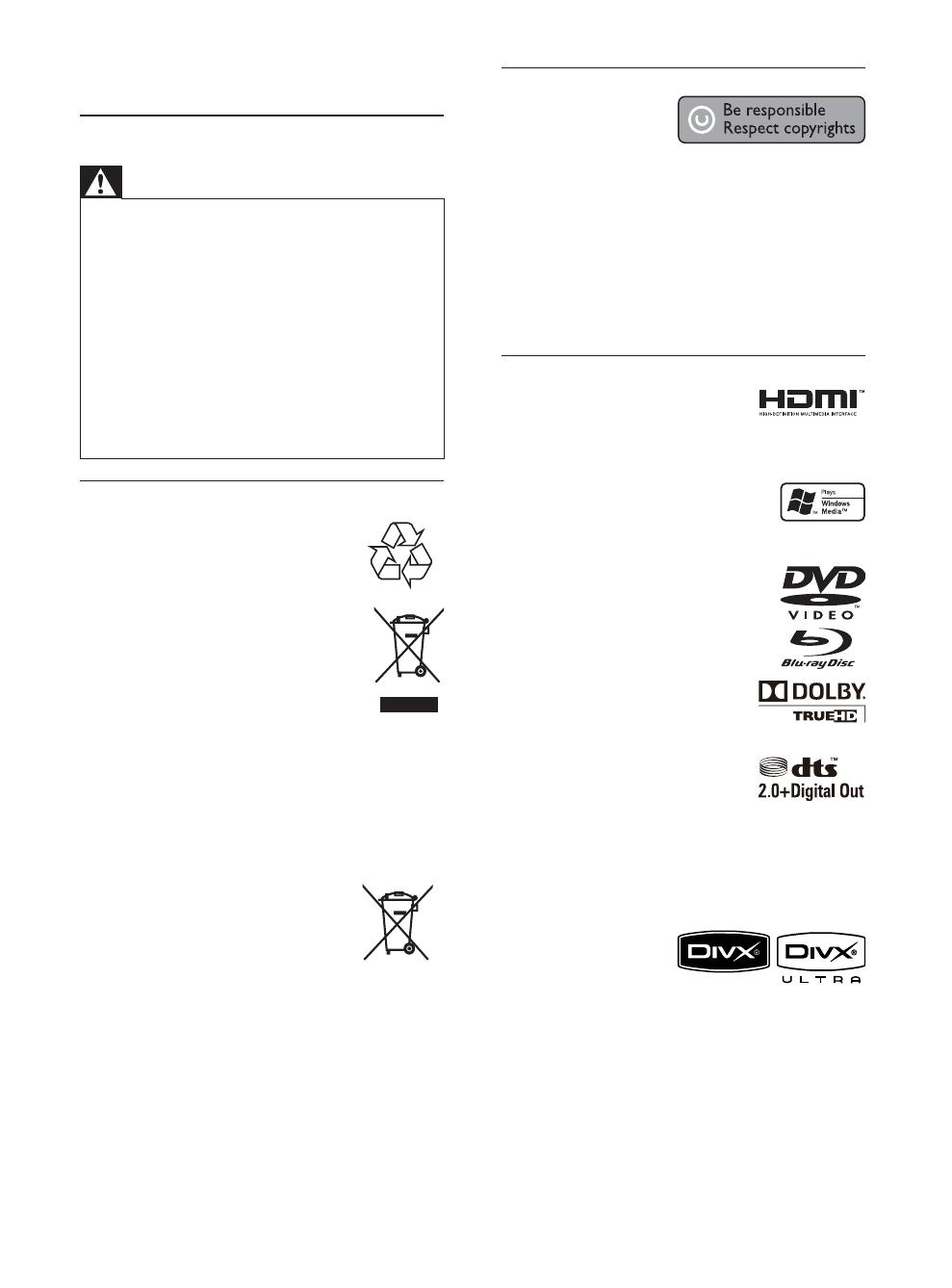
4
Copyright notice
This product
incorporates copyright
protection technology
that is protected by method claims of certain U.S.
patents and other intellectual property rights
owned by Macrovision Corporation and other
rights owners. Use of this copyright protection
technology must be authorised by Macrovision
Corporation, and is intended for home and
other limited viewing uses only unless otherwise
authorised by Macrovision Corporation. Reverse
engineering or disassembly is prohibited.
Trademark notice
HDMI, and HDMI logo and
+LJK'HÀQLWLRQ0XOWLPHGLD
Interface are trademarks or registered trademarks
of HDMI licensing LLC.
Windows Media and the Windows
logo are trademarks, or registered
trademarks of Microsoft Corporation
in the United States and/or other countries.
‘DVD Video’ is a trademark of DVD
Format/Logo Licensing Corporation.
‘Blu-ray Disc’ and ‘Blu-ray Disc’ logo
are trademarks.
Manufactured under license from
Dolby Laboratories. Dolby and the
double-D symbol are trademarks
of Dolby Laboratories.
Manufactured under license under
U.S. Patent # s: 5,451,942;
5,956,674; 5,974,380;5,978,762;
6,487,535 & other U.S. and worldwide patents
issued & pending. DTS and DTS 2.0+Digital Out are
registered trademarks and the DTS logos, Symbol
are trademarks of DTS, Inc. ©1996-2008 DTS, Inc.
All Rights Reserved.
DivX, DivX Ultra
&HUWLÀHGDQG
associated logos are
trademarks of DivX, Inc. and are used under license.
2IÀFLDO'LY;8OWUD&HUWLÀHGSURGXFW
3OD\VDOOYHUVLRQVRI'LY;YLGHRLQFOXGLQJ'LY;
ZLWKHQKDQFHGSOD\EDFNRI'LY;PHGLDÀOHV
DQGWKH'LY;0HGLD)RUPDW
3OD\V'LY;YLGHRZLWKPHQXVVXEWLWOHVDQGDXGLR
tracks.
1 Important
Safety and important notice
Warning
5LVNRIRYHUKHDWLQJ1HYHULQVWDOOWKHSURGXFWLQDFRQÀQHG
space. Always leave a space of at least 4 inches around the
product for ventilation. Ensure curtains or other objects
never cover the ventilation slots on the product.
Never place the product, remote control or batteries near
QDNHGÁDPHVRURWKHUKHDWVRXUFHVLQFOXGLQJGLUHFWVXQOLJKW
Only use this product indoors. Keep this product away
IURPZDWHUPRLVWXUHDQGOLTXLGÀOOHGREMHFWV
Never place this product on other electrical equipment.
Keep away from this product during lightning storms.
Where the mains plug or an appliance coupler is used as
the disconnect device, the disconnect device shall remain
readily operable.
Visible and invisible laser radiation when open. Avoid
exposure to beam.
Disposal of your old product and batteries
Your product is designed and
manufactured with high quality
materials and components, which can
be recycled and reused.
When this crossed-out wheeled bin
symbol is attached to a product it
means that the product is covered by
the European Directive 2002/96/EC.
Please inform yourself about the local
separate collection system for electrical
and electronic products.
Please act according to your local rules and do not
dispose of your old products with your normal
household waste.
Correct disposal of your old product helps to
prevent potential negative consequences for the
environment and human health.
Your product contains batteries
covered by the European Directive
2006/66/EC, which cannot be disposed
with normal household waste.
Please inform yourself about the
local rules on separate collection of batteries
because correct disposal helps to prevent negative
consequences for the environmental and human
health.
EN