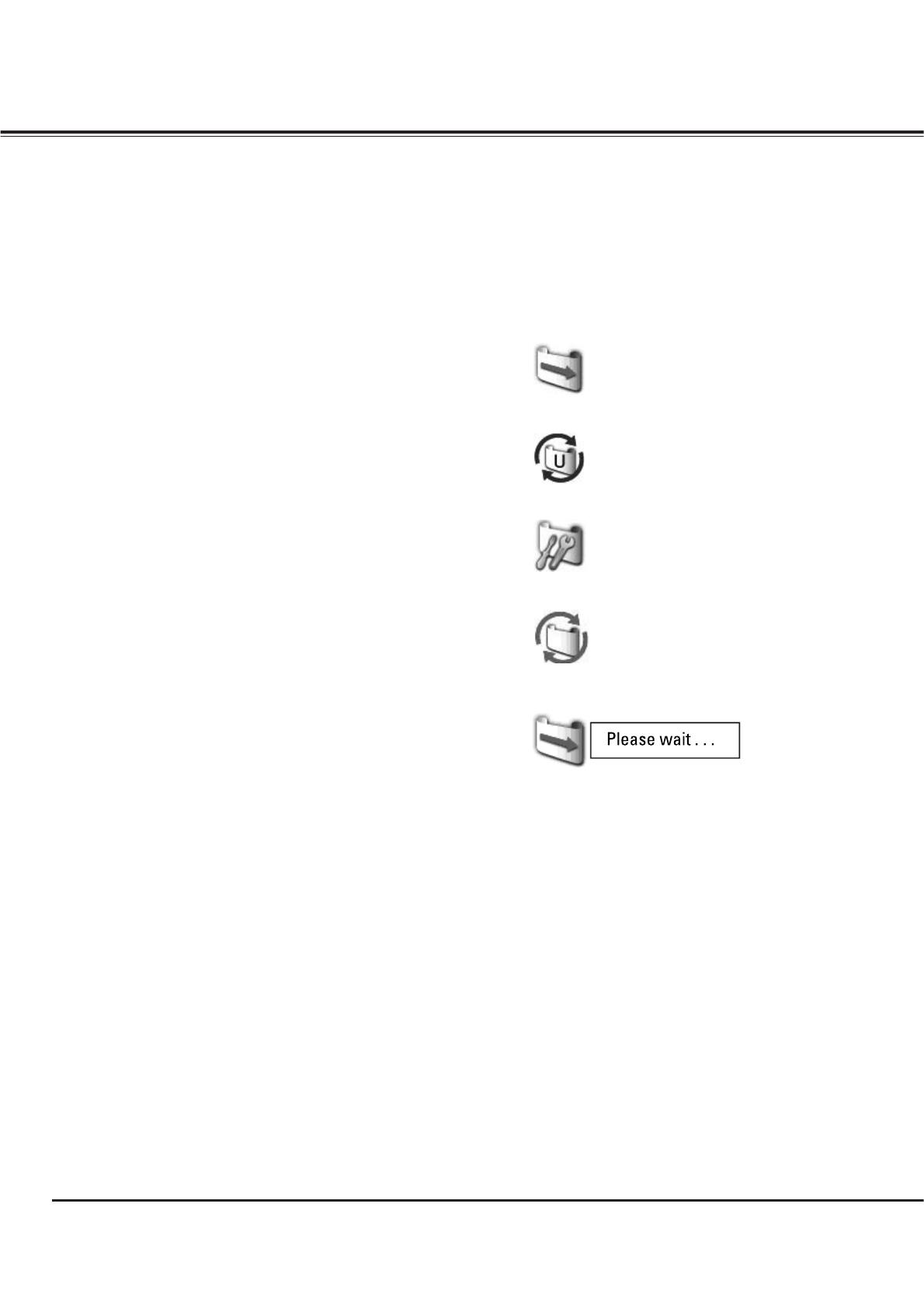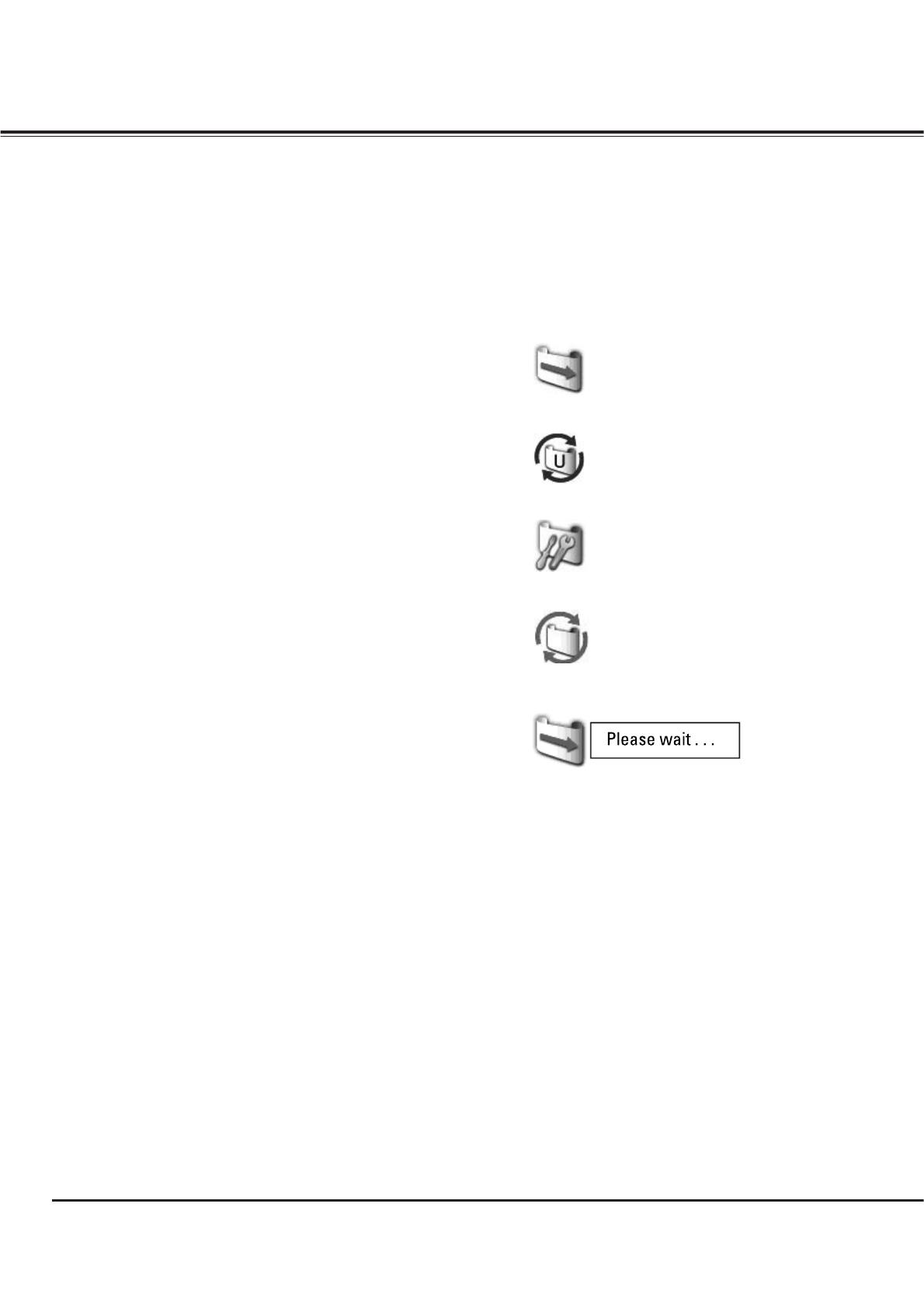
56
Filter Instructions
Filter prevents dust from accumulating on the optical elements inside the projector. Should the filter becomes
clogged with dust particles, it will reduce cooling fans’ effectiveness and may result in internal heat buildup
and adversely affect the life of the projector. This projector has an electrically operated filter which helps you to
replace the filter easily. The projector monitors the condition of the filter at all time and replaces a filter with a
new one automatically when it detects the clogging.
If the projector reaches a time set in the timer setting (p.
55), a Filter replacement icon (Fig.1) appears on the screen
and the WARNING FILTER indicator on the top panel lights
up (p.70). When you see this icon, replace the filter as soon
as possible (pp.29, 51) and reset the Filter counter (p.58). If
the filter is out of scroll and the projector reaches a time set
in the timer setting, Fig. 2 appears on the screen, indicating
that the filter cartridge replacement is necessary.
When the filter scroll is counted down to 1, the Last scroll
icon (Fig.3) appears on the screen, indicating that there is
one scroll left in the filter cartridge (p.55).
If the projector detects that the filter is clogged and no scroll
is left in the filter cartridge, a Filter cartridge replacement
icon (Fig. 4) appears on the screen and the WARNING
FILTER indicator on the top panel lights up (p.70). When you
see this icon, replace the filter cartridge (p.57) and reset the
Filter counter (p.58) and the Scroll counter (p.58).
When the filter is being scrolled using the remote control
(p.29) or the Filter control function in the setting menu
(p.51), a Filter replacement icon and “Please wait...”
message (Fig.5) appear on the screen and the WARNING
FILTER indicator blinks slow (approx. 2 seconds ON, 2
seconds OFF) (p.69).
The WARNING FILTER indicator blinks fast when the
projector detects an abnormal condition, the filter cartridge
is not installed properly, or the filter scroll is not working
properly (p.70).
Fig.1 Filter replacement icon
Fig.4 Filter cartridge replacement icon
Fig.3 Last scroll icon
Maintenance and Care
Note:
• Fig.1, Fig.2, Fig.3, Fig. 4 and Fig.5 will not appear when the
Display function is set to “Off” (p.48), during “Freeze” (p.28),
or “No show” (p.29).
• The filter cannot be rewinded.
• The filter can be scrolled 9 times since the filter cartridge
has 10 scrolls.
• The filter cartridge is disposable. Do not clean and reuse the
filter cartridge.
• Do not expose the filter cartridge to water or liquid, or it
may cause a breakdown.
• Replace the filter cartridge after all the scroll is used up. If
you replace the filter cartridge when there are some scrolls
left in the filter cartridge, the filter counter and the scroll
counter do not recognize the correct number of remaining
scrolls and the reset function cannot work properly. It may
cause a breakdown.
Fig.5 Filter replacement icon and
“Please wait...” message.
• Do not use the filter cartridge with other projector.The filter
counter and the scroll counter do not recognize the correct
number of remaining scrolls of the used filter cartridge and
the reset function cannot work properly. It may cause a
breakdown.
• Make sure that the projection lamp is turn off when you
are replacing the filter cartridge. If you replace the filter
cartridge when the projection lamp is turn on, the projector
will be shut down automatically for safety purpose
• Always reset the filter counter in the setting menu after
replacing the filter. If you forget to reset the filter counter,
the projector cannot recognize the correct number of
remaining scrolls and may cause a breakdown.
• Do not forget to reset the filter counter and the scroll
counter in the setting menu after replacing the filter
cartridge. If you forget to reset the filter counter and the
scroll counter, the projector cannot recognize the correct
number of remaining scrolls and may cause a breakdown.
Fig.2