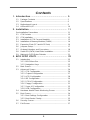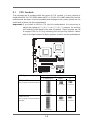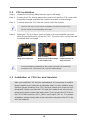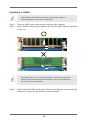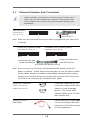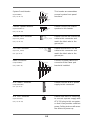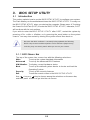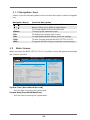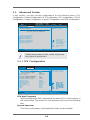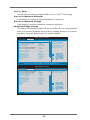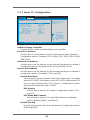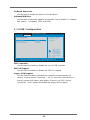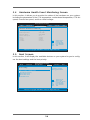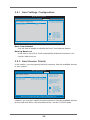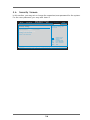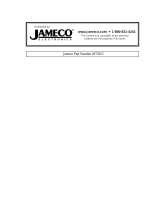1
K8 Combo-Z
User Manual
Version 1.0
Published July 2004
Copyright©2004 ASRock INC. All rights reserved.

2
Copyright Notice:
No part of this manual may be reproduced, transcribed, transmitted, or translated in
any language, in any form or by any means, except duplication of documentation by
the purchaser for backup purpose, without written consent of ASRock Inc.
Products and corporate names appearing in this manual may or may not be regis-
tered trademarks or copyrights of their respective companies, and are used only for
identification or explanation and to the owners’ benefit, without intent to infringe.
Disclaimer:
Specifications and information contained in this manual are furnished for informa-
tional use only and subject to change without notice, and should not be constructed
as a commitment by ASRock. ASRock assumes no responsibility for any errors or
omissions that may appear in this manual.
With respect to the contents of this manual, ASRock does not provide warranty of
any kind, either expressed or implied, including but not limited to the implied warran-
ties or conditions of merchantability or fitness for a particular purpose.
In no event shall ASRock, its directors, officers, employees, or agents be liable for
any indirect, special, incidental, or consequential damages (including damages for
loss of profits, loss of business, loss of data, interruption of business and the like),
even if ASRock has been advised of the possibility of such damages arising from any
defect or error in the manual or product.
This device complies with Part 15 of the FCC Rules. Operation is subject to the
following two conditions:
(1) this device may not cause harmful interference, and
(2) this device must accept any interference received, including interference that
may cause undesired operation.
ASRock Website: http://www.asrock.com

3
Contents
1. Introduction ....................................................... 5
1.1 Package Contents............................................................... 5
1.2 Specifications ..................................................................... 6
1.3 Motherboard Layout ........................................................... 9
1.4 ASRock 8CH I/O.................................................................. 10
2. Installation ......................................................... 11
Pre-installation Precautions ......................................................... 11
2.1 CPU Sockets ....................................................................... 12
2.2 CPU Installation ................................................................... 13
2.3 Installation of CPU Fan and Heatsink ................................. 13
2.4 Installation of Memory Modules (DIMM).............................. 14
2.5 Expansion Slots (PCI and AGP Slots) ................................ 16
2.6 Jumpers Setup.................................................................... 17
2.7 Onboard Headers and Connectors.................................... 18
2.8 Serial ATA (SATA) Hard Disks Installation .......................... 21
2.9 Making An SATA Driver Diskette ......................................... 21
3. BIOS SETUP UTILITY .............................................. 22
3.1 Introduction ......................................................................... 22
3.1.1 BIOS Menu Bar ......................................................... 22
3.1.2 Navigation Keys ....................................................... 23
3.2 Main Screen........................................................................ 23
3.3 Advanced Screen .............................................................. 24
3.3.1 CPU Configuration .................................................... 24
3.3.2 Chipset Configuration............................................... 27
3.3.3 ACPI Configuration ................................................... 28
3.3.4 IDE Configuration ...................................................... 29
3.3.5 PCIPnP Configuration ................................................ 31
3.3.6 Floppy Configuration ................................................ 31
3.3.7 Super IO Configuration............................................. 32
3.3.8 USB Configuration.................................................... 33
3.4 Hardware Health Event Monitoring Screen ....................... 34
3.5 Boot Screen........................................................................ 34
3.5.1 Boot Settings Configuration ..................................... 35
3.5.2 Boot Device Priority .................................................. 35
3.6 Security Screen.................................................................. 36
3.7 Exit Screen ......................................................................... 37

4
4. Software Support ................................................... 38
4.1 Install Operating System........................................................... 38
4.2 Support CD Information............................................................. 38
4.2.1 Running Support CD....................................................... 38
4.2.2 Drivers Menu .................................................................. 38
4.2.3 Utilities Menu ................................................................... 38
4.2.4 ASRock “PC-DIY Live Demo” Program ........................... 38
4.2.5 Contact Information ........................................................ 38
APPENDIX: AMD’s Cool ‘n’ Quiet
TM
Technology...... 39

5
1. Introduction
Thank you for purchasing ASRock K8 Combo-Z motherboard, a reliable motherboard
produced under ASRock’s consistently stringent quality control. It delivers excellent
performance with robust design conforming to ASRock’s commitment to quality and
endurance.
In this manual, chapter 1 and 2 contain introduction of the motherboard and step-by-
step guide to the hardware installation. Chapter 3 and 4 contain the configuration
guide to BIOS setup and information of the Support CD.
Because the motherboard specifications and the BIOS software might be
updated, the content of this manual will be subject to change without
notice. In case any modifications of this manual occur, the updated
version will be available on ASRock website without further notice. You
may find the latest memory and CPU support lists on ASRock website as
well. ASRock website
http://www.asrock.com
1.1 Package Contents
1 x ASRock K8 Combo-Z Motherboard
(ATX Form Factor: 12.0-in x 9.6-in, 30.5 cm x 24.4 cm)
1 x ASRock K8 Combo-Z Quick Installation Guide
1 x ASRock K8 Combo-Z Support CD
1 x Ultra ATA 66/100/133 IDE Ribbon Cable (80-conductor)
1 x 3.5-in Floppy Drive Ribbon Cable
1 x Serial ATA (SATA) Data Cable
1 x Serial ATA (SATA) HDD Power Cable (Optional)
1 x ASRock 8CH I/O Shield

6
1.2 Specifications
Platform: ATX Form Factor: 12.0-in x 9.6-in, 30.5 cm x 24.4 cm
CPU: 1. 939-Pin Socket Supporting AMD Athlon
TM
64FX Processor
2. 754-Pin Socket Supporting advanced 64-bit AMD
Athlon
TM
64 and 32-bit Sempron Processor
(see CAUTION 1)
Supports AMD’s Cool ‘n’ Quiet
TM
Technology (see CAUTION 2)
Chipsets: Bridge: ALi M1689 Chipset
1. For 939-Pin CPU, FSB @ 1 GHz / 2.0 GT/s
2. For 754-Pin CPU, FSB @ 800 MHz / 1.6 GT/s
Memory: 1. For 939-Pin CPU:
3 x DDR DIMM Slots: DDR1, DDR2, and DDR3
2 DIMMs Support PC3200 (DDR400) / PC2700 (DDR333) /
PC2100 (DDR266), Max. 2GB (see CAUTION 3)
Dual Channel Memory Technology Support
(see CAUTION 4)
2. For 754-Pin CPU:
2 x DDR DIMM Slots: DDR4 and DDR5
Support PC3200 (DDR400) / PC2700 (DDR333) /
PC2100 (DDR266), Max. 2GB
NO SUPPORT for Dual Channel Memory Technology
IDE: IDE1: ATA 133 / Ultra DMA Mode 6
IDE2: ATA 133 / Ultra DMA Mode 6
Supports up to 4 IDE Devices
Serial ATA: 2 x SATA Connectors
Supports up to 2 SATA Devices at 1.5Gb/s Data Transfer Rate
Floppy Port: Supports up to 2 Floppy Disk Drives
Audio: Superior 7.1-channel Audio with Ultimate 3D Surround Sound
Effect for Stereo Media
LAN: Speed: 802.3u (10/100 Ethernet), Supports Wake-On-LAN
Hardware Monitor: CPU Temperature Sensing
Motherboard Temperature Sensing
CPU Overheat Shutdown to Protect CPU Life
(ASRock U-COP)(see CAUTION 5)
CPU Fan Tachometer
Chassis Fan Tachometer
Voltage Monitoring: +12V, +5V, +3.3V, Vcore
PCI Slots: 3 x PCI Slots, PCI Specification 2.2
AGP slot: 1 x AGP Slot
Supports 1.5V, 8X / 4X AGP Card (see CAUTION 6)

7
USB 2.0: 8 USB 2.0 Ports:
4 Ready-to-Use USB 2.0 Ports on the I/O Panel
Plus 2 On-Board Headers Supporting 4 Extra USB 2.0 Ports
(see CAUTION 7)
ASRock 8CH I/O: 1 PS/2 Mouse Port, 1 PS/2 Keyboard Port
1 Serial Port: COM1
1 Parallel Port (ECP/EPP Support)
4 Ready-to-Use USB 2.0 Ports
1 RJ-45 Port
Audio Jack: Side Speaker / Rear Speaker / Central/Bass /
Line In / Front Speaker / Microphone
(see CAUTION 8)
BIOS: AMI Legal BIOS
Supports “Plug and Play”
ACPI 1.1 Compliance Wake Up Events
SMBIOS 2.3.1 Support
CPU Frequency Stepless Control
(only for advanced users’ reference, see CAUTION 9)
OS: Microsoft
®
Windows
®
98 SE / ME / 2000 / XP compliant

8
CAUTION!
1. This motherboard is equipped with two types of CPU sockets. You may
choose to install either AMD 939-Pin CPU or AMD 754-Pin CPU into this
motherboard. However, to avoid instability and damage to the system, please
do not install both of them into this motherboard.
2. For power-saving sake, it is strongly recommended to enable AMD’s Cool ‘n’
Quiet
TM
technology under Windows system. See APPENDIX on page 39 to
enable AMD’s Cool ‘n’ Quiet
TM
technology.
3. If you install a 939-Pin CPU into this motherboard, please refer to page 14 for
proper installation of memory modules on DDR1, DDR2, and DDR3.
4. If you install a 939-Pin CPU into this motherboard, it will support Dual Channel
Memory Technology. Before you implement Dual Channel Memory Technology,
make sure to read the installation guide of memory modules on page 14 for
proper installation.
5. While CPU overheat is detected, the system will automatically shutdown.
Before you resume the system, please check if the CPU fan on the motherboard
functions properly and unplug the power cord, then plug it back again. To
improve heat dissipation, remember to spray thermal grease between the
CPU and the heatsink when you install the PC system.
6. Do NOT use a 3.3V AGP card on the AGP slot of this motherboard!
It may cause permanent damage!
7. Power Management for USB 2.0 works fine under Microsoft
®
Windows
®
XP
SP1 / 2000 SP4. It may not work properly under Microsoft
®
Windows
®
98/ ME.
Please refer to Microsoft
®
official document at
http://www.microsoft.com/whdc/hwdev/bus/USB/USB2support.mspx
8. For microphone input, this motherboard supports both stereo and mono modes.
For audio output, this motherboard supports 2-channel, 4-channel, 6-channel,
and 8-channel modes. Please check the table on page 10 for proper connection.
9. Although this motherboard offers stepless control, it is not recommended to
perform over-clocking. Frequencies other than the recommended CPU bus
frequencies may cause the instability of the system or damage the CPU.

9
1.3 Motherboard Layout
1 PS2_USB_PWR1 Jumper 17 System Panel Header (PANEL1)
2 ATX Power Connector (ATXPWR1) 18 Chassis Speaker Header (SPEAKER 1)
3 CPU Heatsink Retention Module 19 USB 2.0 Header (USB67, Blue)
(for 939-Pin CPU) 20 USB 2.0 Header (USB_H45, Blue)
4 939-Pin CPU Socket 21 Primary Serial ATA Connector (SATA1)
5 184-pin DDR DIMM Slots 22 Secondary Serial ATA Connector (SATA2)
(DDR4- 5, for 754-Pin CPU only) 23 Bridge Controller
6 CPU Heatsink Retention Module 24 Floppy Connector (FLOPPY1)
(for 754-Pin CPU) 25 Game Port Header (GAME1)
7 754-Pin CPU Socket 26 Internal Audio Connector: CD1
8 J7 Jumper 27 JR1 Jumper / JL1 Jumper
9 CPU Fan Connector (CPU_FAN1) 28 Front Panel Audio Header (AUDIO1)
10 J1 / J2 / J3 / J4 Jumpers 29 PCI Slots (PCI1- 3)
11 AGP Slot (1.5V_AGP1) 30 Infrared Module Header (IR1)
12 Primary IDE Connector (IDE1, Blue) 31 Flash Memory
13 Secondary IDE Connector (IDE2, Black) 32 184-pin DDR DIMM Slots
14 Clear CMOS Jumper (CLRTC1) (DDR1- 3, for 939-Pin CPU only, Dual Channel)
15 Chassis Fan Connector (CHA_FAN1) 33 J5 / J6 Jumpers
16 Bridge Fan Connector (NB_FAN1) 34 ATX 12V Connector (ATX12V1)
1
DDR5 (64/72 bit, 184-pin module)
DDR4 (64/72 bit, 184-pin module)
PS2_USB_PWR1
1
SOCKET 939
Socket 754
ATX12V1
CPU_FAN1
IDE2
IDE1
ATXPWR1
ALi
M1689
Chipset
FLOPPY1
GAME1
1
IR1
1
1.5V_AGP1
PCI2
PCI1
2MB
BIOS
Super
I/O
AUDIO
CODEC
LAN
PHY
1
AUDIO1
JR1
JL1
CD1
AGP8X
Top:
REAR SPK
Center:
SIDE SPK
Bottom:
CTR BASS
Top:
LINE IN
Center:
FRONT
Bottom:
MIC IN
USB 2.0
T: US B0
B: USB1
Top:
RJ-45
USB 2.0
T: US B2
B: USB3
PARALLEL PORT
COM1
PS2
Mouse
PS2
Keyboard
24252627
28
DDR1 (64/72 bit, 184-pin module)
DDR2 (64/72 bit, 184-pin module)
DDR3 (64/72 bit, 184-pin module)
PCI3
J7
1
J5
1
1
J6
1
1
1
1
1
1
1
1
1
1
1
1
1
1
1
1
1
1
1
1
1
1
1
1
1
1
1
1
1
1
1
1
1
1
1
1
1
1
1
1
J1 J2 J3 J4
K8_754:
FSB800
K8_939:FSB1G
DDR400
7.1 CH
USB 2.0
CHA_FAN1
CMOS
Battery
1
CLRTC1
SATA1
SATA2
PAN EL 1
HDLED RESET
PLED PWRBTN
1
SPEAKER1
1
USB67
1
USB_H45
1
NB_FAN1
SATA
ATA133
K8 Combo -Z
24.4cm (9.6 in)
30.5cm (12.0 in)
2
34
3
4
5
6
7
8
9
10
11
12
13
14
15
16
17
18
19
20212223
30
29
31
32
33

10
1.4 ASRock 8CH I/O
1 Parallel Port 8 Microphone (Pink)
2 RJ-45 Port 9 USB 2.0 Ports (USB01)
3 Side Speaker (Gray) 10 USB 2.0 Ports (USB23)
4 Rear Speaker (Black) 11 Serial Port: COM1
5 Central / Bass (Orange) 12 PS/2 Keyboard Port (Purple)
6 Line In (Light Blue) 13 PS/2 Mouse Port (Green)
*7 Front Speaker (Lime)
* If you use 2-channel speaker, please connect the speaker’s plug into “Front Speaker Jack”. See
the table below for connection details in accordance with the type of speaker you use.
TABLE for Audio Output Connection
Audio Output Channels Front Speaker Rear Speaker Central / Bass Side Speaker
(No. 7) (No. 4) (No. 5) (No. 3)
2 V -- -- --
4VV----
6VVV--
8VVVV
12
3
4
5
6
7
8
910
11
12
13

11
2. Installation
K8 Combo-Z is an ATX form factor (12.0-in x 9.6-in, 30.5 cm x 24.4 cm) motherboard.
Before you install the motherboard, study the configuration of your chassis to en-
sure that the motherboard fits into it.
Pre-installation Precautions
Take note of the following precautions before you install motherboard
components or change any motherboard settings.
Before you install or remove any component, ensure that the
power is switched off or the power cord is detached from the
power supply. Failure to do so may cause severe damage to the
motherboard, peripherals, and/or components.
1. Unplug the power cord from the wall socket before touching any
component.
2. To avoid damaging the motherboard components due to static
electricity, NEVER place your motherboard directly on the carpet or
the like. Also remember to use a grounded wrist strap or touch a
safety grounded object before you handle components.
3. Hold components by the edges and do not touch the ICs.
4. Whenever you uninstall any component, place it on a grounded anti-
static pad or in the bag that comes with the component.
5. When placing screws into the screw holes to secure the motherboard
to the chassis, please do not over-tighten the screws! Doing so may
damage the motherboard.

12
2.1 CPU Sockets
This motherboard is equipped with two types of CPU sockets. You may choose to
install either 939-Pin CPU (AMD Athlon 64FX) or 754-Pin CPU (AMD Athlon 64) into this
motherboard. However, to avoid instability and damage to the system, please do not
install both of them into this motherboard.
Important: If you install a 939-Pin CPU into this motherboard, it is necessary to
adjust the setting of J1 / J2 / J3 / J4 / J5 / J6 / J7 Jumpers by shorting
pin2 and pin3 of all these seven sets of jumpers. These jumpers are set
to support 754-Pin CPU by shorting pin1 and pin2 by default. Please
refer to the figure below for these jumpers’ location on the motherboard.
SOCKET
9
39
Socket
7
54
J7
J5
1
1
J6
1
1
1
1
1
1
1
1
1
1
1
1
1
1
1
1
1
1
1
1
1
1
1
1
1
1
1
1
1
1
1
1
1
1
1
1
1
1
1
1
J1 J2 J3 J4
1
J7
Jumper
J1 - J4
Jumpers
J5 / J6
Jumpers
CPU Type Jumper Settings
J1/J2/J3/J4 J5/J6 J7
939-Pin CPU
(all 7 Jumpers: short Pin2 and Pin3)
(2 x 3-Pin) (1 x 3-Pin)
(10 x 3-Pin)
754-Pin CPU
(all 7 Jumpers: short Pin1 and Pin2)
(Default) (2 x 3-Pin) (1 x 3-Pin)
(10 x 3-Pin)
1_2
1_2
1_2
2_3
2_3
2_3

13
2.2 CPU Installation
Step 1. Unlock the socket by lifting the lever up to a 90
o
angle.
Step 2. Position the CPU directly above the socket such that the CPU corner with
the golden triangle matches the socket corner with a small triangle.
Step 3. Carefully insert the CPU into the socket until it fits in place.
The CPU fits only in one correct orientation. DO NOT force the CPU
into the socket to avoid bending of the pins.
Step 4. When the CPU is in place, press it firmly on the socket while you push
down the socket lever to secure the CPU. The lever clicks on the side tab
to indicate that it is locked.
To avoid instability and damage to the system, please do not install both
of 939-Pin CPU and 754-Pin CPU into this motherboard.
2.3 Installation of CPU Fan and Heatsink
After you install the CPU into this motherboard, it is necessary to install a
larger heatsink and cooling fan to dissipate heat. You also need to spray
thermal grease between the CPU and the heatsink to improve heat
dissipation. Make sure that the CPU and the heatsink are securely fas-
tened and in good contact with each other. Then connect the CPU fan to
the CPU FAN connector (CPU_FAN1, see Page 9, No. 4). For proper
installation, please kindly refer to the instruction manuals of the CPU fan
and the heatsink.
STEP 1:
Lift Up The Socket Lever
STEP 2 / STEP 3:
Match The CPU Golden Triangle
To The Socket Corner
STEP 4:
Push Down And Lock
The Socket Lever
Lever 90° Up
CPU Golden Triangle
Socket Corner

14
2.4 Installation of Memory Modules (DIMM)
This motherboard is equipped with five 184-pin DDR (Double Data Rate) DIMM slots.
I.
For 939-Pin CPU users, please install the DIMM into DDR1, DDR2 and DDR3 slots (see
Page 9, No. 32). DDR1 and DDR2 slots support Dual Channel Memory Technology.
Since there are some limitations from AMD, please follow the table below for proper
configuration. Otherwise, the system may not boot up! For best compatibility of dual
channel configuration, it is highly recommended to install two identical (the same
brand, speed, size and chip-type) memory modules into the DDR DIMM slots to
activate Dual Channel Memory Technology. If you have two non-identical DDR
SDRAMs, please install them into DDR1 and DDR3 for 64-bit mode. Besides, please do
not install 3 DDR DIMMs into DDR1, DDR2, and DDR3 at the same time. Otherwise, the
system cannot boot up!
Data Bus DDR1(Blue) DDR2 (Blue) DDR3 (Black)
64 bit Single Side Empty Empty
(Single Channel) Double Side Empty Empty
Empty Empty Single Side
Empty Empty Double Side
Single Side Empty Single Side
Single Side Empty Double Side
Double Side Empty Single Side
Double Side Empty Double Side
128 bit Single Side Single Side Empty
(Dual Channel) Double Side Double Side Empty
II.
For 754-Pin CPU users, please install the DIMM into DDR4 and DDR5 slots (see
Page 9, No. 5). Please note that DDR4 and DDR5 slots DO NOT support Dual Channel
Memory Technology.

15
notch
break
notch
break
Installing a DIMM
Please make sure to disconnect power supply before adding or
removing DIMMs or the system components.
Step 1. Unlock a DIMM slot by pressing the retaining clips outward.
Step 2. Align a DIMM on the slot such that the notch on the DIMM matches the break
on the slot.
The DIMM only fits in one correct orientation. It will cause permanent
damage to the motherboard and the DIMM if you force the DIMM into
the slot at incorrect orientation.
Step 3. Firmly insert the DIMM into the slot until the retaining clips at both ends fully
snap back in place and the DIMM is properly seated.

16
2.5 Expansion Slots (PCI and AGP Slots)
There are 3 PCI slots, and 1 AGP slot on K8 Combo-Z motherboard.
PCI Slots: PCI slots are used to install expansion cards that have the 32-bit PCI
interface.
AGP slot: The AGP slot is used to install a graphics card. The ASRock AGP slot has
a special design of clasp that can securely fasten the inserted graphics
card.
Please do NOT use a 3.3V AGP card on the AGP slot of this
motherboard! It may cause permanent damage! For the voltage infor-
mation of your AGP card, please check with the AGP card vendors.
Installing an expansion card
Step 1. Before installing the expansion card, please make sure that the power
supply is switched off or the power cord is unplugged. Please read the
documentation of the expansion card and make necessary hardware
settings for the card before you start the installation.
Step 2. Remove the system unit cover (if your motherboard is already installed in
a chassis).
Step 3. Remove the bracket facing the slot that you intend to use. Keep the
screws for later use.
Step 4. Align the card connector with the slot and press firmly until the card is
completely seated on the slot.
Step 5. Fasten the card to the chassis with screws.
Step 6. Replace the system cover.

17
JR1 JL1
2.6 Jumpers Setup
The illustration shows how jumpers are
setup. When the jumper cap is placed on
pins, the jumper is “Short”. If no jumper cap
is placed on pins, the jumper is “Open”. The
illustration shows a 3-pin jumper whose pin1
and pin2 are “Short” when jumper cap is
placed on these 2 pins.
Jumper Setting
PS2_USB_PWR1 Short pin2, pin3 to enable
(see p.9, No. 1) +5VSB (standby) for PS/2 or
USB wake up events.
Note: To select +5VSB, it requires 2 Amp and higher standby current provided by
power supply.
JR1 / JL1 Jumper
(see p.9, No. 27)
Note: If the jumpers JR1 and JL1 are short, both the front panel and the rear panel
audio connectors can work.
Clear CMOS Jumper
(CLRTC1)
(see p.9, No. 14)
Note: CLRTC1 allows you to clear the data in CMOS. The data in CMOS includes
system setup information such as system password, date, time, and system
setup parameters. To clear and reset the system parameters to default setup,
please turn off the computer and unplug the power cord, then use a jumper
cap to short pin2 and pin3 on CLRTC1 for 3 seconds. Please remember to put
the jumper cap back to the default setting (short pin1 and pin2) after clearing
the CMOS.
Clear CMOS
2_3
1_2
Default
+5V
1_2
+5VSB
2_3

18
FLOPPY1
Pin1
2.7 Onboard Headers and Connectors
Onboard headers and connectors are NOT jumpers. Do NOT place
jumper caps over these headers and connectors. Placing jumper caps
over the headers and connectors will cause permanent damage of the
motherboard!
FDD connector
(33-pin FLOPPY1)
(see p.9, No. 17)
Note: Make sure the red-striped side of the cable is plugged into Pin1 side of the
connector.
Primary IDE connector (Blue) Secondary IDE connector (Black)
(39-pin IDE1, see p.9, No. 12) (39-pin IDE2, see p.9, No. 13)
Note: If you use only one IDE device on this motherboard, please set the IDE
device as “Master”. Please refer to the instruction of your IDE device vendor
for the details. Besides, to optimize compatibility and performance, please
connect your hard disk drive to the primary IDE connector (IDE1, blue) and
CD-ROM to the secondary IDE connector (IDE2, black).
Serial ATA Connectors These two Serial ATA (SATA)
(SATA1: see p.9, No. 21) connectors support SATA data
(SATA2: see p.9, No. 22) cables for internal storage
devices. The current SATA
interface allows up to 1.5 Gb/s
data transfer rate.
Serial ATA (SATA) Either end of the SATA data cable
Data Cable can be connected to the SATA
hard disk or the SATA connector
on the motherboard.
IDE1
PIN1
IDE2
PIN1
SATA1
SATA2
the red-striped side to Pin1
connect the black end
to the IDE devices
connect the blue end
to the motherboard
80-conductor ATA 66/100/133 cable

19
DUMMY
GND
+5V
IRTX
IRRX
1
GND
GND
+5VA
BACKOUT-R
BACKOUT-L
AUD-OUT-L
AUD-OUT-R
MIC-POWER
MIC
1
USB_PWR
USB_PWR
P+6
P-6
P+7
P-7
GND
GND
DUMMY
1
connect to the SATA HDD
power connector
connect to the
power supply
Serial ATA (SATA) Please connect the black end of
Power Cable SATA power cable to the power
(Optional) connector on each drive. Then
connect the white end of SATA
power cable to the power
connector of the power supply.
USB 2.0 Header ASRock 8CH I/O provides you
(9-pin USB67) 4 ready-to-use USB 2.0 ports on
(see p.9, No. 19) the rear panel. If the rear USB
ports are not sufficient, this
USB 2.0 header is available to
support 2 extra USB 2.0 ports.
USB 2.0 Header ASRock 8CH I/O
TM
provides you
(9-pin USB_H45) 4 ready-to-use USB 2.0 ports on
(see p.9, No. 20) the rear panel. If the rear USB
ports are not sufficient, this
USB 2.0 header is available to
support 2 extra USB 2.0 ports.
Infrared Module Header This header supports an optional
(5-pin IR1) wireless transmitting and
(see p.9, No. 30) receiving infrared module.
Internal Audio Connector This connector allows you to
(4-pin CD1) receive stereo audio input from
(see p.9, No. 26) sound sources such as a CD-
ROM, DVD-ROM, TV tuner card,
or MPEG card.
Front Panel Audio Header This is an interface for the front
(9-pin AUDIO1) panel audio cable that allows
(see p.9, No. 28) convenient connection and
control of audio devices.
Bridge Fan Connector Please connect the Bridge fan
(3-pin NB_FAN1) cable to this connector and
(see p.9, No. 16) match the black wire to the
ground pin.
USB_PWR
USB_PWR
P+5
P-5
P+4
P-4
GND
GND
DUMMY
1
CD-R
GND
GND
CD-L
GND
+12V
CHA_FAN_SPEED

20
GND
PWRBTN#
PLED-
PLED+
DUMMY
RESET#
GND
HDLED+
HDLED-
1
+5V
DUMMY
DUMMY
SPEAKER
1
MIDI_OUT
JAB2
JBY
JBB2
MIDI_IN
+5V
JAY
GND
GND
1
JAX
JAB1
+5V
JBX
JBB1
+5V
System Panel Header This header accommodates
(9-pin PANEL1) several system front panel
(see p.9, No. 17) functions.
Chassis Speaker Header Please connect the chassis
(4-pin SPEAKER 1) speaker to this header.
(see p.9, No. 18)
Chassis Fan Connector Please connect the chassis fan
(3-pin CHA_FAN1) cable to this connector and
(see p.9, No. 15) match the black wire to the
ground pin.
CPU Fan Connector Please connect the CPU fan
(3-pin CPU_FAN1) cable to this connector and
(see p.9, No. 9) match the black wire to the
ground pin.
Game Connector Connect a Game cable to this
(15-pin GAME1) connector if the Game port
(see p.9, No. 25) bracket is installed.
ATX Power Connector Please connect an ATX power
(20-pin ATXPWR1) supply to this connector.
(see p.9, No. 2)
ATX 12V Connector Please note that it is necessary
(4-pin ATX12V1) to connect a power supply with
(see p.9, No. 34) ATX 12V plug to this connector
so that it can provides sufficient
power. Failing to do so will cause
the failure to power up.
GND
+12V
CHA_FAN_SPEED
GND
+12V
CPU_FAN_SPEED
Page is loading ...
Page is loading ...
Page is loading ...
Page is loading ...
Page is loading ...
Page is loading ...
Page is loading ...
Page is loading ...
Page is loading ...
Page is loading ...
Page is loading ...
Page is loading ...
Page is loading ...
Page is loading ...
Page is loading ...
Page is loading ...
Page is loading ...
Page is loading ...
Page is loading ...
-
 1
1
-
 2
2
-
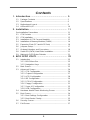 3
3
-
 4
4
-
 5
5
-
 6
6
-
 7
7
-
 8
8
-
 9
9
-
 10
10
-
 11
11
-
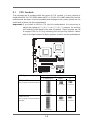 12
12
-
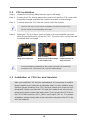 13
13
-
 14
14
-
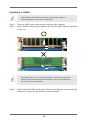 15
15
-
 16
16
-
 17
17
-
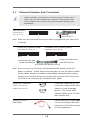 18
18
-
 19
19
-
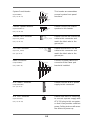 20
20
-
 21
21
-
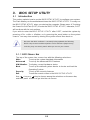 22
22
-
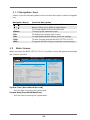 23
23
-
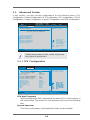 24
24
-
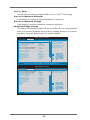 25
25
-
 26
26
-
 27
27
-
 28
28
-
 29
29
-
 30
30
-
 31
31
-
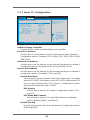 32
32
-
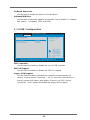 33
33
-
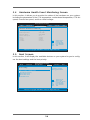 34
34
-
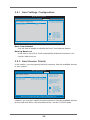 35
35
-
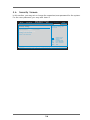 36
36
-
 37
37
-
 38
38
-
 39
39
Ask a question and I''ll find the answer in the document
Finding information in a document is now easier with AI
Related papers
Other documents
-
Digitus DS-33150-1 Datasheet
-
ECS 865-M7 User manual
-
Kenmore P4VT8 User manual
-
 Micropac Cable Adapter Datasheet
Micropac Cable Adapter Datasheet
-
Abit KV-808182 A5 REV 1 Owner's manual
-
Verbatim K7VT4-8X User manual
-
PC CHIPS A21G (V1.1) User guide
-
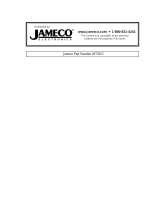 Jameco Electronics PHILISHAVE 545 User manual
Jameco Electronics PHILISHAVE 545 User manual
-
Digitus DA-70200-1 Owner's manual
-
Digitus DA-70200-1 User manual