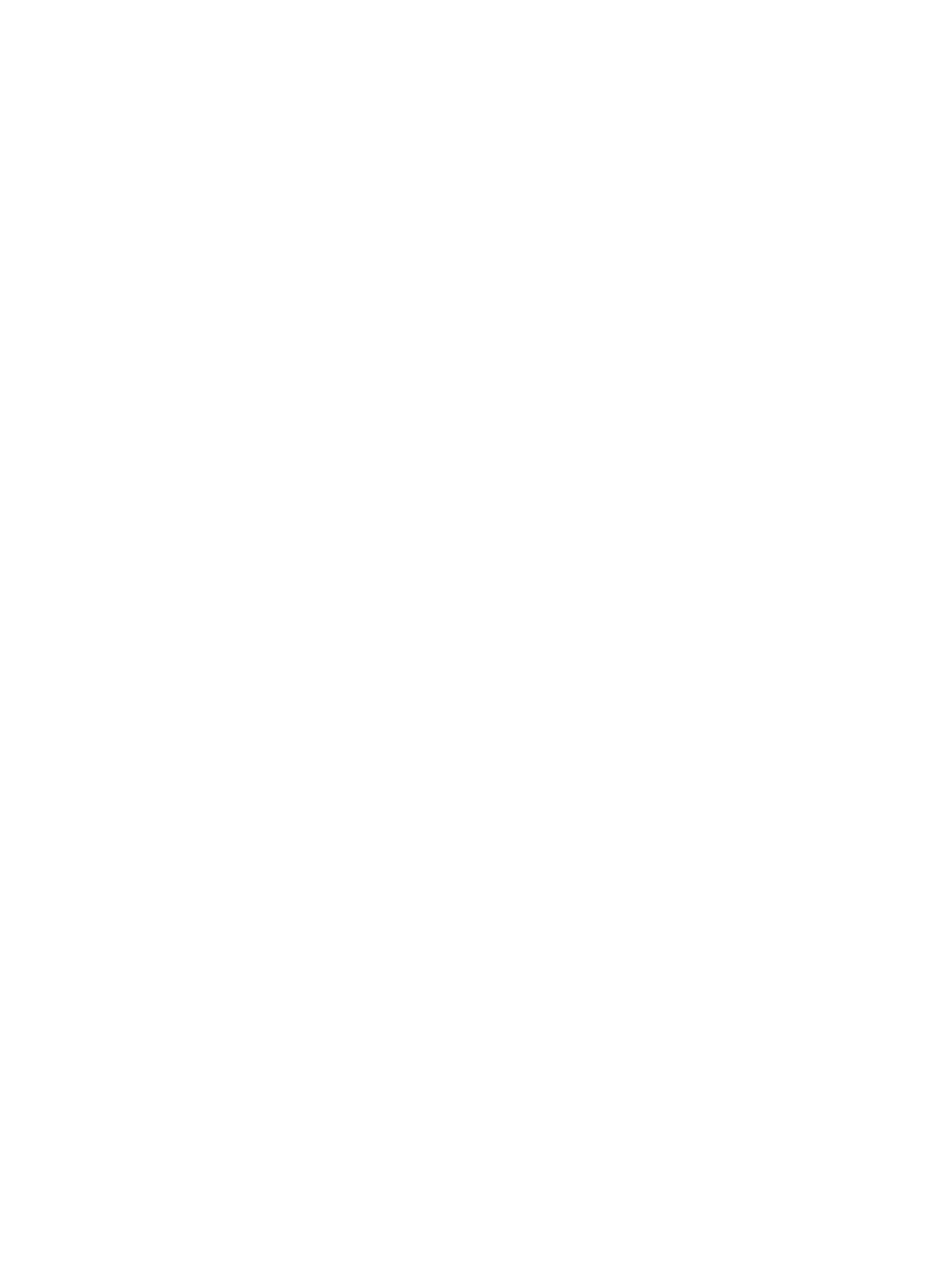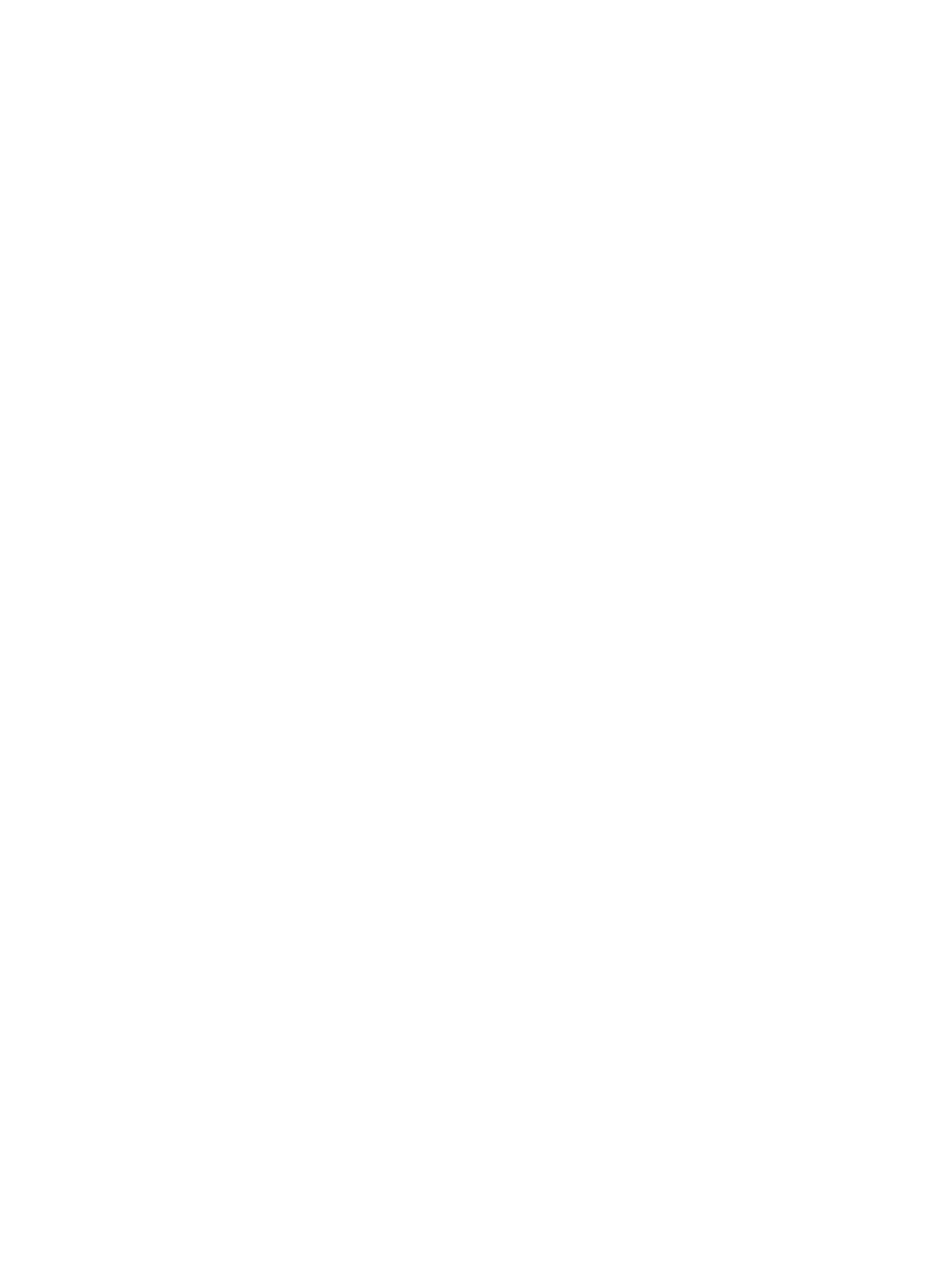
Contents
Notes, Cautions, and Warnings...................................................................................................2
1 Working on Your Computer.......................................................................................................5
Before Working Inside Your Computer.....................................................................................................................5
Turning Off Your Computer.......................................................................................................................................6
After Working Inside Your Computer........................................................................................................................6
2 Removing and Installing Components.....................................................................................7
Recommended Tools................................................................................................................................................7
Removing the Power Supply Unit (PSU)...................................................................................................................7
Installing the Power Supply Unit (PSU)....................................................................................................................8
Removing the Cover..................................................................................................................................................8
Installing the Cover...................................................................................................................................................9
Removing the Optical Drive .....................................................................................................................................9
Installing the Optical Drive .....................................................................................................................................12
Removing the Thermal Sensor................................................................................................................................12
Installing the Thermal Sensor.................................................................................................................................12
Removing the Hard Drive........................................................................................................................................12
Installing the Hard Drive ........................................................................................................................................14
Removing the System Fan.......................................................................................................................................14
Installing the System Fan........................................................................................................................................19
Removing the Memory............................................................................................................................................19
Installing the Memory.............................................................................................................................................19
Removing the Coin-Cell Battery..............................................................................................................................19
Installing the Coin-Cell Battery...............................................................................................................................20
Removing the Heat Sink..........................................................................................................................................20
Installing the Heat Sink...........................................................................................................................................21
Removing the Processor.........................................................................................................................................21
Installing the Processor..........................................................................................................................................22
Removing the System Fan.......................................................................................................................................22
Installing the System Fan........................................................................................................................................27
Removing the PSU Card..........................................................................................................................................27
Installing the PSU Card...........................................................................................................................................29
Removing the Front Bezel.......................................................................................................................................29
Installing the Front Bezel........................................................................................................................................30
Removing the Front Input/Output (I/O) Panel..........................................................................................................30
Installing the Front Input/Output (I/O) Panel...........................................................................................................32