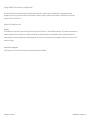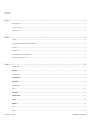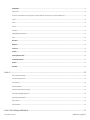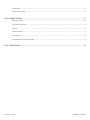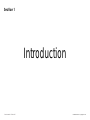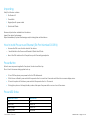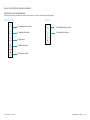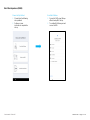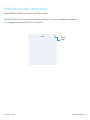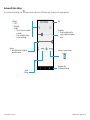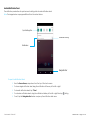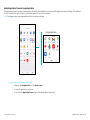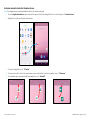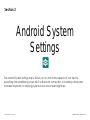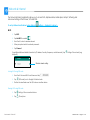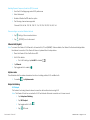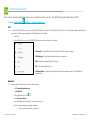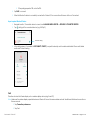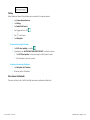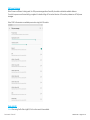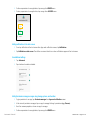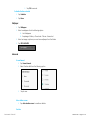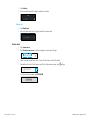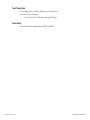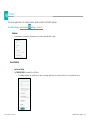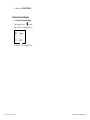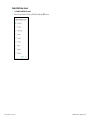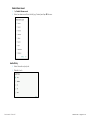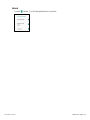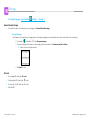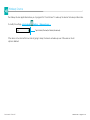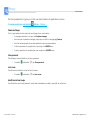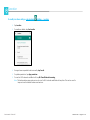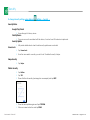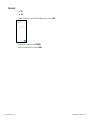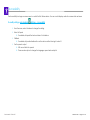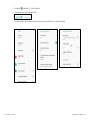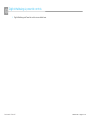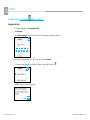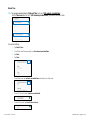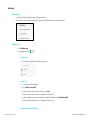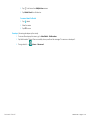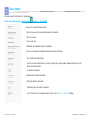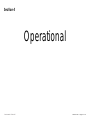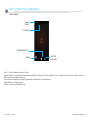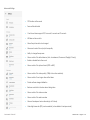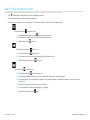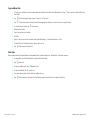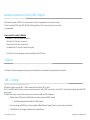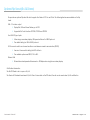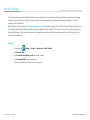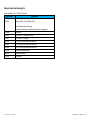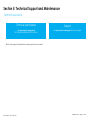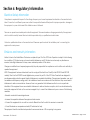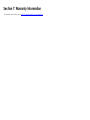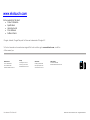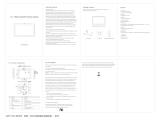USER MANUAL
Elo Touch Solutions
I-Series 4.0 Performance Models

UM600410 Rev C page 2 of 81
User Manual –I-Series 4.0
Copyright © 2022 Elo Touch Solutions, Inc. All Rights Reserved.
No part of this publication may be reproduced, transmitted, transcribed, stored in a retrieval system, or translated into any language or computer
language, in any form or by any means, including, but not limited to, electronic, magnetic, optical, chemical, manual, or otherwise without prior written
permission of Elo Touch Solutions, Inc.
AndroidTM with Google Play services
Disclaimer
The information in this document is subject to change without notice. Elo Touch Solutions, Inc., and its Affiliates (collectively “Elo”) makes no representations or
warranties with respect to the contents herein, and specifically disclaims any implied warranties of merchantability or fitness for a particular purpose. Elo
reserves the right to revise this publication and to make changes from time to time in the content hereof without obligation of Elo to notify any person of such
revisions or changes.
Trademark Acknowledgments
Elo, Elo (logo), Elo Touch, Elo Touch Solutions, EloView, are trademarks of Elo and its Affiliates.

UM600410 Rev C page 3 of 81
User Manual –I-Series 4.0
Contents
Section 1 ................................................................................................................................................................................................................................................. 6
Product Description ............................................................................................................................................................................................................................................................................................................ 7
Overview – Specifications ................................................................................................................................................................................................................................................................................................. 7
Features: I-Series 4.0 ........................................................................................................................................................................................................................................................................................................... 8
Section 2 ................................................................................................................................................................................................................................................. 8
Unpacking ......................................................................................................................................................................................................................................................................................................................... 10
How to Install Power over Ethernet (Elo Part Number E413396) ................................................................................................................................................................................................................................. 10
Power Button ..................................................................................................................................................................................................................................................................................................................... 10
Power LED Status .............................................................................................................................................................................................................................................................................................................. 10
Elo Home APK Home Screen – Enroll with Eloview ....................................................................................................................................................................................................................................................... 13
Android Lock and Home Screens – GMS ...................................................................................................................................................................................................................................................................... 15
Section 3 ............................................................................................................................................................................................................................................... 20
Network & Internet ........................................................................................................................................................................................................................................................................................................... 21
Wi-Fi hotspot ...................................................................................................................................................................................................................................................................................................................... 22
Connected devices ......................................................................................................................................................................................................................................................................................................... 24
PoE Power Manager ......................................................................................................................................................................................................................................................................................................... 28
Status Light Kit .................................................................................................................................................................................................................................................................................................................... 28
Apps & Notifications ......................................................................................................................................................................................................................................................................................................... 29
Display ................................................................................................................................................................................................................................................................................................................................ 32
Screen timeout .................................................................................................................................................................................................................................................................................................................. 33
Auto-rotation screen ........................................................................................................................................................................................................................................................................................................ 33
Font size ............................................................................................................................................................................................................................................................................................................................. 33
Display size ........................................................................................................................................................................................................................................................................................................................ 34
Sound ................................................................................................................................................................................................................................................................................................................................. 37
Storage .............................................................................................................................................................................................................................................................................................................................. 42

UM600410 Rev C page 4 of 81
User Manual –I-Series 4.0
Storage Manager ............................................................................................................................................................................................................................................................................................................. 42
Wakeup Source ................................................................................................................................................................................................................................................................................................................ 43
If the device is touched within 3 seconds of going to sleep, the device will wake up even if the wake on touch option is disabled.Privacy ............................................................................................ 43
Location ............................................................................................................................................................................................................................................................................................................................. 45
Security............................................................................................................................................................................................................................................................................................................................... 46
Accounts ........................................................................................................................................................................................................................................................................................................................... 49
Accessibility ....................................................................................................................................................................................................................................................................................................................... 50
Digitial Wellbeing & parental controls ........................................................................................................................................................................................................................................................................... 52
System ................................................................................................................................................................................................................................................................................................................................ 53
Reset options ..................................................................................................................................................................................................................................................................................................................... 56
Multiple users .................................................................................................................................................................................................................................................................................................................... 56
To switch users .................................................................................................................................................................................................................................................................................................................. 56
To add user ........................................................................................................................................................................................................................................................................................................................ 56
To delete guest from the device .................................................................................................................................................................................................................................................................................... 56
To rename Admin Profile info .......................................................................................................................................................................................................................................................................................... 57
Developer .......................................................................................................................................................................................................................................................................................................................... 57
About tablet ...................................................................................................................................................................................................................................................................................................................... 58
Section 4 ............................................................................................................................................................................................................................................... 59
About Camera App (Snapdragon) ............................................................................................................................................................................................................................................................................... 60
Take a Picture and Record Video .................................................................................................................................................................................................................................................................................. 62
Take a Screenshot ............................................................................................................................................................................................................................................................................................................ 63
Android File Application .................................................................................................................................................................................................................................................................................................. 63
General-purpose Input/Output (GPIO) Support .......................................................................................................................................................................................................................................................... 65
About Android Debug Bridge (ADB) control ................................................................................................................................................................................................................................................................ 66
Optional Flip Stand (Elo Z20 Stand) ................................................................................................................................................................................................................................................................................ 67
Factory Full Reset .............................................................................................................................................................................................................................................................................................................. 68
Optional Peripherals ......................................................................................................................................................................................................................................................................................................... 69
Section 5: Technical Support and Maintenance................................................................................................................................................................................... 72

UM600410 Rev C page 5 of 81
User Manual –I-Series 4.0
Technical Assistance ........................................................................................................................................................................................................................................................................................................ 72
Elo I-Series 4.0 Care and Handling ................................................................................................................................................................................................................................................................................. 73
Section 6: Regulatory Information ........................................................................................................................................................................................................ 74
Electrical Safety Information ........................................................................................................................................................................................................................................................................................... 74
Emissions and Immunity Information .............................................................................................................................................................................................................................................................................. 74
Energy Star ......................................................................................................................................................................................................................................................................................................................... 76
Radio Equipment Directive ............................................................................................................................................................................................................................................................................................. 77
Agency Certifications ...................................................................................................................................................................................................................................................................................................... 78
Waste Electrical & Electronic Equipment Directive (WEEE) ........................................................................................................................................................................................................................................ 79
Section 7: Warranty Information ........................................................................................................................................................................................................... 80

UM600410 Rev C page 6 of 81
User Manual –I-Series 4.0
Section 1
Introduction

UM600410 Rev C page 7 of 81
User Manual –I-Series 4.0
Product Description
Your new I-Series 4.0 Android Interactive Signage system combines the reliable performance from Elo
with the latest developments in touchscreen technology and display design. This combination of
features creates a natural flow of information between a user and the I-Series 4.0 system.
Overview – Specifications
Feature
Specification
Operating System
Android 10
Processor
Qualcomm SDA660
Memory
4GB RAM
Internal Storage
64GB NAND flash memory
Display
10.1 – 1920 x 1200
15.6 – 1920 x 1080
22 – 1920 x 1080
Aspect Ratio
10.1 - 16:10
15.6 and 22 - 16:9
Touch Screen
Capacitive touch; up to 10 touches
Camera
8MP - 3264*2448, Auto Focus
Micro-SD
Support for microSD cards (up to
128GB)
Wi-Fi + Bluetooth
IEEE 802.11a/b/g/n/ac + Bluetooth 5.0
with BLE
Microphone
2x Digital Microphones
Sensitivity of -42dB (0dB=1V/Pa) min.
Speaker
2x 0.8W RMS Stereo
USB Port
4x microUSB* ports (500mA)
1x Type-C**
1x USB 3.0 Type A (900mA)
*Support for 1.2A on one port and
500mA for the remaining three ports
**Support for 5V/3A, 9V/3A, 15V/1.8A,
20V/1.35A, max 27W

UM600410 Rev C page 8 of 81
User Manual –I-Series 4.0
Features: I-Series 4.0

UM600410 Rev C page 9 of 81
User Manual –I-Series 4.0
Section 2
Getting Started

UM600410 Rev C page 10 of 81
User Manual –I-Series 4.0
Unpacking
Verify that the box contains:
• Elo I-Series 4.0
• Power Brick
• Region Specific power cable
• Quick Install Guide
Remove all protective materials from the device.
Inspect the device for damage.
Report immediately if system has damage and/or missing items as listed above.
How to Install Power over Ethernet (Elo Part Number E413396)
• Unscrew the PoE cover from the back of the device.
o See full details in the Power over Ethernet kit Quick Install Guide
• Mount the PoE module so that the pins line up with the mating receptacle.
Power Button
Note: As soon as power is applied to the system, the device will boot up.
Do not touch the screen during system boot up.
• To turn ON the system, press power button for 500 milliseconds.
• To Shut down or Restart, press and hold the power button for more than 2 seconds and follow the on-screen display menu.
• To force the system to Shutdown, press and hold the power button for 12 seconds.
• To bring the system out of sleep/standby mode, either press the power button once or touch the screen.
Power LED Status
POWER LED STATUS
DESCRIPTION
OFF
OFF
Solid White
Power ON
Solid Orange
Power OFF
Blinking White
Idle Mode

UM600410 Rev C page 11 of 81
User Manual –I-Series 4.0
Power / Function Buttons Features and Gestures
Power button On-Screen display menu
If the power button is pressed for more than 2 seconds, a pop-up screen menu will appear.
Android Home Eloview
For shutting down the system
For rebooting the system
For Bug Report
For taking screenshot
For Emergency calling
For shutting down the system
For rebooting the system

UM600410 Rev C page 12 of 81
User Manual –I-Series 4.0
Out of Box Experience (OOBE)
S
Choose Set Up Method
• Choose from the following
set up method.
• Follow on-screen
instruction to complete the
set up.
•
Enroll with EloView:
• Connect to Wi-Fi or tap “Set up
offline” to skip Wi-Fi set up.
• To enroll with EloView you must
connect to WiFi.

UM600410 Rev C page 13 of 81
User Manual –I-Series 4.0
Elo Home APK Home Screen – Enroll with Eloview
Refer to ELOVIEW SUPPORT PAGE on www.elotouch.com for Eloview information
The Elo Home APK Home Screen is the starting point for navigating of the device. You can place your favorite apps and widgets here.
Note: The images below may appear different from the actual device.
Elo View
Settings

UM600410 Rev C page 14 of 81
User Manual –I-Series 4.0
Elo Home APK Quick Settings
To access the Quick Settings, tap 3 lines menu from Elo Home APK Home Screen. Located on the upper right side.
Navigation Bar*
*if enabled in Eloview
Brightness
❖ Move the slider bar left or
right to adjust the brightness
level.
Volume
❖ Move slide bar Left or Right to
adjust the volume.
Shortcut to Android System
Settings
Settings:
❖ Wi-Fi
❖ Bluetooth
❖ Battery
• Tap an Icon once to enable
or disable.
• Press and hold an Icon to
access the settings.
•
Exit
Admin
Settings

UM600410 Rev C page 15 of 81
User Manual –I-Series 4.0
Android Lock and Home Screens – GMS
Note: The images below may appear different from the actual computer.
Home Screen is the starting point for navigating the I-Series device. You can place your favorite apps and widgets here.
• To unlock the screen to Home Screen, swipe up on the Lock Screen.
Note: The default security is Swipe. Refer to Security settings section in this manual for advanced settings.
• To Lock the screen, press the power button once.
Navigation Bar
Recent App - Return to the previous page.
Home - Return to the home screen.
Back - Switch between recently used apps.
Home Screen
Lock Feature
Time & Date
Status Bar
Navigation Bar
Shortcut Icon
Google apps
(Bundle)
Notifications
Lock Screen
Search Bar

UM600410 Rev C page 16 of 81
User Manual –I-Series 4.0
Android Notification Panel
The notification panel allows for quick access to setting shortcuts and notification alerts.
Note: The images below may appear different from the actual device.
To open the Notification Panel
• From the Home Screen, swipe down from the top of the touch screen.
• To clear a single notification alert, drag the notification all the way to the left or right.
• To clear all notification alerts, tap “Clear”.
• To customize notification alerts, drag the notification halfway to the left or right then tap setting.
• To exit, tap the Navigation Bar feature or swipe up the notification alert menu.
Quick Settings Bar
Notifications
Notification Setting
Navigation Bar

UM600410 Rev C page 17 of 81
User Manual –I-Series 4.0
Android Quick Acess Panel
Access Panel allows for quick access frequently used settings, Brightness, and a shortcut to Android System Settings.
Note: The images below may appear different from the actual computer.
To open the Full Quick Access Panel
• From the Lock Screen, swipe down from top of the touch screen once.
• From the Home Screen, swipe down with two fingers from top of the touch screen.
• If the Notification Panel is open swipe down from the Quick Settings bar.
• For additional shortcut Icon’s swipe screen from right to left.
• Tap Navigation Bar to exit.
Quick Access Panel
❖ Wi-Fi
❖ Bluetooth
❖ Do not Disturb
❖ Auto-rotation
❖ Airplane Mode
❖ Screen cast
❖ idle mode
• Tap an Icon once to enable or
disable.
• Press and hold an Icon to
access the settings.
Navigation Bar
Shortcut to Android System
Settings
Brightness
❖ Move the slider bar left or
right to adjust screen
brightness.

UM600410 Rev C page 18 of 81
User Manual –I-Series 4.0
Android Application Drawer & Google Application
The application drawer is a menu containing all of the applications installed on the device including Android System Settings. This is different
from the Home Screen, as it contains every installed app and cannot be customized.
Note: The images below may appear different from the actual computer.
To open the Application Drawer (Manager)
• Swipe up the Navigation Bar from the Home screen.
• To open an application, tap once.
• To exit from the Application Drawer, tap the Navigation Bar or swipe down.
Google Application

UM600410 Rev C page 19 of 81
User Manual –I-Series 4.0
Customize and add a shortcut to the Home Screen.
Note: The images below may appear different from the actual computer.
• From the Application drawer, press and hold an app or (Icon) then drag the Icon to move the app to the Home Screen.
• Drag the Icon into new location and release.
• To cancel, drag the icon to “X Cancel”.
• To remove a shortcut Icon from home screen, press and hold the Icon then drag the Icon to “X Remove”.
• To uninstall an app, press and hold then drag the icon to “Uninstall”.

UM600410 Rev C page 20 of 81
User Manual –I-Series 4.0
Section 3
Android System
Settings
The Android System Settings menu allows you to control most aspects of your device -
everything from establishing a new Wi-Fi or Bluetooth connection, to installing a third-party
onscreen keyboard, to adjusting system sounds and screen brightness.
Page is loading ...
Page is loading ...
Page is loading ...
Page is loading ...
Page is loading ...
Page is loading ...
Page is loading ...
Page is loading ...
Page is loading ...
Page is loading ...
Page is loading ...
Page is loading ...
Page is loading ...
Page is loading ...
Page is loading ...
Page is loading ...
Page is loading ...
Page is loading ...
Page is loading ...
Page is loading ...
Page is loading ...
Page is loading ...
Page is loading ...
Page is loading ...
Page is loading ...
Page is loading ...
Page is loading ...
Page is loading ...
Page is loading ...
Page is loading ...
Page is loading ...
Page is loading ...
Page is loading ...
Page is loading ...
Page is loading ...
Page is loading ...
Page is loading ...
Page is loading ...
Page is loading ...
Page is loading ...
Page is loading ...
Page is loading ...
Page is loading ...
Page is loading ...
Page is loading ...
Page is loading ...
Page is loading ...
Page is loading ...
Page is loading ...
Page is loading ...
Page is loading ...
Page is loading ...
Page is loading ...
Page is loading ...
Page is loading ...
Page is loading ...
Page is loading ...
Page is loading ...
Page is loading ...
Page is loading ...
Page is loading ...
-
 1
1
-
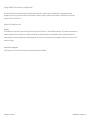 2
2
-
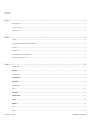 3
3
-
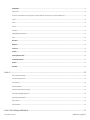 4
4
-
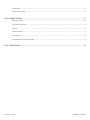 5
5
-
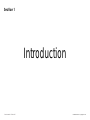 6
6
-
 7
7
-
 8
8
-
 9
9
-
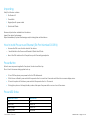 10
10
-
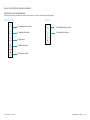 11
11
-
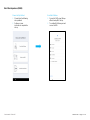 12
12
-
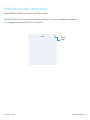 13
13
-
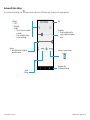 14
14
-
 15
15
-
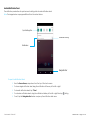 16
16
-
 17
17
-
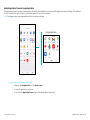 18
18
-
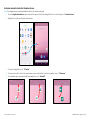 19
19
-
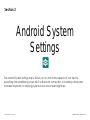 20
20
-
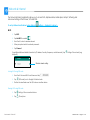 21
21
-
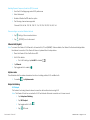 22
22
-
 23
23
-
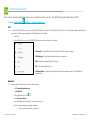 24
24
-
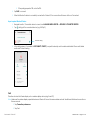 25
25
-
 26
26
-
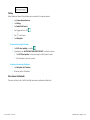 27
27
-
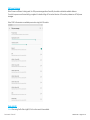 28
28
-
 29
29
-
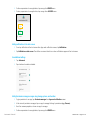 30
30
-
 31
31
-
 32
32
-
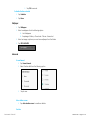 33
33
-
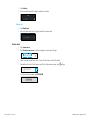 34
34
-
 35
35
-
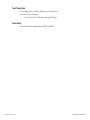 36
36
-
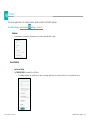 37
37
-
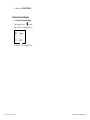 38
38
-
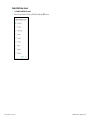 39
39
-
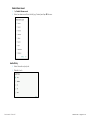 40
40
-
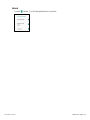 41
41
-
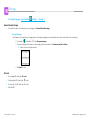 42
42
-
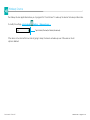 43
43
-
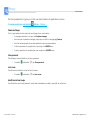 44
44
-
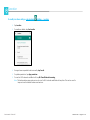 45
45
-
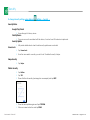 46
46
-
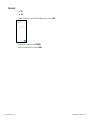 47
47
-
 48
48
-
 49
49
-
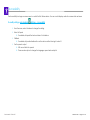 50
50
-
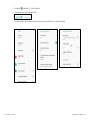 51
51
-
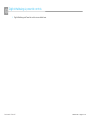 52
52
-
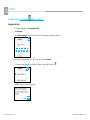 53
53
-
 54
54
-
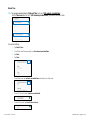 55
55
-
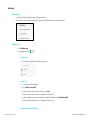 56
56
-
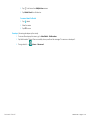 57
57
-
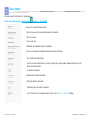 58
58
-
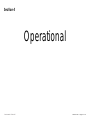 59
59
-
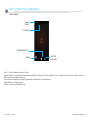 60
60
-
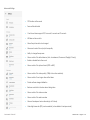 61
61
-
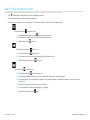 62
62
-
 63
63
-
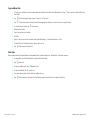 64
64
-
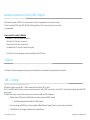 65
65
-
 66
66
-
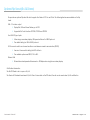 67
67
-
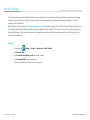 68
68
-
 69
69
-
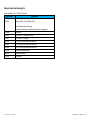 70
70
-
 71
71
-
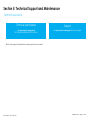 72
72
-
 73
73
-
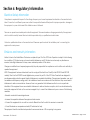 74
74
-
 75
75
-
 76
76
-
 77
77
-
 78
78
-
 79
79
-
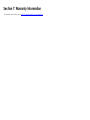 80
80
-
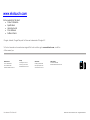 81
81
Ask a question and I''ll find the answer in the document
Finding information in a document is now easier with AI
Related papers
-
Elo 15-inch I-Series 4 User guide
-
Elo 15-inch I-Series 4 User guide
-
Elo M60 Pay Mobile POS Computer User guide
-
Elo Power-over-Ethernet User guide
-
Elo Backpack® 4 User guide
-
Elo Backpack® 4 User guide
-
Elo Edge Connect™ Temperature Sensor Pro User guide
-
Elo Android Expansion Module User guide
-
Elo Z10 POS Stand User guide
-
Elo 4K Conference Camera User guide
Other documents
-
JADENS Printer User guide
-
Fusion R801 User guide
-
Vemer ELO-D (115V) User manual
-
Shenzhen Yitequ Technology ET924 User manual
-
ELC WH1012T User manual
-
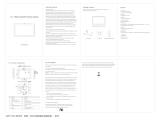 SHENZHEN ELECTRON TECHNOLOGY E0029 User manual
SHENZHEN ELECTRON TECHNOLOGY E0029 User manual
-
Honeywell Dolphin CT40 User manual
-
Lenovo YB1-X90L Yoga Book Owner's manual
-
Motorola LEX L10g User manual
-
Lenovo Tab 4 10 Operating instructions