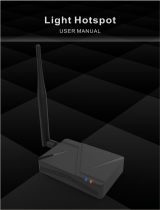Page is loading ...

Wireless Sensor Network (WSN)
Installer/User Guide

Vertiv™ Wireless Sensor Network (WSN) Installer/User Guide
Technical Support Site
If you encounter any installation or operational issues with your product, check the pertinent section of this
manual to see if the issue can be resolved by following outlined procedures.
Visit https://www.vertiv.com/en-us/support/ for additional assistance.
The information contained in this document is subject to change without notice
and may not be suitable for all applications. While every precaution has been
taken to ensure the accuracy and completeness of this document, Vertiv
assumes no responsibility and disclaims all liability for damages resulting from
use of this information or for any errors or omissions.
Refer to local regulations and building codes relating to the application,
installation, and operation of this product. The consulting engineer, installer
and/or end user is responsible for compliance with all applicable laws and
regulations relating to the application, installation, and operation of this product.
The products covered by this instruction manual are manufactured and/or sold
by Vertiv. This document is the property of Vertiv and contains confidential and
proprietary information owned by Vertiv. Any copying, use or disclosure of it
without the written permission of Vertiv is strictly prohibited.
Names of companies and products are trademarks or registered trademarks of
the respective companies. Any questions regarding usage of trademark names
should be directed to the original manufacturer.
Vertiv™ Wireless Sensor Network (WSN) Installer/User Guide

TABLE OF CONTENTS
1 Important Safety Instructions 1
2 Overview 3
2.1 Introduction 3
3 List of Components 5
3.1 Receiving and Handling 5
4 System Requirements 7
4.1 Preparing the PC or Laptop 7
5 Hardware Installation 9
5.1 Overview 9
5.2 Equipment Installation and Recommendations 12
5.3 Gateway Installation 13
5.3.1 Location 13
5.3.2 Gateway Physical Description 13
5.3.3 Gateway Mounting Considerations 14
5.3.4 Mounting the Gateway 14
5.3.5 Application 14
5.4 Electrical Grounding 14
5.5 Connecting and Powering the Gateway 14
5.5.1 Using the Auxiliary Power Cable 15
5.6 Ethernet Connections 15
5.7 Configuring the Gateway 15
5.8 Orienting the Antenna 16
5.9 Resetting to Factory Defaults 17
6 Sensor 19
6.1 Sensor Features 19
6.2 Location in Data Centers 20
6.3 Sensor Mounting Considerations 21
6.4 Sensor Mounting Bracket Kit 22
6.5 Sensor with Expansion Battery Pack and Mounting Bracket Kit 22
6.6 Sensor Start Up 23
6.7 Sensor Power Down 24
6.8 Sensor Characteristics 24
6.8.1 Sensor Default Configuration 24
6.8.2 Sensor Restart (Cold Start) 25
6.8.3 Low Battery Voltage 25
6.9 Vertiv™ WSN-Flex Sensor Accessories 25
6.10 FLEXio Interface 29
6.10.1 FLEXio Pin-Out 29
i
Proprietary and Confidential ©2023 Vertiv Group Corp.
Vertiv™ Wireless Sensor Network (WSN) Installer/User Guide

6.10.2 FLEXio User Programmable Modes 29
7 Software Setup 31
7.1 Accessing the Software 31
7.1.1 Resetting the Time and Date 31
7.1.2 Reconfiguring a Port 32
7.2 Adding Sensors to the Network 33
7.2.1 Sensor Devices Editor 33
7.2.2 Mass Configuration of the Sensors 35
7.2.3 Using the Gateway in Conjunction with a Building Management System 36
7.2.4 Updating the Gateway Firmware 37
8 Product Specifications 39
9 Product Certification and Regulatory Statements 41
9.1 FCC 41
9.2 IC 41
9.3 RF Exposure Warning 41
9.4 RSS Gen 8.4 42
9.5 Labels and Markings 43
10 Troubleshooting 45
Appendices 49
Appendix A: Technical Support and Contacts 49
Appendix B: FOSS Compliance 51
Appendix C: WSN Gateway BMS - Modbus Interface Map 59
Appendix D: Vertiv™ Liebert® iCOM™-S Device Parameters 63
ii
Proprietary and Confidential ©2023 Vertiv Group Corp.
Vertiv™ Wireless Sensor Network (WSN) Installer/User Guide

1 Important Safety Instructions
SAVE THESE INSTRUCTIONS
This manual contains important safety instructions. Follow all of these instructions during installation and maintenance of the
Vertiv™ Wireless Sensor Network (WSN). Read this manual thoroughly before attempting to install or operate this unit.
Only properly trained and qualified personnel should move, install, or service this equipment.
Adhere to all warnings, cautions, installation, operating, and safety instructions on the unit and within this manual. Follow all
operating and user instructions.
WARNING! Risk of electric shock. Can cause serious injury or death. Building and equipment damage may also
result. Open all local and remote electric power supply disconnect switches and verify that power is off with a
voltmeter before working within any electric connection enclosures. The Vertiv™ Liebert® iCOM™ controller
does not isolate power from the unit, even in the "Unit Off" mode. Some internal components require and
receive power even during the "unit off" mode of the Liebert® iCOM™ controller.
Installation, service, and maintenance work must be performed only by properly trained and qualified
personnel and in accordance with applicable regulations and manufacturers’ specifications. Opening or
removing the covers to any equipment may expose personnel to lethal voltages within the unit even when it is
apparently not operating and the input wiring is disconnected from the electrical source.
WARNING! Risk of short circuits and electric shock. Can cause serious injury or death. Building and
equipment damage can result from cut insulation or damaged wires. Can cause overheated wiring, smoke,
fire, activation of fire suppression systems and EMS personnel, and loss of power to fans. Verify that all
wiring connections are tight and that all wiring is contained within the junction box prior to closing and
securing the cover.
Insert CSA-certified or UL-listed bushings into holes and/or knockouts used to route wiring through metal
panels to protect the wire insulation from contact with sheet metal edges.
WARNING! Risk of improper wire sizing/rating and loose electrical connections causing overheated wire and
electrical connection terminals resulting in smoke or fire. Can cause serious injury or death. Building and
equipment damage may also result. Use correctly sized copper wire only and verify that all electrical
connections are tight before turning power On. Check all electrical connections periodically and tighten as
necessary.
NOTICE
Risk of improper control circuits. Can cause equipment damage.
When using jumpers for troubleshooting, always remove jumpers when maintenance is complete. Jumpers left
connected could override controls and cause equipment damage.
1 Important Safety Instructions 1
Proprietary and Confidential ©2023 Vertiv Group Corp.
Vertiv™ Wireless Sensor Network (WSN) Installer/User Guide

1 Important Safety Instructions
2
Proprietary and Confidential ©2023 Vertiv Group Corp.
This page intentionally left blank
Vertiv™ Wireless Sensor Network (WSN) Installer/User Guide

2 Overview
2.1 Introduction
The Vertiv™ Wireless Sensor Network (WSN) uses a gateway and sensor nodes that use a direct sensor to gateway
communication path for environmental monitoring and control. Each application is different in that the final installed system
performance is dependent on a number of factors that are not within Vertiv's control.
The sensor nodes contain multiple on-board or connected sensors allowing for multiple data points to be communicated
wirelessly back to the gateway to be aggregated and displayed. Selected data is communicated out of the gateway to
connected systems using wired means. The system can be controlled or monitored with system or user configuration values.
This solution offers a join process where advanced sensor nodes can be easily and securely added to the gateway using auto-
discovery—programming cables are not required. After sensor nodes have been added securely, the network can be locked
down to prevent unknown devices from entering the network. The gateway can support connectivity and communication with
up to 300 sensor nodes on a fully populated system.
For enhanced environmental sensing capabilities, Vertiv™ WSN FLEX sensor nodes provide:
•Temperature and humidity control
•Dual programmable digital/analog IO
•An accelerometer
•A Piezo buzzer
The sensor nodes can be powered using three methods with automatic failover between all power methods to increase up
time and availability, prioritized in the following order:
1. Standard local micro-USB power source
2. External battery pack
3. Internal batteries
When sensors are joined to the gateway, communication begins automatically and data is made available via SNMP or
Modbus TCP protocol and to an API to externally connected clients.
2 Overview 3
Proprietary and Confidential ©2023 Vertiv Group Corp.
Vertiv™ Wireless Sensor Network (WSN) Installer/User Guide

2 Overview
4
Proprietary and Confidential ©2023 Vertiv Group Corp.
This page intentionally left blank
Vertiv™ Wireless Sensor Network (WSN) Installer/User Guide

3 List of Components
Components included in each order are provided below.
Quantity Description
1 Vertiv™ WSN Gateway with DIN Rail Mounting Bracket
1 110/120 VAC Wall Wart with 6.6 ft. (2 m) Cable to Barrel Plug
1 2.2 dBi Dipole Antenna with RP SMA Plug
1 Cable Assembly, 2.1 mm ID X 5.5 mm OD Locking Barrell to 6.6 ft. (2 m) Wire Leads
4 Rubber Feet (For use when DIN rail bracket is removed from enclosure.)
Table 3.1 Vertiv™ WSN Gateway Components
Quantity Description
1 Vertiv™ WSN Flex T/H/Flex/Accelerometer/Buzzer sensor
2 AAA Energizer Ultimate Lithium Batteries
1
Sensor Mounting Kit. includes:
•Sensor Hook Loop Mounting Plate (with Embedded Magnet and Rubber Feet)
•Two 4 in. Zip Ties
•Two Wall Mount Screws
•Two Plastic Wall Anchors
Table 3.2 Vertiv™ WSN Flex Sensor
NOTE: The Vertiv™ WSN Flex Sensor can also be powered locally with or without batteries using a micro-USB cable
(not included with order).
Quantity Description
1 Vertiv™ WSNEXBATT Extended Battery Pack (Installed between sensor and mounting kit.)
2 AA Energizer Ultimate Lithium Batteries
* Optional but recommended for control and higher polling rate applications.
Table 3.3 Vertiv™ WSN Extended Battery Pack*
3.1 Receiving and Handling
Upon receipt of the Vertiv™ WSN solution components:
•Verify that the labeled equipment matches the bill of lading.
•Inspect all items for visible and concealed damage. If damage is noted:
•Report damage immediately to the carrier.
•Send a copy of the filed damage claim to Vertiv or your sales representative.
NOTE: Optional items may be shipped separately or loose. These items will be indicated on the packing list.
3 List of Components 5
Proprietary and Confidential ©2023 Vertiv Group Corp.
Vertiv™ Wireless Sensor Network (WSN) Installer/User Guide

3 List of Components
6
Proprietary and Confidential ©2023 Vertiv Group Corp.
This page intentionally left blank
Vertiv™ Wireless Sensor Network (WSN) Installer/User Guide

4 System Requirements
The PC or laptop you use to configure the gateway must meet the following requirements:
•Chrome version 76.0.3808 or higher or Microsoft Edge version 90 or higher.
•10/100 base-TX Ethernet communication protocol.
NOTE: Vertiv recommends the use of the Chrome browser.
4.1 Preparing the PC or Laptop
To connect the gateway, the connecting PCor laptop must first be placed on the corresponding network that lines up with
Table 4.1 below .
Connection IPv4 Address Subnet Mask Default Gateway
Ethernet port 1 192.168.1.10 255.255.255.0 None
Ethernet port 2 192.168.2.10 255.255.255.0 None
Table 4.1 Default Gateway Network Settings
Use the following procedure to change the PCor laptop network settings. See Figure 4.1 on the next page .
1. Open Windows Control Panel and select Network and Internet, then select Network and Sharing Center.
2. Click Change Adapter Settings .
3. Right click the Ethernet connection that is being use and select Properties.
4. Select Internet Protocol Version 4 (TCP/IPv4) and click Properties.
5. Select Use the following IP address.
6. Enter an IP address that is on the same subnet as the gateway port that is being accessed. Do not use the same
IP address as the gateway port itself. Examples:
•An IP address of 192.168.1.11 on the PC or laptop allows access to port 1 of the gateway.
•An IPaddress of 192.168.2.11 on the PC or laptop will allow access to port 2 of the gateway.
7. Enter this subnet mask: 255.255.255.0.
4 System Requirements 7
Proprietary and Confidential ©2023 Vertiv Group Corp.
Vertiv™ Wireless Sensor Network (WSN) Installer/User Guide

Figure 4.1 PC or Laptop IP Settings Connecting Port 1 to the Gateway
4 System Requirements
8
Proprietary and Confidential ©2023 Vertiv Group Corp.
Vertiv™ Wireless Sensor Network (WSN) Installer/User Guide

5 Hardware Installation
WARNING! Risk of electric shock. Can cause serious injury or death. Building and equipment damage may also
result. Open all local and remote electric power supply disconnect switches and verify that power is off with a
voltmeter before working within any electric connection enclosures. The Vertiv™ Liebert® iCOM™ controller
does not isolate power from the unit, even in the "Unit Off" mode. Some internal components require and
receive power even during the "unit off" mode of the Liebert® iCOM™ controller.
Installation, service, and maintenance work must be performed only by properly trained and qualified
personnel and in accordance with applicable regulations and manufacturers’ specifications. Opening or
removing the covers to any equipment may expose personnel to lethal voltages within the unit even when it is
apparently not operating and the input wiring is disconnected from the electrical source.
WARNING! Risk of short circuits and electric shock. Can cause serious injury or death. Building and
equipment damage can result from cut insulation or damaged wires. Can cause overheated wiring, smoke,
fire, activation of fire suppression systems and EMS personnel, and loss of power to fans. Verify that all
wiring connections are tight and that all wiring is contained within the junction box prior to closing and
securing the cover.
Insert CSA-certified or UL-listed bushings into holes and/or knockouts used to route wiring through metal
panels to protect the wire insulation from contact with sheet metal edges.
WARNING! Risk of improper wire sizing/rating and loose electrical connections causing overheated wire and
electrical connection terminals resulting in smoke or fire. Can cause serious injury or death. Building and
equipment damage may also result. Use correctly sized copper wire only and verify that all electrical
connections are tight before turning power On. Check all electrical connections periodically and tighten as
necessary.
5.1 Overview
NOTE: Read this manual thoroughly before installing or operating this unit. Only properly trained and qualified
personnel should move, install, or service this equipment.
The following subsections provide detailed instructions and information regarding connecting and configuring the gateway.
See Figure 5.1 on the next page , Figure 5.2 on page11 and Figure 5.3 on page12 for the illustrations of each of the
components.
NOTE: Some gateways are used in standalone applications and do not reside on a network. In these cases, it is still
important to configure the items outlined in this section.
5 Hardware Installation 9
Proprietary and Confidential ©2023 Vertiv Group Corp.
Vertiv™ Wireless Sensor Network (WSN) Installer/User Guide

Figure 5.1 Gateway and Antenna
Item Description
1 Antenna
2 Gateway
5 Hardware Installation
10
Proprietary and Confidential ©2023 Vertiv Group Corp.
Vertiv™ Wireless Sensor Network (WSN) Installer/User Guide

Figure 5.2 Sensor with Extended Battery Pack and Mounting Kit
Item Description
1 Sensor with extended battery pack and mounting kit
2 Sensor battery mount-top
3 Sensor battery mount-bottom
5 Hardware Installation 11
Proprietary and Confidential ©2023 Vertiv Group Corp.
Vertiv™ Wireless Sensor Network (WSN) Installer/User Guide

Figure 5.3 Sensor and Mounting Kit
Item Description
1 Sensor and mounting kit
2 Sensor mount-top
3 Sensor mount-bottom
5.2 Equipment Installation and Recommendations
NOTE: The technology used in the Vertiv™ WSN is a direct sensor to gateway communication path. Every application
is different in that final installed system performance is dependent on a significant number of factors not within the
control of Vertiv. The guidelines provided in this section are recommendations only and Vertiv makes no guarantee
for system performance in every application.
NOTE: Gateways and sensors are intended for indoor use only.
5 Hardware Installation
12
Proprietary and Confidential ©2023 Vertiv Group Corp.
Vertiv™ Wireless Sensor Network (WSN) Installer/User Guide

5.3 Gateway Installation
5.3.1 Location
•The final location should be near the center of the final installed sensor field.
•Mount at a height that minimizes the number of obstructions near the antenna, between the gateway and sensor
nodes.
•Align the sensor to gateway communication paths in a parallel alignment to the direction of rack rows as much as
possible to reduce perpendicular obstructions to the wireless signal.
•In high density data center environments, a maximum diameter of roughly 400 ft. (with gateway at the center)is
recommended. Open environments and applications with clear line of sight support longer distances.
•The gateway antenna should be adjusted such that it is perpendicular to the floor.
5.3.2 Gateway Physical Description
The gateway electronics are enclosed in an aluminum extrusion with abs end caps. The enclosure has connections for power,
Ethernet, and an antenna. The unit is designed to be mounted on a DIN rail bracket, if desired. The DIN rail bracket may be
easily removed by removing the four screws attached the DIN rail to the back of the enclosure. Four rubber feet are provided
with each gateway that can be applied if the gateway is to be placed on a table top.
Figure 5.4 Gateway
Item Description
1 Spring clip
2 Rail mount bracket
5 Hardware Installation 13
Proprietary and Confidential ©2023 Vertiv Group Corp.
Vertiv™ Wireless Sensor Network (WSN) Installer/User Guide

5.3.3 Gateway Mounting Considerations
This section provides information to properly mount the gateway and make electrical connections, including the wiring,
grounding, and host system connections.
The unit itself is not designed for outdoor mounting without a suitable enclosure. The gateway should be mounted in an
approved electrical enclosure inside of a building and in a location that allows convenient access to the host system network
process control network, and to the wireless field device network. The location of the unit must protect the gateway from
contamination and moisture.
5.3.4 Mounting the Gateway
The gateway can be snapped onto a standard 35 mm DIN rail system.
To clip the unit onto the DIN rail:
1. Tilt the unit at a slight angle to allow the lower lip of the chassis to catch the bottom of the DIN rail.
2. Apply simultaneous pressure up and towards the DIN rail to snap the back of the unit securely onto the rail.
To remove the unit:
1. Lift the gateway base station while also pulling the top away from the DIN rail.
2. Once the unit is released from the DIN rail, slide the entire unit down until the bottom hooks are clear of the DIN
rail.
The gateway can also be placed onto a solid surface by removing the DIN rail bracket four screws and installing the four
rubber feet.
NOTE: Follow FCC recommendations for RF exposure warning to maintain a minimum of 7.9 in. (20 cm) clearance for
bystanders and antenna co-location.
Screw the antenna into the SMA plug on top of the gateway. Ensure the antenna is perpendicular to the ground for best
reception.
5.3.5 Application
Once power is applied to the gateway, the gateway will boot up and be ready to access either of the RJ45 CAT5/6Ethernet
ports on the bottom of the gateway. The gateway is available when the blue status LED on the front is active.
5.4 Electrical Grounding
The DIN rail should always be grounded in accordance with national and local electrical codes. The most effective grounding
method is a direct connection to earth ground with minimal impedance. Grounding to the gateway is accomplished through
the DIN rail clip on the back of the gateway. The negative power lead on the DC input cable is also internally connected to the
gateway enclosure.
5.5 Connecting and Powering the Gateway
Physically connect the PC or laptop to the gateway with an Ethernet cable and power the gateway using these steps:
1. Connect one end to the Ethernet port of the PC or laptop.
NOTE: Make sure the PC or laptop Ethernet port's IP is set correctly. See Preparing the PC or Laptop on page7 for
more details.
5 Hardware Installation
14
Proprietary and Confidential ©2023 Vertiv Group Corp.
Vertiv™ Wireless Sensor Network (WSN) Installer/User Guide

2. Connect the other end to one of the Ethernet ports on the gateway.
3. Connect the locking barrel connector to the gateway using the supplied DC power supply.
NOTE: The auxiliary power cable may also be used. If using the auxiliary power cable, see the Using the Auxiliary
Power Cable below .
4. Plug the power supply into a standard 110/120 VAC receptacle.
5.5.1 Using the Auxiliary Power Cable
If you are using the auxiliary power cable, complete steps 1 and 2 above and perform this step:
•Connect the locking barrel connector to the gateway and connect the wire leads to a 12.0 VDC power supply.
NOTE: Pay attention to the white lead marked +to indicate the positive connection.
The Gateway operates from an input voltage of 10.0 VDC to 30 VDC.
NOTE: All agency approvals were conducted at an input voltage of 12.0 VDC. Vertiv does not suggest operating the
gateway with an input voltage other than 12.0 VDC as the compliance is not guaranteed.
5.6 Ethernet Connections
The Gateway is equipped with two 10/100 base-TX Ethernet communication ports. These connections can be used to access
the gateway’s web interface. In addition, these ports can be used to communicate BMS protocols like SNMP and Modbus TCP.
5.7 Configuring the Gateway
The gateway boot-up takes approximately 2-1/2 minutes to complete.
After powering the gateway on, the green power LED will be illuminated but the blue status LED will not be lit until the boot-
up sequence is complete.
Once the blue status LED is lit, you can log onto the gateway for the first time and begin configuration. The following items
need to be configured:
1. Log into the gateway for the first time using:
User = admin
Password = admin (Depending on the current firmware, the password could be blank.)
Changing this default password is required to first access the gateway for any viewing/configuration.
Password requirements are: Minimum 8 characters, required upper, lower alpha numeric with 1 special character.
2. Login again with your Username and new Password.
3. Time settings. Gateway time settings and time stamps are stored internally as UTC time. The gateway allows
time setting via manual entry in the configuration web page. See Resetting the Time and Date on page31 for
more information on setting the time and date correctly.
4. IP network settings. Prior to the gateway being installed and connected to a live network, it should be configured
with an IP address if the network requires an IP address other than the defaults provided inTable 4.1 on page7 .
See Reconfiguring a Port on page32 for more information on configuring the IP Config page.
5 Hardware Installation 15
Proprietary and Confidential ©2023 Vertiv Group Corp.
Vertiv™ Wireless Sensor Network (WSN) Installer/User Guide

NOTE: Initial access to the gateway must occur using one of the default IP addresses. Once the gateway's IP address
has been changed, communications to the web interface will be lost if it is connected to the port that is being
changed. If this occurs, the PC or laptop connected to the gateway must be moved to the same subnet that the
gateway was moved to before access can be re-gained.
5.8 Orienting the Antenna
The antenna is a dipole. The antenna should always be adjusted such that it is perpendicular to the ground. In this orientation,
the transmit and receive pattern allows it to essentially function as an omnidirectional antenna.
Model Specification Specification
Model RFA-ZW-C55-U-B70-1
Frequency 865-928 MHz
Peak Gain 2.2 dBi
Average Gain 0.2 dBi
VSWR 3.0:1 Max
Polarization Linear, vertical
Connector RP-SMA PLUG
Dimensions 137 mm
Table 5.1 Antenna Specifications
5 Hardware Installation
16
Proprietary and Confidential ©2023 Vertiv Group Corp.
Vertiv™ Wireless Sensor Network (WSN) Installer/User Guide
/