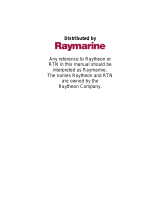Page is loading ...

i
NAV398GPS/IL>RAI\l
GPSlLORAN
OPERATION MANUAL

Table of Contents
Page
SECTION 1 INTRODUCTION
1 .O General
1.1 About This Manual
SECTION 2 INSTALLATION
2.0 General
2.1 Unpacking and Inspection
2.1.1 Equipment Supplied
2.2 Display Installation
2-2
2.2.1 Choosing a Location
2-2
2.2.2 Mounting the NAV Unit
2-3
2.2.3 Flush Mounting
2-3
2.3 Electrical Connections
2-4
2.3.1 Power Input
2-5
2.3.2 Sensor Connections
2-5
2.3.3 Interface to External Navaids
2-6
2.3.4 Ground Connection
2-7
SECTION 3 OPERATION
3.1 General
3.2 The Keyboard
3.3 Basic Operations
3.3.1 Turning the Unit ON/OFF
3.3.2 Contrast/Backlighting Level
3.3.3 Auto Start-up
3.3.4 Selecting Loran/GPS Mode
3.4 Initializing Sensors
3.4.1 Estimated Latitude
3.4.2 Estimated Longitude
3.4.3’The
Status Page
l-l
l-l
2-l
2-l
2-l
3-1
3-1
3-3
3-3
3-3
3-3
3-4
3-5
3-6
3-6
3-7

3.5 Main Display Modes
3.5.1 Position Display Mode
3.5.2 Customizing Display Modes
3.5.3 Navigation Display Mode
3.5.4
CD1
Display Mode
3.5.5 Plot Display Mode
3.5.6 Simulator Mode
3.5.7 Display Mode Operations
3.5.7.1 Saving Events
3.5.7.2 GOT0 Destinations
3.6 Entering Waypoints
3.6.1 General Waypoint Information
3.6.2
Waypoint
Directory
3.6.3 Naming Waypoints
3.6.4..Storing
Waypoints
3.6.4.1 Entry by L/L
3.6.4.2 Entry by TDs
3.6.4.3 Entry by Bearing/Distance
3.6.5 Waypoint List Operations
3-24
3.6.5.1 Selecting Waypoints
3-25
3.6.5.2 Editing Waypoints
3-25
3.6.5.3 SF Operations
3-25
3.7 Setting Alarms
3-27
3.7.1
Arrival Alarm
3-27
3.7.2 Anchor Alarm
3-28
3.7.3 Off-Course Alarm 3-29
3.8 Man-Overboard Mode
3-29
3.9 Route Plans
3.9.1 Make a Route
3.9.2 Following Route Plans
3.9.3 Editing Route Plans
3.9.4 Erasing Route Plans
3.10 The Menu Key
3-35
3.10.1 Main Menu Directory
3-35
3.10.2 Signal Status Pages 3-36
3-8
3-8
3-11
3-l 1
3-12
3-13
3-16
3-16
3-16
3-17
3-19
3-19
3-19
3-21
3-22
3-22
3-23
3-24
3-30
3-31
3-32
3-33
3-34
_
__.
__
_
_*.--_
-.
..,.
.-.--.---
_
_
.
.
-.
.
--
-.
.
.-
.
.
-
.-_
.
.
.
-
.

SECTION 1
INTRODUCTION
1 .O General
Congratulations on selecting Raytheons’
NAV 398
for Loran-C/GPS navi-
gation aboard your vessel. We are sure you will enjoy using this ultra modern,
full function, and compact navigation system. The NAV 398, with its’ large
STN LCD display, excellant graphics, on-sceen prompts, and oversized soft
silicon keys, provide simple operations to guide you through the various
navigation functions. From the moment you turn on the
NAV 398, you
will
be surprised at how easy it can be to use this Loran-C or GPS Navigator.
The
NAV 398
is a feature-packed Navigator that operates with inputs from
the Raynav 508 or 508A Loran-C sensors, or with the Raystar 108 8-Channel
GPS sensor, or with both sensors together. One key press gives you quick
access to either navigation system.
The
NAV
unit includes storage for up to 500 waypoints and 10 route plans
in the NAV unit’s internal memories.
The[m[
key stores your present
position as a waypoint instantly with a single key press.
The[E[(Man-
Overboard) key not only stores an instant position with one key press, but
activates a special display to steer you back to the MOB location. A special
Dynamic
CD1
display provides a 3-D effect for steering to destinations in
the route; even showing turns in the route and waypoints along the way.
1.1 About This Manual
The purpose of this manual is
to provide you with the most
important information for ob-
taining the best operation and
performance from your NAV
unit. Please take the necessary
time to read the various sec-
tions.
INTRODUCTION l-l

In the event that you are using a Loran-C Navigator for the first time, please
refer to the Raynav 508/508~ Loran-C Sensor instruction manual for basic
loran information. The Introduction section of the 508 manual includes a
listing of common Loran C Terminology used with loran.
If your
NAV398
is using the
RAYSTAR 108
GPS Sensor, the Raystar 108
instruction manual includes a general description of the GPS system which
may also be helpful. The
Raystar
108 GPS sensor is compatible with
Raytheon’s Differential Beacon Receiver. If you have added the DGPS
Receiver to your system, a simple explanation of the US Coast Guard’s
DGPS system is included in that manual for your reference.
Section 2 of this manual contains important information concerning the
installation of your new NAV unit. Although the typical installation might
seem straightforward and simple, we highly recommend that this section be
read completely and the guidelines for installation be closely followed to
assure a more trouble free and efficient operation of your new unit.
Section
3
covers the Operations of the
NAV 398
and is intended to get you
thoroughly familiar with the unit’s controls and display formats. The
NAV
398
uses many on-screen prompts to help guide you through operations and
logical key operations, which should be easy to remember.
The best way to learn about your
NAV 398
is to dive right in. You can’t
damage the unit by randomly pressing the keys, so don’t be afraid to
experiment. If at any time the results appear confusing, just press the
pl
key and start again.
Section 4 contains technical information concerning some basic care and
maintenance for your unit. In the event that the unit should ever require
repairs, it is recommended that these services be provided by an Authorized
Raytheon repair facility or by the Raytheon Factory Service Center.
Before proceeding to install this unit, please take a few moments to fill out
the warranty registration card located behind the front cover of this manual.
You must return this card to Raytheon Marine Company to assure the
registration of the warranty for your
NAV
unit. The postage is prepaid if the
card is mailed within the USA.
INTRODUCTION 1-2

SECTION2
INSTALLATION
2.0
General
Although your NAV 398 is designed to the highest levels of quality and
performance, it can best attain those standards only when it has been properly
installed. This section provides the user with practical guidelines to assist in
the planning and the installation of the
NAV 398
aboard your vessel.
2.1 Unpacking and Inspection
Use care when unpacking the unit from its shipping carton to prevent
damage to the contents. It is also good practice to save the carton and interior
packing material until the unit has been installed on the vessel. The original
packing material should be used in the unlikely event that it is necessary to
return the unit to the factory.
2.1.1 Equipment Supplied
The table below lists items that are included with your
NAV
398.
If an item
is missing, contact your Raytheon dealer for assistance.
Item
Description Part Number Quantity
1
NAV 398
Display G263746- 1
1
2
Power Cable CQC-4737
1
3
Instr. Manual G263746-5
1
4Spare Fuse MF60NR-2A
2
5
Yoke Bracket MTD005707
1
6
Yoke Knobs MPTG30012
2
7
Hardware Kit
1
INSTALLATION 2-l

2.2 Display Installation
2.2.1 Choosing a Location
When choosing the location to mount the
NAV
Display unit, please consider
the following criteria for the site:
l
The best location to provide ease of operation and viewing of the unit.
l
The best location to provide protection from the elements of the
environment. Even though the
NAV
398
is designed to meet the toughest
USCG waterproofing specifications, common sense dictates that it
should be mounted, whenever possible, so that it is not exposed to the
direct effects of salt spray or the hot sun.
l
The best location with the most separation from sources of interference.
lIIizl
NAV396GPSLORAN
The unit can be mounted to a chart tabletop, suspended from the overhead,
or attached to a bulkhead using the yoke bracket supplied.
6 6
TABLE TOP
BULKHEAD OVERHEAD
INSTALLATION 2-2
-__
_
_
.__
_.
..-:
-_*..-.
,v
”
-1..-
_
-
.
.
..-w... ~
.
-

2.2.2 Mounting the NAV Unit
Use the following steps for yoke mounting of the
NAV
Unit:
1.
Loosen the yoke knobs on each side of the
unit. and remove the mounting yoke bracket.
2. Position the bracket to the mounting surface
and mark the holes for the mounting screws.
3. Mount the bracket with the screws supplied.
4. Slide the unit back into the yoke and secure
in the desired viewing position by
tightening the yoke knobs. IN THE YOKE BRACKET
4 HOLES .25”
I,
8.07”?
2.2.3 Flush Mounting
The display can also be flush mounted in a console using the Optional Flush
Mount Kit (M95990) or the Trim Ring Kit (M95995) to give a more finished
look to your installation.
TRIM
RING
&
CONSOLE
MOUNTINQ
M95995 ,+=+A -__.-.
d-
FLUSH MOUNT KIT
1. Select the desired flush mounting location. A clear, flat area of at least
9” wide by 5” high having at least 5” of clear depth behind the panel is
INSTALLATION 23

required. When using the Trim Ring Kit, add
3/4”
to the width and height
clearance dimensions.
CAUTION
Make sure there are no hidden electrical wires or other items behind the
desired location before proceeding. Check to see that free access for mount-
ing and cabling is available.
2.Using the dimensions for the cutout hole shown,
draw the pattern for the cutout hole on the console.
3. Drill two l/2” pilot holes inside the cutout guide
area at diagonal corners.
4. Using an appropriate saw, cut along the outside
of the cutout line.
5. Remove the yoke knobs and the yoke and the rubber spacers from the
cabinet. If using the Flush Mount Kit verify that the unit fits correctly into
the cutout. If using the Trim Ring Kit, attach the Trim Ring, then test fit into
the cutout. It may be necessary to notch out some clearance in the cutout to
pass the trim ring hardware through the panel.
7. Complete the installation of the DC power cable, data output, and sensor
wiring into the console as per section 2.4 of this chapter. Be sure to allow
some slack in the cables for service to the equipment when necessary.
8. Connect all cables to the unit rear panel.
9. Insert the NAV unit into the panel. Use a flat washer, locking washer,
and nut on each stud and secure to the console. In some cases you may prefer
to apply a light coat of RTV sealant around the cutout to seal the console.
2.3 Electrical Connections
The standard connections which are
normally made to enable the
NAV 398
to operate are the ship’s DC power, to
either a Raynav 508 or 508A Loran-C
sensor or to a Raystar 108 GPS sensor
LO
or both. The NAV unit can also supply
NMEA data to other equipments. The
next sections discuss how to make NMEAj!EATALK
these connections.
INSTALLATION 2-4
_
._
,.
__
.
-
.
-.
_.j___-
_..,
.-
.-j
--,-

2.3.1 Power Input
The NAV
398
is intended for use on vessels with 12 VDC power systems
and can operate as long as the DC supply is maintained between 10 and 16
volts. The DC power system can be “negative” ground or have both positive
and negative supply lines “floating” above ground. The
NAV 398 is
not
intended
for
use
on
11
pas
itiv,a”
pround
ve&
A 6 foot cable assembly containing wiring for the DC power and Data
Output is supplied with your display unit and in many cases will be adequate
to reach near the source of the 12 VDC power.
For best noise immunity
from other shipboard elec-
tronics, if possible, avoid
grouping the power connec-
tions on the same circuit
breaker with radar, radio, or
echo sounder power leads.
The NAV unit’s wiring
should be kept separate as
much as possible from other
devices.
FUSE RED
BROWN
DATA IN
+
DATA OUT+
DATA OUT-
-12VDC
+WD
C
DATA IN
-
Power Cable Wiring Diagram
Although the
NAV
unit’s power consumption is typically less than 5 watts,
if the power leads need to be extended more than 10 feet, the wire size of the
leads should be increased accordingly to minimize line losses. For cable runs
of 20
-
35 feet #12 AWG wire is recommended.
1
OBSERVE PROPER POLARITY!
1
The
RED
wire should be connected to
the POSITIVE (+)
sauce
terminal;
the BLACK wire should be connected to the NEGATIVE
(-)
source
terminal If the power leads are accidentally reversed, the in-line fuse will
blow. If this happens, recheck the polarity of the connections with a voltmeter
(VOM) and, if necessary, reverse the leads for proper connection. Replace
the fuse.
2.3.2 Sensor Connections
The sensor units used with the NAV 398 normally obtain their
12VDC
operating power input from the NAV unit and, when the NAV unit has been
turned ON, the sensors can then proceed to locate and track signals and
INSTALLATION 2-5

provide ship’s L/L position data on their own
without other input requirements.
In a typical installation, the
6-pin
GPS sensor
connector is plugged directly into
the jack labeled
“GPS”
on the rear of the cabinet. The 5
Pin plug
of the Loran-C sensor is connected to the jack
labeled “LORAN”.
‘SZ
zz
If you are using the
Raystar
108 GPS sensor
together with the DGPS Beacon Receiver, the
“Y”
cable lead marked “Display” plugs into the GPS
jack.
2.3.3 Interface to External Navaids
The Power cable assembly (shown in the figure) includes two wires which
can provide an output of NMEA 0183 formatted data or
SeaT&data
for
other navigational equipment such as radars, auto-pilots, video sounders, and
plotters. Since the NAV unit outputs one data or the other, the same
connections are used for either NMEA or
SeaTalk
data. The wires are
marked and colored as follows:
YELLOW = DATA+
GREEN
= DATA
-
The NAV 398 may supply NMEA 0183 data for up to three external
equipments. Navaid devices connected to this output can receive the follow-
ing NMEA 0 183 sentences:
If LORAN Sensor is in use:
GLL, GTD, RMA, RMB, VTG,
APA,
APB, BWC.
If GPS Sensor is in use:
GLL, RMC, RMB, VTG,
APA,
APB, HSC, BWC.
When
SeaTalk
data is used, the NAV unit provides: magnetic variation,
COG, Cross-Track error, Lat./Long, GPS status data (including HDOP, fix
status), SOG,
waypoint
#, bearing, and distance, Arrival alarm, and MOB
signals to the SeaTalk bus.
External navigation equipment requiring NMEA 0183 data inputs nor-
mally obtain their required data via connection to the
NAV
398
data output (
yellow & green ) wires. However, some users may wish to operate the GPS
(or Loran) sensor unit directly with other navigational equipment capable of
INSTALLATION 2-6
.
._
_
.
__ _
-
.
.
,
~
___._...
_./
,I
---I-”
7.”

accepting position data in the NMEA format. Please refer to the Raystar 108
or Raynav 508/508A instruction manuals for details on making this type of
interconnection.
Data Input
One feature of the NAV398 is to transfer the
waypoint
and route memory
contents of the internal memory to external computer files and to re-load the
memory from the computer.
Downloading of files occurs through the Data Output connections (Green
and Yellow wires). To Upload files into the NAV unit the Data Input wires
of the power cable assembly should be used. Make connections as follows:
DATAIN + = WHITE
DATA IN
-
= BROWN
The data Input must be in the NMEA 0 183 format using the WPL and RTE
sentences.
2.3.4 Ground Connection
One important need in any installation is to obtain the cleanest, noise-free
signals possible, for measuring and calculating your position. Part of this
requirement can be met by assuring a proper connection from your NAV unit
to the ship’s ground system. The ground system provides both a completion
of the signal path for the sensor and a drain for noise sources.
There are two separate wires labeled “GROUND” in the cable assembly.
Both the WHITE and BROWN wires should be connected to the nearest
connection point of the ship’s
Rl?
ground system.
Normally, on a steel hull boat, a good clean connection to the ship’s hull
makes a sufficient ground. On Fiberglas or wood hull vessels, connection to
a ground plate or to the engine block or other bonded groundwork should
provide acceptable grounding.
INSTALLATION 2-7

N
34v4.
714'
w
118" 35.236'
3
N
34O14.714'
b-l
w
118"
35.236'
l
’
0
)
POS
2
N
34Ol4.714'
w
118"
35.236'
I
123'm
093'm
DTG
Sffi
11.7nm
10.9kt
NAV 1
-
I! \
-
N
35%.
452 ,
w115v5.223
MAIN DISPLAY MODES
-
NAV 398
INSTALLATION 2-8
.
_.
_
.
..._._,_
,.
-.
_I
.
..“.
~.
a-
-.w.--

SECTION3
OPERATION
3.1 General
This chapter provides instructions for the operation of your new NAV 398
LCD NAVigator unit.
We think you will find the operation of the NAV 398 to be easy and
straightforward. The approach to take in becoming familiar with it’s opera-
tion is one of relaxed confidence. The unit is quite “user friendly” and relies
on screen prompting to guide you through the operations and set-up menus.
As you progress through the operating section, take time to practice each
function of your NAV398. Study the illustrations and repeat operations, if
necessary, until you have become comfortable and confident. Time spent in
becoming familiar with the unit will strengthen your knowledge, confidence,
and skill in using this full-featured NAVigator where it counts....afloat.
Thank you for selecting one of
Raytheon’s fine NAVigation products.
Great care and effort has been put into
providing you with a useful, attractive
_
design. We are sure it will provide
many years of valuable
NAVigation
data and trouble free operation.
3.2
The Keyboard
The
NAV
398 is designed for simple
operation, but if you should ever become confused over which display you
are on or, if you get lost while performing various operations or entries,usu-
ally pressing the
-1
key
will always return you to the Position display
or the familiar Main menu.
One other item to remember about the keyboard is that a “valid” or correct
key press is confirmed by a single audio “beep” tone, while if an invalid or
wrong key is pressed, a series of multiple “beeps” will be heard. If this
happens, just check the screen again and pick the proper key operation.
OPERATION 3-1

The keyboard consists of 15 silicon rubber keys. Some of the keys carry
dual labels such
as(ormkeys
and are normally used to enter the
main operations of the
NAV
unit. The numeric operation of the key is used
once vou have entered the main oueration. Notice that some keys such as
.
I
1-1
and/morJMENUJ
have only one label and perform only one
operation when depressed. When Menus are on screen,
th$%%&
IGoTo/7)
and
thdE[
keys are softkeys used to activate selections on the menus.
KEY
PURPOSE
rAkARMf9
1
Turns power On/Off; activates ContrastILite menu .
Accepts data for entry;
Reverts to Main menu or POS display; resets numeric
values to 0; silences audio beeper.
Selects Position displays; selects digit 1.
Selects NAVigation displays; selectsdigit 2.
Selects a
waypoint
as a destination;selects digit 3.
Selects
Waypoint
entry function; selects digit 4.
Selects Route functions; selects digit 5.
Memorizes ship’s present position into designated
Waypoint memory; selects digit 6.
Selects destination waypoints; selects digit 7.
Selects Plot Mode display; selects digit 8.
Selects Alarm menu; selects digit 9.
Selects Loran C or GPS operations; selects digit 0.
Selects menu operations.
Selects Man-Overboard special alarm function.
OPERATION 3-2
.
___._*
--
.- _,_~..
,-.
_._-- .-
.
.
_.
-c_.
.-
I“---.-.

3.3
Basic Operations
Now that the NAV unit has been properly installed and the keypad layout
has been described, we should be ready to begin learning the basic operations
of the unit. So, let’s press the power key and get going!
3.3.1 Turning Unit On/ Off
To turn the unit ON, press
themlkey.
To turn the unit
OFF,
press the /pwRp<ey
andmqkeys
simultaneously.
The LCD screen will go blank and the unit will be OFF.
3.3.2 Contrast/Backlighting Level
The LCD display contrast level and the keypad
illumination may be adjusted for dusk or night
use and viewing. While the unit is ON, just press
them1
key to turn the backlighting menu On.
The Backlighting menu is only temporary and
will disappear when 7 seconds have elapsed
with no keys pressed.
+
CONTRAST
11
+
m
HI LO
LITE
I,
PRESS CLEAR TO EXIT
3.3.2.1 Contrast Setting
When the
BackLight
menu appears, use
thelwpT/4[and[T
keys to
vary the contrast level of the LCD for best viewing. The level ranges from 0
to 15.
The/eikey
increases the contrast
level;llkey
decreases the
contrast level, as the arrows indicate.
3.3.2.2 Backlighting
Use
thelc/uolkey
to highlight HI, LOW, or OFF. The selection becomes
the active choice when it is backlighted in the menus.
3.3.3 Auto Start-up
Each time the
NAV
398 is turned “ON”, the
NAV
398 ID screen indicates
operation has begun. While this screen is in view, the
NAV
398
is beginning
an internal self-test to verify that the Loran-C sensor, GPS sensor, or both (if
connected) are working, as well as testing its own internal memories.
The
NAV 398
ID screen usually appears for about 3 seconds. The smaller
characters on this screen show the version of the operating software program
used inside the NAV unit. This version number is handy information to
remember should a problem develop within the unit.
OPERATION 3-3

I
II
l.“,T..
-se
NWV 9PB
II
L”
HNAV
398
ROM OK
MRSON
1
0
‘&WON
1.0
RAM
OK
-4
SENSOR OK
NOW TESTING
I
I I
1
To SIONAL SYAYU.9 (IF NOT
lMCNlN0)
To FMlYlON DlSFiAY IF TRACK,,,O.
The ID screen is then followed by a second screen which advises that the
SELF TEST is in process, and a third screen prints the
SELF TEST
results .
anytime by pressing the
The Signal Status screen provides a readout or the progress made by the
sensors in acquisition and tracking of the signals. Once full signal lock-on
has been achieved, the screen switches to the
Position
display, the Auto
Startup sequence is completed, and normal operation is underway.
3.3.4 Selecting Loran/GPS Mode
One key feature of the
NAV
3%
is that the unit can be either a loran or GPS
depending on the type of sensor that is connected,
.or
both, if a sensor for
each system is attached. Normally, if only one sensor is used, the unit detects
the type of sensor and automatically puts the
NAV
unit into the correct system
mode during the Auto Start-up program. If both the RayNAV 508/A Loran-C
and
Raystar
108 GPS sensors are connected,
.each
system will always be
operating and normally tracking signals and either system can provide your
position and NAVigation data instantly.
TheI-
key is used to toggle the unit
between the two system sensors. The systems
can be changed anytime you are on the
PM-
tion, NAVigation, CDI, or PLOT modes.
When the GPS mode is selected, “GPS”
characters become illuminated along the bot-
tom left edge of the LCD display and the
latitude/longitude position and ship’s course
and speed data is then GPS derived.
OPERATION 3-4
.-_
___-
,__
_
-.*-.-T-T.--
. .
_;I
._.,..
. . .
-.c
-
_._.,..
-
.-..
A.
_-
.-.
*

If the Differential Beacon Receiver is connected and tracking the beacon
signal “DGPS” is indicated in the message window. The latitude/longitude
readouts will include the differential corrections for greater accuracy.
When the Loran-C mode is selected, the “LORAN” characters will be
illuminated along in the message window of the display and the L/L position
and ship’s course and speed data is then Loran-C derived.
When both GPS and Loran sensors are connected, the NAV unit always
selects the sensor that was “last used” when the power is turned ON. If its
the very first time the unit is used and both sensors are connected, the GPS
is always selected as the priority system.
3.4 Initializing Sensors
Although the
R~YNAV
508 Loran and Raystar 108 GPS sensors are capable
of finding the latitude/longitude position once they have been powered up,
at the very first power-up following installation or after a Master Reset, the
position finding process may take up to 30 minutes or more. This startup time
can be reduced to some degree by entering initialization information into the
sensor’s memory. The process for initializing each sensor appears in the
following paragraphs.
-
The very first time the NAV
unit is operated, or following
a Master reset of the unit, the
screen will prompt you to en-
ter your “estimated latitude”
coordinate followed by entry
of the “estimated longitude”
coordinate., Once you’ve en-
tered this information into the
sensors via the
NAV 398, the
sensors should be able to find
your location more rapidly.
The loran sensor only needs the initial L/L input and should typically lock-in
in 3 to 5 minutes. The GPS sensor also needs the initial L/L input and prefers
to have the Date and Time and Antenna height information as well for quick
acquisition and tracking.
OPERATION 3-5

The sensors always store the Lat/Lon position in memory. The next time
you use the NAV
unit, the only thing you’ll have to do is just turn it “ON”.
In a few minutes your position will be displayed.
3.4.1 Estimated Latitude
With the "ESTIMATED POSITION" screen displayed, enter the latitude of
your position, using six digits. It is a good idea to enter your position to within
one degree of latitude. When the numbers are correct.
nress(.
I
ESTIMATED POSITION
1
-
PUS&
N
42’
95.
QQ'
THENPRESSENTER
WQQQ'
QQ.QQ'
i
I
ESTIMATED POSITION
I
N 42’ Q5 QQ’
WJ’
THEN PRESS ENTER
WQz1’
14.5Q’
ENTERING INITIAL POSITION
If you’re new to navigation terminology, please refer to the Globe figure
on the previous page for verifying that the coordinate to be entered is truly
your latitude.
Check to see that the direction symbol
“N”
is correctly indicated to the left
of your latitude entry on the screen. If
“S”
is displayed, press thelN/Sbof?key
to change the symbol to
“N”.
Press
-1
when the direction is correct.
Example:
Press 4,2,0,5,0,0,
I-J-[,
for N 42’ 05.00’
Ifvou
make a mistake in entering your estimated latitude, press
theI-
key and start the entry again. When the entry is correct, press
-ito
accept the entry.
3.4.2 Estimated Loneitude
rDEGREES
~MINIJTES
When-1
is iressed to
finish
your latitude
entry, the message on the display screen will
changeto
"ENTJZRYOLJRLONGITUDE~~.
Asbefore,
W 071’ 25.10+~aom=
enter your estimated longitude numeric value, this
How to read a
Lat/Long
time using seven digits-with an accuracy within
OPERATION 3-6

one degree of longitude. For longitudes of less than 100 degrees, begin the
entry with
“0”.
After you press the
mjey,
check to see that the direction symbol “W”
is correctly indicated to the left of your longitude entry.
If
“E”
is displayed,
press the
\r/wl
softkey
to change the symbol to
fgW'T
or vice versa. If the
direction is correct,
pres@CKJ.
Example: 0,7,1,1,4,5,0,
mJ=lfor
W 71’ 14.50’
If you make any mistakes while entering your longitude, press
the-1
key and retype the entry. Then
press([to
complete the estimated
position entry.
When-1
is pressed to finish your longitude entry, the estimated
LAT/LON entry is complete and the display will return to the Auto Start-up
sequence at the Status page for sensor in use.
3.4.3 The Status Page
The STATUS screens show the condition of
the acquisition and tracking of signals for the
I
SIGNALSTATUS LORAN
1
sensor in use.
EST
+
In normal tracking operation for loran, the
flA@
GRI chain and secondary signals received are
indicated in the status box. The most important
ECD
#
information are the status numbers to the right
PRESS CLEAR TO EXIT
of the
SNR
characters. These numbers show the
progress of the acquisition program towards signal lock-on. When 8’s are
indicated for the Master and selected Secondaries, the loran is “Locked-on”
and tracking the loran signals. At that point the screen automatically will
switch to the Position screen and navigation is available.
I
In normal tracking operation for GPS, there
is only ONE important indicator indicating
that the GPS is “Locked-on” and tracking the
satellite signals. That indicator is when the
satellite ID number becomes a reversed
“Block” character. When four or more signals
are in this state, the screen will switch to the
Position screen and navigation is now avail-
able.
PRESS CLEAR TO EXIT
OPERATION 3-7
/