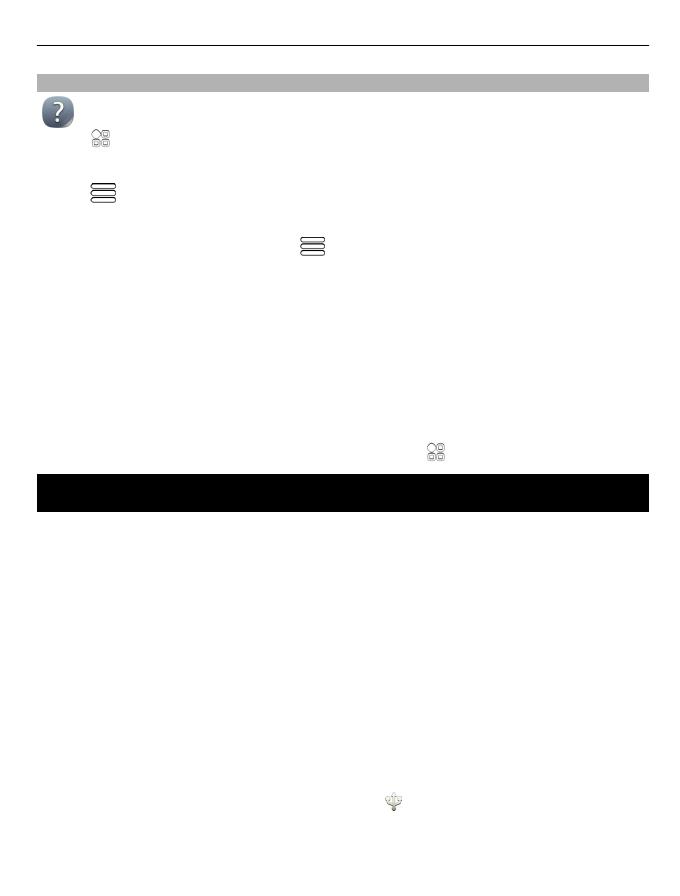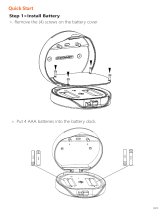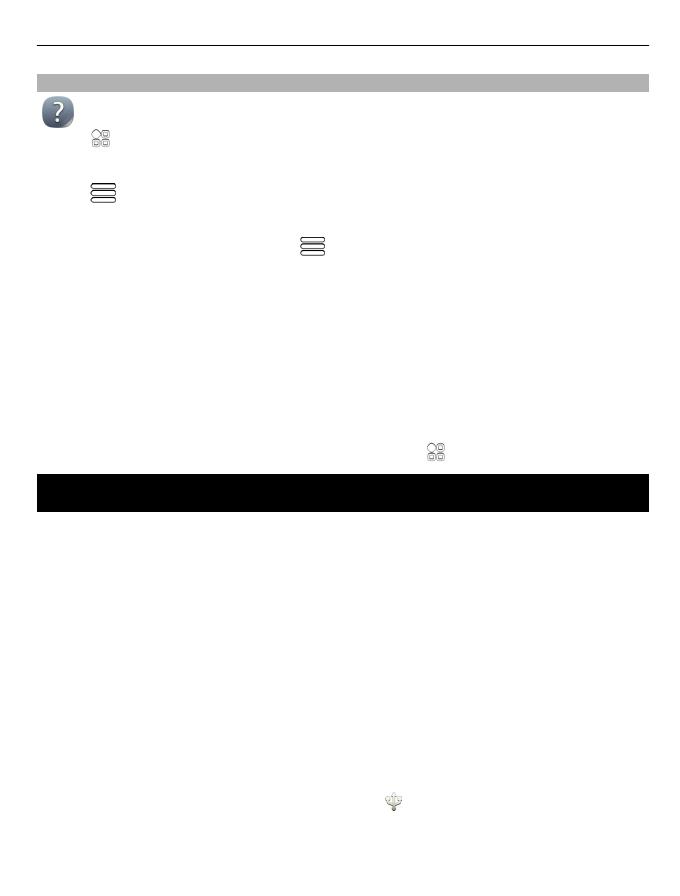
Use the user guide in your phone
Your phone has a built-in user guide. It's always with you, available when needed.
Select > User guide.
Open the user guide from an application
Select > User guide. This is not available for every application.
Search the user guide
When the user guide is open, select > Search, and enter a letter or a word in the
search field.
Open an application from the user guide
Select the application link in a topic.
To switch back to the user guide, press and hold the menu key, swipe left or right,
and select the user guide.
Links to related topics may be at the end of instructions.
Tip: You also receive text messages and pop-up tips that give useful information
about using your phone. To view the tips later, select > My Nokia.
Install Nokia Ovi Suite on your computer
With the Nokia Ovi Suite PC application, you can manage content on your phone, and
keep it in sync with your compatible computer. You can also update your phone with
the latest software, and download maps.
A connection to the internet may be needed. For information about data costs,
contact your service provider.
Download the latest version of Nokia Ovi Suite from www.nokia.com/support to your
computer.
The latest version of Nokia Ovi Suite is called Nokia Suite.
Install Nokia Ovi Suite using your phone
1 Use a compatible USB data cable to connect your phone to your computer.
If you are using Windows XP or Windows Vista on your computer, set the USB
mode of your phone to Mass storage. To set the USB mode on your phone, swipe
down from the notification area, and select > Mass storage.
Your phone mass memory and memory card are shown as removable disks on
your PC.
Install Nokia Ovi Suite on your computer 19