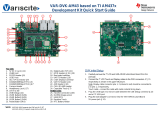Page is loading ...

VAR-SOM-SOLO/DUAL based on NXP’s i.MX6
Evaluation Kit Quick Start Guide
10
1234
911 12 13 14 15 16 17 18 19
20
21
22
23
24
5
6
7
8
28
29
2526
27
Evaluation Kit initial Setup
1. Carefully remove the 7” LCD and VAR-SOLOCustomBoard board from the
package.
2. Connect the 7” LCD Touch and Display cables to the Evaluation Kit connectors
J7,J15 respectively as shown in the upper left picture.
Note: Display cable connector pins 1,2 (colored in red) should be connected to
J15 pins 1, 2 respectively.
Touch cable – connect cable with metal contacts facing down.
3. Plug the USB type A to micro B cable between the USB debug connector (J103)
and a PC USB port.
4. Plug the wall adapter’s pin into the VAR-SOLOCustomBoard
5V power jack (J19) and to a 120VAC~240VAC power source.
Top side:
1. 5V DC In Jack (J19)
2. Boot select switch (SW6)
3. LVDS0 Header (Secondary Display)
4. RS232 Header
5. LVDS1 Header (Primary Display) (J15)
6. MIPI CSI-2 Camera [optional add-on]
7. JTAG Header
8. Capacitive Touch (J7)
9. VAR-SOM-SOLO/DUAL Connection
10. Headphones Out
11. Line In
12. Parallel Camera Header
13. HDMI
14. CAN Bus Header
15. USB0 Host
16. Miscellaneous Header
17. USB1 Host
18. I2C/SPI Header
19. 10/100/1000Mbps Ethernet
20. USER Button1
21. USER Button2
22. USER Button3
23. Reset Button
24. OFF/ON Switch (SW5)
Bottom side:
25. USB Debug (J103)
26. micro SD Card slot (J102)
27. RTC Battery Holder
28. USB0 OTG
29. Resistive Touch

VAR-SOM-SOLO/DUAL based on NXP’s i.MX6
Evaluation Kit Quick Start Guide
Setting the Host PC for Debug
1. Download any PC terminal program. Variscite suggests using Putty
2. Set PC terminal software parameters as follows:
- Baud Rate: 115200
- Data bits: 8
- Stop bits: 1
- Parity: None
- Flow Control: None
Using Default file System
1. Set Boot select switch (SW6) left to boot from
VAR-SOM-SOLO/DUAL NAND.
2. Switch ON (upwards) the SW5 switch.
3. Boot messages are printed within PC’s terminal window.
Booting from micro SD Card
The microSD card is supplied within the package. The image can be
also downloaded from Variscite FTP site. Please refer to “Burning
Recovery File System” section.
1. Verify Switch SW5 is OFF (downwards).
2. Set Boot select switch (SW6) right to boot from microSD Card.
3. Push microSD card into the microSD card slot (J102) of the
VAR-SOLOCustomBoard.
4. Switch ON (upwards) the SW5 switch.
5. Boot messages are printed within PC’s terminal window.
Burning Recovery File System
Please refer to Variscite’s wiki pages for preparing recovery SD card
and burning internal storage (NAND/eMCC) at:
http://variwiki.com/index.php?title=Yocto_Recovery_SD_card_latest
Additional Support Links
1. Wiki pages:
http://variwiki.com/index.php?title=Main_Page
2. Variscite Customers Portal:
https://varisciteportal.axosoft.com/login
3. VAR-SOM-SOLO/DUAL Evaluation Kits:
http://www.variscite.com/products/evaluation-kits/var-som-solo-kits
4. VAR-SOM-SOLO/DUAL:
http://www.variscite.com/products/system-on-module-som/cortex-
a9/var-som-solo-cpu-freescale-imx6
5. VAR-SOLOCustomBoard:
http://www.variscite.com/products/single-board-computers/var-
mx6customboard
Thank you for purchasing Variscite’s product.
Register at Variscite Customer Portal to get high quality
engineering support for this product:
https://varisciteportal.axosoft.com/login
/