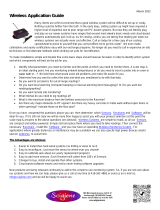Page is loading ...

SNAP ULTIMATE I/O
LEARNING CENTER GUIDE
Form 1408-060105 (January 2006)
43044 Business Park Drive • Temecula • CA 92590-3614
Phone: 800-321-OPTO (6786) or 951-695-3000
Fax: 800-832-OPTO (6786) or 951-695-2712
www.opto22.com
Product Support Services
800-TEK-OPTO (835-6786) or 951-695-3080
Fax: 951-695-3017
email: [email protected]

SNAP Ultimate I/O Learning Center
Form 1408-060105 (January 2006)
Copyright © 2003–2006 Opto 22.
All rights reserved.
Printed in the United States of America.
The information in this manual has been checked carefully and is believed to be accurate; however, Opto 22
assumes no responsibility for possible inaccuracies or omissions. Specifications are subject to change without
notice.
Opto 22 warrants all of its products to be free from defects in material or workmanship for 30 months from the
manufacturing date code. This warranty is limited to the original cost of the unit only and does not cover installation,
labor, or any other contingent costs. Opto 22 I/O modules and solid-state relays with date codes of 1/96 or later are
guaranteed for life. This lifetime warranty excludes reed relay, SNAP serial communication modules, SNAP PID
modules, and modules that contain mechanical contacts or switches. Opto 22 does not warrant any product,
components, or parts not manufactured by Opto 22; for these items, the warranty from the original manufacturer
applies. These products include, but are not limited to, OptoTerminal-G70, OptoTerminal-G75, and Sony Ericsson GT-
48; see the product data sheet for specific warranty information. Refer to Opto 22 form number 1042 for complete
warranty information.
Cyrano, Opto 22 FactoryFloor, Optomux, and Pamux are registered trademarks of Opto 22. Generation 4, ioControl,
ioDisplay, ioManager, ioProject, ioUtilities, mistic, Nvio, Nvio.net Web Portal, OptoConnect, OptoControl,
OptoDisplay, OptoENETSniff, OptoOPCServer, OptoScript, OptoServer, OptoTerminal, OptoUtilities, SNAP Ethernet I/
O, SNAP I/O, SNAP OEM I/O, SNAP PAC, SNAP Simple I/O, SNAP Ultimate I/O, and SNAP Wireless LAN I/O are
trademarks of Opto 22.
ActiveX, JScript, Microsoft, MS-DOS, VBScript, Visual Basic, Visual C++, and Windows are either registered
trademarks or trademarks of Microsoft Corporation in the United States and other countries. Linux is a registered
trademark of Linus Torvalds. Unicenter is a registered trademark of Computer Associates International, Inc. ARCNET
is a registered trademark of Datapoint Corporation. Modbus is a registered trademark of Schneider Electric.
Wiegand is a registered trademark of Sensor Engineering Corporation. Nokia, Nokia M2M Platform, Nokia M2M
Gateway Software, and Nokia 31 GSM Connectivity Terminal are trademarks or registered trademarks of Nokia
Corporation. Sony is a trademark of Sony Corporation. Ericsson is a trademark of Telefonaktiebolaget LM Ericsson.
All other brand or product names are trademarks or registered trademarks of their respective companies or
organizations.

SNAP Ultimate I/O Learning Center
SNAP Ultimate I/O Table of Contents-i
Getting Started
Opto 22 and SNAP Products................................................................................................................I–i
SNAP Products Overview ............................................................................................................. I–ii
SNAP Ethernet Systems Software................................................................................................ I–iv
SNAP Ultimate I/O Learning Center Guide ....................................................................................I–iv
What You Will Do........................................................................................................................ I–iv
Learning Scenario: Convenience Store ......................................................................................... I–v
Lesson Format ............................................................................................................................... I–v
Lesson Conventions...................................................................................................................... I–vi
SNAP Ultimate I/O Learning Center Supplements...................................................................... I–vi
What You Need................................................................................................................................. I–vii
System Requirements .................................................................................................................. I–vii
Installing the SNAP Ultimate I/O Learning Center Software..................................................... I–viii
Setting up the SNAP Ultimate I/O Learning Center.................................................................... I–viii
SNAP Hardware Components.................................................................................................... I–viii
Learning Center Load Panel......................................................................................................... I–ix
Accessories.................................................................................................................................... I–x
Required Tools.............................................................................................................................. I–xi
Assembling the SNAP Ultimate I/O Learning Center.....................................................................I–xi
Installing the SNAP-B8M Rack................................................................................................... I–xi
Connecting the Power Supply ..................................................................................................... I–xv
Installing the SNAP Ultimate Controller/Brain........................................................................... I–xv
Installing the SNAP I/O Modules............................................................................................... I–xvi
Removing a SNAP I/O Module................................................................................................ I–xviii
Connecting the SNAP Modules to the Wiring Harness.............................................................. I–xix
Connecting the Temperature Sensor............................................................................................ I–xx
Connecting the Power Cable ....................................................................................................... I–xx
Connecting the SNAP Ultimate I/O Unit to a PC ...................................................................... I–xxi
Opto 22 Product Support.............................................................................................................. I–xxiii
ioManager: Establishing Communication between the I/O
and a PC
Skills.....................................................................................................................................................1–1
Scenario................................................................................................................................................1–1
Concepts...............................................................................................................................................1–3
ioManager..................................................................................................................................... 1–3
IP Addressing................................................................................................................................ 1–3
Activity.................................................................................................................................................1–4
Preparing for the Lesson............................................................................................................... 1–4
Determining Your PC’s IP Address and Subnet Mask................................................................. 1–5
Using ioManager to Establish Communication with the Brain.................................................... 1–6
Table of Contents

SNAP Ultimate I/O Learning Center
Table of Contents-ii SNAP Ultimate I/O
ioControl: Configuration and Programming
Skills.....................................................................................................................................................2–1
Scenario................................................................................................................................................2–1
Concepts...............................................................................................................................................2–2
I/O Configuration.......................................................................................................................... 2–2
ioManager and ioControl.............................................................................................................. 2–2
ioControl....................................................................................................................................... 2–3
Activity.................................................................................................................................................2–4
Creating a New Strategy............................................................................................................... 2–4
Configuring the Control Engine ................................................................................................... 2–6
Configuring the I/O Unit ............................................................................................................ 2–13
Configuring I/O Points ............................................................................................................... 2–15
Making the Strategy Independent of Specific Controllers ......................................................... 2–28
Observing Points in Debug Mode............................................................................................... 2–30
Writing to Outputs and Simulating Inputs in Debug Mode........................................................ 2–32
ioControl: Flowcharts
Skills.....................................................................................................................................................3–1
Scenario................................................................................................................................................3–1
Concepts...............................................................................................................................................3–1
Strategy (Review)......................................................................................................................... 3–1
Flowcharts..................................................................................................................................... 3–2
Blocks........................................................................................................................................... 3–3
Multitasking.................................................................................................................................. 3–4
Variables....................................................................................................................................... 3–5
Activity.................................................................................................................................................3–6
Creating a Flowchart..................................................................................................................... 3–6
Choosing Flowchart Colors and Text........................................................................................... 3–7
Closing Your Chart..................................................................................................................... 3–11
Adding a Command to the Powerup Chart................................................................................. 3–12
Using the Flowchart Drawing Tools........................................................................................... 3–14
Adding an Instruction................................................................................................................. 3–19
Completing an Instruction .......................................................................................................... 3–21
Archiving Your Strategy............................................................................................................. 3–25
Setting Workspace Options ........................................................................................................ 3–25
Digital Control
Skills.....................................................................................................................................................4–1
Scenario................................................................................................................................................4–1
Activity.................................................................................................................................................4–2
Building the Chart ........................................................................................................................ 4–2

SNAP Ultimate I/O Learning Center
SNAP Ultimate I/O Table of Contents-iii
Configuring Debug Mode........................................................................................................... 4–11
Downloading and Running the Strategy..................................................................................... 4–12
Using Auto Stepping .................................................................................................................. 4–13
Using Step Buttons..................................................................................................................... 4–15
Modifying the Lighting_Control Chart ...................................................................................... 4–16
Debugging the Changes.............................................................................................................. 4–18
Forcing Outputs and Inputs in Debug Mode .............................................................................. 4–19
Adding Control for the Freezer_Door and the Emergency Switch ............................................ 4–24
Follow-up........................................................................................................................................... 4–27
Analog Control
Skills.....................................................................................................................................................5–1
Scenario................................................................................................................................................5–1
Concepts...............................................................................................................................................5–2
Watch Windows............................................................................................................................ 5–2
Activity.................................................................................................................................................5–4
Creating a Fuel Monitor Flowchart.............................................................................................. 5–4
Reading and Displaying Fuel Levels............................................................................................ 5–7
Evaluating the Tank Level............................................................................................................ 5–8
Sounding an Alarm....................................................................................................................... 5–9
Repeating at a Reasonable Interval............................................................................................. 5–10
Starting the Fuel Monitor Chart.................................................................................................. 5–11
Downloading and Testing Your Strategy................................................................................... 5–12
Changing the Value of Fuel_Low_Limit in Real Time.............................................................. 5–13
Using Watch Windows............................................................................................................... 5–14
OptoScript
Skills.....................................................................................................................................................6–1
Scenario................................................................................................................................................6–1
Concepts...............................................................................................................................................6–1
OptoScript..................................................................................................................................... 6–1
Activity.................................................................................................................................................6–3
Creating an OptoScript Block....................................................................................................... 6–3
Using Variables in OptoScript...................................................................................................... 6–5
Using Action Commands in OptoScript....................................................................................... 6–7
Creating Conditional Statements................................................................................................ 6–12
Modifying the Flowchart............................................................................................................ 6–14
Debugging OptoScript................................................................................................................ 6–16
Returning to Configure Mode..................................................................................................... 6–19
Operator Interfaces
ioDisplay Skills....................................................................................................................................7–1
Scenario................................................................................................................................................7–1
Concepts...............................................................................................................................................7–3
ioDisplay within SNAP Your Ultimate I/O System..................................................................... 7–3

SNAP Ultimate I/O Learning Center
Table of Contents-iv SNAP Ultimate I/O
ioDisplay Capabilities................................................................................................................... 7–3
Control vs. Monitoring ................................................................................................................. 7–4
Configurator vs. Runtime ............................................................................................................. 7–4
Objects.......................................................................................................................................... 7–4
Tags............................................................................................................................................... 7–5
Activity.................................................................................................................................................7–5
Preparing for the Lesson............................................................................................................... 7–5
Creating an ioDisplay Project....................................................................................................... 7–6
Linking the Control Engine.......................................................................................................... 7–7
Changing the Properties of the Drawing Window........................................................................ 7–9
Examining the Tools Palette....................................................................................................... 7–12
Creating an LED Display............................................................................................................ 7–14
Animating the Light.................................................................................................................... 7–17
Animating the Text..................................................................................................................... 7–23
Making a Duplicate LED Display for the Outside Light............................................................ 7–25
Attaching the Outside Light to Tag............................................................................................ 7–26
Testing the Project...................................................................................................................... 7–32
Creating a Tank Level Display................................................................................................... 7–33
Assigning Dynamic Attributes ................................................................................................... 7–37
Using Imported Bitmaps in a Graphical Display........................................................................ 7–42
Running Your Project................................................................................................................. 7–47
Setting Refresh Times................................................................................................................. 7–47
Trending
Skills.....................................................................................................................................................8–1
Scenario................................................................................................................................................8–1
Concepts...............................................................................................................................................8–1
SuperTrends.................................................................................................................................. 8–1
About ioDisplay Windows ........................................................................................................... 8–3
Activity.................................................................................................................................................8–6
Preparing for the Lesson............................................................................................................... 8–6
Creating a New Window .............................................................................................................. 8–6
Creating a SuperTrend.................................................................................................................. 8–7
Testing Your Changes ................................................................................................................ 8–14
Using Windows in the Operator Interface.................................................................................. 8–18
Testing Your Changes ................................................................................................................ 8–23
Alarming
Skills.....................................................................................................................................................9–1
Scenario................................................................................................................................................9–1
Concepts...............................................................................................................................................9–1
Alarm Points................................................................................................................................. 9–1
Alarm Graphics............................................................................................................................. 9–2

SNAP Ultimate I/O Learning Center
SNAP Ultimate I/O Table of Contents-v
File Logging ................................................................................................................................. 9–4
Printer Logging............................................................................................................................. 9–4
Sounds .......................................................................................................................................... 9–4
Activity.................................................................................................................................................9–5
Preparing for the Lesson............................................................................................................... 9–5
Configuring the Fuel Level Alarm Point...................................................................................... 9–5
Configuring the Freezer Door Alarm Point................................................................................ 9–10
Creating a New Window for Alarm Graphics............................................................................ 9–14
Creating a Detailed Alarm Graphic............................................................................................ 9–15
Creating a History Alarm Graphic.............................................................................................. 9–18
Creating a Close Window Button............................................................................................... 9–20
Examining Alarming Setup Features.......................................................................................... 9–22
Testing Alarms............................................................................................................................ 9–24
Configuring Control Engine Alarming....................................................................................... 9–25
Configuring a Dynamic Object for Control Engine Status......................................................... 9–28
Testing Your Project................................................................................................................... 9–31
Summary............................................................................................................................................ 9–31
OptoOPCServer
Skills...................................................................................................................................................10–1
Scenario..............................................................................................................................................10–1
Concepts.............................................................................................................................................10–2
OptoEnetServer and OptoOPCServer......................................................................................... 10–2
How OptoOPCServer works....................................................................................................... 10–3
Activity...............................................................................................................................................10–5
Creating a Browser Database...................................................................................................... 10–5
Configuring the OPC Test Client ............................................................................................. 10–13
Testing Your Work................................................................................................................... 10–17
Debugging in the OptoOPCServer Window............................................................................. 10–20
Conclusion .......................................................................................................................................10–22
Road Map

SNAP Ultimate I/O Learning Center
Table of Contents-vi SNAP Ultimate I/O

SNAP Ultimate I/O Learning Center
Getting Started i
1
2
GETTING STARTED
OPTO 22 AND SNAP PRODUCTS
Founded in 1974, Opto 22 develops and manufactures hardware and software
products for applications in industrial automation, remote monitoring, and enterprise
data acquisition. Using standard, commercially available Internet, networking, and
computer technologies, Opto 22’s input/output and control systems allow customers
to monitor, control, and acquire data from all of the mechanical, electrical, and
electronic assets that are key to their business operations. Opto 22’s products and
services support automation end users, OEMs, and information technology and
operations personnel. More than 85 million devices worldwide are reliably connected
to Opto 22 systems.
Opto 22’s SNAP product family provides systems for remote monitoring, data
acquisition, and industrial automation. The choice of system varies according to
application needs, specifically, the level of control and the types of network and
communication protocols.

SNAP Ultimate I/O Learning Center
ii Getting Started
SNAP Products Overview
Opto 22 provides a diverse set of products used in industrial automation, remote
monitoring, and enterprise data acquisition.

SNAP Ultimate I/O Learning Center
Getting Started iii
I/O Unit
The SNAP Ultimate I/O system is essentially an I/O unit that is programmable using
Opto 22 ioControl. The I/O system used in this Learning Center is just one I/O
configuration available with the SNAP product line. The following shows the versatile
SNAP systems you can build using racks, brains, and I/O modules.
SNAP I/O Processor (Brain)
SNAP Mounting Rack
SNAP I/O Modules I/O Module
Types
Available with SNAP Ultimate I/O,
SNAP Ethernet I/O,
and SNAP Simple I/O
Available with
SNAP Serial I/O
SNAP Ultimate I/O™
SNAP Ethernet I/O™
SNAP Simple I/O™
Rack sizes accommodate 4, 8, 12, or
16 modules for up to 64 points1.
Mix analog, digital, and serial
modules on one rack.
Rack holds one brain and up to 16 I/O
modules.
Each module connects two or four
devices, depending on module type.
Use DIN-rail or panel mounting.
Analog Input2
Analog Output
Digital Input
Digital Output
Serial
2- and 4-channel
2-channel
4-channel
4-channel
2-channel
2-channel
2-channel
4-channel
4-channel
(Serial devices connect
to the control engine)
1 The 64-point maximum per rack applies to standard modules. High-density digital modules provide 32 points per
module; a maximum of eight of these modules on one rack provides a total of 256 digital points.
2 Channel-to-channel isolated versions are available.
Combination I/O processor and control engine
running ioProject™ software
Mixed I/O signal types (analog, digital, and serial)
High-density digital-only version available
Low-cost, high-quality system supporting analog, simple
digital, and serial capabilities
Use with ioProject or FactoryFloor family of controllers
SNAP Serial I/O
High-performance I/O processor
Analog and digital signal types
Versions for RS-485, high-speed ARCNET, and
Modbus
Use with FactoryFloor family of controllers
High-density Digital 32-channel 32-channel
Mixed I/O signal types (analog, digital, and serial)
High-density digital-only version available
Versions for wired and wireless networks
Use with ioProject or FactoryFloor® controllers

SNAP Ultimate I/O Learning Center
iv Getting Started
SNAP Ethernet Systems Software
Opto 22 has developed ioProject, an integrated set of software and utilities for use with
SNAP Ethernet systems. Collectively, these tools provide a simple yet powerful way to
configure, design, and troubleshoot your control environments.
ioControlTM
ioControl is a graphical, flowchart-based programming tool for machine control and
process applications. Using ioControl, you create, download, and run control programs
on a SNAP-LCE controller or on a SNAP Ultimate I/O unit. In addition to flowchart
programming, ioControl includes a powerful, built-in scripting language based on C
and other procedural languages.
ioDisplayTM
ioDisplay is an intuitive HMI package for building operator interfaces for your
Microsoft® Windows®-based clients communicating with Opto 22 SNAP Ethernet
systems. ioDisplay offers a full-featured HMI including alarming, trending, security, and
a built-in library of 3,000 industrial automation graphics.
OptoOPCServerTM
OptoOPCServer is a fast, efficient OLE for Process Control (OPC) 2.0-compliant server
that provides OPC clients access to SNAP Ethernet systems. Client applications can read
and write to I/O points or even change their specific configuration options. OPC clients
also have access to all strategy variables and elements in an ioControl strategy.
ioManagerTM
ioManager is a maintenance and communications utility provided with SNAP Ethernet
systems hardware. This utility sets up the Ethernet communications, upgrades
firmware, and streamlines the configuration of the I/O unit.
SNAP ULTIMATE I/O LEARNING CENTER GUIDE
This SNAP Ultimate I/O Learning Center Guide is a hands-on, learn-by-example training
course. Each chapter introduces aspects of ioControl, ioDisplay, OptoOPCServer, and
ioManager. This training manual contains a step-by-step guide for each lesson.
What You Will Do
• Introduction: Assemble the Learning Center hardware.
• Lesson 1: Establish network communication with your Ultimate I/O systems using
ioManager software.
• Lessons 2–6: Configure the I/O and program the SNAP Ultimate brain using
ioControl.
• Lessons 7–9: Create an operator interface using ioDisplay.
• Lesson 10: Configure OptoOPCServer, which lets your SNAP Ultimate I/O systems
connect with OPC-compatible software applications.

SNAP Ultimate I/O Learning Center
Getting Started v
Learning Scenario: Convenience Store
Lessons 1–10 present their concepts within the context of a fictional scenario: using
SNAP Ultimate I/O to remotely control and monitor a convenience store. SNAP Ultimate
I/O is ideal for many types of applications, but a convenience store example allows us to
demonstrate the rich set of features that combines aspects of machine control,
monitoring, and data acquisition.
In this example, you will learn how to connect and control machinery, program logic
using simple flowcharts and user-friendly project management, and create
sophisticated user interfaces. These activities will illustrate how you can control many
types of processes or monitor any type of machinery, and create complex process
visualization programs.
Lesson Format
The following sections are used to assist you in learning, reviewing, and applying the
material:
•Skills—an overview of skills taught in the lesson.
•Scenario—a description of how the lesson affects the convenience store
application being built throughout the course.
•Concepts—an overview of the background concepts being applied in this lesson.
•Activity—step-by-step procedures and explanations for building the convenience
store application, interspersed with concept reviews. Instructions within the

SNAP Ultimate I/O Learning Center
vi Getting Started
activity should be followed exactly. In some instances, upper or lowercase letters
must be used. Type variable and I/O point names exactly as shown in this manual.
Project Road Map—the Road Map provides an overview of all the features covered in
this Learning Center Guide. This may help you keep track of your progress and know
where to review. It also shows you which features affect later chapters. For example, the
Road Map shows you which points configured in previous chapters are used in later
chapters.
Lesson Conventions
The following conventions are used throughout this guide:
Menu commands: Select File New to create a new file.
Computer files: Open the file Store_IOConfig.otg.
Text that you are to type: Fuel is low
Named selections on the screen: In the Type field, choose Analog Point.
Graphic illustrations of steps:
• Curved arrows show preceding step(s).
• Straight arrows emphasize a feature of interest.
SNAP Ultimate I/O Learning Center Supplements
When you’ve completed the activities in this SNAP Ultimate I/O Learning Center Guide,
there is still more to discover. Learning Center Supplements (OptoTutorialsTM) provide
step-by-step instructions for advanced features of ioProject software. To download the
latest OptoTutorials, visit www.opto22.com/site/le_index.aspx.
This diagram is an example of the type of instructions used
throughout this guide.

SNAP Ultimate I/O Learning Center
Getting Started vii
WHAT YOU NEED
System Requirements
To use the SNAP Ultimate I/O Learning Center with your PC, you must have the
following minimum computer configuration for ioProject software:
• A computer with at least the minimum processor required for your version of
Microsoft Windows (1 GHz Pentium-class or better recommended) with an
Ethernet card.
• VGA or higher resolution monitor (Super VGA recommended). Minimum size:
800x600 with small fonts
• Mouse or other pointing device
• Installed Windows printer (optional)
• Microsoft Windows XP (with service pack SP1) or Windows 2000® (with SP4)
workstation operating system
• At least 128 MB RAM (256 MB recommended)
• If you are using ioDisplay and your ioDisplay project uses many basic trends,
SuperTrends, or XY Plots, additional RAM is strongly recommended. See Opto 22
form #1302, the ioDisplay User’s Guide, for more information.
• Available hard disk space:
Special Note on Windows XP Service Pack 2
Windows XP service pack SP2 was released too late in our development cycle to test it
with ioProject 6.0 software. If you are using SP2 with ioDisplay or OptoOPCServer, you
should read the following OPC Foundation paper on how to configure Windows XP so
that OPC and DCOM will work properly:
www.opcfoundation.org/WebUI/DownloadFile.aspx?CM=1&RI=161
ioControl 15 MB
ioDisplay 50 MB
OptoOPCServer 50 MB
ioManager 3 MB

SNAP Ultimate I/O Learning Center
viii Getting Started
INSTALLING THE SNAP ULTIMATE I/O LEARNING CENTER SOFTWARE
SETTING UP THE SNAP ULTIMATE I/O LEARNING CENTER
The SNAP Ultimate I/O Learning Center includes all the necessary Opto 22 I/O
hardware, a load panel with power supply, and all necessary cables.
SNAP Hardware Components
SNAP Ultimate Controller/Brain
The SNAP Ultimate controller/brain is one of Opto 22’s high-performance processors
with an on-board control engine designed to control analog, digital, and serial modules
on the same rack.
The SNAP Ultimate controller/brain merges two functions that are usually located in
separate pieces of hardware: input/output processing and flowchart-based control.
The brain, rack, and modules together are referred to as an I/O unit. You can attach the
I/O unit to existing Ethernet networks, making it easy to add control where necessary.
Or you can use standard Ethernet connections to build an independent control
network, connecting your PC directly to the I/O unit.
SNAP-B8M Rack
The SNAP-B8M rack mounts up to eight SNAP digital, analog, and serial modules.
The SNAP Ultimate I/O Learning Center
includes all the software you need to
get hands-on experience with SNAP
Ultimate I/O from Opto 22. Installation
of the SNAP Ultimate controller/brain
software is easy and quick.
Remove the SNAP Ultimate I/O
Learning Center CD-ROM from the Opto
22 CD wallet and insert it into your
computer’s CD drive. (NOTE: Several
CDs are included with the Learning
Center. Make sure you find the one that
appears as shown here.)
The installation wizard should appear. If
the wizard does not appear, start
Windows Explorer, navigate to your
compact disc drive, and double-click
Setup.exe to begin installation.
If you have trouble installing the software,
contact Opto 22 Product Support. See
“Opto 22 Product Support” on page xxii.
The SNAP Ultimate I/O Learning
Center CD is found in the Opto 22 CD
wallet
The SNAP Ultimate I/O Learning Center CD includes:
• A complete version of ioProject software and utilities
• Training sample files, which are installed in
C:\Program Files\Opto22\ioProject\UIO Learning Center

SNAP Ultimate I/O Learning Center
Getting Started ix
SNAP I/O Modules
The Learning Center includes the following SNAP I/O modules:
• SNAP-IDC5D: Digital, DC Input 2.5–28 VDC, 5 VDC Logic
• SNAP-ODC5SRC: Digital, DC Output 5–60 VDC Source, 5 VDC Logic
• SNAP-AOV27: Analog Output, Dual -10 to +10 VDC
• SNAP-AICTD: Analog Input, Dual ICTD Temperature
• SNAP-AIV: Analog Input, Dual ±10 or ±5 VDC (configurable)
Learning Center Load Panel
The load panel consists of:
• Two toggle switches
• Two momentary switches
• One SonAlert (buzzer)
•Three LEDs
•One meter
• One potentiometer
• Temperature sensor connection
Accessories
The SNAP Ultimate I/O Learning Center includes the following accessories:
• Temperature probe
•Power cable
• Ethernet Category 5 crossover cable—This cable allows a direct connection
between your PC and the SNAP Ultimate I/O unit without the need for a hub or
additional cables.
Learning Center hardware components are illustrated below:
SNAP rack extrusion DIN-rail clip with spacing tab and slider
(sample)
SNAP-B8M rack

SNAP Ultimate I/O Learning Center
x Getting Started
Required Tools
Phillips and flatblade screwdrivers are provided for assembling the SNAP Learning
Center.
ASSEMBLING THE SNAP ULTIMATE I/O LEARNING CENTER
Follow the instructions in each section below to assemble the components of your
SNAP Ultimate I/O Learning Center and connect it to your PC.
Installing the SNAP-B8M Rack
1. Align the parts of the DIN-rail clips.
The diagram to the right shows how to
position the two parts of the DIN-rail
release spacer. Place these two parts on
top of the metal DIN-rail clip.
NOTE: Do not use the rectangular
aluminum plates included with the DIN-
rail clips.
2. Install the DIN-rail clips onto the
SNAP rack extrusion as follows:
a. Place the plastic DIN release spacers
between the DIN-rail clips and the
extrusion as shown in the following diagram.
Learning Center load panel SNAP Ultimate controller/brain SNAP I/O module (sample)
Temperature probe SNAP module tool Ethernet crossover cable

SNAP Ultimate I/O Learning Center
Getting Started xi
b. Align the screw holes on DIN-rail clips and spacers with the screw holes on the
extrusion, and then install the screws.
3. Install the SNAP rack extrusion and the DIN-rail clip assembly onto the DIN
rail as follows:
a. Align the extrusion so that the taller lip is closest to the Learning Center load panel
and the lower edge is towards the back. See the next illustration.
b. Hang the fixed end of each DIN-rail clip over the top edge of the DIN rail.
c. Position the extrusion and clip assembly flat against the DIN rail.

SNAP Ultimate I/O Learning Center
xii Getting Started
d. Apply pressure to the bottom of the extrusion and clip assembly to snap it into
position on the Learning Center’s DIN rail.
4. Install the SNAP rack in the rack extrusion as follows:
a. Orient the circuit board so that the module connectors are at the bottom and the
circuit board release notches on the circuit board are at the top.
b. Align the bottom edge of the circuit board with the top groove in the extrusion
above the DIN-rail clip release holes as shown in the illustration below.
c. Press the top of the circuit board against the extrusion and snap the board into the
groove on the top side of the extrusion. (It’s okay to push hard.)
/