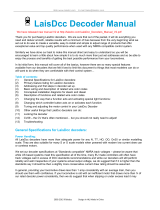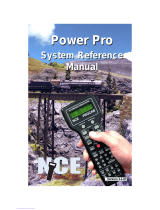Page is loading ...

EASYDCC System Installation
and
Command Station Users Guide
Version 6 Software
Release 1.2
r1 April 2015
Quick Start Guides - Find Yours - Do It First
BSS Basic Starter System. . . . . . . . . . . . . . . . 3
ESS Extended Starter System . . . . . . . . . . . . 6
WSS Wireless Starter System . . . . . . . . . . . . . 10
Permanent Mounting Considerations. . . . . . . . . . . . . . . . . . . . 15
Simplified Command Station User Guide . . . . . . . . . . . . . . . . 41
Advanced Topics . . . . . . . . . . . . . . . . . . . . . . . . . . . . . . . . . . . . . 79
System Troubleshooting . . . . . . . . . . . . . . . . . . . . . . . . . . . . . . . 123

1
Quick Start Instructions
Basic Starter System with Internal Throttles . . . . . . . . . . . . . . . . . . . . . . . . . . . . . . . . 2
Extended Starter System with Plug-in Throttle . . . . . . . . . . . . . . . . . . . . . . . . . . . . . . 6
Wireless Starter System with Wireless Throttle and Receiver . . . . . . . . . . . . . . . . . . . 10
Permanent Mounting, Hookup and Wiring Guidelines
Modular cables . . . . . . . . . . . . . . . . . . . . . . . . . . . . . . . . . . . . . . . . . . . . . . . . . . . . . . . 16
Programming track hookup . . . . . . . . . . . . . . . . . . . . . . . . . . . . . . . . . . . . . . . . . . . . . 19
Installating Fascia plates and the TBUS . . . . . . . . . . . . . . . . . . . . . . . . . . . . . . . . . . . . 22
Track wiring and ZoneMaster Boosters . . . . . . . . . . . . . . . . . . . . . . . . . . . . . . . . . . . . 24
Using the optional DISTYAMP . . . . . . . . . . . . . . . . . . . . . . . . . . . . . . . . . . . . . . . . . . 35
Using the optional ZoneShare. . . . . . . . . . . . . . . . . . . . . . . . . . . . . . . . . . . . . . . . . . . . 36
Lowering the track voltage (for Z scale applications) . . . . . . . . . . . . . . . . . . . . . . . . . 37
Command Station Operation - Simplified
Introduction. . . . . . . . . . . . . . . . . . . . . . . . . . . . . . . . . . . . . . . . . . . . . . . . . . . . . . . . . . 41
The Home Page. . . . . . . . . . . . . . . . . . . . . . . . . . . . . . . . . . . . . . . . . . . . . . . . . . . . . . . 46
Using The Built-In Throttles. . . . . . . . . . . . . . . . . . . . . . . . . . . . . . . . . . . . . . . . . . . . . 47
Decoder Programming . . . . . . . . . . . . . . . . . . . . . . . . . . . . . . . . . . . . . . . . . . . . . . . . . 49
Introduction to Multi-unit Consists. . . . . . . . . . . . . . . . . . . . . . . . . . . . . . . . . . . . . . . . 56
Creating Advanced Consists . . . . . . . . . . . . . . . . . . . . . . . . . . . . . . . . . . . . . . . . . . . . . 58
Creating Standard Consists. . . . . . . . . . . . . . . . . . . . . . . . . . . . . . . . . . . . . . . . . . . . . . 63
Controlling Accessory Decoders . . . . . . . . . . . . . . . . . . . . . . . . . . . . . . . . . . . . . . . . . 72
Creating and Building Routes. . . . . . . . . . . . . . . . . . . . . . . . . . . . . . . . . . . . . . . . . . . . 73
Advanced Features and Capabilities Of The Command Station - Index . . . . . . . . . . . 79
Advanced Capabilities Of Service and OPS Programming - Index . . . . . . . . . . . . . . . 89
Command Station Memory Management . . . . . . . . . . . . . . . . . . . . . . . . . . . . . . . . . . . . 112
System Performance Optimization . . . . . . . . . . . . . . . . . . . . . . . . . . . . . . . . . . . . . . . . . . 117
The Command Station’s Computer Port . . . . . . . . . . . . . . . . . . . . . . . . . . . . . . . . . . . . . 120
System Troubleshooting - Index . . . . . . . . . . . . . . . . . . . . . . . . . . . . . . . . . . . . . . . . . . . . 123
Listing of All EasyDCC Command Station Command and reference page . . . . . . . . . 138
Table of Contents
CVP Products P.O. Box 835772 Richardson, TX 75083
Website: www.cvpusa.com email: [email protected]
All documentation © 1996-2015 CVP Products
All software © 1996-2015 CVP Products

2
Basic Starter System - Quick Start
Contents of the Basic Starter System:
- Command Station
- ZoneMaster Single Booster
- High current power supply DCPS120 and power cord
- Low current plug-in wall transformer for Command Station
- One 7-foot modular cable
- System Installation and Operation Manual
- ZoneMaster User Guide
In addition to the above items, you will need about 3 feet of test track, a bit of hookup wire and a
locomotive equipped with a DCC compatible decoder.
Initial Test Track Hookup
We strongly suggest that you first hookup the system to a separate section of test track. Once you
have used the system and checked it out thoroughly, you can begin permanent installation
knowing that everything is working properly.
The Basic Starter System content list and Basic Starter System Quick Start will not include any
extra items you may have purchased or upgraded as part of your original purchase. Regardless,
the basic hookup and use remains the same. Refer to the instructions that come with the extra
items.
Command Station Rear View Power Supply
DCPS120
Booster
Modular
Cable
Temporary Test Track
Temporary
Programming Track
12VAC
Transformer

3
Basic Starter System - Quick Start continued
AC Wall Transformer
When connecting the plug from the small wall
transformer to the Command Station’s AC jack, be
sure to push it in as far as it will go. The plug’s black
plastic strain-relief will be flush to the jack when
properly inserted.
The small jack is fragile and can be easily damaged.
Always pull the plug straight out.
Caution: The standard CVP 12VAC transformer is
rated for 110VAC input only.
Modular Cable
The modular cable connects between the Command
Station’S “Boosters” jack and the ZoneMaster
booster jack labeled DCC DATA BUS. You may use
either one of the two data bus jacks. Don’t use the
OPTO input jack.
Do not accidentally plug the cable into the wrong
Command Station socket.
When plugging the cable into the socket, do not
force it. The plug will insert easily and lock with an
audible click. To release the plug, push down on the
little plastic tab and gently pull the cable out of the
socket.
DCPS120 Booster Power Supply
The DCPS120 power supply has a universal AC
input. It can use an AC line voltage that ranges from
a low of about 100V up to a maximum of about 240
volts.
Before using the power supply, set the voltage selector switch to the far left, at the 15V setting.
This is the best setting for N, HO, S and O scale locomotives. This setting allows the decoder to
drive the motor with about the same voltage as a standard power pack.
Caution: Only use the CVP DCPS120 power supply for the ZoneMasters. Using any other type
of power supply will void the warranty and likely damage the booster.
ZoneMaster Booster
The power supply’s output cable is thick and heavy and exerts a lot of force on the ZoneMaster
input power jack. Be careful not to allow the cable to dangle unsupported from the ZoneMaster
input power jack.
The Track Output terminal is actually a plug and it can be easily pulled out to make hookup
easier. Connect the test track to the output terminal using solid or stranded wire. Small diameter
wire is OK for the temporary test track.
Command Station Programming Track
The final two connections hookup up the programming track to the Command Station. This is not
necessary for the temporary checkout unless you want to play with decoder programming. Small
diameter wire is OK since only one locomotive at a time can use the programming track.
You are now ready to power up the system and take it for a test drive.
AC Jack

4
V6xx T=00 M=255
A=0003 B=----
Throt A Assigned
To Loco # 0003
Assign ThrotA To
Loco/Cons#___3
Assign ThrotA To
Loco/Cons#____
Locomotive direction push button and LED indicators
Speed control knob
Decoder function control
Basic Starter System - Quick Start continued
Place Decoder Equipped Locomotive On Test Track
Make sure all wheels are on the rails. If not, there could be a short when power is first applied and
the booster short circuit alarm will sound.
Turn On The Power
Turn on power to all parts of the system. Watch the Command
Station’s LCD display for the startup messages. As soon as the
startup messages are completed, you will see the standard
default display which is called the home page.
Rotate the LCD CONTRAST control to obtain the best looking display. Use this control to
improve the contrast between the letters and the background.
Now check the ZoneMaster. The ZoneMaster GP indicator will be on. The GP’s green indicator
signifies that it is properly connected to the Command Station.
Locomotive Decoder Address
Each locomotive must have a DCC compatible decoder installed. Each locomotive must have a
different “address.” The loco address is just like the address of your house - it is unique. If you
purchased a locomotive with a factory installed decoder, the manufacturer will usually program
the locomotive address to the locomotive’s cab number. If you purchased a decoder separately
then it will usually be on the default address of 3.
Controlling The Locomotive With Command Station Throttle
To control the locomotive, you must assign one of the Command Station’s built in throttles to the
locomotive address. However, when the Command Station is powered up for the first time,
neither throttle A or B are assigned to an address. Therefore the first step is to assign the throttle.
For this example the locomotive address will be 3 and it will be assigned to throttle A. If you
know your locomotive to be on a different address, then use that address instead.
1. Push the SETUP key. The message shows that it is waiting for
additional information.
2. Push the the THROT-A key which is the “1” key. The
Command Station will know automatically that you are
wanting the THROT-A function and not just the “1.”
3. Push the 3 key followed by the ENTER key to assign throttle
A to locomotive address 3. There is no need to include leading
zeroes.
4. Push ESC to end the key sequence and return the display to
the home screen. Notice it shows A is now assigned to address 3.
5. The big black knob under the A is the speed control. The
direction key and the indicator lights show the direction the
locomotive will move. Turn the speed knob up and observe the
locomotive more. Push and release the direction key to change
directions.
V6xx T=00 M=255
A=0003 B=----
Setup/Assign
What?

5
Loco 0003 Fcn#=?
Fn=ooooooooooooo
V6xx T=00 M=255
A=0003 B=2920
Controlling Locomotive Decoder Functions - F0 to F9
To control locomotive functions such as lighting or sound
effects, function keys are used. Push the key labeled
FUNCTION for the A throttle. The LCD will show the status for
the 13 possible locomotive functions for the locomotive
assigned to throttle A.
The far left square is function 0 and the far right square is function 12. The open squares
indicate the function is not activated. If a square is filled in, the function is on or activated.
While the function status display is showing, the Command
Station’s number keys become the function keys. For example,
the 0 key control Function-0 which we shorten to F0. This is
typically the headlight control.
Push and release the 0 key while watching the locomotive headlights. Notice the first square fills
in indicating function 0. Push the 0 key again to shut off the headlights. Notice the square shows
open.
If the decoder also has sound effects, push the “2” key to blow the horn. Pushing and holding the
key will continuously sound the horn. Release the key to stop the horn from blowing.
Push the ESC key to cancel the function status display and return to the home page.The function
status is remembered but the status display can be brought up any time by pushing the “function”
key.
Controlling Locomotive Decoder Functions - F10 to F12
To activate F10 to F12, first push the SETUP/ASSIGN key to add 10 to any subsequent number
key. For example, for F10, push and release SETUP/ASSIGN and then push 0.
Changing The Locomotive Address
Running two locomotives is a lot more fun than just one locomotive. Adding another locomotive
and assigning it’s address to Throttle-B is easy. But there is one requirement: the new locomotive
must have a different address. Fortunately, this is easily done by using the programming track to
change the new locomotive’s address. Here’s how to do this.
1. Place the locomotive on the programming track and be sure all wheels are on the track.
2. Push the SVC PRGM key. This is a severe abbreviation of
“Service Program.” Notice it is asking what do you want to
program using the Program Track.
3. Push the key labeled LOCO. The 4 blanks will allow any
number from 1 to 9999. For this example, the locomotive
decoder will be programmed to address 2920.
4. Push the number keys to put 2920 in the display. Push ENT
to program the decoder to the new address.
5. Push ESC to return to the home page.
Move the locomotive back to the main line and assign Throttle-
B to the new locomotive address. Speed, direction and function
control are the same as with Throttle-A.
Loco 0003 Fcn#=?
Fn=ooooooooooooo
Program Track
Program What?
Program Track
Loco Addr ____?
Program Track
Loco Addr 2920?
F0 F12
Basic Starter System - Quick Start continued
This concludes the Quick Start Section for the Basic Starter System.
Please go to page 15 for suggestions on permanently mounting your
system as well as recommendations and guidelines for ZoneMaster
booster installation and track wiring.

6
Extended Starter System - Quick Start
Contents of the Extended Starter System:
- Command Station
- ZoneMaster Single Booster
- Extender circuit board with twist-on coax connector and terminator resistor
- One plug-in throttle
- One Fascia plate with two twist-on coax connectors
- High current power supply DCPS120 and power cord
- Low current plug-in wall transformer for Command Station
- Medium current plug-in wall transformer for Extender
- Two 7-foot modular cable
- System Installation and Operation Manual
- Extender installation notes
- ZoneMaster User Guide
In addition to the above items, you will need about 3 feet of test track, a bit of hookup wire and a
locomotive equipped with a DCC compatible decoder.
Temporary System Hookup To Test Track
We strongly suggest that you first hookup the system to a separate section of test track. Once you
have used the system and checked it out thoroughly, you can begin permanent installation
knowing that everything is working properly. Each part of the Extended Starter System will be
described along with any special notes. Additional system features, not necessary for a
temporary hookup are described in later sections. The hookup diagram on the next page shows all
of the components of the extended system and how they connect together.
AC Wall Transformer For Command Station
When connecting the plug from the small wall
transformer to the Command Station’s AC jack, be
sure to push it in as far as it will go. The plug’s black
plastic strain-relief will be flush to the jack when
properly inserted.
The small jack is fragile and can be easily damaged.
Always pull the plug straight out.
Caution: The standard CVP 12VAC transformer is
rated for 110VAC input only.
Modular Cable Between Command Station and ZoneMaster Booster
The modular cable connects between the Command
Station’S “Boosters” jack and the ZoneMaster
booster jack labeled DCC DATA BUS. You may use
either one of the two data bus jacks. Don’t use the
OPTO input jack.
Do not accidentally plug the cable into the wrong
Command Station socket.
When plugging the cable into the socket, do not
force it. The plug will insert easily and lock with an
audible click. To release the plug, push down on the
plug’s little plastic tab and gently pull the cable out
of the socket.
The Extended Starter System content list and Extended Starter System Quick Start will not
include any extra items you may have purchased or upgraded as part of your original purchase.
Regardless, the basic hookup and use remains the same. Refer to the instructions that come with
the extra items.
AC Jack

7
Extended Starter System Simplified Hookup Diagram
Command Station Rear View Power Supply
DCPS120
Booster
Extender
12VAC Transformer
1.5Amp/20VA
Modular
Cable
Modular
Cable
Temporary Test Track
Temporary
Programming Track
12VAC
Transformer
R17
U2
V1
Throttle Test Jack
XR1300 Plug-In
Throttle
Fascia Plate
The fascia plate is included in
the Extended Starter System.
However, it is not needed for
the temporary system hookup
and checkout.
Input Jack

8
Extended Starter System - Quick Start continued
DCPS120 Booster Power Supply
The DCPS120 power supply has a universal AC
input. It can use an AC line voltage that ranges from
a low of about 100V up to a maximum of about 240
volts.
Before using the power supply, set the voltage selector switch to the far left, at the 15V setting.
This is the best setting for N, HO, S and O scale locomotives. This setting allows the decoder to
drive the motor with about the same voltage as a standard power pack.
Caution: Only use the CVP DCPS120 power supply for the ZoneMasters. Using any other type
of power supply will void the warranty and likely damage the booster.
ZoneMaster Booster
The power supply’s output cable is thick and heavy and exerts a lot of force on the ZoneMaster
input power jack. Be careful not to allow the cable to dangle unsupported from the ZoneMaster
input power jack.
The Track Output terminal is actually a plug and it can be easily pulled out to make hookup
easier. Connect the test track to the output terminal using solid or stranded wire. Small diameter
wire is OK for the temporary test track.
Command Station Programming Track
The final two connections hookup up the programming track to the Command Station. This is not
necessary for the temporary checkout unless you want to play with decoder programming. Small
diameter wire is OK since only one locomotive at a time can use the programming track.
Extender Power Transformer
Connect the 2nd and larger 12VAC/1.5A transformer to the power input jacks of the Extender
circuit board. Use 20AWG wire for the connections. Since the transformer and the Extender use
screw terminal strips, strip the wire back about 1 inch and tin the wire to keep the strands together.
Form the wire into a loop and slip it under the terminal and tighten the screw. Also, there is no
case for the Extender since it is designed for under layout mounting. Therefore, the bottom of the
circuit board must not touch any conductive surface such as a metal table.
Extender To Command Station Modular Cable
You must use the gray modular cable supplied with
the extender to connect it to the Command Station.
Plug one end of the cable into the socket labeled
TBUS and the other end into the Extender’s modular
jack labeled INPUT.
Do not accidentally plug the cable into the wrong
Command Station socket.
Do not plug the cable into the Extender’s jack
labeled OUTPUT. No harm is done but the plug-in
throttle will not work properly.
When plugging the cable into the socket, do not
force it. The plug will insert easily and lock with an
audible click. To release the plug, push down on the
little plastic tab and gently pull the cable out of the
socket.
Throttle Hookup
Plug the throttle into the test jack on the Extender. The fascia plate is not needed for this
temporary checkout. Fascia plate installation is covered in a later section.
Command Station
Extender

9
Extended Starter System - Quick Start continued
Place Decoder Equipped Locomotive On Test Track
Make sure all wheels are on the rails. If not, there could be a short when power is first applied and
the booster short circuit alarm will sound.
Turn On The Power
Turn on power to all parts of the system. Watch the Command
Station’s LCD display for the startup messages. As soon as the
startup messages are completed, you will see the standard
default display, called the home page.
Rotate the LCD CONTRAST control to obtain the best looking display. Use this control to
improve the contrast between the letters and the background.
Check the ZoneMaster and its indicators. The ZoneMaster GP indicator will be on. The GP’s
green indicator signifies that it is properly connected to the Command Station. The yellow LED
indicates power is being supplied by the DCPS120. Check the Extender circuit board. It’s green
LED should be on steady. The red LED should be off.
If you have not yet done so, plug in the XR1300 throttle to the Extender’s test jack. Check the
LED indicators on the throttle. The green “F” LED will be on indicating the throttle is on and the
locomotive direction is set for forward.
Finally, look at the Command Station’s display. It should look
like the one to the right. Notice that T=1 which means there is
one active throttle.
Also notice that M=254 which means that one locomotive memory slot has now been used
leaving 254 slots available. A an d B are not used.
Locomotive Decoder Address
Each locomotive must have a DCC compatible decoder installed. Each locomotive must have a
different “address.” The loco address is just like the address of your house - it is unique. If you
purchased a locomotive with a factory installed decoder, the manufacturer will usually program
the locomotive address to the locomotive’s cab number. If you purchased a decoder separately
then it will usually be on the default address of 3.
Controlling The Locomotive With The XR1300 Throttle
To control the locomotive, the throttle must be assigned to the locomotive address. For this
example the locomotive address will be 3. f you know your locomotive to be on a different
address, then use that address instead. All of the keystrokes below are done on the throttle.
1. Push and release the key labeled #. This symbol is called the “pound” or “number” key and has
several uses. For now, it simply means you are about to enter a number. Notice the two direction
indicators are both on. This is visual clue that you have just pushed the # key.
2. Enter your locomotive address by pushing the appropriate numeric keys one at a time. If the
address is 3, simply push and release the 3 key. There is no need for leading 0s. If you think you
made a mistake, push the * key which is the Escape/Cancel key and start over.
3. Push the # key once more to conclude entering the loco address. The F direction indicator will
now turn on solid and the R indicator will turn off.
Turn the speed knob clockwise up and observe the locomotive more in the forward direction.
Push and release the direction key and notice the yellow reverse LED turns on. The indicator
lights show the direction the locomotive will move. Forward is relative to the cab of the
locomotive. Push and release the direction key to change directions.
V6xx T=01 M=254
A=---- B=----
V6xx T=00 M=255
A=---- B=----
This concludes the Quick Start Section for the Extender Starter System. Please go to
page 15 for suggestions on permanently mounting your system as well as guidelines for
throttle bus wiring, ZoneMaster booster installation and track wiring.

10
Wireless Starter System - Quick Start
Contents of the Wireless Starter System:
- One Command Station
- One ZoneMaster Single Booster
- One RX904 Wireless Receiver
- One T5000E Wireless Throttle
- One high current power supply DCPS120 and power cord
- Two low current plug-in wall transformers for Command Station and receiver
- Two 7-foot modular cable
- System Installation and Operation Manual
- RX904 Wireless Receiver installation notes
- T5000E User Guide
- ZoneMaster User Guide
In addition to the above items, you will need 2 AAA batteries for the wireless throttle, about 3 feet
of test track, a bit of hookup wire and a locomotive equipped with a DCC compatible decoder.
Temporary System Hookup To Test Track
We strongly suggest that you first hookup the system to a separate section of test track. Once you
have used the system and checked it out thoroughly, you can begin permanent installation
knowing that everything is working properly. Each part of the Extended Starter System will be
described along with any special notes. Additional system features, not necessary for a
temporary hookup are described in later sections. The hookup diagram on the next page shows all
of the components of the extended system and how they connect together.
AC Wall Transformer For Command Station
When connecting the plug from the small wall
transformer to the Command Station’s AC jack, be
sure to push it in as far as it will go. The plug’s black
plastic strain-relief will be flush to the jack when
properly inserted.
The small jack is fragile and can be easily damaged.
Always pull the plug straight out.
Caution: The standard CVP 12VAC transformer is
rated for 110VAC input only.
Modular Cable Between Command Station and ZoneMaster Booster
The modular cable connects between the Command
Station’S “Boosters” jack and the ZoneMaster
booster jack labeled DCC DATA BUS. You may use
either one of the two data bus jacks. Don’t use the
OPTO input jack.
Do not accidentally plug the cable into the wrong
Command Station socket.
When plugging the cable into the socket, do not
force it. The plug will insert easily and lock with an
audible click. To release the plug, push down on the
plug’s little plastic tab and gently pull the cable out
of the socket.
The Wireless Starter System content list and Wireless Starter System Quick Start will not include
any extra items you may have purchased or upgraded as part of your original purchase.
Regardless, the basic hookup and use remains the same. Refer to the instructions that come with
the extra items.
AC Jack

11
Wireless Starter System - Simplified Hookup Diagram
Command Station Rear View Power Supply
DCPS120
Booster
Modular
Cable
Modular
Cable
Temporary Test Track
Temporary
Programming Track
12VAC
Transformer
12VAC
Transformer
Flexible Antenna
RX904 Receiver
ON
1 2 345 6 78
Set the switches so they are
like the picture to the left. All
of the white actuators are
down except #6 which is up. T5000E Wireless Throttle
Be sure to install two AAA
batteries before using.
Receiver Setup Switch Settings

12
Wireless Starter System - Quick Start continued
DCPS120 Booster Power Supply
The DCPS120 power supply has a universal AC
input. It can use an AC line voltage that ranges from
a low of about 100V up to a maximum of about 240
volts.
Before using the power supply, set the voltage selector switch to the far left, at the 15V setting.
This is the best setting for N, HO, S and O scale locomotives. This setting allows the decoder to
drive the motor with about the same voltage as a standard power pack.
Caution: Only use the CVP DCPS120 power supply for the ZoneMasters. Using any other type
of power supply will void the warranty and likely damage the booster.
ZoneMaster Booster
The power supply’s output cable is thick and heavy and exerts a lot of force on the ZoneMaster
input power jack. Be careful not to allow the cable to dangle unsupported from the ZoneMaster
input power jack.
The Track Output terminal is actually a plug and it can be easily pulled out to make hookup
easier. Connect the test track to the output terminal using solid or stranded wire. Small diameter
wire is OK for the temporary test track.
Command Station Programming Track
The final two connections hookup up the programming track to the Command Station. This is not
necessary for the temporary checkout unless you want to play with decoder programming. Small
diameter wire is OK since only one locomotive at a time can use the programming track.
Wireless Receiver Power Transformer
Connect the 2nd 12VAC transformer to the power input jack of the Wireless Receiver.
Wireless Receiver To Command Station Modular Cable
You must use the gray modular cable supplied with
the Wireless Receiver to connect it to the Command
Station. There are other options for connection, but
for now, this is the simplest to explain and use. Plug
one end of the modular cable into the socket labeled
TBUS and the other end into the Wireless Receiver’s
modular jack.
Do not accidentally plug the cable into the wrong
Command Station socket.
When plugging the cable into the socket, do not force it. The plug will insert easily and lock with
an audible click. To release the plug, push down on the plug’s little plastic tab and gently pull the
cable out of the socket.
Wireless Receiver Setup Switches
There are 8 small slide switches on the Wireless Receiver’s front
panel. These switches are used to select the various receiver options.
For the simplified test hookup, make sure that switch number 6’s
small white actuator is pushed firmly up to the ON position. Make
sure all the other switches are down in the off position. The switches
must be set before power is applied.
Command Station
ON
1 2 345 6 78

13
Wireless Starter System - Quick Start continued
Place Decoder Equipped Locomotive On Test Track
Make sure all wheels are on the rails. If not, there could be a short when power is first applied and
the booster short circuit alarm will sound.
Turn On The Power
Turn on power to all parts of the system. Watch the Command
Station’s LCD display for the startup messages. As soon as the
startup messages are completed, you will see the standard
default display, called the home page.
Rotate the LCD CONTRAST control to obtain the best looking display. Use this control to
improve the contrast between the letters and the background.
Check the ZoneMaster and its indicators. The ZoneMaster GP indicator will be on. The GP’s
green indicator signifies that it is properly connected to the Command Station. The yellow
LED indicates power is being supplied by the DCPS120. The DCPS120 green power
indicator will also be on. Check the RX904 wireless receiver indicators. The green ST light
will be randomly flashing which shows it is talking to the Command Station. If you have not
yet done so, turn on the T5000E throttle. Notice the green GP indicator is on. This shows that
the throttle and receiver are working properly.
Finally, look at the Command Station’s display. It should look
like the one to the right. Notice that T=1 which means there is
one active throttle, your wireless throttle. Also notice that
M=254 which means that one locomotive memory slot has now
been used. There are 254 slots remaining. The built-in throttles,
A and B are not in use.
Locomotive Decoder Address
Each locomotive must have a DCC compatible decoder installed. Each locomotive must have a
different “address.” The loco address is just like the address of your house - it is unique. If you
purchased a locomotive with a factory installed decoder, the manufacturer will usually program
the locomotive address to the locomotive’s cab number. If you purchased a decoder separately
then it will usually be on the default address of 3.
V6xx T=00 M=255
A=---- B=----
Install Batteries Into T5000E Throttle
The illustration below is from the T5000E User Guide. Make sure the batteries are oriented
correctly.
V6xx T=01 M=254
A=---- B=----

14
Controlling The Locomotive With The T5000E Wireless Throttle
To control the locomotive, the throttle must be assigned to the locomotive address.
instructions are from the T5000E User Guide. Refer to that guide for more features and options
for your throttle including the meaning for the other symbols showing on the display. For now,
only the address entry procedure will be shown.
If you know your locomotive address is still 3, then you’ll find that the factory setting for a new
throttle is also 3. But for this example, let’s say you have a locomotive with factory programmed
address of 1234. If you know your locomotive to be on a different address, then use that address
instead. All of the keystrokes below are done on the throttle and all entries will be visible on the
throttle’s display.
Step 1: Push the # key. This brings up the locomotive address entry page.
If you wish to cancel, with no changes, push the * key.
Step 2: Key in the numbers of the locomotive decoder which is 1234 for
this example. Leading zeroes are not required. The display will show
each number as it is pressed, with previous numbers moving to the left.
If you make a mistake, just push the * key and start over. At any time, you
can cancel the entry by pushing the * key without making any changes.
Step 3: Push the # key again to tell the throttle to use the address showing
on the display. The speed display appears with dashes, followed by 000.
Wait until you see the zeroes before doing anything further.
Speed control is with the big knob. Turn the knob clockwise to increase
the speed of the locomotive. Turn the knob counter-clockwise to
decrease the speed. The speed control is a continuously turning rotary
encoder. But, unlike some speed controllers, it does not use a center-off
position. Turning the speed control clockwise, increases speed until the
maximum value is reached. Turning the control counterclockwise,
decreases speed until the minimum value is reached.
Direction control is a push switch built into the speed knob. Push down on the speed knob’s top
and release it to change directions. Notice the direction arrow changes.
The right facing direction arrow does not indicate the physical direction of the locomotive’s
movement. Instead, a right facing direction arrow indicates FORWARD relative to the
locomotive’s cab. A left facing direction arrow indicates REVERSE direction, relative to the cab.
That’s all there is to it. You are now operating your locomotive with EASYDCC and a wireless
throttle. There are many more options and features for your wireless throttle and your Command
Station. See the wireless throttle user guide for details. And turn the page and start exploring the
Command Station features and capabilities in the remainder of this manual.
The following
LOCO
SPEED
1234
000
RF00s id01
LOCO
----
* ESC ENT #
LOCO
* ESC ENT #
1234
Wireless Starter System - Quick Start continued
This concludes the Quick Start Section for the Wireless Starter System. Please go to
page 15 for suggestions on permanently mounting your system as well as guidelines for
throttle wireless receiver installation, ZoneMaster booster installation and track wiring.

15
Permanent Mounting, Hookup and Wiring Recommendations
Permanent Command Station Mounting and Wiring Guidelines
Modular cables . . . . . . . . . . . . . . . . . . . . . . . . . . . . . . . . . . . . . . . . . . . . . . . . . . . . . . . 16
Grounding the Command Station faceplate . . . . . . . . . . . . . . . . . . . . . . . . . . . . . . . . . 17
Command Station faceplate mounting considerations . . . . . . . . . . . . . . . . . . . . . . . . . 18
Programming track wiring . . . . . . . . . . . . . . . . . . . . . . . . . . . . . . . . . . . . . . . . . . . . . . 19
Installing The Plug-In Throttle Bus (TBUS)
Mounting the Extender and hookup to Command Station . . . . . . . . . . . . . . . . . . . . . . 20
Building and installing fascia plates . . . . . . . . . . . . . . . . . . . . . . . . . . . . . . . . . . . . . . . 22
Installing TBUS coax cable . . . . . . . . . . . . . . . . . . . . . . . . . . . . . . . . . . . . . . . . . . . . . 23
Wireless Receiver Installation Considerations
Hooking up with the modular TELCO jacks . . . . . . . . . . . . . . . . . . . . . . . . . . . . . . . . 24
Connecting to TBUS coaxial cable. . . . . . . . . . . . . . . . . . . . . . . . . . . . . . . . . . . . . . . . 25
Receiver placement guidelines . . . . . . . . . . . . . . . . . . . . . . . . . . . . . . . . . . . . . . . . . . . 27
Common Sense Track Wiring Recommendations
Track wiring considerations . . . . . . . . . . . . . . . . . . . . . . . . . . . . . . . . . . . . . . . . . . . . . 28
Using multiple ZoneMaster Booster and power zones. . . . . . . . . . . . . . . . . . . . . . . . . 31
Wiring reversing loops and sections . . . . . . . . . . . . . . . . . . . . . . . . . . . . . . . . . . . . . . . 33
Using the optional DISTYAMP . . . . . . . . . . . . . . . . . . . . . . . . . . . . . . . . . . . . . . . . . . 35
Using the optional ZoneShare. . . . . . . . . . . . . . . . . . . . . . . . . . . . . . . . . . . . . . . . . . . . 36
Adjusting the track voltage - maximum output current vs voltage. . . . . . . . . . . . . . . . 37
Installation Notes
List of throttle IDs and frequencies you have used. . . . . . . . . . . . . . . . . . . . . . . . . . . . 38
Your installation notes . . . . . . . . . . . . . . . . . . . . . . . . . . . . . . . . . . . . . . . . . . . . . . . . . 39

16
Before You Begin - Modular Cables Are Not All The Same
EasyDCC uses regular telephone style 6 conductor modular cables. These are inexpensive, easy
to build yourself and readily available. CVP Products offers custom lengths of cable with or
without modular plugs attached. See the price sheet for details. Also, Radio Shack sells several
lengths of 6 conductor modular cables with plugs already attached. Home Depot and similar
large hardware stores sell modular telephone cable in their electrical wiring department.
Two Types Of Modular Cables
The first type is the standard telco modular cable sold for telephone applications. We call this
Telco cable. You must use this type of cable for connections between the Command Station and
wireless receivers and Extenders. It can also be used with ZoneMaster boosters but this is not
mandatory. This type of cable is what’s included with the Extender and the Wireless Receiver.
The second type is modular data cable sold for use in creating local area networks. It cannot be
used to make connections between the Command Station, Extender or Wireless Receiver.
However, it is OK for use with ZoneMaster boosters.
Proper Polarization Mandatory
When building your own cables, be sure to polarize the plugs properly. The illustration shows an
easy way to remember the proper orientation for telco style cables – everything UP. The cable’s
molding ridge is easily seen running down the center of the cable. Just make sure to have it face
up along with the tabs on the two plugs.
If making data cables, the tab is up on one end and down on the other end, relative to the cable’s
molding ridge.
Cable making is easy when the correct tool, plugs and modular cable are used. Modular cable
may be constructed with either solid wire or stranded wire for the individual conductors and the
correct plug must be used to insure a reliable connection. Do not use a plug designed for stranded
wire on solid conductor modular cable.
Modular Cable Supplies
Item Radio Shack Stock # Mouser Stock #
6 conductor crimp plug (for stranded type) 279-421 154-UL6236
6 conductor cable (stranded type) 278-874 n/a
Crimp tool (for attaching plug to cable) 279-405 n/a
Telco Cable and Plug Orientation
Data Cable and Plug Orientation
Tab
Tab
Tab
Tab
Molding Ridge
Tab
Molding Ridge On top
Molding Ridge On top
Do not use 4-conductor modular cables and plugs. Doing so
will damage 6-conductor modular connectors. The repair
charges are not covered by warranty.
Warning

17
Grounding The Command Station Faceplate
Static electricity, coupled into your EasyDCC System, can result in erratic operation. If you have
ever notices that the moment you touch the faceplate or sometimes a plug-in throttle fascia plate,
the Command Station resets, freezes or sometimes has odd characters on the display, that is the
result of a static electricity discharge.
In many cases, this only occurs during certain times of the year. In other cases it occurs all the
time due to carpeting and air conditioning.
Regardless of the cause we suggest that you ground the Command Station’s faceplate to earth
ground. This usually means running a wire between the Command Station and a metal cold water
pipe or other known good earth ground.
The best location to attach the earth ground is located on the Command Station’s circuit board. In
the lower right corner (looking at the back of the command station) is a nut that fastens the circuit
board to the metal standoff (white circle). The hole for the metal standoff is plated and connects
to the ground of the Command Station power supply.
Create a loop of wire, #18AWG or #20AWG. Loosen the nut, place the wire under the nut and
then tighten. The other end of the wire goes to your earth ground. A spade lug attached to a loop of
wire makes for a neat and professional connection. However you make the connection, be sure
and tighten the nut securely. A loose connection will not help.
With an earth ground connection, the problems with static discharges into your EasyDCC
System are greatly reduced. However, it isn’t perfect and on really dry days, when you can draw
an inch long arc between your finger and a door knob, your system could still be impacted. If this
happens, just hit the Command Station reset button to clear the fault and restart the system.

18
Options For Command Station Mounting
The Command Station is designed for flush mounting to the side of your layout or it may be
mounted into a drawer. When not in use, the drawer is closed. Either method is OK since the
Command Station creates very little heat.
The 3 corner holes in the faceplate are sized for #4 pan head screws.
Cutout Dimensions
Use the dimensions shown to insure proper clearance for drawer and flush mounted Command
Station plate. The right hand 2 inch clearance allows the wall transformers plug to go into the AC
jack on the Command Station. The AC socket is fragile; don’t pull on it.
Allow about 3 inches clearance behind the Command Station for modular cables to enter and
exit. Do not allow metallic objects to touch the circuit board.
Use cable ties to fasten all cables out of the way to avoid snagging them when you work
under the layout. Snagged cables are a sure way to damage the Command Station’s modular
jacks or the fragile AC jack.
Faceplate
Cutout
6 inches
8 inches
7 inches
9 inches
2 inches
Drawer Mounting
Allow about 2 inches above the Command Station to clear the knobs. Drill a 1 inch hole to allow
cables to enter drawer. Allow about 3 inches underneath the Command Station to clear cables and
jacks. Use cable ties and clamps to fasten cables to bottom of drawer. Also add clamps and ties to
fasten all cables out of the way to avoid snagging them when you work under the layout. To allow
for drawer travel, loop the cables behind the drawer. Do not stretch or pull cables or damage will
result.
Tie Clamp Drawer
Front

19
Programming Track Hookup
The programming track is nothing more than an isolated and electrically insulated section of
track. We recommend you use a piece of flex track mounted in a convenient location near the
Command Station.
Use #18 gauge wire to make the connection between the Programming Track terminals and the
track. Solder the wire to the track. Limit the wire length to no more than about 5 feet.
Locomotives depend on their wheels and clean track in order for programming commands to
reach the decoder. Keep the track clean. Keep locomotive wheels clean.
Only one locomotive can use the programming track at a time. Therefore the track can be as short
as your longest locomotive.
Programming Track Is Not For Running Locomotives
The programming track cannot be used to run locomotives. It is only used to program decoders.
Except during locomotive programming, the programming track is dead.
When not in use, keep metal objects away from the programming track. Although it is dead when
not being used, it should be kept clear of anything that might accidentally short it out.
Sound Decoders - Using A Programming Track Booster
Your Command Station can program any NMRA-DCC compliant decoder. However, a sound
decoder has a unique and troublesome characteristic - it consumes a huge amount of current
when power is first applied. Because of this, attempting to verify or “read” what is programmed
into a sound decoder can be a problem.
Add A Programming Track Booster. One of the best solutions to this problem is to add a
programming track booster. We recommend the PTB-100 available from SoundTraxx. Once
added, most sound decoders can be programmed and verified without difficulty.
Hooking Up The PTB-100 Programming Track Booster. Do not connect the PTB-100 to the
Command Station’s 12VAC transformer. You must use an additional transformer. We
recommend our inexpensive 12NVT transformer. It has a 12VAC output rated at 1 Amp; more
than sufficient power for the PTB-100. If the PTB-100 wires are too short, splice in some extra
wire. Be sure to insulate the splice with heatshrink tubing. The yellow wires connect to the
Command Station’s Programming Track terminals and the orange wires connect to the
programming track. For more information on the PTB-100, see the accompanying manual
and/or download a copy from the SoundTraxx website.
Heatshrink Tubing
12VAC Transformer
Programming Track Yellow
Orange
We strongly recommend keeping the programming track
physically separate from the mainline. Accidentally bridging
across gaps between the programming track and the mainline
track will damage the Command Station.
Separate Programming Track
/