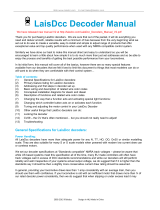Page is loading ...

2
POWERPRO
P515
Program Track
Test Track
Track
14 to 18 volts AC,
5 amp power supply
Optional
Extra Cabs
UTP
NCE PROCAB
Basic Set Up of 5 Amp
Power Pro System
BE CAREFUL
An NCE P515 power supply (15VAC - 5AMP) is the preferred transformer for
your system. If you are using a different transformer be sure to measure the
actual no load voltage before connecting it to your system. Many 16 Volt
transformers put out 19 to 20 Volts with no load. If you have a transformer that
puts out more than 18 Volts do not use it. The maximum input voltage to your
Power Pro or PB105 is 18 Volts AC. Voltages higher than 18 Volts AC will
ultimately destroy your booster resulting in an expensive repair charge.

3
Quick Start
Contents of the 5 Amp Power Pro System:
Power Pro System Box with 4 pin and 2 pin plugs
Pro Cab
Seven foot coiled cable
Twelve inch flat cable
UTP cab bus panel
Power Pro system reference manual
We recommend that you follow the instructions below to connect your system to a
small test track first. After your system is checked out completely and known to be
working then consider the final installation locations for components and
connections to the track.
TRYING OUT YOUR POWER PRO:
#1 Disconnect the existing power supplies from your layout.
#2 Connect the long (7 foot) coiled cable from the cab into the Power Pro CAB BUS
socket.
#3 Plug one end of the short (1 foot) cable into the Power Pro CONTROL BUS socket
that is next to the CAB BUS socket. The other end of this wire plugs into either one
of the remaining CONTROL BUS sockets. This connects the “Command Station”
portion of the Power Pro to the “Power Booster” portion.
#4 If in place, pull the 4 pin plug from its socket on the face of the Power Pro. Connect
your power source to the screw terminals marked POWER. Your power source must
have a voltage output within the range of 12-18 volts AC or 18-28 volts DC. Do not
exceed these voltages as damage to the Power Pro is certain to result. If there is not
enough voltage (under about 12VDC) the left hand STATUS light on the Power Pro
will flash quickly. There will be a similar indication if the DCC signal from the
command station is lost . The Power Pro is factory adjusted to put out the NMRA
recommended 14.25 volts for N, HO and S scales..
#5 Set up a test track. Obtain a length or two of flex track, or better yet, use that old
circle of Atlas Snap Track you’ve had kicking around for years. Do NOT connect the
Power Pro up to your layout at this time. We want you to test the operation of your
new DCC system without the complication of troubleshooting any layout wiring,
closed gaps, broken switch points, etc. Once you are confident that your new Power
Pro DCC system is up and running as advertised then hook it up to the layout (after
finishing the Quick Start Guide). Make sure that your layout wiring can stand a
continuous 5 Amps of current. We recommend a minimum of #16 feeder bus,
preferably #14 and at least #22 AWG power drops from the rails to the feeder bus.
If you have a locomotive with a DCC decoder already installed connect two wires
from your test track to the TRACK screw terminals of the Power Pro. Plug this
connector into the Left socket.
#6 Carefully inspect all wiring to make sure proper connections have been made. Do not
permit unused decoder wires to touch each other. A piece of tape will help here.
#7 Plug in the power source and/or turn on the power.
#8 The display of the cab should look something like:
LOC: 003 00:03AMLOC: 003 00:03AM
LOC: 003 00:03AMLOC: 003 00:03AM
LOC: 003 00:03AM
FWD: 000 -------
This is what we call the ‘NORMAL DISPLAY’. The fast clock in the upper right hand
corner will most likely show a different time.

4
The following cab buttons must be pressed in the proper sequence to acquire control
of the locomotive #3 (in the above example locomotive #3 is already selected):
a. Press SELECT LOCO button once.
b. Press the “3” button once. DO NOT press 0 then 3.
c. Press ENTER.
Note: By convention, all locomotive decoders have their short address set to 3 at the
factory.
TIP #1àà
àà
àIf you make a mistake while entering numbers on the cab just keep pressing
more numbers until the number entry field clears, then enter the correct
numbers.
TIP #2 àà
àà
àWhenever the cab is waiting for you to enter data (a flashing black square is
on the screen at the point where the numbers will go) you can press the
PROG/ESC key to “escape” what you were doing and return to normal
operation mode.
TIP #3 à à
à à
à Whenever you have pressed a button (such as SELECT LOCO) and you want
to keep what ever number that is already on the screen just press ENTER.
#9 To operate the locomotive, the following controls are used:
a. The thumbwheel will increase/decrease speed. The speed control buttons that
flank the thumbwheel on either side may also be used as desired to control the loco
speed.
b. Pressing the DIRECTION button will cause the loco direction to reverse.
CONGRATULATIONS! You are now operating one locomotive with DCC control. In
most cases, less than twenty minutes has elapsed since you started reading this
Quick Start Guide.
After completing your Quick Start, go to Page 8 - “Completing the Quick Start.”

5
COMPLETING THE QUICK START
Operating one locomotive is fun — for awhile. But operating two or three locomotives is a
lot more fun for a much longer time. Advancing beyond this simple DCC testing requires
decoder installation into more locomotives and perhaps a few straight pieces added to
your circle of track. After you have at least two locomotives with decoders we can
continue with two locomotives simultaneously operating under DCC control. To
accomplish this, both decoders need to be installed in their respective locomotives and
at least one decoder will need to be programmed with a different address.
PROGRAMMING A LOCOMOTIVE
ADDRESS
#1 The first item of business in this section is to connect a programming track. We simply
use an old piece of snap track connected to the PROGRAMMING TRACK terminals of
the system box.
#2 Place a locomotive with an installed decoder on the programming track.
#3 Press the PROG button four times to get to the programming track menu.
Your cab should read:
SELMODE xx:xxPMSELMODE xx:xxPM
SELMODE xx:xxPMSELMODE xx:xxPM
SELMODE xx:xxPM
USE PROGRAM TRKUSE PROGRAM TRK
USE PROGRAM TRKUSE PROGRAM TRK
USE PROGRAM TRK
xx:xx represents the fast clock which may display any time at this point.
#4 Press ENTER to use the programming track and you will see:
PROG TRK xx:xxPMPROG TRK xx:xxPM
PROG TRK xx:xxPMPROG TRK xx:xxPM
PROG TRK xx:xxPM
1=STD 2=CV 3=REG1=STD 2=CV 3=REG
1=STD 2=CV 3=REG1=STD 2=CV 3=REG
1=STD 2=CV 3=REG
NOTE: The STATUS light of the booster will flash rapidly indicating that the power
booster portion of the system has turned off track power. This is due to a loss of DCC
signal from the command station half of the Power Pro and is normal when using the
programming track.
#5 Press “1” to use Standard programming. You will see:
MAIN OFF xx:xxPMMAIN OFF xx:xxPM
MAIN OFF xx:xxPMMAIN OFF xx:xxPM
MAIN OFF xx:xxPM
MANUFACTURER:___MANUFACTURER:___
MANUFACTURER:___MANUFACTURER:___
MANUFACTURER:___
After a moment the blank space after MANUFACTURER: will be filled in with “011” which
is the NMRA code for NCE Corporation. All manufacturers have different codes.
If you get a CAN NOT READ CV message the decoder is not responding. Check the
locomotive, decoder and programming track wiring. An older decoder that uses “paged”
mode (discussed later) can take up to 15 seconds to read the values.
#6 Press ENTER read the version of the decoder version (this will vary depending upon
which model decoders were shipped with your system).
#7 Press ENTER again to see:

6
Press 1 to set up the address.
ACTIVE ADR:SHORTACTIVE ADR:SHORT
ACTIVE ADR:SHORTACTIVE ADR:SHORT
ACTIVE ADR:SHORT
SETUP ADR 1=YESSETUP ADR 1=YES
SETUP ADR 1=YESSETUP ADR 1=YES
SETUP ADR 1=YES
By convention all DCC locomotive decoders are set to short address #3 at the factory. If
your decoder has not had its address changed you will see a short address as the active
address.
ACTIVE ADR:SHORTACTIVE ADR:SHORT
ACTIVE ADR:SHORTACTIVE ADR:SHORT
ACTIVE ADR:SHORT
SHORT ADR: 003SHORT ADR: 003
SHORT ADR: 003SHORT ADR: 003
SHORT ADR: 003
TIP A decoder can have 2 different addresses, the Short Address (values from 1-127) or
the Long Address (sometimes called 4 digit with a range of 0000-9999). A decoder can
use one or the other but not both at the same time. Some entry level decoders can only
use the Short Address.
#8 Press ENTER to keep the current short address set to 3.
#9 Press ENTER again to skip activating the short address.
#10 Next you will see the Long Address (which is probably set to 0000 or sometimes to
9999). With older decoders, it may take a up to 30 seconds to read the long address.
This is the address we will change.
#11 You will likely want to enter the number on the side of the locomotive cab as the
Long Address. Type in the number of the locomotive and press ENTER.
#12 Press 1 to activate the Long Address.
You have just changed the Long Address.
At this point, press PROG/ESC twice to exit the program track mode.
You have just completed the hardest part of DCC… programming the locomotive on the
programming track.
By now the left status light of the booster will be glowing steadily indicating that track
power has been restored. Put your freshly programmed locomotive back on the test
track, it won’t run on the programming track.
To select the locomotive:
a.Press SELECT LOCO button
b.Press the digits corresponding to the Long Address you just programmed..
c.Press ENTER
At this point you should have control of the locomotive. Now is the time to program up a
second locomotive and run them both.
RUNNING TWO LOCOMOTIVES WITH ONE CAB
#1 Select the first locomotive you wish to run (SELECT LOCO followed by address then
ENTER).
#2 Press RECALL to store this locomotive in one of the internal recall “slots” of the cab.
The display of the cab will now show a locomotive of 000.
#3 Select the second locomotive and start running it.
#4 By pressing RECALL you can toggle back and forth between the two different
locomotives. At any time you can select a new locomotive “over the top” of any
locomotive already on the display. The existing locomotive will be forgotten by the cab
with the new one taking it’s place. The one in RECALL will remain available for recall.

7
TIP: Rick Lake of St. Louis passes along this simple but quite innovative suggestion that
his wife, Venita came up with. When wiring a railroad, use an old or not too special box
car and paint one side red and the other side blue. You could also place a tag with a +
sign on one side and a tag with a - sign on the other. This way, when dropping leads
down to your track bus polarity is assured by using the indication on the box car. Why
didn’t WE think of that? Thanks Venita!!
Ash
Sand
POWER PROPOWER PRO
EB1 EB3
PB105 PB105
Ground Wire
P515 P515
Cab05 R
NCE
RPT1
NCE
RPT1
Foundry
Town
Fuel
Coal
Water

9
MENU NAVIGATION CHART - PT.1
Press PROG/ESC key to cycle through menu listings, then press ENTER to cycle through listing choices.
9 BIN CV
Factory
Reprogram?
1
PROGRAM
ON MAIN
Prog Loco:
1 Address
Long or
Short
Enter
Address
Run Loco
2 CV
Enter CV #
Enter Value
3 CFG
(CV29)
Direction Bit
Speed Steps
DC Mode?
Adv Acknowledge?
SpeedTable
Address
4 Motor
Control
Start Volts
Max Volts
Mid Volts
Accel
Decel
PWM Freq
Kick Rate
Kick Depth
5 Function
Map
Function #
to Map
F# =
Outputs
8 QSI
Sound
Enter CV #
Enter Value
6 NCE
Effects
Output #
Choose
effect
Direction
of Operation
Bulb or LED
0 Broadcast

10
3 Register
Enter Register #
Enter Value
4 Paged
Programming
5 Direct
Programming
7 Recovery
Program
Factory
Reprogram?
6 NCE
Effects
Output #
Choose
effect
Direction
of Operation
Bulb or LED
2
ASSIGN
LOCO TO
CAB
Loco #
Cab #
3
SET
SYSTEM
CLOCK
Start/Stop
12/24
Hour
Hours
Minutes
Ratio
4
USE
PROGRAM
TRK
5
SET CMD
STATION
Version
# of Stop
Packets
# of Temp
Packets
# of Acc
Packets
# of Horn
off PKT
# of Prog
Packets
9
BROWSE
CONSISTS
7
PROG ACCY
ON MAIN
Accy Address
Enter CV#
Enter Value
0
PROG SIG
ON MAIN
Enter Signal #
Enter CV
Enter Value
8
PROGRAM
MACROS
Program
Enter Macro #
Enter Accy #
Enter N or R
Review
Enter Macro #
Test for
Loco in use?
Send Function
to Consist?
Consist Momentum
Enable
Momentum
button Multiplier
Momentum
Decel Rate
Estop Shutdown
Enable
Radio Fix
AIU Broadcast
Enable
1 Standard
Manufacturer
Decoder
Version
Set Up Address
Set Config
Motor Control
Function Map
Set CV
2 CV
Enter CV #
Enter Value
6
SET CAB
PARAMS
# of Recalls
Clear
Recall
Analog Horn
Channel
Analog Aux
Channel
Analog Bias
Assign Horn
to Function
Assign Bell
to Function
Highest Cab #
to Use Prog TRK
Highest Cab #
to Setup CMD STA
Highest Cab #
to Setup Itself
Highest Cab #
to Prog Accys
Highest Cab #
to Prog Macros
Highest Cab #
to Prog Signals
Highest Cab #
to Prog Consists
Clear All
Advanced Consist
Clear All
Cab Memory
Baud Rate
Reset System?
Funct Refresh
Enable
Backup Macro
Memory
Backup System
Memory
Backup Consist
Memory
Restore Memory
Highest cab #
to Prog on Main
Highest Cab #
to Assign Loco
Highest Cab #
to Set Clock
MENU NAVIGATION CHART - Part 2
Press PROG/ESC Key to cycle through menu listings, then press ENTER to cycle through listing choices
/