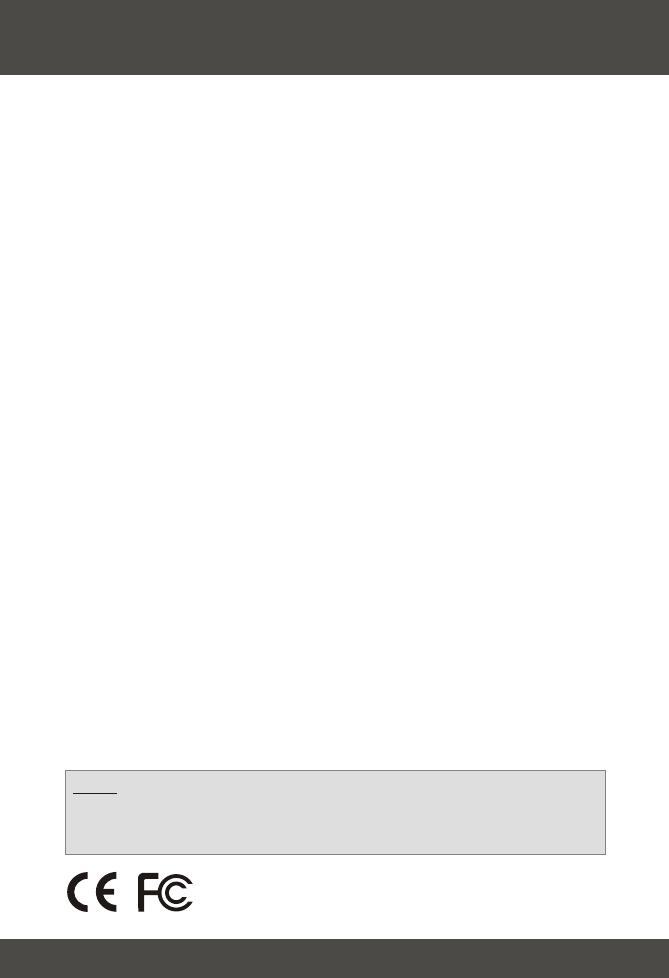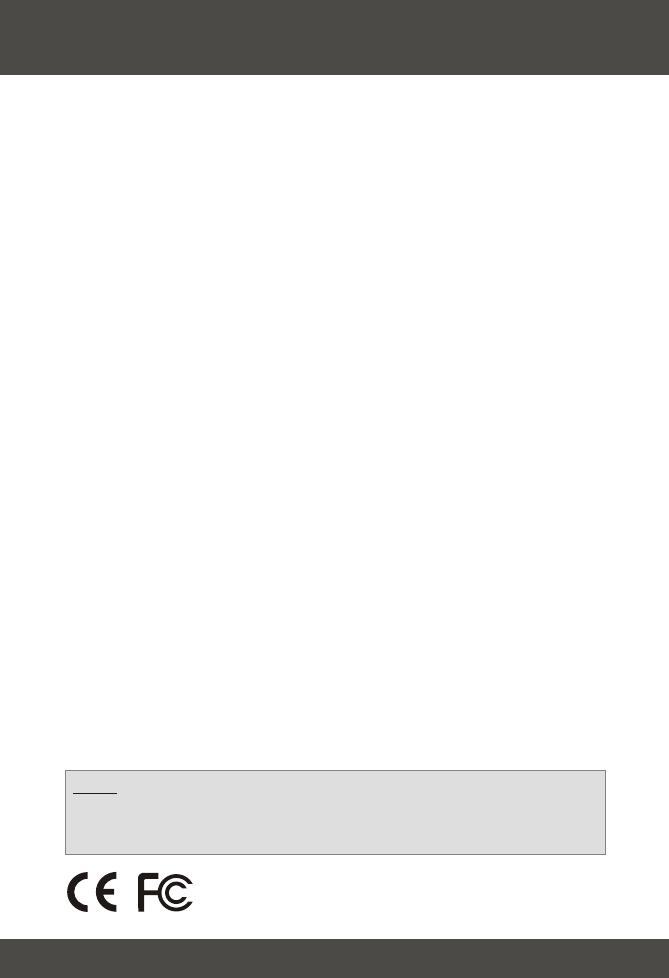
13
Q1.
A1.
Q2.
A2.
Windows doesn't recognize my new hardware. What should I do?
Go to Start > Control Panel > System > Device Manager. (Start >
Control Panel > System > Hardware > Device Manager in Windows
2000/XP) In the list of device-types, locate and double-click Network
Adapters. If you see a device with a yellow question mark or exclamation
point over it, double-click it. Click the Driver tab, and click Update Driver.
Follow the Hardware Update Wizard's instructions to update your
computer with the driver on the included floppy disk.
If the Device Manager fails to recognize the presence of a new networking
adapter, you should ensure that your network adapter is firmly seated in its
PCI slot. You may also choose to move the adapter to a different PCI slot.
Windows recognizes my new hardware, but I'm unable to connect to
my network. What should I do?
Verify that the RJ-45 Ethernet Cable is securely connected from your
switch/router to your network card and that the TE100-PCIWN or Te100-
PCIWA's link LED is lit. Also, ensure that the TCP/IP settings are set to
Obtain an IP address automatically.
Troubleshooting
If you still encounter problems, please feel free to contact TRENDware's
technical support team.
Certifications
This equipment has been tested and found to comply with FCC and CE Rules.
Operation is subject to the following two conditions:
(1) This device may not cause harmful interference.
(2) This device must accept any interference received, including
interference that may cause undesired operation.
NOTE: THE MANUFACTURER IS NOT RESPONSIBLE FOR ANY RADIO OR TV
INTERFERENCE CAUSED BY UNAUTHORIZED MODIFICATIONS TO THIS
EQUIPMENT. SUCH MODIFICATIONS COULD VOID THE USER’S AUTHORITY TO
OPERATE THE EQUIPMENT.