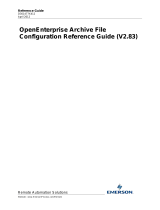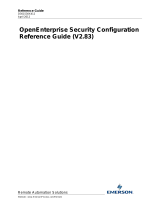Page is loading ...

www.EmersonProcess.com/Remote
Training Manual
D5091
June, 2007
B
ristol O
p
enEnter
p
rise
OpenEnterprise for Beginners
Remote Automation Solution
s

Welcome to OpenEnterprise for Beginners
This manual is the first real exposure most readers will have to the OpenEnterprise product, and
we recognize that first impressions count. We have tried hard to provide a basic introduction,
suitable for anyone with basic knowledge of SCADA or process control. However,
OpenEnterprise is a powerful, flexible product, and as a result there’s a lot to learn – and this
manual is just the beginning.
As OpenEnterprise has expanded into newer and wider markets more of our customers have
become interested in a ‘do it yourself’ approach to setting up their systems. Because of this, the
need arose for a more user-friendly manual that explains how to set up the basic features of
OpenEnterprise, with special emphasis on examples. The result is this manual - OpenEnterprise
for Beginners. We recommend you work though the manual, and set up each of the examples.
On the OpenEnterprise CD we have included some example loads (programs) for Bristol RTUs.
If you don’t have your own RTU loads, you can use these.
Initially, most of the SCADA systems we sold were configured primarily by our own in-house
system engineers, as well as experienced third-party system integrators with a high level of
technical expertise. For these customers we developed a very detailed set of reference manuals,
which can be found on the OpenEnterprise CD. After you have completed the examples in this
manual, we recommend you use these reference guides as you design and implement your
system. You will also find that the product itself includes a comprehensive online help system –
we recommend you use it regularly.
Thank you for buying OpenEnterprise. All of us at Emerson who have worked on this product
are proud of it, and would like to hear any feedback you may have, good or bad. We try hard to
incorporate improvements into each new release, and many of those improvements and new
features arise out of suggestions from our existing customers. Please email or call me with any
suggestions or comments you may have, either on this manual, or on the product.
Steve Hill
SCADA Program Manager
Emerson Process Management
Tel: +1 (860) 945-2501
Email: stephen.hill@emersonprocess.com
Contacting the OpenEnterprise Support Team
Telephone support for OpenEnterprise users is available Monday through Friday from 8AM to
4:30PM (Eastern U.S.) excluding holidays and scheduled factory shutdowns at the following
number: 1-860-945-3865
You can e-mail the OpenEnterprise Support Team at: [email protected]

i
D5091 - OpenEnterprise (OE) for Beginners
Table of Contents
Why OE for Beginners?...................................................................................................................i
Contacting the OpenEnterprise Support Group...............................................................................i
Chapter 1 - Introduction - What is OpenEnterprise (OE)?...................................................1-1
How does the Database work?...............................................................................................1-3
Learning the Real Database ‘Lingo’ (Attributes, Records, and Objects)........................1-3
What sorts of things are saved in the OE database? ........................................................1-5
How does data get from the Controller Network into the OE database?...............................1-6
Alarm Data Collection.....................................................................................................1-7
Poll List Collection..........................................................................................................1-7
Report by Exception (RBE).............................................................................................1-8
Array and Archive Collection via Open BSI Converter..................................................1-8
How do we view the contents of the OE Database?..............................................................1-9
Where can I get more information?.......................................................................................1-9
Chapter 2- Configuring Controllers to Work with OE..........................................................2-1
Preparing Your Control Strategy Files to work with OE.......................................................2-1
Identifying Which Signals in the Control Strategy File Should be Collected by OE......2-2
Preparing an ACCOL Load to work with OE........................................................................2-4
Specifying an Alarm Signal in ACCOL Workbench.......................................................2-4
Specifying a Global Signal in ACCOL Workbench........................................................2-5
Specifying an RBE Signal in an ACCOL Load...............................................................2-6
Saving, Compiling and Downloading the ACCOL Load................................................2-6
Preparing a ControlWave Project to work with OE...............................................................2-7
Specifying an Alarm Variable in a ControlWave Project................................................2-7
Specifying a Global Variable in a ControlWave Project.................................................2-8
Making Sure You Have the Correct Resource Settings in ControlWave Designer.........2-9
Compiling and Downloading the ControlWave Project..................................................2-9
Chapter 3- Building the OpenEnterprise Database................................................................3-1
Things you have to do before you start building the OE Database… ...................................3-1
Your hardware must have been set up.............................................................................3-1
Backup Your OpenEnterprise Server (UPGRADES / RE-BUILDS ONLY)..................3-1
Install Open BSI and configure the Open BSI Network..................................................3-2
Verify that communications are possible to RTUs via DataView...................................3-2
Install OpenEnterprise Server software on the Server Computer..........................................3-2
How is the database built? .....................................................................................................3-3
Starting the Database Project Builder..............................................................................3-3
Using Database Project Builder.......................................................................................3-4
Specifying File Locations................................................................................................3-4

ii
Allowing ‘Open’ Access to Database Tables During System Configuration..................3-5
Including the Default Security Groups............................................................................3-6
During Configuration, You are the SYSTEM User.........................................................3-7
Verifying that the Time Zone is Correct..........................................................................3-8
Choosing How You Will Communicate with the Controllers.........................................3-9
Confirming Your Choices and Building the Database Tables.......................................3-10
Adding Signal/Variable/Tag Names to the Database Tables.........................................3-11
Creating Poll Lists for Data Collection..........................................................................3-12
Estimating the Maximum Database Size.......................................................................3-12
Configuring Historical Data Collection.........................................................................3-13
Configuring an OpenEnterprise Session........................................................................3-16
Completing the Database Project Building Process.......................................................3-17
Chapter 4 – Using Database Explorer to Find Data...............................................................4-1
What is the Database Explorer?.............................................................................................4-1
Before You Begin..................................................................................................................4-2
Starting Database Explorer....................................................................................................4-2
Identifying the Name and Location of Your Database..........................................................4-2
Using the Add Database to Hierarchy Dialog Box................................................................4-3
Establishing a Connection with the Database........................................................................4-4
Viewing the Overall Structure of the Database .....................................................................4-5
Viewing Databases, Tables, Views, and Attributes...............................................................4-6
Database Tree Control Window.............................................................................................4-7
Database Detail Window / Table Detail Window................................................................4-8
Attribute Detail Window........................................................................................................4-9
Searching the Database for A Particular Table....................................................................4-11
Searching the Database for A Particular Attribute (Column Name) ...................................4-11
Searching the Database for A Primary Key Attribute .........................................................4-12
Searching the Database for ‘Owned’ Tables .......................................................................4-12
Viewing the Contents of the Database Using the Database Object Viewer........................4-13
Starting the Database Object Viewer.............................................................................4-13
Viewing Data By Constructing Simple Queries............................................................4-13
Identifying the Table You Want to Query...............................................................4-14
Specifying the Attributes You Want to Examine ...................................................4-15
Specifying Conditions to Limit the Amount of Data Returned By Your Query.....4-16
Run the Query and View the Results.......................................................................4-19
Applying Filtering Criteria to Your Query..............................................................4-21
Saving the Criteria Used For Your Query in A DBX File.......................................4-23
Opening An Existing DBX File...........................................................................................4-23
Adding ‘Live’ Data to Third-Party Applications by Dragging DDE Tags....................4-24
Example - Adding An Analog Value To A Spreadsheet Using DDE ...........................4-25
Chapter 5 – Building Displays to ‘Mimic’ Your Process .......................................................5-1
What is the OpenEnterprise Graphics Software?...................................................................5-1
Before You Begin..................................................................................................................5-3
Starting the OE Graphics package.........................................................................................5-4
Opening a Display..................................................................................................................5-4
A Quick Look at the Drawing Tools......................................................................................5-6
Choosing Colors...............................................................................................................5-6
Drawing A Straight Line..................................................................................................5-7

iii
Selecting Objects on Displays .........................................................................................5-7
Drawing A Box................................................................................................................5-8
Drawing An Ellipse or A Circle.......................................................................................5-9
Saving A Display...................................................................................................................5-9
Switching Between Configure Mode and Runtime Mode...................................................5-10
Examples of Creating Various Display Objects ..................................................................5-11
Example #1 - Creating A Text Label on A Display.......................................................5-12
Example #2 - Displaying A Numerical Value From the Database (Process Point).......5-14
Example #3 - Displaying the changing level of liquid in a tank....................................5-18
Example #4 - Creating A Sliding Setpoint Control With Which the Operator Can Update
a Value in the Database & RTU ..............................................................................5-25
Example #5 – Displaying A Message Based on A Logical Value in the Database.......5-31
Example #6 – Changing the Color of A Pump Based on a Logical Value....................5-34
Example #7 - Creating a System Overview Display .....................................................5-38
What Now? ..........................................................................................................................5-41
Saving Your Own Symbols in the Symbol Library, and Updating Objects through Share
Keywords.......................................................................................................................5-42
Using Aliasing to allow you to re-use the Same Objects With Different Data From the ....
Database.........................................................................................................................5-45
Tips For Planning Your Human-Machine Interface (HMI) System..............................5-52
Chapter 6 – Working with Historical Data.............................................................................6-1
What is Historical Data?........................................................................................................6-1
What is Historical Data Used For? ........................................................................................6-1
How Does the Historian Work?.............................................................................................6-2
Historical Data is Stored Temporarily in Log Files.........................................................6-2
Historical Data is Stored Permanently in Archive Files..................................................6-3
How is the Historian Configured? .........................................................................................6-4
Defining a Logging Group...............................................................................................6-4
Choosing the Source Table:.............................................................................................6-5
Figuring out how often you want to log the data.............................................................6-5
Assigning individual records to the logging group (optional).........................................6-6
Choosing Columns to be logged and calculations to be performed (if any)....................6-6
Choosing Columns For Logging................................................................................6-6
Decide what calculations (if any) you want to perform on the logged data ..............6-7
Specifying characteristics of the log file and archive files..............................................6-9
Specifying the Source of Data for a Log File................................................................6-10
Determining the Buffer Size and Number of Buffers to be stored in the Log File........6-10
Deciding When to Generate An Archive File................................................................6-11
Example #1 – Logging 1-minute data for a few signals......................................................6-12
Example #2 – Logging Status Values by Exception............................................................6-32
Example #3 - Logging Hourly and Daily Flow Calculations, and using Timed Archives..6-39
Example #4 – Using the Archive File Tool.........................................................................6-51

iv
Chapter 7 – Trending Your Data.............................................................................................7-1
What are Trends?...................................................................................................................7-1
Example 1 – Trending a Real-time data value.......................................................................7-4
Example 2 – Making Some Basic Modifications to the Trend You Just Made...................7-11
Example 3 – Trending a Historical Data Value...................................................................7-22
Example 4 – Having a Trace Change Color when data is questionable..............................7-30
Example 5 - Working with Multiple Pens in the Same Trend.............................................7-34
Example 6 – Optimizing your Trend for data or speed .......................................................7-38
Chapter 8 – Using Alarm Viewer to Manage Alarms ............................................................8-1
What are the different types of alarms?.................................................................................8-1
Analog Alarms................................................................................................................. 8-1
Logical Alarms..................................................................................................................8-3
Change of State Alarms................................................................................................... 8-4
Example 1 - Starting the Alarm Viewer and Viewing All Incoming Alarms.........................8-5
Example 2 - Acknowledging Alarms..................................................................................... 8-8
Example 3- Changing the Attributes Displayed in the Alarm Viewer ................................. 8-10
Example 4 - Viewing the Alarm/Event History.....................................................................8-12
Chapter 9 - Using OE Desktop .................................................................................................9-1
What is OE Desktop?.............................................................................................................9-1
Example 1 - Specifying a Display that appears when you start the Desktop ........................9-2
Example 2 - Adding an Alarm View to the Desktop.............................................................9-6
Example 3 - Creating an OE Desktop that Includes Menu Items for Displays ...................9-10
Chapter 10 - Configuring Security for your System.............................................................10-1
Why Establish a Security Policy?........................................................................................10-1
What are Users and Groups?................................................................................................10-1
Creating Users and Groups..................................................................................................10-5
Starting the Security Configuration Tool.............................................................................10-5
Creating Groups.............................................................................................................10-6
Choosing Application Tokens for a User or Group.....................................................10-12
Choosing Token Groups..............................................................................................10-14
Choosing File Tokens, OPC Tokens, and Custom Tokens..........................................10-15
Modifying a Group ............................................................................................................10-15
Creating Users ....................................................................................................................10-16
Modifying a User...............................................................................................................10-17
Creating a user outside of a group .....................................................................................10-18
Assigning a User to an existing Group..............................................................................10-18
Dividing the Database up Into Access areas (OPTIONAL)..............................................10-20
Assigning Objects (Data) To Particular Access areas .......................................................10-22
Allow Users Access to Particular Access areas:................................................................10-23
Configuring Security for Tables and Views ......................................................................10-24
Common Security Tasks for Users....................................................................................10-26
Logging Onto the System ............................................................................................10-26
Logging Off the System...............................................................................................10-26
Changing Your Password ............................................................................................10-26
Common Security Tasks for Administrators ...............................................................10-27
Adding a New User to an existing Group..............................................................10-27
Removing a User....................................................................................................10-28

v
Disabling a User's Account....................................................................................10-29
Removing the Lock-out of a user...........................................................................10-29
Resetting a User's Password if they forget the one they chose..............................10-30
Other Security Issues ...................................................................................................10-31
Security in ControlWave Controllers.....................................................................10-31
Security in Network 3000-series Controllers.........................................................10-31
Open BSI Security .................................................................................................10-32
Network Infrastructure (UDP and TCP Sockets)...................................................10-32
Windows™ Security..............................................................................................10-32
Virus Protection for Your Workstations................................................................10-32
Firewall Software For Your Networks ..................................................................10-33
Physical Security....................................................................................................10-33
Networked Surveillance of Remote Sites using ControlWave..............................10-33
Maintain Current Backups.....................................................................................10-33
Human Factors.......................................................................................................10-33
Chapter 11 – Creating Reports...............................................................................................11-1
What are Reports?..........................................................................................................11-1
Before You Begin..........................................................................................................11-1
Step 1. - Create a Report Template................................................................................11-3
Step 2. - Create a Report from the Template in the Previous Step..............................11-14
Step 3. – Test the Report..............................................................................................11-19
Step 4 - Create a Timed Schedule for the Report ......................................................11-20
Step 5. – Choose Who Will Receive the Report (Recipients) .....................................11-24
Step 6. – Specify the Format of the Report..................................................................11-28
Appendix A – Learning SQL A-1

BLANK PAGE

Chapter 1 - Introduction - What is OpenEnterprise?
OpenEnterprise for Beginners
1-1
Chapter 1 - Introduct ion - What is OpenEnterprise (OE)?
OpenEnterprise, often abbreviated as OE, is
Bristol’s primary Supervisory Control and Data
Acquisition (SCADA) software package. It is used
primarily in the water, waste water and natural gas
industries. It also includes an integrated human
machine interface HMI to provide data to plant
operators, via graphical displays (mimics), trends,
alarm summaries, and web pages.
OE
The name OpenEnterprise is derived from
two of the principal philosophies behind the
product.
It is ‘open’ in that its individual components
utilize industry-standard architectures,
languages, and protocols (SQL, ODBC, OPC,
TCP/IP, DDE, etc.), making it extremely
flexible, particularly with respect to
communicating with third-party hardware and
software products.
The ‘enterprise’ part of the name applies
because it is designed to provide data to other
parts of your business enterprise.
Client workstations, called OpenEnterprise
Workstations are personal computers (PCs)
that communicate with the OpenEnterprise
Server.
Too many buzzwords!
What is it really?
OpenEnterprise provides a powerful database
that has been optimized for process control,
plus a rich collection of different software
programs that allow you to view, manage,
manipulate, and export the data residing in the
database.
The OpenEnterprise Database resides on a
computer called the OpenEnterprise Server.
The OE Database is the central storage location
for all real-time data collected from your
process control network, and all historical data
you are currently using for trends, reports, etc.,
plus all of the configuration data for the system
itself. The OE Server uses Open BSI software,
(another Bristol product) which allows
communication with a network of Bristol
remote process controllers. An OPC Server is
also provided for communications with third-
party devices.

Chapter 1 - Introduction - What is OpenEnterprise?
OpenEnterprise for Beginners
1-2
What do we mean by
Client and Server?
The client / server definitions in
software mirror those in your daily
life. If, for example, you go into a
restaurant and sit down to eat, you
are the client. You request certain
types of food from the waiter /
waitress (your server) who then
returns with the food you requested.
Similarly, an OpenEnterprise
Workstation includes client
software, which requests data from
the OE Server, which responds to the
requests, and serves up the data, at
the OE Workstation.
In summary, the client asks for
something, and the server
serves it up to the client.
These workstations run software that allows plant
operators, and other users, to view detailed graphical
displays that depict current conditions of your plant or
process. These displays typically use graphical symbols
of things like pumps, valves, tanks, etc. that can change
color, move, etc. based on the status of your plant. The
workstations can also be configured to display and
manage alarm messages, show graphical trends of real-
time and historical data, and to print reports. Various
levels of security can be configured to limit access to
different portions of the database, particular displays,
etc. Many other features are available in
OpenEnterprise, but these are the most common ones
used on nearly all systems.
The OpenEnterprise Server responds to requests for
data from the client OpenEnterprise Workstations.
When the OE Workstation requests the data, the OE
Server looks for the requested data in the OE Database,
and then responds by sending back the requested data.
Inputs from field instrumentation
(
contact closures, flow meters,
p
ressure transmitters, etc.
)
Network 3000 serie
s
controller(s) running
ACCOL loads
ControlWave-series
controller(s) running
ControlWave projects
For operator interaction with system (HMI).
Users can view graphical displays, trends,
print reports, etc.
OPENENTERPRISE SERVERS
(OE Database resides here, Open BSI software
and RDI 3000 for communication with controller
network.) OPC Server included for export of data
to third-party applications and devices.
OPENENTERPRISE WORKSTATIONS

Chapter 1 - Introduction - What is OpenEnterprise?
OpenEnterprise for Beginners
1-3
How does the Database work?
We’ve been using the term ‘Database’
a lot, but we never really said what a
database is.
A database, in its simplest form, is
really just a bunch of tables that have
some pre-defined interrelationship.
When we say tables we’re referring to
a grid of rows and columns, like in a
spreadsheet program.
The intersection of a row and column
is called a cell, and contained within
the cell is a single piece of data called
a value. It could be a numerical value,
a string of text, a Boolean ON/OFF
value, etc.
Row1
Row 2
Row 3
Row 4
Column 1 Column 2 Column 3 Column 4 Column 5 Column 6 Column 8Column 7 Colu
m
A cell of the table. This particular table has 36 cells.
When we talk about the interrelationships between tables, we mean that certain information in
one table, references other data in yet another table. These complex interactions between tables
are part of the database design, also known as the schema.
OpenEnterprise contains a schema specially designed to handle the information gathered from
complex industrial processes.
Learning the Real Database ‘Lingo’ (Attributes, Records, and Objects)
The people who write database
programs use a whole different
set of terminology when they
refer to the structure of tables in
a database.
Instead of referring to the name
of a particular column, or a
heading, they call the column
name an attribute. Attributes
are characteristics, or qualities
associated with something.
Record 1
Record 2
Record 3
Record 4
Attribute 1 Attribute 2 Attribute 3 Attribute 4 Attribute 5 Attribute 6 Attribute 7 Attribute 8 Attribute 9
Each box in the table, can hold one OBJECT. This particular table can hold 36 objects.

Chapter 1 - Introduction - What is OpenEnterprise?
OpenEnterprise for Beginners
1-4
Instead of calling the row of a table a row, they call it a record. That makes sense, because a
record implies something that is recorded or kept for a certain period of time. Another word used
to refer to a record is object.
A simple table from the OE Database, called dvi_schedule is shown, below. (NOTE: The first
row shown, isn’t actually part of the table, it’s the names of the attributes in the table.) The
attributes are called ‘scheduleid’, ‘maxinterval’, ‘mininterval’, ‘offset’, and ‘disable’. Currently,
the table has three records, each of which has those five attributes.
+------------+------------------------+-------------+--------+---------+
| scheduleid | maxinterval | mininterval | offset | disable |
+------------+------------------------+-------------+--------+---------+
| 1 | '01-JAN-0001 00:00:05' | NULL | NULL | NULL |
| 254 | '01-JAN-0001 00:00:05' | NULL | NULL | NULL |
| 2 | '01-JAN-0001 01:00:00' | NULL | NULL | NULL |
+------------+------------------------+-------------+--------+---------+
Whenever a particular attribute of a record is not defined, or has no value, it is labeled NULL.
For example, if we had a record describing a person, and that person had no middle name then
the middlename attribute would be set to NULL.
Please Remember…
A DATABASE is just a big collection of tables.
An ATTRIBUTE is just the name (heading) of a column in one of the
tables.
A RECORD is just a row of a table. Another word for this is OBJECT.
A single piece of data in the database is a VALUE for a particular
attribute of a particular record. If no value has been assigned, the
value is “NULL”.

Chapter 1 - Introduction - What is OpenEnterprise?
OpenEnterprise for Beginners
1-5
What do we mean by “Real Time Data” and
“Historical Data”?
Real time data describes conditions occurring right now, i.e. the current state of your process
or plant. Granted, there is a slight delay (usually measured in a few seconds or less) between
the time when the data is sent by process instruments (flow meters, level switches, etc.) and
when it is actually inserted in the OE Database, but this is usually inconsequential. The data
reflects current operating conditions, and you can act on it, to change those conditions.
Conversely, historical data refers to things that happened some time in the past. It is data that
was collected at some previous time, such as last week, last month, etc. Generally, historical
data is used to help identify trends in system operation, and also to generate reports required by
regulatory agencies, such as the Environmental Protection Agency (EPA) etc.
In summary, ‘real time data’ means data from right now, and ‘historical data’
means data from some time in the past….
What sorts of things are saved in the OE database?
All the configuration data for the OE Server, as well as all of the real-time and historical data
collected from the network of process controllers, is kept in the OE Database.
The data in the OE Database is stored in hundreds of different tables, most of which we’re never
going to look at, because they perform various internal housekeeping tasks. We are, however,
going to list some of the tables that you’re likely to make use of, as you configure your OE
system. You don’t have to memorize these now, we’re just listing them so that you get a feel for
the sorts of things that get stored in the OE Database, and so you might recognize the names
later, when you have to use them.
The Most Frequently Used Tables in OpenEnterprise
Table Name(s) What is this used for?
Realanalog This table includes all the analog signal data collected from your process
controllers. It includes the signal’s name, the signal value, etc. Examples of
the data stored in the Realanalog table would include pressure readings,
temperature readings, flow readings, etc.
Digital This table includes all the logical signal data collected from your process
controllers. It includes the signal’s name, the signal value, etc. Examples of
the data stored in the Digital table would be valve OPENED/CLOSED
positions, switch ON/OFF statuses, pump RUN/STOPPED statuses, etc.
Nw3000device This table contains information about the individual controllers in the

Chapter 1 - Introduction - What is OpenEnterprise?
OpenEnterprise for Beginners
1-
6
network.
Nw3000polllist This table defines lists of signals to be collected from controllers.
Dvi_schedule This table defines the scan time classes used in poll list collection. We’ll
discuss that subject later in this document.
Users This table lists all of the persons designated as valid users of the system,
and records information about them, and what they are allowed to do in the
system.
Oelogdata,
Oelogcolumn,
Oelogcontrol,
Loghistory
These tables are used in the definition of the OE Historian. The OE
Historian allows data collected into the OE Database to be saved and
reused later in trends and reports.
How does data get from the Controller Network into
the OE database?
Data from your network of remote process controllers is collected and stored in the OE Database.
The actual communication between the Bristol controllers and the OE Database is handled by
Open BSI and a communications driver program called RDI3000. (RDI3000 stands for Remote
Device Interface 3000 -- 3000 refers to Bristol Network 3000-series controllers. Our
ControlWave-series of controllers can also communicate via this method.)
There are five (5) methods by which data goes from the Bristol controllers into the OE Database.
They are:
• Alarm Data Collection
• Poll List Collection
• RBE Collection
• Array Collection via Open BSI Converter
• Archive Collection via Open BSI Converter
In addition, RTUs and PLCs manufactured by other vendors can communicate with the OE
Database using vendor-supplied OPC server software and custom communication drivers.
(We’re not going to cover this subject in this book.)

Chapter 1 - Introduction - What is OpenEnterprise?
OpenEnterprise for Beginners
1-
7
Alarm Data Collection
Alarms are generated in a controller when a particular
signal goes outside a pre-defined range, or changes
state into an alarm state. Some typical alarm
conditions might be that a liquid level is too high, or a
temperature is too low, or that a pump has failed to
start.
We’ll talk, in detail, about alarm concepts in another
chapter. At this point, all you really need to know is
that an alarm is a message that is telling the operator
that something happened, which could potentially be
serious.
OpenEnterprise displays these alarms on the OE Workstations. In addition, OE can be
configured to send alarms via e-mail, and to cell phones and pagers.
Poll List Collection
Most people are familiar with the term polling in
connection with elections. Every two years, for
example, your town might have an election for mayor,
and people go to the polls to vote. That’s similar to the
type of polling we’re discussing here. In the Poll List
data collection mechanism, OpenEnterprise sends out
requests for data from the controllers according to a
pre-defined schedule. For example, collect a certain
type of data every two hours. All signals collected as
part of the same scheduled collection are said to be in
the same scan time class. For example, if hourly flow
totals must be collected, an hourly scan time class can
be defined, and all hourly flow totals collected as part
of that scan time class. The signals included in a
particular scan time class are automatically placed into
structures called poll lists, by the OE Poll List Builder.
If you had other signals that you wanted collected
every minute, you would create a 1-minute scan time
class, etc.
An alarm means something
just happened and needs
attention. For example, the
controller detected that a
pump failed, or a pressure
signal is too high….
Poll List Collection
operates on a schedule.
For example, collect all the
flow total signals every
hour, collect all the logical
signals every minute, etc. It
doesn’t matter if there
hasn’t been any change,
Poll List Collection will just
collect the values anyway.

Chapter 1 - Introduction - What is OpenEnterprise?
OpenEnterprise for Beginners
1-8
Report by Exception (RBE)
Report by exception (abbreviated RBE) causes a
signal to be collected only on exception, in other
words, you only collect the signal when it changes.
RBE is different from poll list collection because in
poll list collection, signals are collected whether or
not they have changed. In RBE, if a signal doesn’t
change, it isn’t collected.
For logical signals that would mean that a signal is
only collected when it changes state from ON to
OFF (or OFF to ON). For analog signals, that
would mean that a signal would only be collected if
its value changes significantly from its previous
value. The determination of whether or not a
change is significant is determined by a value
called the deadband. The deadband is a range
above and below the signal’s value, and must be
configured for every signal.
If it hasn’t changed more than the value defined by that range, since the last time it was
collected, any change is considered insignificant, and the signal isn’t collected. RBE is a useful
method of data collection because it reduces the amount of data that has to be collected, while
also allowing data to be displayed more rapidly than would be possible via Polled List collection.
Array and Archive Collection via Open BSI Converter
The Open BSI Harvester utility, can collect array data, and archive data, directly from the
controllers, and store it in files on the OE Server computer. A related utility, called the Open BSI
Converter can insert the data from these files directly into tables of the OE Database.
RBE says, “Check to see if the
data is different from the last
time we collected it. If it hasn’t
changed, don’t bother collecting
it”
Value: Collect it?:
SAME
CHANGED ;
SAME
SAME
SAME
CHANGED ;
SAME
SAME

Chapter 1 - Introduction - What is OpenEnterprise?
OpenEnterprise for Beginners
1-9
How do we view the contents of the OE Database?
The main method for viewing the contents of
the OE Database is the Database Explorer.
Database Explorer is a program that runs on
the OE Server or OE Workstation. Database
Explorer lets you examine the structure of the
database. It also includes a feature called the
Database Object Viewer that lets you search
through the contents of the OE Database, view
portions of particular tables, etc. For
information on how Database Explorer works,
please refer to Chapter 4. Understanding how
to use the Database Explorer is one of the best
ways to get the most out of your OE system.
Database Explorer
Where can I get more information?
Now that you’ve finished this chapter, you should have a pretty good idea about what
OpenEnterprise (OE) is, and what sort of information is stored in the OE Database. You should
also be at least somewhat familiar with the terminology we use when talking about the database.
We also hope you understand the concept of client and server.
• For information on actually installing OpenEnterprise software, please see the
OpenEnterprise Installation Guide portion of the OpenEnterprise Reference Guide
(document# D5092).
• For information on particular features of OpenEnterprise, see the online help files.
• For information on configuring your controllers so data will be collected by OE, see Chapter
3.
• For information on the Database Explorer program, see Chapter 4.
• For information on alarm concepts in Network 3000 controllers, see An Introduction to
ACCOL (document# D4056).
• For information on alarm concepts in ControlWave controllers, see the Alarm Configuration
section of the ControlWave Designer Programmer’s Handbook (document# D5125).
• For information on how Report By Exception (RBE) works, see the RBE section of the
ACCOL II Reference Manual (document# D4044) and the online help file in ControlWave
Designer. For advanced software developers requiring detailed technical information on RBE
, see Appendix D of the Network 3000 Communications Application Programmer’s
Reference (document# D4052).


Chapter 2 – Configuring Controllers to Work with OE
OpenEnterprise for Beginners
2-1
What’s the difference
between the term ‘RTU’
and Remote Process
Controller?
If you study the theory of control systems
there are slight differences between these
terms, but for our purposes, they all mean
the same thing. RTU is just an abbreviation
for the term Remote Terminal Unit, which
is basically the same thing as a Remote
Process Controller. Sometimes people will
just use the term Remote. You might also
hear people say DPC (Distributed Process
Controller.) You may even hear someone
say Node, which is a reference to the fact
that a controller can serve as part of a
network.
All of these terms refer to a small-
computerized device located at a
remote site that collects data from
instrumentation, and performs
control operations based on the
data it collects.
Network 3000
s
eries Controlle
r
Chapter 2- Configuring Control lers to Work with OE
Preparing Your Control Strategy Files to work with OE
For this chapter, we will assume that data
collected about your plant or process comes
from the network of Bristol remote process
controllers or RTUs. If you are using another
brand of controller, you will need to consult
other documentation beyond this manual.
Bristol controllers are either from the Network
3000-series (that includes the DPC 3330, DPC
3335, RTU 3305, or RTU 3310), or the
ControlWave series that includes the
ControlWave, ControlWave MICRO, and
ControlWave LP, among others.
The controllers execute a pre-defined program
called a control strategy which is responsible
for reading data in from process instrumentation
(flow meters, pressure transmitters, etc.),
performing calculations based on the data
collected, and sending out commands to
instrumentation (switches, valves, etc.)
For Network 3000-series
controllers, the control strategy
is written in a language called
ACCOL II, using a program
called ACCOL Workbench.
The resulting file, which is downloaded into the controller, is referred to as the ACCOL load.
The primary structure for storing an individual data value (pump status, flow reading, etc.) in the
ACCOL load is called an ACCOL signal.

Chapter 2 – Configuring Controllers to Work with OE
OpenEnterprise for Beginners
2-2
ControlWave series
Controlle
r
What’s downloading mean?
Downloading means transferring
programs and / or data from one
device to another. In the case, we’re
downloading a file from the
computer to the controller.
For ControlWave-series controllers, the control strategy is
written in any one of five (5) IEC 61131-3 languages, using
a program called ControlWave Designer (IEC 61131-3 is
an international standard for process control programming
languages).
The resulting file, called a ControlWave project, is
downloaded into the ControlWave controller. The
primary structure for storing a data value (temperature
reading, valve position, etc.) in the ControlWave
project is called a variable, and is equivalent to a
‘signal’ in a 33xx controller. NOTE: When you are
actually working with OE, no distinction is made
between the name signal and the name variable; they
are all referred to as signals. Some other
manufacturers use the word ‘tag’ to refer to the same
thing. These three words; tag, signal and variable are
often used interchangeably
TIP - Adopt a Consistent Naming Convention
When you’re coming up with names for ACCOL signals or ControlWave variables, it
will make life a lot easier if you use a consistent naming convention that describes the
data held in the signals. The reason is that if you use consistent names, it will help you
if you ever need to use SQL commands. (SQL commands aren’t required when you’re
first setting up OpenEnterprise, but many advanced users like to use them). It is also
useful if you are establishing rules for historical templates in the Database Project
Builder. A consistent naming convention will also help you with a subject called
aliasing which we won’t talk about until Chapter 5. Furthermore, it also helps you
remember what the si
g
nals do!
/