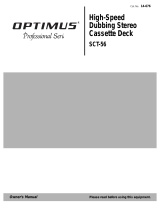Page is loading ...

Stereo
Cassette Deck
© 2001 Sony Corporation
Operating Instructions
4-232-596-15 (1)
TC-WE675
TC-WE475

2
Warning
To reduce the risk of fire or electric
shock, do not expose this apparatus to
rain or moisture.
To prevent fire, do not cover the ventilation of the
apparatus with news papers, table-cloths, curtains,
etc. And don’t place lighted candles on the apparatus.
To prevent fire or shock hazard, do not place objects
filled with liquids, such as vases, on the apparatus.
Do not install the appliance in a confined space,
such as a bookcase or built-in cabinet.
Don’t throw a battery, dispose it as the
injurious wastes.
NOTICE FOR THE CUSTOMERS IN THE
U.S.A.
This symbol is intended to alert the
user to the presence of uninsulated
“dangerous voltage” within the
product’s enclosure that may be of
sufficient magnitude to constitute a
risk of electric shock to persons.
This symbol is intended to alert the
user to the presence of important
operating and maintenance
(servicing) instructions in the
literature accompanying the
appliance.
Owner’s Record
The model and serial numbers are located on the rear
panel of the unit. Record the serial number in the
space provided below. Refer to them whenever you
call upon your Sony dealer regarding this product.
Model No. ___________
Serial No. ___________
INFORMATION
This equipment has been tested and found to comply
with the limits for a Class B digital device, pursuant
to Part 15 of the FCC Rules. These limits are
designed to provide reasonable protection against
harmful interference in a residential installation. This
equipment generates, uses, and can radiate radio
frequency energy and, if not installed and used in
accordance with the instructions, may cause harmful
interference to radio communications. However,
there is no guarantee that interference will not occur
in a particular installation. If this equipment does
cause harmful interference to radio or television
reception, which can be determined by turning the
equipment off and on, the user is encouraged to try to
correct the interference by one or more of the
following measures:
— Reorient or relocate the receiving antenna.
— Increase the separation between the equipment and
receiver.
— Connect the equipment into an outlet on a circuit
different from that to which the receiver is
connected.
— Consult the dealer or an experienced radio/TV
technician for help.
CAUTION
You are cautioned that any changes or modification
not expressly approved in this manual could void
your authority to operate this equipment.
NOTICE FOR THE CUSTOMERS IN
CANADA
CAUTION:
TO PREVENT ELECTRIC SHOCK, DO NOT USE
THIS POLARIZED AC PLUG WITH AN
EXTENSION CORD, RECEPTACLE OR OTHER
OUTLET UNLESS THE BLADES CAN BE FULLY
INSERTED TO PREVENT BLADE EXPOSURE.
NOTICE FOR THE CUSTOMERS IN THE
UNITED KINGDOM
A moulded plug complying with BS1363 is fitted to
this equipment for your safety and convenience.
Should the fuse in the plug supplied need to be
replaced, a fuse of the same rating as the supplied one
and approved by ASTA or BSI to BS1362, (i.e.,
marked with or mark) must be used.
If the plug supplied with this equipment has a
detachable fuse cover, be sure to attach the fuse cover
after you change the fuse. Never use the plug without
the fuse cover. If you should lose the fuse cover,
please contact your nearest Sony service station.

3
Table of Contents
Parts Identification
Main unit ............................................... 4
Getting Started
Hooking up the system .......................... 6
Playing a Tape
Playing a tape ........................................ 7
Locating a track
— Multi-AMS/Auto Play/
Memory Play ................................... 8
Creating your own program
— RMS Play (TC-WE675 only)..... 8
Recording on a Tape
Recording on a tape ............................. 10
Adjusting bias and recording level
calibration automatically
(TC-WE675 only) ......................... 11
Adjusting the recording level
automatically
— Auto Rec Level......................... 12
Fading in and out — Fader.................. 13
Dubbing a tape.....................................14
Recording on both decks in succession
— Relay Recording
(TC-WE675 only) ......................... 15
Recording the same source on both decks
— Simultaneous Recording
(TC-WE675 only) ......................... 15
Recording your own program
— RMS Dubbing
(TC-WE675 only) ......................... 16
Inserting a blank space during recording
— Record Muting ......................... 16
Using the CONTROL A1II control
system............................................ 17
Additional Information
Precautions .......................................... 20
Troubleshooting................................... 22
Specifications ...................................... 23
About this manual
The instructions in this manual are for models
TC-WE675 and WE475. Check your model number
by looking at the rear panel of your tape deck. In this
manual, the TC-WE675 is the model used for
illustration purposes. Any difference in operation is
clearly indicated in the text, for example,
“TC-WE675 only.”

4
Parts Identification
The items are arranged in alphabetical order.
Refer to the pages indicated in parentheses ( ) for details.
Main unit
TC-WE675
12 3 4567 8 9 0 qa qs qd
qkqlw;wawswdwfwh wg
qf qg qh qj
wkwj wl e; ea es
ra r; el ehejek eg ef ed
x
XW
z
XW
z
MmMm
x
PHONES
AUTO REC LEVEL
FADER ARL
SYNCHRO
RESET MEMORY RESET MEMORY
COUNTERAB
5
0
10
19
28
37
46
•
•
•
•
•
•
•
•
•
•
DIRECTION MODE
PITCH CONTROL
POWER
ON OFF
RELAY
–+
(
AMS
)(
AMS
)
CLEAR
RMS/START
SET
RMS AUTO CAL
(
START X
)
DUBBING A B
CHECK DISPLAY DECK A DECK B A+B REC
HIGH/NORMAL
– RMS +
PAUSE REC MUTING REC PAUSE REC MUTING REC
OFF
DOLBY NR
ON
ON FILTER
BACK FRONT
BC
(
AMS
)(
AMS
)
START (DECK B X)
x
XW
z
XW
z
MmMm
x
(
AMS
)(
AMS
)
CLEAR
– RMS +
PAUSE REC MUTING REC PAUSE REC MUTING REC
OFF
DOLBY NR
ON
ON FILTER
BACK FRONT
BC
(
AMS
)(
AMS
)
START (DECK B X)
A + B REC ws (15)
ARL qj (12)
AUTO indicator qg (10, 12)
CHECK wf (9)
Deck A 3 (7, 20)
DECK A wd (11)
Deck B qf (10, 20)
DECK B 9 (11)
DIRECTION MODE 2 (7, 10)
Display qs
DISPLAY 8 (9)
DOLBY NR ej (7, 10)
FADER w; (13)
HIGH/NORMAL qd (14)
MEMORY (on deck A) 7 (8)
MEMORY (on deck B) qa (8)
PHONES jack qk
PITCH CONTROL wh (7)
POWER 1 (7, 10)
REC LEVEL qh (11, 12)
RESET (on deck A) 6 (8)
RESET (on deck B) q; (8)
RMS/START 4 (8, 16)
SET 5 (9)
SYNCHRO ql (18)
BUTTON DESCRIPTIONS
A (eject on deck B) wa (7, 10, 21)
A (eject on deck A) wg (7, 10, 21)
x (stop on deck A)/CLEAR wj (7,
9, 10, 12)
M (go forward)/AMS/RMS +/m
(go back)/AMS/RMS – (on deck
A) wk (7, 8)
H (play on deck A)/FRONT wl (7,
8, 10, 11)
x (stop on deck B) e; (7, 10, 12)
M (go forward)/AMS/m (go
back)/AMS (on deck B) ea (7, 8)
H (play on deck B) es (7, 10, 11)
z REC (on deck B) ed (10)
W REC MUTING (on deck B) ef
(16)
h (reverse play on deck B) eg (7,
10, 11)
X PAUSE (on deck B) eh (7, 10,
11)
z REC (on deck A) ek (10)
h (reverse play on deck A)/BACK
el (7, 8, 10, 11)
W REC MUTING (on deck A) r;
(16)
X PAUSE (on deck A) ra (7, 10,
11)

Parts Identification
5
12 3 5478690
qgqhqjw; qkqlwawswdea wle; whwj wgwfwk
qa qs
qd
qf
DUBBING A B
x
XW
z
MmMm
x
PHONES
AUTO REC LEVEL
FADER ARL
SYNCHRO
RESET MEMORY RESET MEMORY
COUNTERAB
5
0
10
19
28
37
46
•
•
•
•
•
•
•
•
•
•
DIRECTION MODE
PITCH CONTROL
POWER
RELAY
–+
(
AMS
)(
AMS
)
CLEAR
HIGH/NORMAL
PAUSE REC MUTING REC
OFF
DOLBY NR
BACK FRONT
BC
(
AMS
)(
AMS
)
ON OFF
TC-WE475
ARL qf (12)
AUTO indicator qs (10, 12)
Deck A 3 (7, 20)
Deck B qa (10, 20)
DIRECTION MODE 2 (7, 10)
Display 6
DOLBY NR wg (7, 10)
FADER qj (13)
HIGH/NORMAL 9 (14)
MEMORY (on deck A) 5 (8)
MEMORY (on deck B) 8 (8)
PHONES jack qg
PITCH CONTROL ea (7)
POWER 1 (7, 10)
REC LEVEL qd (11, 12)
RESET (on deck A) 4 (8)
RESET (on deck B) 7 (8)
SYNCHRO qh (18)
BUTTON DESCRIPTIONS
M (go forward)/AMS/m (go
back)/AMS (on deck B) q; (7, 8)
H (play on deck B) qk (7, 10)
z REC (on deck B) ql (10)
A (eject on deck B) w; (7, 10, 21)
W REC MUTING (on deck B) wa
(16)
h (reverse play on deck B) ws (7,
10)
X PAUSE (on deck B) wd (7)
x (stop on deck B) wf (7, 10)
H (play on deck A) wh (7)
h (reverse play on deck A) wj (7)
A (eject on deck A) wk (7)
x (stop on deck A) wl (7)
M (go forward)/AMS /m (go
back)/AMS (on deck A) e; (7, 8)

6
Getting Started
CD player
to an AC outlet
Amplifier
Hooking up the system
This section describes how to hook up the tape deck to an amplifier or a CD player equipped with
CONTROL A1II connectors. Be sure to turn off the power of each component before making the
connections.
Hookups
Connecting the tape deck to an
amplifier
Connect the amplifier to the IN/OUT
connectors using the supplied audio connecting
cords.
When connecting an audio connecting cord, be
sure to match the color-coded cord to the
appropriate jacks on the components: Red
(right) to Red and White (left) to White. Be
sure to make connections firmly to avoid hum
and noise.
Connecting the tape deck to a CD
player equipped with CONTROL A1II
connectors
For details, see “Using the CONTROL A1II
control system” on page 17.
Setting the voltage selector
(only on models supplied with
a voltage selector)
Check that the voltage selector on the rear
panel of the tape deck is set to the local power
line voltage. If not, set the selector to the
correct position using a screwdriver before
connecting the AC power cord to an AC outlet.
220V
120V
VOLTAGE
230 –
240V
Connecting the AC power cord
Connect the AC power cord to an AC outlet.
Note
Install this system so that the power cord can be
unplugged from the wall socket immediately in the
event of trouble.

7
Playing a Tape
Playing a Tape
Playing a tape
1 Turn on the amplifier and select the
tape deck position.
2 Press POWER, and press A fully to
open the cassette holder, then load a
cassette.
3 Set DIRECTION MODE.
To play back Set to
One side only g
Both sides continuously
1)
s
Both decks in succession
1)
RELAY
1)
The deck automatically stops after playing back
five times.
4 Press H.
The deck starts playing. Adjust the volume
on the amplifier.
Do not press POWER or A while the
tape deck is operating. If you do so,
the tape may be damaged.
To Press
With the side you
want to play
facing you
Stop playing x
Start playback from the
reverse side
h
Pause X PAUSE. Press the button
again to resume play.
Fast-forward or rewind M or m when the deck
is stopped
Take out the cassette A after stopping playing
Tips
• Push in PITCH CONTROL to activate the Pitch
Control function and turn the control clockwise to
raise the pitch or counterclockwise to lower it.
You can adjust the pitch during playback on deck A
or normal-speed dubbing (but not during RMS
play
2)
or RMS dubbing
2)
).
2)
TC-WE675 only
• To play a tape recorded with the Dolby
3)
NR, set
DOLBY NR to ON (TC-WE675 only) and select
the same position that the tape was recorded in—B
or C.
3)
“Dolby”, “HX Pro”, and the double-D symbol are
trademarks of Dolby Laboratories.

8
Locating a track
— Multi-AMS/Auto Play/Memory Play
You can locate the following/previous tracks
within a range of 30 tracks (Multi-AMS:
Automatic Music Sensor) or the beginning of a
tape quickly (Auto Play). You can even locate
a specific point anywhere on a tape (Memory
Play).
Note
Check the direction indicator of the deck you use.
When you locate a track on the reverse side (when
h lights up), press the button(s) in the parentheses.
To locate Press
The beginning of the
next or succeeding
tracks (Multi-AMS)
M (or m) as many
times as you want during
playback.
For example, to locate 2
tracks ahead, press twice.
The beginning of the
current track
(Multi-AMS)
m (or M) once during
playback.
The beginning of the
preceding tracks
(Multi-AMS)
m (or M) as many
times as you want during
playback.
For example, to locate 2
tracks behind, press three
times.
The beginning of a tape
(Auto Play)
MEMORY repeatedly until
“M” disappears in the
display. Then press m
(or M) while holding
down H (or h).
A particular point on a
tape (Memory Play)
MEMORY repeatedly until
“M” appears in the display.
Find the point you want,
then press RESET to reset
the tape counter and to
memorize the point.
To locate the memorized
point and start playback,
press m (or M) while
holding down H (or h).
(Press m or M to stop at
“0000”.)
Notes
• The Multi-AMS function may not work correctly if:
– the blank space between tracks is less than 4
seconds long.
– there is a passage of low frequencies or very low
volume within a track.
– the signal strength of the left and right channels
are very different.
• The Multi-AMS function is inoperative on a deck
whenever the other deck is playing, recording
(except during dubbing), or in pause.
• Even if DIRECTION MODE is set to s, the
deck stops when the current side reaches the end
during Multi-AMS operation.
• The tape counters are reset to “0000” when you turn
off the tape deck.
Creating your own
program
— RMS Play
(TC-WE675 only)
By creating a program, you can play back
tracks on deck A in any order that you want.
The Random Music Sensor (RMS) function lets
you create a program of up to 28 tracks, from
the 1st to the 14th tracks on each side of the
tape.
1Press RMS/START.
“RMS” and a flashing cursor appear in the
display.
2Press h (BACK) or H (FRONT) to
select the side of the tape.
h or H appears in the display.
3Press m or M repeatedly until the
track number you want appears in the
display.
0 3
H
1234567891011121314
FRONT
RMS
BACK
Track number
Side of the cassette

9
Playing a Tape
4 Press SET to store your selection.
To program the same track again, press SET
once more.
1 3
H
1234567891011121314
FRONT
RMS
BACK
5 Repeat Steps 2 to 4 to program more
tracks.
If “FULL” appears in the display
This means that you’ve already programmed 28
tracks and can’t program any more.
6 Press RMS/START to start RMS Play.
The peak level meters appear in the display.
To stop RMS Play
Press x (CLEAR) once. The RMS program
still remains. To resume RMS play, press
RMS/START.
To cancel RMS Play
Press x (CLEAR) repeatedly until the peak
level meters appear in the display or eject the
tape in deck A. When RMS Play is canceled,
the RMS program is automatically erased.
To alternate between the RMS and
peak level meter displays
Press DISPLAY.
Tip
To play the program again after RMS Play ends, press
RMS/START.
Notes
• During RMS Play, you can only use CHECK,
DISPLAY, and x on deck A, and x, m, and M
on deck B.
• The RMS function may not work properly if a blank
space between tracks is short.
• If there is a long blank space between tracks, the
deck may fast-forward a portion of the blank space.
• If your program includes a number for a track that
does not exist, the deck will skip that number
during RMS Play.
Checking the order of tracks
in the program
Press CHECK.
Each time you press this button, the display
shows the track numbers in the order they were
programmed. After the last track in the
program, “End” appears in the display.
Adding tracks to the end of a
program
Press x (CLEAR) once, and follow Steps 2 to
5 in “Creating your own program (RMS Play)”
on page 8.
Note
For more information on the availability of Sony
stereo receiver remotes with RMS capability, contact
your nearest Sony dealer.
Order on the program
Track number

10
Recording on a tape
1 Turn on the amplifier and play the
program source you want to record.
2 Press POWER, and press A fully to
open the cassette holder, then load a
cassette.
1)
1)
On the TC-WE675, you can record on both
decks.
On the TC-WE475, you can record only on deck
B.
3 Set DIRECTION MODE.
To record on Set to
Only one side g
Both sides
2)
s
2)
Recording stops when the tape reaches the end
of reverse side.
4 Press z REC.
H lights up for recording on the side
facing you. If it doesn’t, press H once.
The tape deck automatically adjusts the
recording level (see page 12). After the
AUTO indicator lights up continuously,
stop playing the program source. If you
wish to adjust the recording level manually,
see “To adjust the recording level
manually” on page 11.
Do not press POWER or A while the
tape deck is operating. If you do so,
the tape may be damaged.
5 Press X PAUSE or H.
Recording starts.
6 Start playing the program source.
Recording on a Tape
With the side you
want to record
facing you
To Press
Stop recording x
Start recording from the
reverse side
h twice in Step 5
Pause X PAUSE. Press the button
again to resume recording.
Take out the cassette A after stopping recording
Tip
To protect recordings against accidental erasure,
break out the record-protect tab(s) (see page 20).
To record with the Dolby NR
Set DOLBY NR to ON (TC-WE675 only), and
select B or C before you start recording.
To record FM broadcasts with the
Dolby NR (TC-WE675 only)
If the FM reception is unsatisfactory, set
DOLBY NR to ON FILTER (multiplex filter).
Tip
The Dolby HX Pro
3)
automatically works during
recording.
Distortion and noise in the high-frequency response
are reduced to produce high-quality sound that can be
enjoyed even during playback on other tape decks.
3)
Manufactured under license from Dolby
Laboratories.
HX Pro headroom extension originated by Bang &
Olufsen.
“Dolby”, “HX Pro”, and the double-D symbol are
trademarks of Dolby Laboratories.

11
Recording on a Tape
To adjust the recording level
manually
After pressing z REC in Step 4 on page 10,
turn REC LEVEL so that the peak level meters
reach the recommended level for the
corresponding tape type. After completing the
adjustments, stop playing the program source,
then continue the procedure from Step 5.
–
4
L
R
–
∞
;
+
8
dB
+
4
0
–
10
–
20
–
30
Note
Even after adjusting the recording level, distortion
may occur depending on the source that you’re
recording from. If this happens, turn REC LEVEL
counterclockwise to lower the level.
Adjusting bias and
recording level
calibration automatically
(TC-WE675 only)
Since there are many different types of
cassettes on the market, your tape deck
automatically sets the appropriate equalization
characteristics and bias current for each tape
type (ATS: Automatic Tape Selection).
However, you can get better recording results
by doing the automatic bias current and the
recording level calibration.
1 Load the cassette you want to record
on into either deck.
Make sure the record-protect tabs on the
cassette have not been removed.
2 Press DECK A or DECK B until “CAL”
appears in the display.
3 Press H or h to select the side of the
tape to be recorded.
To select Press
The front side H
The reverse side h
4 Press X PAUSE.
The automatic calibration procedure starts
(i.e., recording test tones, rewinding, and
playing back).
During the calibration, the counter changes
from 9 to 0.
CA. L9
CAL B REC
When the automatic calibration procedure
ends, the tape rewinds to the original
position, the counter returns to normal and
the tape deck stops.
continued
For type I or type II tape
For type IV tape

12
Adjusting bias and recording level
calibration automatically (continued)
5 Start the actual recording (see page
10).
To cancel the Automatic Calibration
function
Press x on the deck you’re using.
If “A” or “B” flashes continuously
The automatic calibration procedure has been
interrupted by:
• The end of the tape. Reverse the tape
direction or rewind the tape to a new position
that allows recording of the test tone.
• Damaged tape or dirty heads. Change the
cassette or clean and demagnetize the heads
(see page 21).
Updating the calibration
setting
If you load a cassette and “A CAL” or “CAL
B” appears in the display, it means that
automatic calibration data in that deck for that
tape type (I, II or IV) exists. However, we
recommend that you repeat the automatic
calibration procedure each time you load a new
cassette since cassettes of the same type also
vary in their characteristics.
Before recalibrating, be sure to turn off “A
CAL” or “CAL B” by pressing the DECK A
or DECK B button. Then start from Step 2 of
the automatic calibration procedure.
Adjusting the recording
level automatically
— Auto Rec Level
The Auto Rec Level function automatically
measures the peak signal level and adjusts the
recording level accordingly. The Auto Rec
Level function operates during normal
recording, Relay Recording* or Simultaneous
Recording* on either deck.
* TC-WE675 only
1Follow Steps 1 to 3 of “Recording on a
tape” on page 10.
Make sure that record-protect tabs on the
cassette have not been removed.
2Press z REC.
The AUTO indicator flashes and the deck
automatically adjusts the recording level.
The AUTO indicator lights up continuously
after the recording level has been adjusted.
3Press X PAUSE or H.
Recording starts.
To cancel the Auto Rec Level
function
Press ARL or turn REC LEVEL to turn off the
AUTO indicator. If you do either of these
during recording, recording will continue but
with the Auto Rec Level function turned off.
To stop recording
Press x.

13
Recording on a Tape
Tips
• You should adjust the recording level manually
with REC LEVEL in the following cases:
– The recording level cannot be adjusted properly
due to excessive noise in the program source.
– The program source level is too low and the
recording level does not increase.
During a quiet passage in a program source such
as classical music, the recording level may not
increase for some time. If a high sound level is
expected later on in the track, play that portion
first so that the right adjustment can be obtained.
– The recording level does not decrease for a long
time. The Auto Rec Level function may not
work properly when you try to record sound
produced by a graphic equalizer that has
extremely high-level signals.
• To prevent changes in the recording level after
recording starts, press z REC while playing the
highest sound level portion of the program source to
be recorded. The result is a more natural-sounding
recording.
• If you play the entire program source after the
AUTO indicator has stopped flashing and is lit
continuously, the deck will set the recording level
for the portion of the program source with the
highest signal level.
• After you have finished recording with the Auto
Rec Level function, the AUTO indicator remains on
and the recording level setting remains the same.
To cancel the setting, do one of the following:
– Press ARL to turn off the AUTO indicator
– Turn REC LEVEL
– Turn the deck off.
Fading in and out
— Fader
You can gradually increase the recording level
at the beginning of a recording (fade in) or
gradually decrease the recording level at the
end of a recording (fade out).
It is convenient to use this function, for
example, when the tape reaches to its end and
you don’t want the track to be cut off abruptly.
To Do the following:
Fade in 1 Follow Steps 1 to 4 of “Recording
on a tape” on page 10.
2 Start playing the program source and
press FADER at the point where you
want the fade-in to start. During
fade-in, the AUTO indicator flashes.
When the fade-in has completed, the
AUTO indicator lights up if the Auto
Rec Level function is working, or
goes off if the Auto Rec Level
function is not working.
Fade out While you’re still recording, press
FADER at the point where you want
the fade-out to start. When the fade-out
has completed, “REC” flashes in the
display and the deck pauses.
Note
Fade-in or fade-out is not possible when REC LEVEL
is manually set to 0 (minimum) (see page 11).

14
Dubbing a tape
You can copy a tape in deck A to a tape in deck
B at normal or high speed.
1 Load a recorded cassette into deck A
and a blank cassette into deck B.
Make sure the record-protect tabs on the
cassette in deck B have not been removed.
2 Select the side(s) to be recorded on.
To record on Set DIRECTION MODE to
One side g
Both sides s.
Recording on the reverse side
on deck B starts
independently of playback on
deck A.
RELAY.
Recording on the reverse side
on deck B starts
simultaneously with playback
of the reverse side on deck A.
3 Select the dubbing speed.
To select Press HIGH/NORMAL
Normal speed Once
High speed Twice
“HIGH” or “NORM” appears in the
display.
The deck changes to dubbing standby.
4 Select the side from which to start
dubbing.
To record from Press
The front side H
The reverse side h
5 Press X PAUSE on deck B to start
dubbing.
To stop dubbing
During Press
Normal-speed dubbing x on deck B
High-speed dubbing x on either deck
Tips
• During high-speed dubbing, only x is operative.
• Dubbing is automatically performed with the same
recording level and Dolby NR as the original in
deck A. You don‘t have to adjust the recording
level or select the Dolby NR during dubbing. If,
however, you want to monitor the sound during
normal-speed dubbing, set the DOLBY NR selector
to match the tape in deck A (see page 7).
• You can adjust the pitch of the playback on deck A.
See page 7.
Note
If a TV set is placed near the tape deck, noise may
occur during high-speed dubbing. In that case, turn
the television set off or move it away from the tape
deck.
Dubbing only specific
portions
You can do this only during the normal-speed
dubbing.
1Press x on deck A at the portion you
want to skip.
Deck B changes to recording pause.
2Locate the point you want to resume
recording on deck A, then stop the
tape.
3Press X PAUSE on deck B to resume
dubbing.

15
Recording on a Tape
Recording on both decks
in succession
— Relay Recording
(TC-WE675 only)
You can make a continuous recording that
starts on a cassette in deck A and ends on a
cassette in deck B.
1 Load blank cassettes into both decks.
Make sure that record-protect tabs on the
cassettes have not been removed.
2 Select the Dolby NR (see page 10).
3 Set DIRECTION MODE to RELAY.
4 Press z REC on deck A.
Deck A changes to recording pause.
5 Start playing the program source.
6 Adjust the recording level manually, if
necessary (see page 11).
7 Start recording.
To record from Press
The front side H on deck A
The reverse side h on deck B
To stop Relay Recording
During Press
Recording on deck A x on deck A
Recording on deck B x on deck B
Note
Make sure that H on deck B appears in the display.
If it doesn’t, press H on deck B once; otherwise,
Relay Recording stops when the reverse side of the
cassette in deck B finishes.
Recording the same
source on both decks
— Simultaneous Recording
(TC-WE675 only)
You can record the same source on cassettes in
deck A and B at the same time.
1 Load blank cassettes into both decks.
Make sure that record-protect tabs on the
cassettes have not been removed.
2 Select the Dolby NR (see page 10).
3 Select the side(s) to be recorded on.
To record on Set DIRECTION MODE to
Only one side g
Both sides s
4 Press A+B REC.
Both decks change to recording pause.
5 Start playing the program source.
6 Adjust the recording level manually, if
necessary (see page 11).
7 Select the side you want to start
recording from on both decks.
To record from Press
The front side H
The reverse side h
8 Press X PAUSE on deck B.
Simultaneous Recording starts.
To stop Simultaneous Recording
Press x on both decks.
Tip
During Simultaneous Recording, X PAUSE and W
REC MUTING on deck B control both decks, but not
X PAUSE and W REC MUTING on deck A.

16
Recording your own
program
— RMS Dubbing
(TC-WE675 only)
You can record an RMS program that you’ve
created (see “Creating your own program
(RMS Play)” on page 8). This function works
only at normal speed.
1 Load a recorded cassette into deck A
and a blank cassette into deck B.
Make sure the record-protect tabs on the
cassette in deck B have not been removed.
2 Program tracks on deck A (see Steps 1
to 5 on page 8).
3 Press HIGH/NORMAL once to change
the tape deck to dubbing standby.
4 Select the side of the tape in deck B
you want to record on.
To start recording Press
On the front side H
On the reverse side h
5 Press RMS/START or X PAUSE on
deck B to start RMS Dubbing.
To stop RMS Dubbing
Press x on deck B. The RMS program
remains even after RMS Dubbing stops.
Tips
• You can insert a blank space of 4 seconds or more
on the tape in deck B by pressing W REC MUTING
after Step 4.
For details, see “Inserting a blank space during
recording (Record Muting)” on page 16.
• A blank of 10 seconds is automatically inserted on
the tape when you start RMS Dubbing if:
– you load a new cassette into deck B.
– the tape in deck B is completely rewound to its
beginning and automatically stopped.
Inserting a blank space
during recording
— Record Muting
You can insert a blank space of 4 seconds
between the tracks. The blank spaces allow
you to locate the start of specific tracks
afterwards using the Multi-AMS function (see
page 8). You can also use this function to erase
unwanted portions on a tape.
1Follow Steps 1 to 5 of “Recording on a
tape” on page 10.
Recording starts.
2Press W REC MUTING where you want
to load a blank space.
“REC” flashes in the display and a blank is
recorded on the tape.
After 4 seconds, X lights up and the tape
deck changes to recording pause.
3Press X PAUSE to resume recording.
Tip
If you want to insert a blank space longer than 4
seconds, hold down W REC MUTING as long as you
want. After 4 seconds, “REC” flashes faster.
When you release W REC MUTING, X lights up and
the tape deck changes to recording pause.
Press X PAUSE to resume recording.

17
Recording on a Tape
Using the CONTROL A1II
control system
This cassette deck is compatible with the
CONTROL A1II Control System.
The CONTROL A1II control system was
designed to simplify the operation of audio
systems composed of separate Sony
components. CONTROL A1II connections
provide a path for the transmission of control
signals that enable automatic operation and
control features usually associated with
integrated systems.
Currently, CONTROL A1II connections
between a Sony MD deck, CD player, amplifier
(receiver), and cassette deck provide automatic
function selection and synchronized recording.
In the future the CONTROL A1II connection
will work as a multifunction bus allowing you
to control various functions for each
component.
Note
The CONTROL A1II control system is designed to
maintain upward compatibility as the control system
is upgraded to handle new functions. In this case,
however, older components will not be compatible
with the new functions.
CONTROL A1II and CONTROL A1
compatibility
The CONTROL A1 control system has been
updated to the CONTROL A1II which is
the standard system in the Sony 300 disc
CD changer and other recent Sony
components. Components with CONTROL
A1 jacks are compatible with components
with CONTROL A1II, and can be
connected to each other. Basically, the
majority of the functions available with the
CONTROL A1 control system will be
available with the CONTROL A1II control
system. However, when making
connections between components with
CONTROL A1 jacks and components with
CONTROL A1II jacks, the number of
functions that can be controlled may be
limited depending on the component. For
detailed information, refer to the operating
instructions supplied with the component(s).
continued

18
Synchro-recording with a CD
player
By pressing SYNCHRO, you can perform
synchro-recording on your tape deck with a
Sony CD player connected to the CONTROL
A1II connector through a CONTROL A1II
cable.
1Set the source selector on the amplifier
to CD player.
2Load a CD into the CD player.
3Select the play mode (CONTINUE,
SHUFFLE, or PROGRAM) of the CD
player.
4Load a cassette into deck B.
5Select the side(s) to be recorded on.
To record on Set DIRECTION MODE to
Only one side g
Both side s or RELAY
6Select the side you want to start
recording from on deck B.
To record from Press
The front side H
The reverse side h
7Press SYNCHRO.
To stop CD Synchro-recording
Press x on deck B or the CD player.
Connecting the CONTROL
A1II control system
Connect monaural (2P) mini-plug cables in
series to the CONTROL A1II jacks on the back
of each component. You can connect up to ten
CONTROL A1II compatible components in
any order. However, you can connect only one
of each type of component (i.e., 1 CD player, 1
MD deck, 1 tape deck and 1 receiver). (You
may be able to connect more than one CD
player or MD deck, depending on the model.
Refer to the operating instructions supplied
with the respective component for details.)
Example
In the CONTROL A1II control system, the
control signals flow both ways, so there is no
distinction of IN and OUT jacks. If a
component has more than one CONTROL A1II
jack, you can use either one, or connect
different components to each jack.
About the connecting cable
When a CONTROL A1II compatible
component is not supplied with a connecting
cable, use a commercially available monaural
(2P) mini-plug cable less than 2 meters (6.6
feet) long, with no resistance (such as the Sony
RK-G69HG).
Amplifier
(Receiver)
CD player MD deck
Tape deck Other component
Using the CONTROL A1II control
system (continued)

19
Recording on a Tape
Tips
• If the indicator on SYNCHRO goes off after
flashing rapidly, the tape cannot be recorded on
because the record-protect tab(s) on the cassette has
(have) been removed.
• Tracks on a CD differ in length. Classical music
CDs and others often have tracks that exceed the
recording time of a single cassette side. In this
case, record the tape manually.
• A tape that is loaded and has not been played or
recorded on is assumed by the deck to be a new
tape, even if the present location is in the middle of
the tape. The deck will transport the tape for 10
seconds before starting CD Synchro-recording to
bypass the portion corresponding with the leader.
To begin CD Synchro-recording without the ten-
seconds delay, play or record on the tape for about
10 seconds before starting the CD Synchro-
recording procedure.
• If the tape ends during CD Synchro-recording on
the front side of the tape (H lights up) and
DIRECTION MODE is set to s or RELAY,
recording of the track ends immediately, the tape
direction is reversed, and recording starts again
from the beginning of the track. If the tape ends on
the reverse side of the tape (h lights up), CD
Synchro-recording stops and the CD player stops
playing.
Notes
• To prevent interruption of the recording process, do
not press any operation buttons on the CD player
during CD Synchro-recording.
• Certain operation buttons on the tape deck are
disabled during CD Synchro-recording
Automatic function selection
When you connect CONTROL A1II
compatible Sony components using
CONTROL A1II cables (not supplied), the
function selector on the amplifier (or receiver)
automatically switches to the correct input
when you press the play button on one of the
connected components.
(For example, when you press H (play
button) on the cassette deck while the CD is
playing, the function selector on the amplifier
switches from CD to TAPE.)
Notes
• This function works only when the components are
connected to the amplifier (or receiver) inputs
according to the names on the function buttons.
Certain receivers allow you to switch the names of
the function buttons. In this case, refer to the
operating instructions supplied with the receiver.
• When recording, do not play any components other
than the recording source. It will cause the
automatic function selection to operate.

20
Precautions
On safety
• Do not disassemble the cabinet — this may result in
an electrical shock. Refer servicing to qualified
personnel only.
• Should any solid object or liquid fall into the
cabinet, unplug the tape deck and have it checked
by qualified personnel before operating it any
further.
On power sources
• Before operating the tape deck, check that the
operating voltage of the tape deck is identical with
your local power supply. The operating voltage is
indicated on the nameplate at the rear of the tape
deck.
• The unit is not disconnected from the AC power
source (mains) as long as it is connected to the wall
outlet, even if the unit itself has been turned off.
• If you are not going to use the tape deck for a long
time, be sure to disconnect the tape deck from the
wall outlet. To disconnect the AC power cord,
grasp the plug itself; never pull the cord.
• AC power cord must be changed only at the
qualified service shop.
On operation
• Because of a safety mechanism, the function
buttons will not operate if the cassette holder is not
completely closed, if there is no cassette in the
cassette holder, or if a cassette has been incorrectly
loaded into the cassette holder.
• Be sure to stop the tape before turning off the tape
deck. Otherwise, the tape may be damaged.
On placement
• Place the tape deck in a location with adequate
ventilation to prevent heat build-up in the tape deck.
• Do not place the tape deck:
– on a soft surface such as a rug that might block
the ventilation holes on the bottom.
– in a location near heat sources.
– in a place subject to direct sunlight.
– in an inclined position.
– in a place subject to excessive dust or mechanical
shock.
Additional Information
On cleaning the tape deck
Clean the cabinet, panel and controls with a soft cloth
slightly moistened with a mild detergent solution. Do
not use any type of abrasive pad, scouring powder or
solvent such as alcohol or benzine.
If you have any questions or problems
concerning your tape deck, please consult your
nearest Sony dealer.
Notes on Cassette Tapes
To protect a recording on side A or B
Break out the respective tab.
To record on a tape with a missing
record-protect tab
Cover the respective tab hole with adhesive
tape.
Side A
Tab for side B
Tab for side A
/