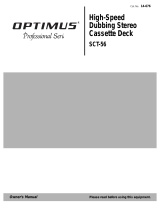Page is loading ...

3-866-256-11(1)
Stereo
Cassette Deck
Operating Instructions
1999 by Sony Corporation
TC-WE835S
TC-WE635

2
Warning
To prevent fire or shock
hazard, do not expose
the unit to rain or
moisture.
NOTICE FOR THE CUSTOMERS IN THE
U.S.A.
This symbol is intended to alert the user
to the presence of uninsulated
“dangerous voltage” within the
product’s enclosure that may be of
sufficient magnitude to constitute a risk
of electric shock to persons.
This symbol is intended to alert the user
to the presence of important operating
and maintenance (servicing) instructions
in the literature accompanying the
appliance.
Owner’s Record
The model and serial numbers are
located on the rear panel of the unit.
Record the serial number in the space
provided below. Refer to them
whenever you call upon your Sony
dealer regarding this product.
Model No. ___________
Serial No. ___________
INFORMATION
This equipment has been tested and
found to comply with the limits for a
Class B digital device, pursuant to Part
15 of the FCC Rules. These limits are
designed to provide reasonable
protection against harmful interference
in a residential installation. This
equipment generates, uses, and can
radiate radio frequency energy and, if
not installed and used in accordance
with the instructions, may cause
harmful interference to radio
communications. However, there is no
guarantee that interference will not
occur in a particular installation. If this
equipment does cause harmful
interference to radio or television
reception, which can be determined by
turning the equipment off and on, the
user is encouraged to try to correct the
interference by one or more of the
following measures:
—Reorient or relocate the receiving
antenna.
—Increase the separation between the
equipment and receiver.
—Connect the equipment into an outlet
on a circuit different from that to
which the receiver is connected.
—Consult the dealer or an experienced
radio/TV technician for help.
CAUTION
You are cautioned that any changes or
modification not expressly approved in
this manual could void your authority
to operate this equipment.
NOTICE FOR THE CUSTOMERS IN
CANADA
CAUTION
TO PREVENT ELECTRIC SHOCK, DO
NOT USE THIS POLARIZED AC PLUG
WITH AN EXTENSION CORD,
RECEPTACLE OR OTHER OUTLET
UNLESS THE BLADES CAN BE FULLY
INSERTED TO PREVENT BLADE
EXPOSURE.
Welcome!
Thank you for purchasing the Sony
Stereo Cassette Deck. Before operating
the unit, please read this manual
thoroughly and retain it for future
reference.
About This Manual
The instructions in this manual are for
models TC-WE835S and WE635. Check
your model number by looking at the
rear panel of your tape deck. In this
manual, the TC-WE835S is the model
used for illustration purposes. Any
difference in operation is clearly
indicated in the text, for example,
“TC-WE835S only.”
Differences between the models
The two models covered by this manual
differ with respect to the features shown
in the table below. Check the table to
verify whether the features are available
on your tape deck before you start
operating it.
Model WE835S WE635
Feature
High-speed
Fast-forwarding
and Rewinding
•
Dolby S
•
The power switch
The power switch is different,
depending on the model and the place
you purchased the tape deck.
Where purchased The power switch
U.S.A. and Canada 1/u*
Other countries U
* U for the TC-WE635 U.S.A. and
Canadian models.
Convention
• Instructions in this manual describe
the controls on the cassette deck. You
can also use the controls on the
optional remote (supplied for TC-
WE835S U.S.A. model only) if they
have the same or similar names as
those on the deck.
• The following icons are used in this
manual:
Z
Indicates a task that requires use
of the remote.
z
Indicates hints and tips for
making the task easier.

3
TABLE OF CONTENTS
Getting Started
Unpacking 4
Hooking Up the System 4
Playing a Tape 5
Recording on a Tape 6
Advanced Playback Operations
Locating a Track (Multi-AMS/Auto Play/Memory Play) 8
Creating Your Own Program (RMS Play) 9
Advanced Recording Operations
Adjusting Bias and Recording Level Calibration Automatically 11
Adjusting the Recording Level Automatically (Auto Rec Level) 12
Fading In and Out (Fader) 13
Dubbing a Tape 13
Recording on Both Decks in Succession (Relay Recording) 14
Recording the Same Source on Both Decks (Simultaneous Recording) 15
Recording Your Own Program (RMS Dubbing) 15
Inserting a Blank Space During Recording (Record Muting) 16
Synchro-recording With a CD Player Through a Control A1 Cord 16
Synchro-recording With a CD Player Using a Remote 17
Additional Information
Precautions 18
Notes on Cassette Tapes 18
Cleaning 19
Troubleshooting 20
Specifications 21
Glossary 22
Index 22

4
Unpacking
Check that you received the following items:
• Audio connecting cords (2)
• Remote commander (remote) RM-J910 (1)*
• Sony R6 (size AA) batteries (2)*
• Control A1 cord (1)**
* Supplied for TC-WE835S U.S.A. model only
** Supplied for Canadian models only
Inserting batteries into the remote
(TC-WE835S U.S.A. model only)
Insert two R6 (size-AA) batteries, matching the + and –
on the batteries with the markings inside the battery
compartment. When using the remote, point it at the
remote control sensor g on the tape deck.
Hooking Up the System
This section describes how to hook up the tape deck to
an amplifier or a CD player equipped with CONTROL
A1 connectors. Be sure to turn off the power of each
component before making the connections.
CONTROL
A1
REC
OUT
TAPE
IN
Ç
ç
ç: Signal flow
Hookups
• Connecting the tape deck to an amplifier
Connect the amplifier to the LINE IN/OUT connectors
using the supplied audio connecting cords.
When connecting an audio connecting cord, be sure to
match the color-coded cord to the appropriate jacks on the
components: Red (right) to Red and White (left) to White.
Be sure to make connections firmly to avoid hum and
noise.
Ç
ç
REC OUT IN
LINE
OUTIN
L
R
TAPE
L
R
L
R
ç: Signal flow
• Connecting the tape deck to a CD player equipped
with CONTROL A1 connectors
For information on connections through the CONTROL
A1 connectors, refer to the pamphlet included with this
manual.
Setting the voltage selector (only on
models supplied with a voltage selector)
Check that the voltage selector on the rear panel of the
tape deck is set to the local power line voltage. If not,
set the selector to the correct position using a
screwdriver before connecting the AC power cord to
an AC outlet.
220V
120V
VOLTAGE
230 –
240V
Connecting the AC power cord
Connect the AC power cord to an AC outlet.
Where do I go next?
Now you’re ready to use your tape deck.
For basic operations, go to pages 5 to 7; for advanced
operations, go to the sections starting from page 8.
Getting Started
Tape deck
to a
wall outlet
Amplifier
CD player
to an AC
outlet
Tape deck
Amplifier

Basic Operations
Basic Operations
5
Basic Operations
Playing a Tape
32 4
0
p
P
ª·
)
U
§§
Rr PRr
0
p
ª·
)
•
(
AMS
)(
AMS
)
CLEAR
RMS/START
SET
RMS AUTO CAL
(
START P
)
DUBBING A
n
B
CHECK DISPLAY DECK A DECK B A
+
B REC
HIGH/NORMAL
–
RMS
+
PAUSE
RESET MEMORY RESET MEMORY
REC MUTING REC PAUSE REC MUTING REC
OFF
DOLBY NR
COUNTERAB
ON
ON FILTER
BACK FRONT
Aa
DIRECTION MODE
PITCH CONTROL
PHONES
AUTO REC LEVEL
Ø ON ø OFF
RELAY
BCS
(
AMS
)(
AMS
)
FADER ARL
SYNCHRO
START (DECK B P)
–+
5
0
10
19
28
37
46
•
•
•
•
•
•
•
•
•
•
1
Turn on the amplifier and select the tape deck position.
2
Press U (or 1/u), and press § fully to
open the cassette holder, then insert a
cassette.
3
Set DIRECTION MODE.
To play back Set to
One side only A
Both sides continuously* a
Both decks in succession* RELAY
* The deck automatically stops after playing back five times.
4
Press ·.
The deck starts playing. Adjust the volume on the amplifier.
Do not press U (or 1/u) or § while the tape deck is
operating. If you do so, the tape may be damaged.
With the side you want to play
facing you
To Press
Stop playing p
Start playback from the reverse side
• See page 4 for hookup
information.
• You can use either deck for
playback.
z To adjust the pitch (Pitch
Control function)
PITCH CONTROL
+
–
Ø
ON
øOFF
Push in the PITCH
CONTROL button to activate
the Pitch Control function
and turn the control
clockwise to raise the pitch or
counterclockwise to lower it.
You can adjust the pitch
during playback on deck A
or normal-speed dubbing
(but not during RMS play or
RMS dubbing).
z To play a tape recorded
with the Dolby* NR
Set DOLBY NR to ON and
select the same position that
the tape was recorded in—B,
C, or S (TC-WE835S only).
z You can connect the
headphones to the PHONES
jack
ª
Pause PAUSE P. Press the button again to resume
play.
Fast-forward or rewind ) or 0 when the deck is stopped
Increase the tape fast-forward or rewind
speed (High-speed Fast-forwarding and
Rewinding functions) (TC-WE835S only)
) or 0 again during fast-forwarding or
rewinding
Take out the cassette § after stopping playing
* “DOLBY”, the double-D
symbol a and “HX Pro” are
trademarks of Dolby
Laboratories Licensing
Corporation.

Basic Operations
6
With the side you want to
record facing you
Recording on a Tape
3 2 5 4
0
p
P
ª·
)
U
§§
Rr PRr
0
p
ª·
)
•
(
AMS
)(
AMS
)
CLEAR
RMS/START
SET
RMS AUTO CAL
(
START P
)
DUBBING A
n
B
CHECK DISPLAY DECK A DECK B A
+
B REC
HIGH/NORMAL
–
RMS
+
PAU S E
RESET MEMORY RESET MEMORY
REC MUTING REC PAUSE REC MUTING REC
OFF
DOLBY NR
COUNTERAB
ON
ON FILTER
BACK FRONT
Aa
DIRECTION MODE
PITCH CONTROL
PHONES
AUTO REC LEVEL
Ø ON ø OFF
RELAY
BCS
(
AMS
)(
AMS
)
FADER ARL
SYNCHRO
START (DECK B P)
– +
5
0
10
19
28
37
46
•
•
•
•
•
•
•
•
•
•
1
Turn on the amplifier and play the program source you want to
record.
2
Press U (or 1/u), and press § fully to
open the cassette holder, then insert a
cassette.
3
Set DIRECTION MODE.
To record on Set to
Only one side A
Both sides* a
* Recording stops when the tape reaches the end of reverse side.
4
Press REC r.
· lights up for recording on the side facing you. If it doesn’t,
press · once.
The tape deck automatically adjusts the recording level (see
page 12). After the AUTO indicator lights up continuously,
stop playing the program source. If you wish to adjust the
recording level manually, see “To adjust the recording level
manually” on page 7.
Do not press U (or 1/u) or § while the tape deck is
operating. If you do so, the tape may be damaged.
• See page 4 for hookup
information.
• You can use either deck for
recording.
• See “Dubbing a Tape”
(page 13) to make a copy
of the tape.
z To check the approximate
remaining time on a tape
(TC-WE835S only)
1 Locate the end of the
recorded portion on the
tape and press RESET for
the deck you’re using to
reset the tape counter to
“0.00”.
2 Press ) to fast-forward
the tape to its end. The
tape counter shows the
approximate remaining
time.
Note
Since the counter is not a
digital clock, the displayed
value will differ slightly from
the actual elapsed recording
or playing time.

Basic Operations
Basic Operations
7
For type I or
type II tape
For type IV tape
–
4
L
R
–
∞
a
+
8
dB
+
4
0
–
10
–
20
–
30
5
Press PAUSE P or ·.
Recording starts.
6
Start playing the program source.
To Press
Stop recording p
Start recording from the reverse side ª twice in Step 5
Pause PAUSE P. Press the button again to
resume recording.
Take out the cassette § after stopping recording
Use the following selectors and control to perform additional
operations
REC LEVEL
DOLBY NR
ª·
)
§
rPRr
0
p
ª·
)
(
AMS
)
E
T
RMS AUTO CAL
(
START P
)
DUBBING A
n
B
CHECK DISPLAY DECK A DECK B A
+
B REC
HIGH/NORMAL
–
RMS
+
M
ORY RESET MEMORY
T
ING REC PAUSE REC MUTING REC
OFF
DOLBY NR
COUNTERAB
ON
ON FILTER
BACK FRONT
PHONES
AUTO REC LEVEL
BCS
(
AMS
)(
AMS
)
FADER ARL
SYNCHRO
START (DECK B P)
5
0
10
19
28
37
46
•
•
•
•
•
•
•
•
•
•
To record with the Dolby NR
Set DOLBY NR to ON, and select B, C, or S (TC-WE835S only) before you start
recording.
To record FM broadcasts with the Dolby NR
If the FM reception is unsatisfactory, set DOLBY NR to ON FILTER (multiplex
filter) (see page 22).
To adjust the recording level manually
After pressing REC r in Step 4 on page 6, turn
REC LEVEL so that the peak level meters reach
the recommended level for the corresponding
tape type. After completing the adjustments, stop
playing the program source, then continue the
procedure from Step 5.
z To protect recordings
against accidental erasure
Break out the record-protect
tab(s) (see page 18).
z The Dolby HX Pro*
automatically works during
recording
Distortion and noise in the
high-frequency response are
reduced to produce high-
quality sound that can be
enjoyed even during
playback on other tape decks.
Note
Even after adjusting the recording
level, distortion may occur
depending on the source that
you’re recording from. If this
happens, turn REC LEVEL
counterclockwise to lower the
level.
* HX Pro headroom extension
originated by Bang & Olufsen
and manufactured under
license from Dolby Laboratories
Licensing Corporation.
“DOLBY”, the double-D
symbol a and “HX Pro” are
trademarks of Dolby
Laboratories Licensing
Corporation.

Advanced Playback Operations
8
Advanced Playback Operations
Locating a Track (Multi-AMS/
Auto Play/Memory Play)
You can locate the following/previous tracks within a
range of 30 tracks (Multi-AMS: Automatic Music
Sensor) or the beginning of a tape quickly (Auto Play).
You can even locate a specific point anywhere on a
tape (Memory Play).
ª/· 0/)0/)
MEMORY
MEMORYRESET
RESET
0
p
P
ª·
)
U
§§
Rr PRr
0
p
ª·
)
•
Note
Check the direction indicator of the deck you use. When you
locate a track on the reverse side (when ª lights up), press
the button(s) in the parentheses.
To locate Press
Notes
• The Multi-AMS function may not work correctly if:
— the blank space between tracks is less than 4 seconds
long.
— there is a passage of low frequencies or very low
volume within a track.
— the signal strength of the left and right channels are
very different.
• The Multi-AMS function is inoperative on a deck
whenever the other deck is playing, recording (except
during dubbing), or in pause.
• Even if the DIRECTION MODE selector is set to a, the
deck stops when the current side reaches the end during
Multi-AMS operation.
• The tape counters are reset to “0.00” (TC-WE835S only) or
to “0000” (TC-WE635 only) when you turn off the tape
deck.
The beginning of the
next or succeeding
tracks
(Multi-AMS)
) (or 0) as many times as you
want during playback.
For example, to locate 2 tracks
ahead, press twice.
The beginning of the
current track
(Multi-AMS)
0 (or )) once during playback.
The beginning of the
preceding tracks
(Multi-AMS)
0 (or )) as many times as you
want during playback.
For example, to locate 2 tracks
behind, press three times.
The beginning of a tape
(Auto Play)
MEMORY on the deck being used
repeatedly until “M” disappears in
the display. Then press 0 (or ))
while holding down · (or ª).
A particular point on a
tape (Memory Play)
MEMORY on the deck being used
repeatedly until “M” appears in the
display. Find the point you want,
then press RESET to reset the tape
counter and to memorize the point.
To locate the memorized point and
start playback, press 0 (or ))
while holding down · (or ª).
(Press 0 or ) to stop at “0.00”
(TC-WE835S only) or at “0000” (TC-
WE635 only). )

Advanced Playback Operations
9
Side of the cassette
Track number
Order on the program
Track number
Creating Your Own Program
(RMS Play)
By creating a program, you can play back tracks on
deck A in any order that you want. The Random
Music Sensor (RMS) function lets you create a program
of up to 28 tracks, from the 1st to the 14th tracks on
each side of the tape.
ª/·0/) p
0
p
P
ª·
)
U
§§
Rr PRr
0
p
ª·
)
•
1 Press RMS/START.
“RMS” and a flashing cursor appear in the
display.
2 Press ª (BACK) or · (FRONT) to select the
side of the tape.
ª or · appears in the display.
3 Press 0 or ) repeatedly until the track
number you want appears in the display.
0 3
·
1234567891011121314
FRONT
RMS
BACK
4 Press SET to store your selection.
To program the same track again, press SET once
more.
1 3
·
1234567891011121314
FRONT
RMS
BACK
5 Repeat Steps 2 to 4 to program more tracks.
If “FULL” appears in the display
This means that you’ve already programmed 28 tracks
and can’t program any more.
6 Press RMS/START to start RMS Play.
The peak level meters appear in the display.
To stop RMS Play
Press p (CLEAR) once. The RMS program still
remains.
To cancel RMS Play
Press p (CLEAR) repeatedly until the peak level
meters appear in the display or eject the tape in deck A.
When RMS Play is canceled, the RMS program is
automatically erased.
To alternate between the RMS and peak level meter
displays
Press DISPLAY.
z You can play the program again after RMS Play ends
Press RMS/START.
Notes
• During RMS Play, you can only use the CHECK,
DISPLAY, and p buttons on deck A, and the p, 0, and
) buttons on deck B.
• The RMS function may not work properly if a blank space
between tracks is short.
• If there is a long blank space between tracks, the deck may
fast-forward a portion of the blank space.
• If your program includes a number for a track that does
not exist, the deck will skip that number during RMS Play.
Checking the order of tracks in the
program
Press CHECK.
Each time you press this button, the display shows the
track numbers in the order they were programmed.
After the last track in the program, “End” appears in
the display.
(Continued)
RMS buttons (RMS/START, SET, CHECK, DISPLAY)

Advanced Playback Operations
10
Adding tracks to the end of a program
Press p (CLEAR) once, and follow Steps 2 to 5 in
“Creating Your Own Program (RMS Play)” on page 9.
z To create another program
Press p (CLEAR) until the order on the program
returns to 0 and the cursor flashes above track number 1
in the display, then follow Steps 2 to 5 on page 9.
z You can use your Sony remote to perform RMS
programming
If your Sony stereo receiver’s remote has RMS buttons,
do the following steps.
1 Turn on the receiver and press TAPE.
2 Press RMS/START.
3 Press · or ª to select the front or reverse side of
the tape, and the number keys and the >10 key to
specify the tracks.
4 Press RMS/START again to start RMS Play.
Note
For more information on the availability of Sony stereo
receiver remotes with RMS capability, contact your
nearest Sony dealer.

Advanced Recording Operations
11
Adjusting Bias and Recording
Level Calibration
Automatically
Since there are many different types of cassettes on the
market, your tape deck automatically sets the
appropriate equalization characteristics and bias
current for each tape type (ATS: Automatic Tape
Selection). However, you can get better recording
results by doing the automatic bias current and the
recording level calibration.
ª/·
ª/·
DECK A/DECK B
PAUSE P
0
p
P
ª·
)
U
§§
Rr PRr
0
p
ª·
)
•
1 Insert the cassette you want to record on into
either deck.
Make sure the record-protect tabs on the cassette
have not been removed.
2 Press DECK A or DECK B until “CAL” appears in
the display.
3 Press · or ª to select the side of the tape to be
recorded.
To select Press
The front side ·
The reverse side ª
Advanced Recording Operations
4 Press PAUSE P.
The automatic calibration procedure starts (i.e.,
recording test tones, rewinding, and playing
back).
During the calibration, the counter changes from
9 to 0.
CA. L9
CAL
B
REC
When the automatic calibration procedure ends,
the tape rewinds to the original position, the
counter returns to normal and the tape deck stops.
5 Start the actual recording (see page 6).
To cancel the Automatic Calibration function
Press p on the deck you’re using.
If “A” or “B” flashes continuously
The automatic calibration procedure has been
interrupted by:
• The end of the tape. Reverse the tape direction or
rewind the tape to a new position that allows
recording of the test tone.
• Damaged tape or dirty heads. Change the cassette or
clean and demagnetize the heads (see page 19).
Updating the calibration setting
If you insert a cassette and “[A] CAL” or “CAL [B]”
appears in the display, it means that automatic
calibration data in that deck for that tape type (I, II or
IV) exists. However, we recommend that you repeat
the automatic calibration procedure each time you
insert a new cassette since cassettes of the same type
also vary in their characteristics.
Before recalibrating, be sure to turn off “[A] CAL” or
“CAL [B]” by pressing the DECK A or DECK B button.
Then start from Step 2 of the automatic calibration
procedure.

Advanced Recording Operations
12
AUTO indicator
Adjusting the Recording Level
Automatically (Auto Rec Level)
The Auto Rec Level function automatically measures
the peak signal level and adjusts the recording level
accordingly. The Auto Rec Level function operates
during normal recording, Relay Recording or
Simultaneous Recording on either deck.
PAUSE P REC r·p
ARL
REC LEVEL
0
p
P
ª·
)
U
§§
Rr PRr
0
p
ª·
)
•
1 Follow Steps 1 to 3 of “Recording on a Tape” on
page 6.
Make sure that record-protect tabs on the cassette
have not been removed.
2 Press REC r.
The AUTO indicator flashes and the deck
automatically adjusts the recording level. The
AUTO indicator lights up continuously after the
recording level has been adjusted.
3 Press PAUSE P or ·.
Recording starts.
To cancel the Auto Rec Level function
Press ARL or turn REC LEVEL to turn off the AUTO
indicator. If you do either of these during recording,
recording will continue but with the Auto Rec Level
function turned off.
To stop recording
Press p.
z How the Auto Rec Level function adjusts the
recording level
While the AUTO indicator is flashing, the deck sets the
recording level as high as possible without causing
distortion. If the signal level rises excessively after the
start of recording, the deck gradually decreases the
recording level.
z You should adjust the recording level manually with
the REC LEVEL control in the following cases:
• The recording level cannot be adjusted properly due
to excessive noise in the program source.
• The program source level is too low and the
recording level does not increase.
During a quiet passage in a program source such as
classical music, the recording level may not increase
for some time. If a high sound level is expected later
on in the track, play that portion first so that the right
adjustment can be obtained.
• The recording level does not decrease for a long time.
The Auto Rec Level function may not work properly
when you try to record sound produced by a graphic
equalizer that has extremely high-level signals.
z To record with the optimum recording level
• To prevent changes in the recording level after
recording starts, press REC r while playing the
highest sound level portion of the program source to
be recorded. The result is a more natural-sounding
recording.
• If you play the entire program source after the AUTO
indicator has stopped flashing and is lit continuously,
the deck will set the recording level for the portion of
the program source with the highest signal level.
z Recording level setting remains even after the
recording has ended
After you have finished recording with the Auto Rec
Level function, the AUTO indicator remains on and the
recording level setting remains the same. To cancel the
setting, do one of the following:
• Press ARL to turn off the AUTO indicator
• Turn REC LEVEL
• Turn the deck off.

Advanced Recording Operations
13
(Continued)
AUTO indicator
Fading In and Out (Fader)
You can gradually increase the recording level at the
beginning of a recording (fade in) or gradually
decrease the recording level at the end of a recording
(fade out).
It is convenient to use this function, for example, when
the tape reaches to its end and you don’t want the track
to be cut off abruptly.
FADER
0
p
P
ª·
)
U
§§
Rr PRr
0
p
ª·
)
•
To Do the following:
Fade in 1 Follow Steps 1 to 4 of “Recording on a
Tape” on page 6.
2 Start playing the program source and
press FADER at the point where you
want the fade-in to start. During fade-
in, the AUTO indicator flashes. When
the fade-in has completed, the AUTO
indicator lights up if the Auto Rec
Level function is working, or goes off
if the Auto Rec Level function is not
working.
Fade out While you’re still recording, press
FADER at the point where you want the
fade-out to start. When the fade-out has
completed, “REC” flashes in the display
and the deck pauses.
Note
Fade-in or fade-out is not possible when the REC LEVEL
control is manually set to 0 (minimum) (see page 7).
Dubbing a Tape
You can copy a tape in deck A to a tape in deck B at
normal or high speed.
ª/·
DIRECTION MODE
HIGH/NORMAL
p
PAUSE P
0
p
P
ª·
)
U
§§
Rr PRr
0
p
ª·
)
•
1 Insert a recorded cassette into deck A and a blank
cassette into deck B.
Make sure the record-protect tabs on the cassette
in deck B have not been removed.
2 Select the side(s) to be recorded on.
To record on Set DIRECTION MODE to
One side A
Both sides a.
Recording on the reverse side on
deck B starts independently of
playback on deck A.
RELAY.
Recording on the reverse side on
deck B starts simultaneously with
playback of the reverse side on
deck A.
3 Select the dubbing speed.
To select Press HIGH/NORMAL
Normal speed Once
High speed Twice
“HIGH” or “NORM” appears in the display.
The deck changes to dubbing standby.
4 Select the side from which to start dubbing.
To record from Press
The front side ·
The reverse side ª
5 Press PAUSE P on deck B to start dubbing.

Advanced Recording Operations
14
To stop dubbing
During Press
Normal-speed dubbing p on deck B
High-speed dubbing p on either deck
z During high-speed dubbing
Only the p button is operative.
z You don‘t have to adjust the recording level or
select the Dolby NR during dubbing
Dubbing is automatically performed with the same
recording level and Dolby NR as the original in deck A.
If, however, you want to monitor the sound during
normal-speed dubbing, set the DOLBY NR selector to
match the tape in deck A (see page 5).
z You can adjust the pitch of the playback on deck A
See page 5.
Note
If a TV set is placed near the tape deck, noise may occur
during high-speed dubbing. In that case, turn the television
set off or move it away from the tape deck.
Dubbing only specific portions
You can do this only during the normal-speed
dubbing.
1 Press p on deck A at the portion you want to
skip.
Deck B changes to recording pause.
2 Locate the point you want to resume recording on
deck A, then stop the tape.
3 Press PAUSE P on deck B to resume dubbing.
Recording on Both Decks in
Succession (Relay Recording)
You can make a continuous recording that starts on a
cassette in deck A and ends on a cassette in deck B.
ª/·
DIRECTION MODE
REC r
0
p
P
ª·
)
U
§§
Rr PRr
0
p
ª·
)
•
1 Insert blank cassettes into both decks.
Make sure that record-protect tabs on the
cassettes have not been removed.
2 Select the Dolby NR (see page 7).
3 Set DIRECTION MODE to RELAY.
4 Press REC r on deck A.
Deck A changes to recording pause.
5 Start playing the program source.
6 Adjust the recording level manually, if necessary
(see page 7).
7 Start recording.
To record from Press
The front side · on deck A
The reverse side ª on deck A
To stop Relay Recording
During Press
Recording on deck A p on deck A
Recording on deck B p on deck B
Note
Make sure that · on deck B appears in the display. If it
doesn’t, press · on deck B once; otherwise, Relay
Recording stops when the reverse side of the cassette in deck
B finishes.

Advanced Recording Operations
15
Recording the Same Source on
Both Decks (Simultaneous
Recording)
You can record the same source on cassettes in deck A
and B at the same time.
PAUSE P
ª/·
ª/·
DIRECTION MODE
A+B REC
0
p
P
ª·
)
U
§§
Rr PRr
0
p
ª·
)
•
1 Insert blank cassettes into both decks.
Make sure that record-protect tabs on the cassettes
have not been removed.
2 Select the Dolby NR (see page 7).
3 Select the side(s) to be recorded on.
To record on Set DIRECTION MODE to
Only one side A
Both sides a
4 Press A+B REC.
Both decks change to recording pause.
5 Start playing the program source.
6 Adjust the recording level manually, if necessary
(see page 7).
7 Select the side you want to start recording from
on both decks.
To record from Press
The front side ·
The reverse side ª
8 Press PAUSE P on deck B.
Simultaneous Recording starts.
To stop Simultaneous Recording
Press p on both decks.
z The PAUSE P and REC MUTING R (see page 16)
buttons on deck B can control both decks at the
same time
During Simultaneous Recording, the PAUSE P and
REC MUTING R buttons on deck B control both decks,
but not the PAUSE P and REC MUTING R buttons on
deck A.
Recording Your Own Program
(RMS Dubbing)
You can record an RMS program that you’ve created
(see “Creating Your Own Program (RMS Play)” on
page 9). This function works only at normal speed.
PAUSE P
RMS/START
HIGH/NORMAL
ª/·
0
p
P
ª·
)
U
§§
Rr PRr
0
p
ª·
)
•
1 Insert a recorded cassette into deck A and a blank
cassette into deck B.
Make sure the record-protect tabs on the cassette in
deck B have not been removed.
2 Program tracks on deck A (see Steps 1 to 5 on
page 9).
3 Press HIGH/NORMAL once to change the tape
deck to dubbing standby.
4 Select the side of the tape in deck B you want to
record on.
To start recording Press
On the front side ·
On the reverse side ª
5 Press RMS/START or PAUSE P on deck B to start
RMS Dubbing.
To stop RMS Dubbing
Press p on deck B. The RMS program remains even
after RMS Dubbing stops.
z To insert a blank space on the tape before you start
RMS Dubbing
You can insert a blank space of 4 seconds or more on the
tape in deck B by pressing the REC MUTING R button
after Step 4.
For details, see “Inserting a Blank Space During
Recording (Record Muting)” on page 16.
z A blank of 10 seconds is automatically inserted on
the tape when you start RMS Dubbing if:
• you insert a new cassette into deck B.
• the tape in deck B is completely rewound to its
beginning and automatically stopped.

Advanced Recording Operations
16
Inserting a Blank Space During
Recording (Record Muting)
You can insert a blank space of 4 seconds between the
tracks. The blank spaces allow you to locate the start of
specific tracks afterwards using the Multi-AMS
function (see page 8). You can also use this function to
erase unwanted portions on a tape.
PAUSE P
REC MUTING R
0
p
P
ª·
)
U
§§
Rr PRr
0
p
ª·
)
•
1 Follow Steps 1 to 5 of “Recording on a Tape” on
pages 6 and 7.
Recording starts.
2 Press REC MUTING R where you want to insert a
blank space.
“REC” flashes in the display and a blank is
recorded on the tape.
After 4 seconds, P lights up and the tape deck
changes to recording pause.
3 Press PAUSE P to resume recording.
z If you want to insert a blank space longer than 4
seconds
Hold down REC MUTING R as long as you want.
After 4 seconds, “REC” flashes faster.
When you release REC MUTING R, P lights up and the
tape deck changes to recording pause.
Press PAUSE P to resume recording.
Synchro-recording With a CD
Player Through a Control A1
Cord
By pressing the SYNCHRO button, you can perform
synchro-recording on your tape deck with a Sony CD
player connected to the CONTROL A1 connector
through a Control A1 cord (see page 4). The Control
A1 cord supports advanced functions not possible with
the commander-based CD synchro-recording function
on previous models. Further information on the
various operations made possible by a Control A1 cord
is provided in the pamphlet attached to this manual.
PAUSE P
DIRECTION MODE SYNCHRO
ª/·
0
p
P
ª·
)
U
§§
Rr PRr
0
p
ª·
)
•
1 Set the source selector on the amplifier to CD
player.
2 Insert a CD into the CD player.
3 Select the play mode (CONTINUE, SHUFFLE, or
PROGRAM) of the CD player.
4 Insert a cassette into deck B.
5 Select the side(s) to be recorded on.
To record on Set DIRECTION MODE to
Only one side A
Both sides a or RELAY
6 Select the side you want to start recording from
on deck B.
To record from Press
The front side ·
The reverse side ª
7 Press SYNCHRO.
If your CD player has the Peak Search function
The SYNCHRO button indicator lights up and the CD
player locates the highest signal level among the tracks
to be recorded as the tape deck adjusts the recording
level. When the recording level adjustment is
completed, CD Synchro-recording starts.

Advanced Recording Operations
17
If your CD player does not have the Peak Search
function
The CD player changes to play pause and deck B to
recording pause. Press PAUSE P on deck B to start
Synchro-Recording.
To stop CD Synchro-recording
Press p on deck B or the CD player.
z You can use an optional remote (supplied for TC-
WE835S U.S.A. model only) to operate the CD player
To start CD play, press P twice; to pause CD play, press
P once; to locate a CD track, press = or +.
z If the SYNCHRO button indicator goes off after
flashing rapidly
The tape cannot be recorded on because the record-
protect tab(s) on the cassette has (have) been removed.
z Length of tape used for recording
Tracks on a CD differ in length. Classical music CDs
and others often have tracks that exceed the recording
time of a single cassette side. In this case, record the
tape manually.
z When recording from the middle of the tape
A tape that is inserted and has not been played or
recorded on is assumed by the deck to be a new tape,
even if the present location is in the middle of the tape.
The deck will transport the tape for 10 seconds before
starting CD Synchro-recording to bypass the portion
corresponding with the leader. To begin CD Synchro-
recording without the ten-seconds delay, play or record
on the tape for about 10 seconds before starting the CD
Synchro-recording procedure.
z If the tape ends during CD Synchro-recording on the
front side of the tape (· lights up) and the
DIRECTION MODE selector is set to a or RELAY
Recording of the track ends immediately, the tape
direction is reversed, and recording starts again from
the beginning of the track. If the tape ends on the
reverse side of the tape (ª lights up), CD Synchro-
recording stops and the CD player stops playing.
Notes
• To prevent interruption of the recording process, do not
press any operation buttons on the CD player during CD
Synchro-recording.
• Certain operation buttons on the tape deck are disabled
during CD Synchro-recording.
Synchro-recording With a CD
Player Using a Remote Z
By pressing the START button on the optional remote
RM-J910 (supplied for TC-WE835S U.S.A. model only),
you can perform Synchro-recording on your tape deck
with a Sony CD player. This function is possible only
with Sony CD players with remote control capability.
START
STANDBY STOP
PRESET
= P+
1 Set the source selector on the amplifier to CD
player.
2 Insert a CD into the CD player and select the play
mode (CONTINUE, SHUFFLE, or PROGRAM) of
the CD player.
3 Insert a cassette into deck B and select the side(s)
to be recorded.
To record on Set DIRECTION MODE to
Only one side A
Both sides a or RELAY
4 Press STANDBY.
· lights up and the CD player changes to play
pause and deck B to recording pause. If ·
doesn’t light up, press · once.
To record on the reverse side
Press ª once.
5 Press START.
To stop Synchro-recording
Press STOP.
z If your CD player has the Peak Search function
After performing Steps 1 to 3 above, press PRESET to
turn on the Auto Rec Level function (see page 12). Then
continue from Step 4.
z You can use the remote to operate the CD player
To start CD play, press P twice; to pause CD play, press
P once; to locate a CD track, press = or +.
Note
Some CD player might not start playback when you press
START. In this case, press P on the CD player to start
playback.

Additional Information
18
Type II
Type IV
Detector slots
Detector slots
Tab for side B
Side A
Tab for side A
Notes on Cassette Tapes
To protect a recording on side A or B
Break out the respective tab.
To record on a tape with a missing record-protect
tab
Cover the respective tab hole with adhesive tape.
When you are using a type II or type IV tape, be careful
not to cover the detector slots that the deck uses to
determine the tape type.
On tapes longer than 90 minutes
We do not recommend the use of tapes longer than 90
minutes except for a long continuous recording or
playback. They are very thin and tend to stretch easily.
On handling cassettes
• To prevent the heads and tape path from getting
dirty, avoid touching the tape surface of a cassette.
• Place cassettes away from equipment with magnets,
such as speakers and amplifiers, which may cause
tape distortion or erase the recordings.
• Do not expose cassettes to direct sunlight, extremely
cold temperature, or moisture.
Additional Information
Precautions
On safety
• Do not disassemble the cabinet — this may result in an
electrical shock. Refer servicing to qualified personnel
only.
• Should any solid object or liquid fall into the cabinet,
unplug the tape deck and have it checked by qualified
personnel before operating it any further.
On power sources
• Before operating the tape deck, check that the operating
voltage of the tape deck is identical with your local power
supply. The operating voltage is indicated on the
nameplate at the rear of the tape deck.
• The unit is not disconnected from the AC power source
(mains) as long as it is connected to the wall outlet, even if
the unit itself has been turned off (TC-WE835S U.S.A. and
Canadian models only).
• If you are not going to use the tape deck for a long time,
be sure to disconnect the tape deck from the wall outlet.
To disconnect the AC power cord, grasp the plug itself;
never pull the cord.
• AC power cord must be changed only at the qualified
service shop.
On operation
• Because of a safety mechanism, the function buttons will
not operate if the cassette holder is not completely closed,
if there is no cassette in the cassette holder, or if a cassette
has been incorrectly inserted into the cassette holder.
• Be sure to stop the tape before turning off the tape deck.
Otherwise, the tape may be damaged.
On placement
• Place the tape deck in a location with adequate ventilation
to prevent heat build-up in the tape deck.
• Do not place the tape deck:
— on a soft surface such as a rug that might block the
ventilation holes on the bottom.
— in a location near heat sources.
— in a place subject to direct sunlight.
— in an inclined position.
— in a place subject to excessive dust or mechanical shock.
On cleaning the tape deck
Clean the cabinet, panel and controls with a soft cloth
slightly moistened with a mild detergent solution. Do not
use any type of abrasive pad, scouring powder or solvent
such as alcohol or benzine.
If you have any questions or problems concerning your
tape deck, please consult your nearest Sony dealer.

Additional Information
19
Erasing head
Recording/playback head
Pinch rollers
Cleaning
§
0
p
P
ª·
)
U
§§
Rr PRr
0
p
ª·
)
•
Cleaning the heads and tape path
Clean the heads and tape path of the tape deck after
every 10 hours of operation to guard against:
• low-quality sound
• a decrease in sound level
• excessive wow or flutter
• sound dropout
• incomplete erasure
• impairment of recording function
To ensure better recording, we recommend that you
clean the heads and tape path before every recording.
1 Press § to open the cassette holder. Grasp the
front cover on both sides and gently lift to remove
it.
2 With the tape deck turned off, wipe the heads, the
pinch rollers and the capstans with a cotton swab
slightly moistened with alcohol or a commercially
available cleaning fluid for tape decks.
3 Replace the front cover.
Demagnetizing the heads
After 20 to 30 hours of use, or when you notice a
hissing sound or loss of high frequencies, demagnetize
the heads with a commercially available demagnetizer
for tape decks. Please refer to the instructions of the
demagnetizer.
Capstans
Head assembly

Additional Information
20
Troubleshooting
If you’ve experienced any of the following difficulties
while using the tape deck, use this troubleshooting
guide to help you remedy the problem. Should the
problem persist, consult your nearest Sony dealer.
The function buttons do not work.
/ The tape deck has been just turned on and does not
operate for about 3 seconds. Wait until P stops
flashing.
/ Check that the cassette is inserted correctly and the
cassette holder is closed completely.
The tape deck does not play or record.
/ There is no cassette in the cassette holder.
/ The tape has come to the end.
/ The tape is slack. Take up the tape slack.
/ The record-protect tab has been removed from the
cassette (see page 18).
/ Make sure the amplifier setting is correct.
/ Check that the tape deck connections are secure.
/ The heads and tape path are dirty. Clean them (see
page 19).
/ The recording/playback head is magnetized.
Demagnetize it (see page 19).
There is excessive wow, flutter or sound drop-out.
/ The capstans and pinch rollers are dirty. Clean them
(see page 19).
There is a decrease in sound level, sound drop-out, or
poor reproduction of high frequencies./The tape does not
erase completely./Noise increases.
/ The recording/playback or erasing head and tape path
are dirty. Clean them (see page 19).
/ The recording/playback or erasing head is magnetized.
Demagnetize it (see page 19).
There is hum or noise.
/ The tape deck is placed near a TV or VCR. Move the
tape deck away from the TV or VCR.
/ The tape deck is placed on or under the amplifier.
Move the tape deck away from the amplifier.
There is an unbalanced tone.
/ Check that DOLBY NR position is the same as when
the tape was recorded. An unbalanced tone may result
when a tape recorded in the S Dolby NR is played back
in B or C, or when a tape recorded in the B or C Dolby
NR is played back in the S (TC-WE835S only).
/ The tape deck is placed near a TV or VCR. Move the
tape deck away from the TV or VCR.
The tape stops before the tape has been fully rewound.
/ The tape is slack. Take up the tape slack.
/ If “M” is shown in the display, press MEMORY
repeatedly until “M” disappears.
/ The cassette shell is bent. Use another cassette.
The Multi-AMS function does not work properly.
/ One of the tracks contains a long pause, a passage of
low frequencies or very low volume, or a gradual
increase or decreace in volume.
/ The space before a track is less than 4 seconds long.
Insert a blank space of 4 seconds using the REC
MUTING R button.
/ The signal strength of the left and right channels are
very different.
/ There is noise in the space before a track.
/ You pressed the ) (or 0) button immediately
before the beginning of the next track or immediately
after the beginning of the current track.
The Dolby NR function does not work properly during
playback.
/ The Pitch Control function is on and the frequency
characteristics of the sound is altered. Push the PITCH
CONTROL button again to turn off the function.
The High-Speed Fast-Forwarding and Rewinding
functions do not work (TC-WE835S only).
/ You pressed the ) (or 0) button when there is little
tape remaining in that direction. This is to protect the
tape.
/ To protect the tape, the high-speed fast-forwarding or
rewinding function may operate for only a short time
or not at all when activated in the middle of the tape.
There is excessively loud tape transport noise during
fast-forwarding or rewinding.
/ This noise is caused by the cassette and is not a
mechanical problem.
§ does not work.
/ The tape deck is playing back or recording. Press the
p or PAUSE P button to stop playback or recording
before pressing the § button.
/ A power failure has occurred, the tape deck has been
turned off or the power cord has been disconnected
during tape operation. Reconnect the power or turn off
the tape deck, then on again.
/