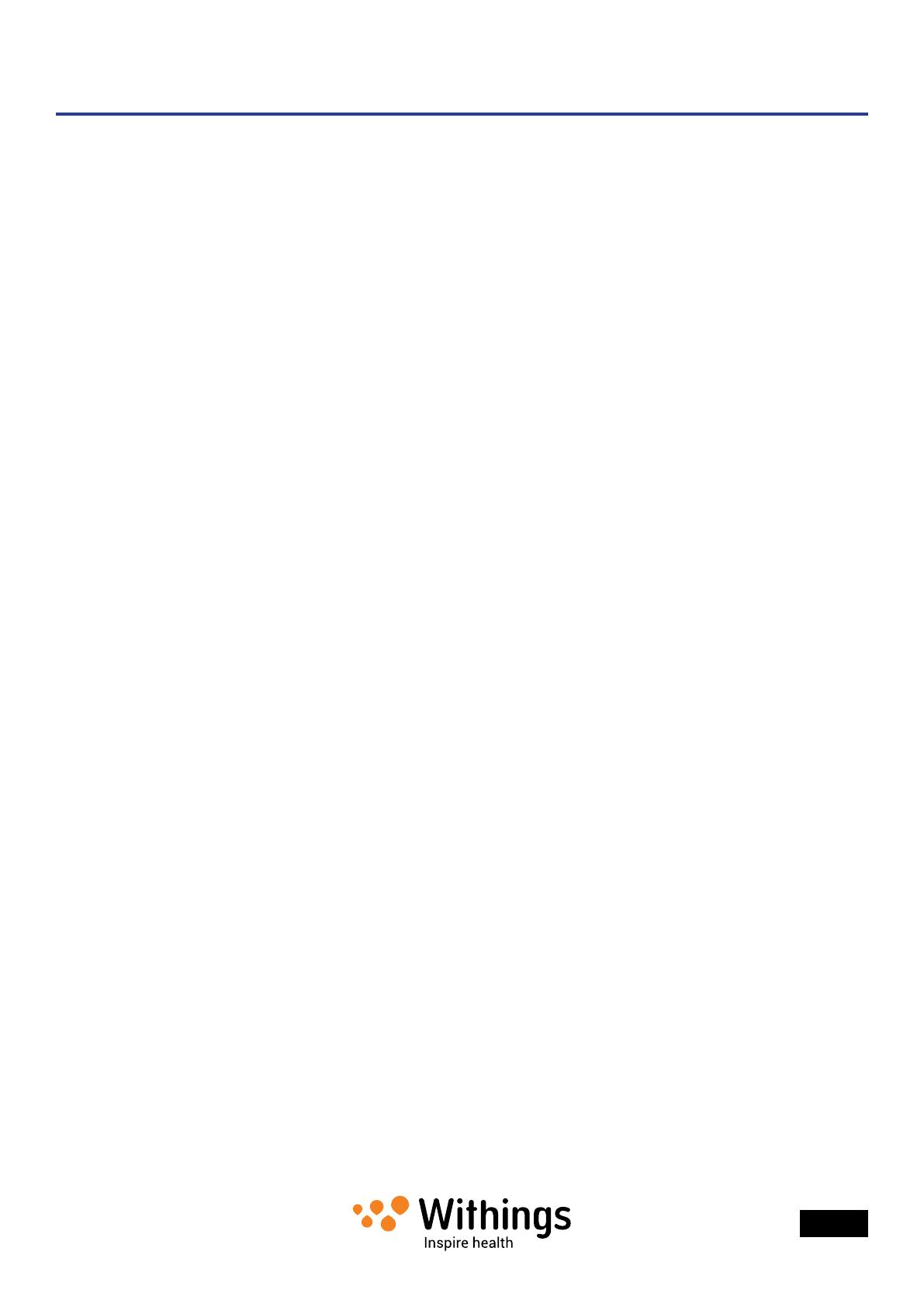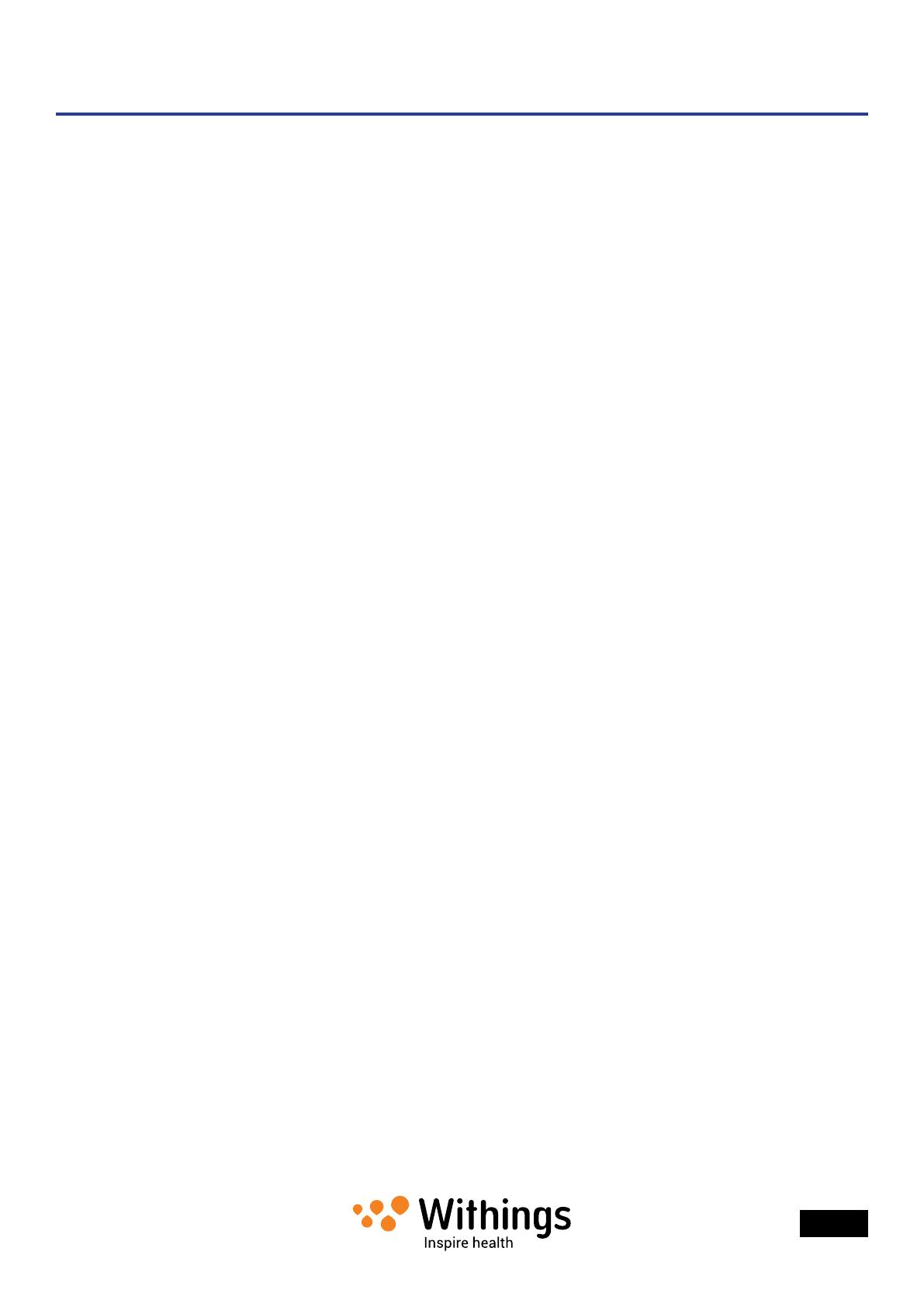
EN - 8
Withings Activité ™ Pop / Withings Activité ™
v1.0 | January, 2015
Product Overview
The Withings Activité ™ Pop is the rst truly wearable activity tracker. It can track your
activity and your sleep, while still managing to look like a beautiful watch. It is also water-
resistant up to 165 ft (50 m) and will soon be able to track your swimming sessions. It
comes in three different colors: shark grey, bright azure and wild sand.
The Withings Activité ™ is a Swiss-made activity tracker which comes with a unbreakable
sapphire glass and a French ne calf leather wristband, giving it a classy and tasteful look.
It also comes with an additional silicone wristband that you can use for your workout
sessions or whenever you are going underwater. It comes in two colors: silver and black.
It shares the same features as the Withings Activité ™ Pop.
You can easily check your activity by taking a look at the activity hand which goes from 0%
up to 100% when you reach your daily step goal. By default, the daily step goal
is 10,000 steps, as recommended by the WHO (World Health Organization). You can,
however, change that goal anytime you want through the Withings Health Mate ™ app.
Whenever you go above your daily step goal, the activity hand goes back to the 0% mark
and starts moving toward the 100% mark all over again.
Contrary to most activity trackers, the Withings Activité ™ Pop / Withings Activité ™ does not
require that you charge it thanks to its replaceable cell battery. It has an estimated battery
life of up to 8 months, meaning that you won’t have to worry about charging it every
other day.
The Withings Activité ™ Pop / Withings Activité ™ also allows you through
the Withings Health Mate ™ app to set an alarm that vibrates to wake you up smoothly,
without waking up your sleeping partner. You can easily check your alarm time
by double-tapping your Withings Activité ™ Pop / Withings Activité ™: the hands move
on their own to the time that was set for your alarm and then go back
to the current time. Note that you need to stabilize
your Withings Activité ™ Pop / Withings Activité ™ for 5 seconds before double-tapping
the glass.
Because your Withings Activité ™ Pop / Withings Activité ™ is set up using your iOS
or Android device, you never have to worry about setting the time, not even when you
change time zones or for daylight savings. All you have to do is open
the Withings Health Mate ™ app so that it can automatically retrieve the correct time
when it syncs with your phone.
Last but not least, the data coming from your Withings Activité ™ Pop / Withings Activité ™
is fully integrated in the Withings Health Mate ™ app, allowing you to follow your progress
and your history from a single location.