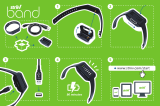Page is loading ...

Setting up your Striiv Bio 2h
using your smartphone.
You have a UnitedHealthcare Motion® account and remember your login credentials.
Your smartphone’s Bluetooth® wireless technology is turned on.
Your smartphone has an internet connection through Wi-Fi or cellular.
You have a USB power source, like a computer or wall outlet adapter.
Pre-setup checklist:
1
Plug your Bio 2h into a power source.
Remove the activity tracking module from the wristband, attach it to the charging cable
and plug it into a USB port (the same as charging the battery). You will not be able to wake
up the Bio 2h for linking if it is not plugged in during setup.
2
Open the UnitedHealthcare Motion app and log in.
If you have not installed the UnitedHealthcare Motion app on your smartphone, do so now:
• Download from the App Store® or Google Play™. Search for UHC Motion and download the app.
Open the app and log in.
• Use the email and password credentials you set for UnitedHealthcare Motion.
3
Prepare to link your Bio 2h to your UnitedHealthcare Motion account.
When you open the UnitedHealthcare Motion app, it brings you to either a new device setup page
or your dashboard.
• If you see an I’m ready button, select it.
• If the app opens to your dashboard, tap More (the 3-bar “hamburger” menu icon on Android),
and then Set up a New Tracker.
4
Follow prompts and link, by entering an authorization code.
a. Place your smartphone within a couple inches of your Bio 2h (still plugged in).
b. Tap the side of your Bio 2h twice quickly to wake up its display.
c. Enter the code displayed on your Bio 2h into the app fields requesting it.
Please note:
– The code must be entered within 30 seconds.
– If someone in close proximity is setting up at the same time, there’s a chance the
code generated may be sent to a different activity tracker. If the app prompts you
to enter the code, but your Bio 2h doesn’t show a code, repeat Steps a, b and c above.
d. Watch for Sync Complete on the app dashboard.
.
CONTINUED
UnitedHealthcare
Motion

5
Confirm connection of Bio 2h and UnitedHealthcare Motion
so you get credit for achievements.
a. Leave your UnitedHealthcare Motion app open and take a test walk wearing your Bio 2h.
b. After your walk, from your UnitedHealthcare Motion mobile app dashboard, tap More (the
3-bar “hamburger” menu icon on Android), and then Sync Now.
c. Swipe down on your phone screen to update Frequency, Intensity, and Tenacity (FIT)
progress on your dashboard. The steps from your test walk display as Tenacity progress.
Sync your activity data to your UnitedHealthcare Motion
account every day.
Necessities:
The UnitedHealthcare Motion app is open or running in the background on your smartphone.
Your smartphone has Wi-Fi or a cellular connection.
Bluetooth wireless technology is enabled on your smartphone.
Your Bio 2h is within 30 feet of your smartphone (the closer, the better).
Your Bio 2h has at least 25 percent battery power.
Sync via the mobile app on your smartphone.
1. Open your UnitedHealthcare Motion app and log in (if not already) with your Bio 2h nearby.
2. Tap More (the 3-bar “hamburger” menu icon on Android) from your dashboard, and then Sync Now.
3. Double-tap your Bio 2h to wake up its digital display.
4. Watch for the app to indicate the sync is complete.
5. You may need to swipe down on your phone screen to update FIT on the dashboard after the
Sync Complete message.
Note: Your Bio 2h will hold 5–7 days of data, but we recommend you make sure recorded steps
are getting to your UnitedHealthcare Motion account daily because:
• It can take a while to transmit activity from a handful of days at once.
• Several days of steps synced all at once may post out of order, delaying an accurate dashboard display
for 24 hours.
If your steps have not been synced by midnight in your home/Motion time zone when your FIT day resets,
don’t worry. Steps are stored in your Bio 2h’s memory. Just sync with the UnitedHealthcare Motion app on
your smartphone at some point the next day.
Follow your daily progress.
• Double-tap the side of the Bio 2h quickly to wake up its display. Swipe your finger along its screen from
right to left for FIT goal progress (Frequency, Intensity and Tenacity screens). Swipe from left to right for
battery level and settings.
• Check your UnitedHealthcare Motion dashboards to see your cumulative achievements, earnings,
and rank. Just open the UnitedHealthcare Motion mobile app and log in (or go to
unitedhealthcaremotion.com from a computer).
.
Using your Bio 2h with the mobile app.
CONTINUED

Setting up your Bio 2h
using your computer.
Please note: The desktop software/app is only for setup and syncing; to view your
UnitedHealthcare Motion dashboards, you must log in to your online account at
unitedhealthcaremotion.com or use the mobile app.
1
Plug your Bio 2h into a power source.
Remove the activity tracking module from the wristband, attach it to the charging cable
and plug it into a USB port (the same as charging the battery).
2
Open the UnitedHealthcare Motion software/app on your
computer desktop.
Log in with the email and password you set for your account profile.
a. If the UnitedHealthcare Motion software/app is already open on a shared computer,
you must log in with your own UnitedHealthcare Motion account email and password.
b. If you have not yet installed the computer software/app, do so now:
• Go to unitedhealthcaremotion.com and scroll down to Get App.
• Click Download on computer and follow prompts to install.
3
Click Set up a New Tracker.
4
Follow prompts to link your Bio 2h to your UnitedHealthcare
Motion account.
a. If your Bio 2h is plugged into a wall outlet adapter, place your computer within
a couple inches of it.
b. Tap the side of your Bio 2h twice quickly to wake up its display.
c. Enter the code displayed on your Bio 2h into the desktop app fields requesting it.
d. Watch for the desktop app to indicate Sync Complete.
CONTINUED
You have a UnitedHealthcare Motion account and remember your login credentials.
You have a Bluetooth key plugged into your PC’s USB port (or Bluetooth enabled
in your Mac System Preferences) and Wi-Fi or an internet connection.
You have a power source, like a computer or wall outlet adapter (to plug the
Bio 2h charging cable into).
Pre-setup checklist:

5
Confirm connection of Bio 2h and UnitedHealthcare Motion
so you get credit for achievements.
a. Leave the app open on your desktop and take a test walk wearing your Bio 2h.
b. After your walk, double-tap your Bio 2h, activating its Bluetooth signal.
c. The desktop app syncs your steps once an hour, so check your UnitedHealthcare Motion
dashboard periodically to be sure steps from your test walk are eventually reflected.
d. Just click Go to website from the desktop app, log in to your online account.
Sync your activity data to your UnitedHealthcare Motion
account every day.
Necessities:
The UnitedHealthcare Motion desktop software/app is open or running in the background
on your computer.
Your computer has Wi-Fi or an internet connection.
Bluetooth wireless technology is enabled on your computer:
• PC: Bluetooth key is plugged into USB port.
• Mac: Bluetooth wireless technology is turned on in System Preferences.
Your Bio 2h is within 30 feet of your computer (the closer, the better).
Your Bio 2h has at least 25 percent battery power.
Sync via the desktop software/app on your computer.
The UnitedHealthcare Motion software/app syncs with your Bio 2h once an hour when your Bio 2h
is within 30 feet of your computer. Just make a daily habit of:
1. Opening the app on your computer (or leaving it running in the background).
2. Wearing your charged Bio 2h near your Bluetooth-enabled computer.
3. Double-tapping your Bio 2h to activate its Bluetooth signal.
4. Checking your UnitedHealthcare Motion dashboard online periodically.
• Click the app button Go to website, and then Log In. You may need to refresh your dashboard
page for FIT progress to update
Note: Your Bio 2h will hold 5–7 days of data, but we recommend you make sure recorded steps are
getting to your UnitedHealthcare Motion account daily because:
• It can take a while to transmit activity from a handful of days at once.
• Several days of steps synced all at once may post out of order, delaying an accurate dashboard
display for 24 hours.
If your steps have not been synced by midnight in your home/Motion time zone when your FIT day
resets, don’t worry. Steps are stored in your Bio 2h’s memory. Just sync at some point the next day.
Using your Bio 2h with the desktop
software/app.
CONTINUED

MT-1156173.2 8/18 ©2018 United HealthCare Services, Inc. 18-8766-B
Striiv Bio 2h is a trademark of Striiv, Inc.
App Store is a registered trademark of Apple, Inc.
Google Play is a trademark of Google LLC.
UnitedHealthcare Motion is a voluntary program. The information provided under this program is for general informational purposes only and is not intended to be nor should be construed as medical advice. You should
consult an appropriate health care professional before beginning any exercise program and/or to determine what may be right for you. Receiving an activity tracker and/or activation credit may have tax implications. You
should consult an appropriate tax professional to determine if you have any tax obligations from receiving an activity tracker and/or activation credit under this program, as applicable. If any fraudulent activity is detected
(e.g., misrepresented physical activity), you may be suspended and/or terminated from the program. If you are unable to meet a standard related to health factor to receive a reward under this program, you might qualify
for an opportunity to receive the reward by different means. Contact us at 1-855-256-8669 and we will work with you (and, if necessary, your doctor) to find another way for you to earn the same reward.
Insurance coverage provided by or through UnitedHealthcare Insurance Company or its affiliates. Administrative services provided by United HealthCare Services, Inc. or their affiliates.
Facebook.com/UnitedHealthcare
Twitter.com/UHC
Instagram.com/UnitedHealthcare
YouTube.com/UnitedHealthcare
If you have questions or need help,
email unit[email protected] or call 1-855-256-8669 (TTY: 711).
Follow your daily progress.
• Double-tap the side of the Bio 2h quickly to wake up its display. Swipe your finger along its screen
from right to left for FIT goal progress (Frequency, Intensity and Tenacity screens). Swipe from left
to right for battery level and settings.
• Check your UnitedHealthcare Motion dashboards to see your cumulative achievements, earnings
and rank. Click Go to website from your desktop app or go to unitedhealthcaremotion.com to log in.
– You can also see your dashboards (and sync) using your smartphone with the UnitedHealthcare
Motion mobile app; download it from the App Store or Google Play.
/