Page is loading ...
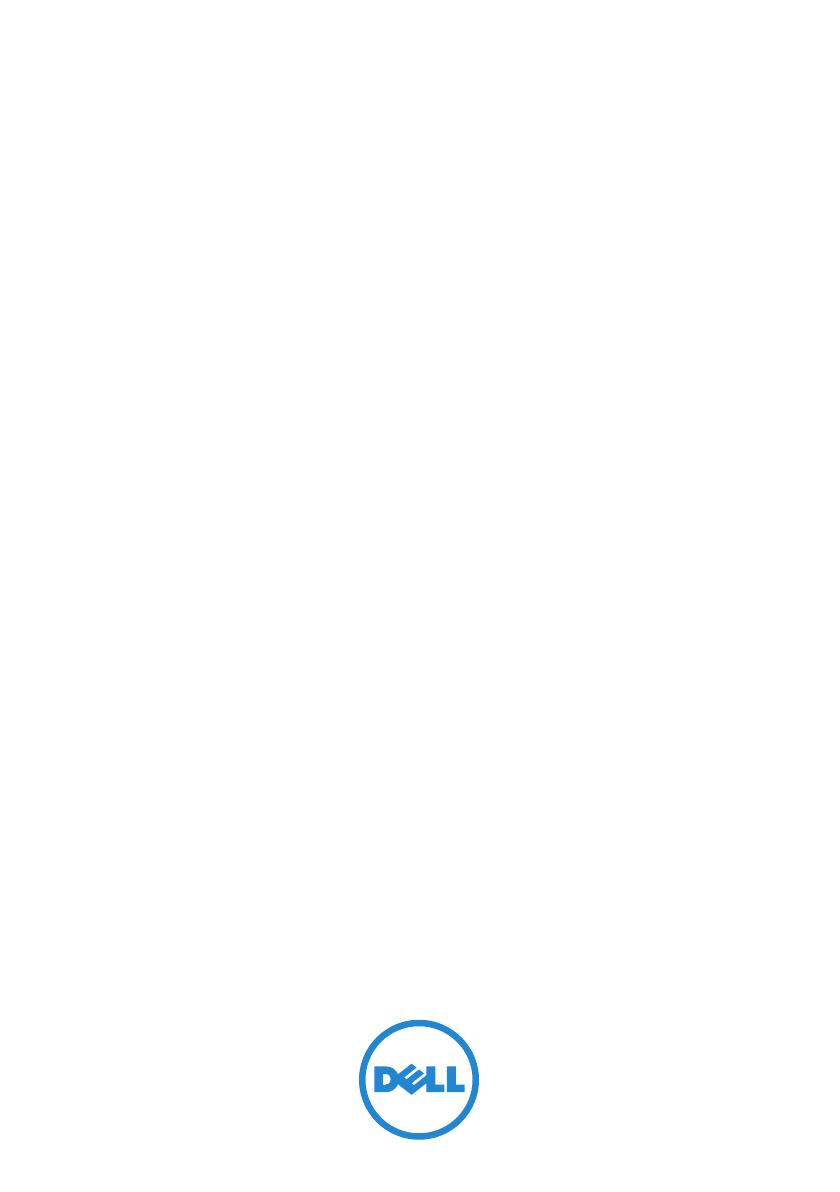
Dell OpenManage Server
Administrator
Version 7.0
Installation Guide
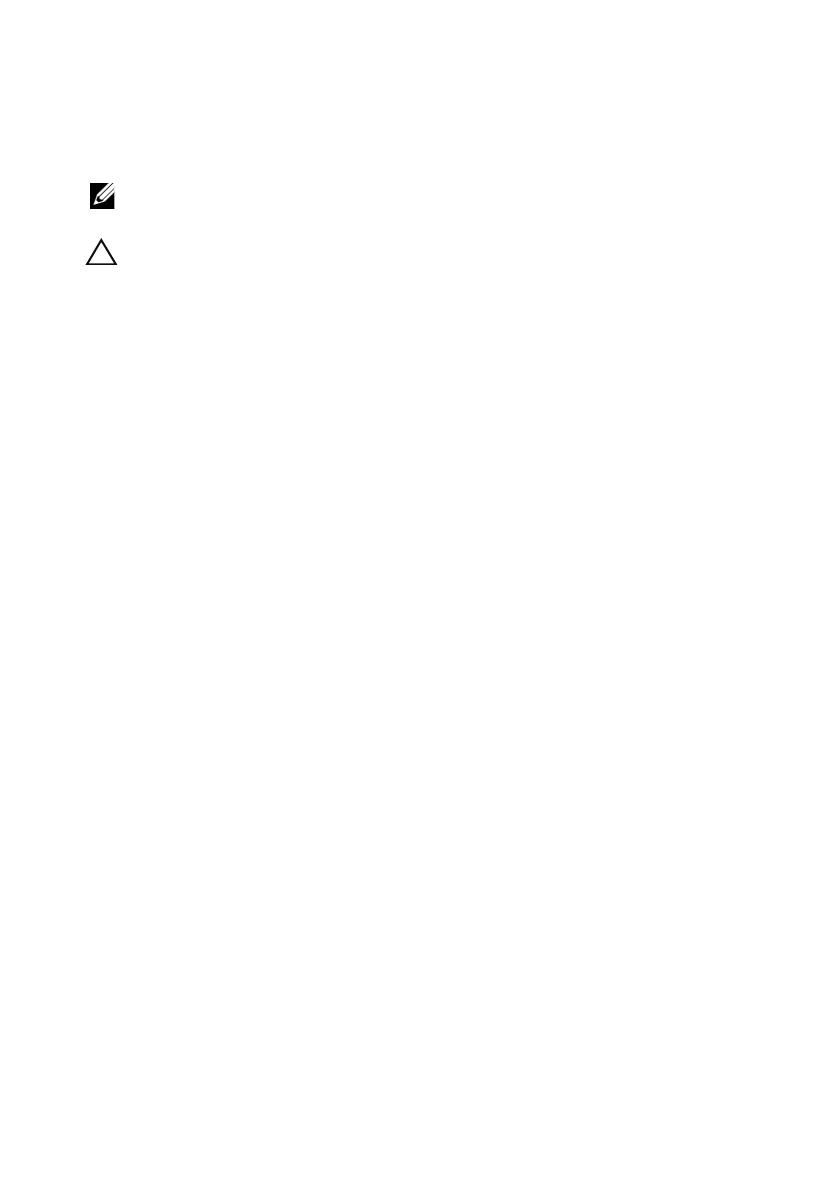
Notes and Cautions
NOTE: A NOTE indicates important information that helps you make better use of
your computer.
CAUTION: A CAUTION indicates potential damage to hardware or loss of data if
instructions are not followed.
___________________
Information in this document is subject to change without notice.
© 2011 Dell Inc. All rights reserved.
Reproduction of these materials in any manner whatsoever without the written permission of Dell Inc.
is strictly forbidden.
Trademarks used in this text: Dell™, the DELL™ logo, PowerEdge™, and OpenManage™ are
trademarks of Dell Inc. Microsoft
®
, Windows
®
, Internet Explorer
®
, Active Directory
®
and, Windows
Server
®
are either trademarks or registered trademarks of Microsoft Corporation in the United States
and/or other countries. Java
®
is a registered trademark of Oracle and/or its affiliates. Novell
®
and
SUSE
®
are registered trademarks of Novell, Inc. in the United States and other countries. Red Hat
®
and
Red Hat Enterprise Linux
®
are registered trademarks of Red Hat, Inc. in the United States and other
countries. VMware
®
is a registered trademark and VMware vSphere, ESX Server™ and ESXi
Server™ is a trademark of VMware Inc in the United States and/or other jurisdictions. Citrix
®
, Xen
®
,
and XenServer
®
are either registered trademarks or trademarks of Citrix Systems, Inc. in the United
States and/or other countries. Altiris™ is a trademark of Altiris, Inc.
Server Administrator includes software developed by the Apache Software Foundation (apache.org).
Server Administrator utilizes the OverLIB JavaScript library.
Other trademarks and trade names may be used in this publication to refer to either the entities claiming
the marks and names or their products. Dell Inc. disclaims any proprietary interest in trademarks and
trade names other than its own.
2012 –
03
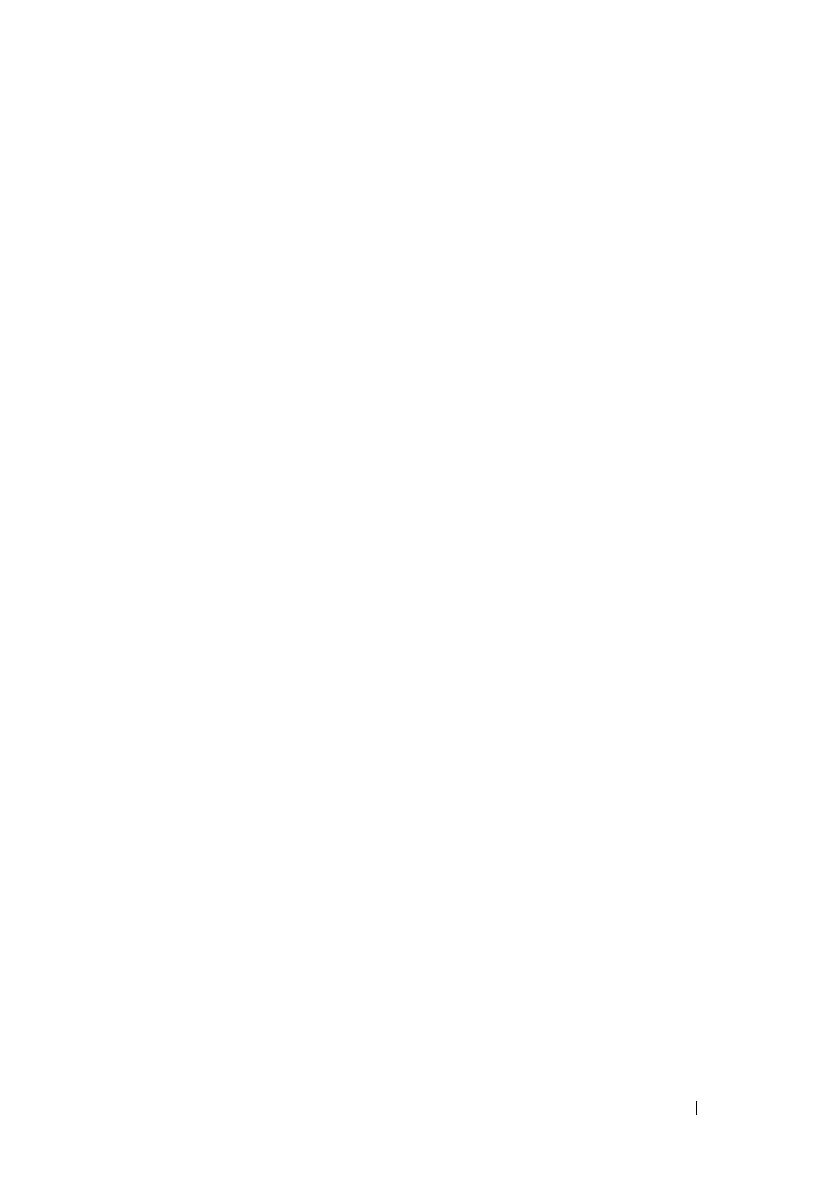
Contents 3
Contents
1 Introduction . . . . . . . . . . . . . . . . . . . . . . . . 9
Dell OpenManage Systems Management Software . . . 9
Security Features
. . . . . . . . . . . . . . . . . . . . 13
Other Documents You Might Need . . . . . . . . . . . 13
Getting Technical Assistance
. . . . . . . . . . . . . . 15
2 Preinstallation Setup. . . . . . . . . . . . . . . . 17
Prerequisite Checker . . . . . . . . . . . . . . . . . . 17
Installation Requirements . . . . . . . . . . . . . . . . 21
Supported Operating Systems and Web Browsers
21
Multilingual User Interface Support
. . . . . . . . 21
Viewing Localized Versions of the Web-Based Interface
22
System Requirements. . . . . . . . . . . . . . . . 22
Digital Certificates
. . . . . . . . . . . . . . . . . 24
Enabling Windows Installer Logging Service
. . . 25
Microsoft Active Directory . . . . . . . . . . . . . 26
Configuring the SNMP Agent . . . . . . . . . . . . . . 26
Secure Port Server and Security Setup
. . . . . . . . . 26
Setting User and Server Preferences
. . . . . . . 27
X.509 Certificate Management
. . . . . . . . . . . 29
Remote Enablement Requirements
. . . . . . . . . . . 29
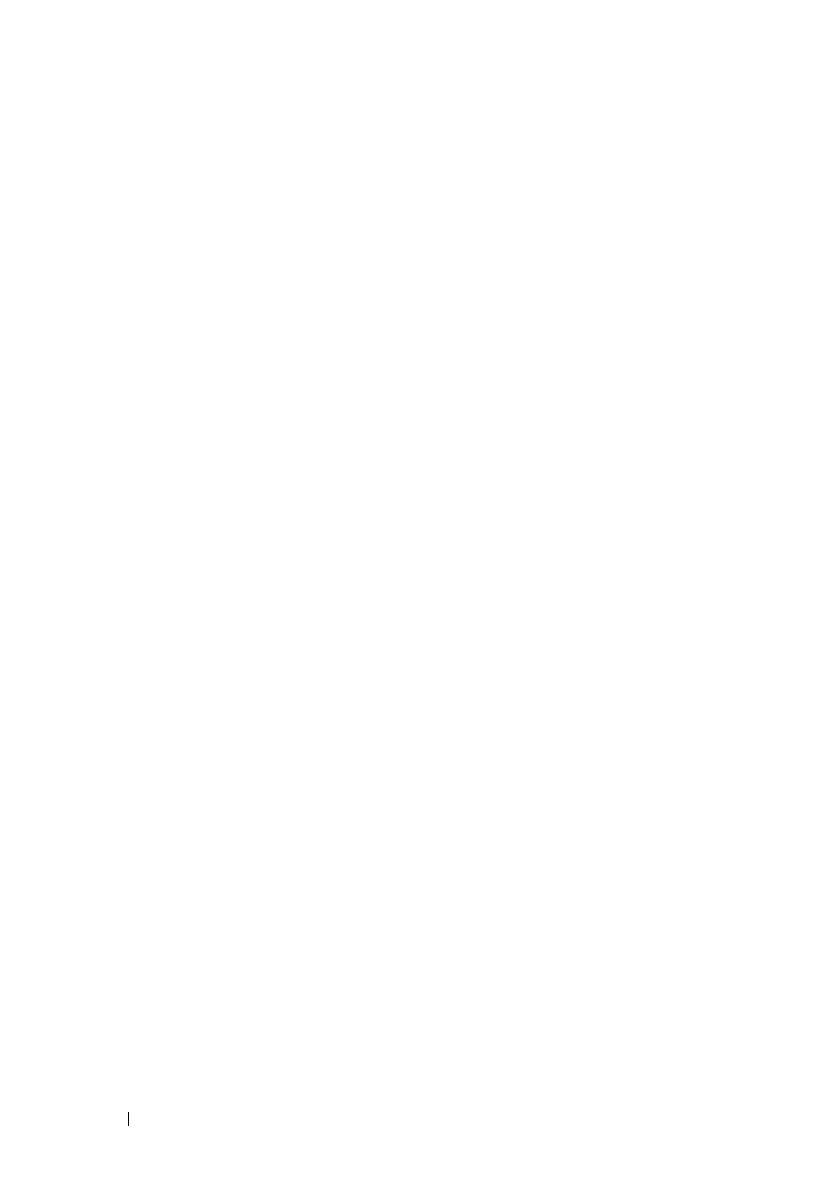
4 Contents
Installing WinRM . . . . . . . . . . . . . . . . . . 30
Certificate Authority — Signed/Self-Signed Certificate 30
Dependent RPMs for Remote Enablement
. . . . . 36
Post-Installation Configuration for Remote Enablement
38
Winbind Configuration for openwsman and sfcb for Red Hat
Enterprise Linux Operating Systems
. . . . . . . . . . . 40
Winbind Configuration for openwsman and sfcb for SUSE Linux
Enterprise Server Operating System
. . . . . . . . . . . 42
Workaround for the Libssl Issue
. . . . . . . . . . . . . 42
3 Installing Managed System Software on Microsoft
Windows Operating Systems . . . . . . . . . 45
Deployment Scenarios for Server Administrator. . 45
Installing Server Administrator . . . . . . . . . . . . . 47
Typical Installation
. . . . . . . . . . . . . . . . . 47
Custom Installation . . . . . . . . . . . . . . . . . 48
Server Administrator Installation With Citrix Application Server
50
Performing an Unattended Installation of Managed System
Software
. . . . . . . . . . . . . . . . . . . . . . 51
Managed System Software Installation Using Third-Party
Deployment Software
. . . . . . . . . . . . . . . . 59
System Recovery on Failed Installation
. . . . . . . . . 59
Failed Updates
. . . . . . . . . . . . . . . . . . . 60
Upgrading Managed System Software . . . . . . . . . 61
Upgrading Guidelines
. . . . . . . . . . . . . . . . 61
Upgrade
. . . . . . . . . . . . . . . . . . . . . . . 62
Modify
. . . . . . . . . . . . . . . . . . . . . . . . 62
Repair
. . . . . . . . . . . . . . . . . . . . . . . . 64
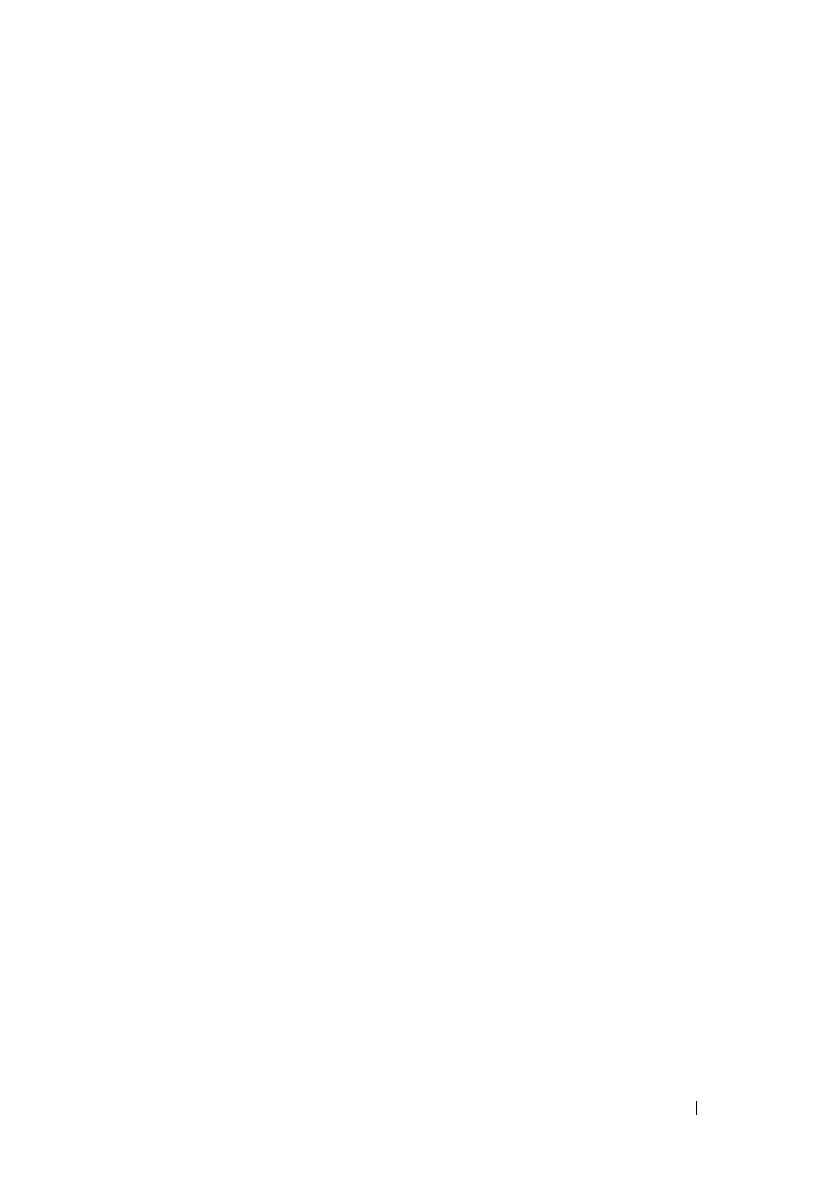
Contents 5
Uninstalling Managed System Software . . . . . . . . 64
Uninstalling Managed System Software Using Dell-Provided
Media
. . . . . . . . . . . . . . . . . . . . . . . . 65
Uninstalling Managed System Software Features Using the
Operating System
. . . . . . . . . . . . . . . . . . 66
Unattended Uninstall Using the Product GUID. . . 66
Unattended Uninstallation of Managed System Software
66
4 Installing Managed System Software on
Supported Linux and VMware ESX . . . . . 69
Software License Agreement . . . . . . . . . . . . . . 71
Server Administrator Device Drivers
. . . . . . . . . . 71
Dynamic Kernel Support
. . . . . . . . . . . . . . 72
OpenIPMI Device Driver. . . . . . . . . . . . . . . . . 75
Degradation of Functionality When the Server Administrator
Instrumentation Service is Started
. . . . . . . . . 75
Installing Managed System Software
. . . . . . . . . . 76
Prerequisites for Installing Managed System Software
76
Installing Managed System Software Using Dell-Provided Media
77
Server Administrator Custom Installation Utility . . 82
Managed System Software Installation Using Third-Party
Deployment Software
. . . . . . . . . . . . . . . 85
Uninstalling Managed System Software
. . . . . . . . 85
Uninstalling Managed System Software Using the Uninstall
Script
. . . . . . . . . . . . . . . . . . . . . . . . 85
Uninstalling Managed System Software Using the RPM
Command
. . . . . . . . . . . . . . . . . . . . . . 85

6 Contents
5 Installing Managed System Software On
Microsoft Windows Server 2008 Core and
Microsoft Hyper-V Server . . . . . . . . . . . . 87
Running Prerequisite Checker In CLI Mode . . . . 87
Installing Managed System Software in CLI Mode
. . . 88
Uninstalling Systems Management Software
. . . . . . 88
6 Installing Dell OpenManage Software on VMware
ESXi . . . . . . . . . . . . . . . . . . . . . . . . . . . . . 89
Using the vSphere CLI . . . . . . . . . . . . . . . 89
Using the VMware vSphere Management Assistant (vMA) 90
Enabling Server Administrator Services on the Managed System 91
Enabling CIM OEM Providers Using vSphere Client (for VMware
ESXi4.0/ESXi 4.1)
. . . . . . . . . . . . . . . . . . 92
Enabling CIM OEM Providers Using vSphere CLI (for VMware
ESXi 4.0/ESXi 4.1)
. . . . . . . . . . . . . . . . . . 93
Enabling CIM OEM Providers Using vMA (for VMware ESXi
4.0/ESXi 4.1) . . . . . . . . . . . . . . . . . . . . . 93
Configuring the SNMP Agent on Systems Running VMware ESXi
94
Configuring Your System to Send Traps to a Management Station
Using the vSphere CLI
. . . . . . . . . . . . . . . 94
Troubleshooting
. . . . . . . . . . . . . . . . . . . . . 96
7 Installing Dell OpenManage Software on Citrix
XenServer . . . . . . . . . . . . . . . . . . . . . . . . 97
Post Installation Tasks . . . . . . . . . . . . . . . . . . 99

Contents 7
8 Using Microsoft Active Directory . . . . . 101
Controlling Access to Your Network . . . . . . . . . . 101
Active Directory Schema Extensions
. . . . . . . . . . 101
Overview of the Active Directory Schema Extensions
102
Extending the Active Directory Schema . . . . . . . . 109
Using the Dell Schema Extender
. . . . . . . . . . 110
Active Directory Users and Computers Snap-In . . 115
Adding Users and Privileges to Active Directory
. 117
Configuring Your Systems or Devices
. . . . . . . 119
9 Frequently Asked Questions . . . . . . . . . 121
General. . . . . . . . . . . . . . . . . . . . . . . . . . 121
Microsoft Windows
. . . . . . . . . . . . . . . . . . . 122
Red Hat Enterprise Linux or SUSE Linux Enterprise Server 130
A Dell OpenManage Linux Installer Packages 145
Index
. . . . . . . . . . . . . . . . . . . . . . . . . . . . . . 161

8 Contents
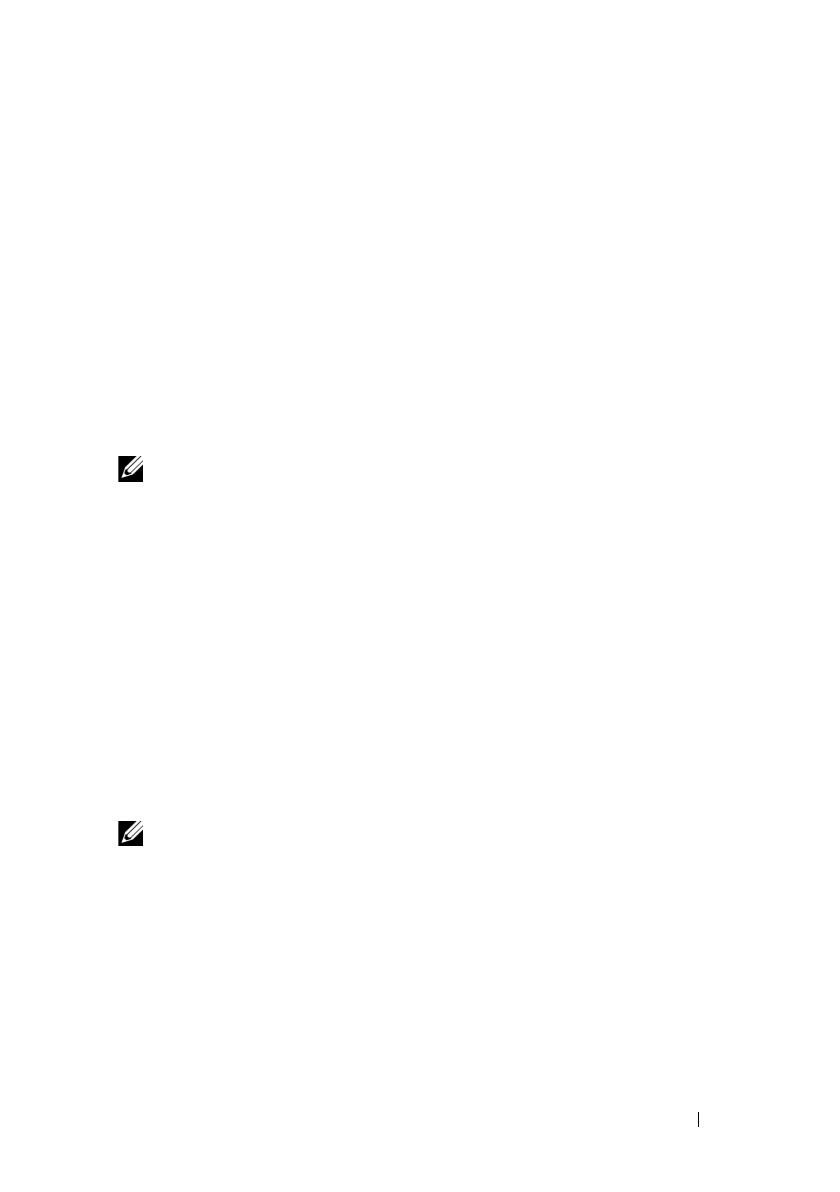
Introduction 9
1
Introduction
This guide provides information on:
• Installing Dell OpenManage Server Administrator (OMSA) on managed
systems.
• Installing and using the Remote Enablement feature.
• Managing remote systems using OpenManage Server Administrator Web
Server.
• Configuring your system before and during a deployment or upgrade.
NOTE: If you are installing management station and managed system software on
the same system, install identical software versions to avoid system conflicts.
Dell OpenManage Systems Management
Software
Dell OpenManage systems management software is a suite of applications
that enables you to manage your Dell systems with proactive monitoring,
notification, and remote access.
Dell OpenManage systems management software comprises of three DVDs:
•
Dell Systems Management Tools and Documentation
•
Dell OpenManage Server Update Utility
•
Dell Management Console
NOTE: For more information on these DVDs, see the Dell OpenManage
Management Station Software Installation Guide at
support.dell.com/support/edocs/software/omswrels/index.htm.
Server Administrator Components on a Managed System
The setup program provides the following options:
•
Custom Setup
•
Ty p i ca l S etu p
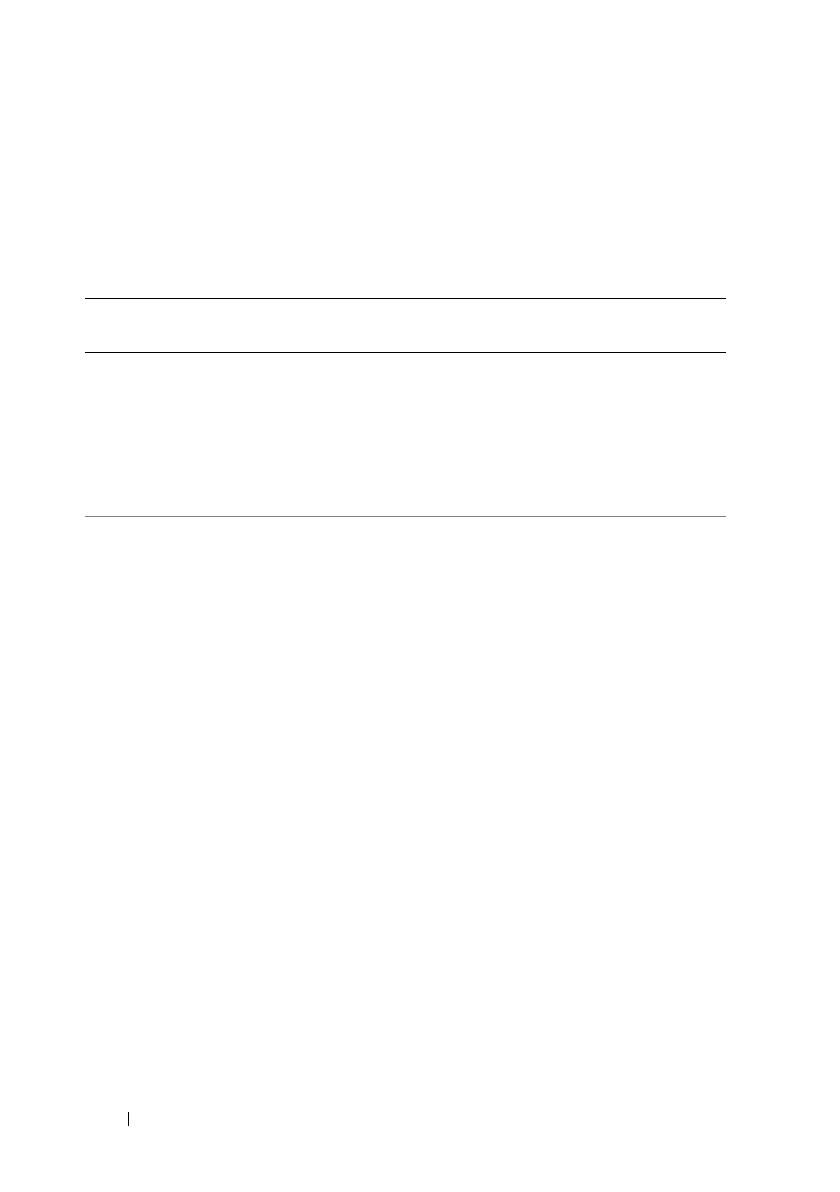
10 Introduction
The custom setup option enables you to select the software components you
want to install. Table 1-1 lists the various managed system software
components that you can install during a custom installation. For more
information, see "Custom Installation."
Table 1-1. Managed System Software Components
Component What is installed Deployment scenario Systems on which
to be installed
Server
Administrator
Web Server
Web-based
systems
management
functionality that
enables you to
manage systems
locally or remotely
Install only if you want to
remotely monitor the
managed system. You need
not have physical access to
the managed system.
Any system.
For example,
laptops, desktops,
or Dell
PowerEdge
systems.
Server
Instrumentation
Server
Administrator
CLI and
Instrumentation
Service
Install to use your system
as the managed system.
Installing Server
Instrumentation and the
Server Administrator
Web Server installs Server
Administrator. You can use
Server Administrator to
monitor, configure, and
manage your system.
NOTE: If you choose to
install only Server
Instrumentation
(without selecting Remote
Enablement), you must also
install the Server
Administrator Web Server.
Supported Dell
PowerEdge
systems. For a list
of supported Dell
PowerEdge
systems, see the
Dell Systems
Software Support
Matrix at
support.dell.com/
support/edocs/
software/
omswrels.

Introduction 11
Storage
Management
Server
Administrator
Storage
Management
Install to implement
hardware RAID solutions
and configure the storage
components attached to
your system. For more
information on Storage
Management, see the
Dell OpenManage Server
Administrator Storage
Management User’s Guide
in the docs directory or at
support.dell.com/support/
edocs/software/omswrels.
Only those
systems on which
you have installed
Server
Instrumentation
or Remote
Enablement.
Remote
Enablement
Server
Administrator
CLI and
Instrumentation
Service and CIM
Provider
Install to perform remote
systems management
tasks. You can install
Remote Enablement on
your system and install
only the Server
Administrator Web Server
on another system (say,
system X). You can then
use system X to remotely
monitor and manage your
system. You can use
system X to manage any
number of systems on
which Remote
Enablement is installed.
Supported
Dell PowerEdge
systems. For a list
of supported
Dell PowerEdge
systems, see the
Dell Systems
Software Support
Matrix at
support.dell.com/
support/edocs/
software/
omswrels.
Table 1-1. Managed System Software Components
(continued)
Component What is installed Deployment scenario Systems on which
to be installed

12 Introduction
Remote Access
Controller
Server
Administrator CLI
and
Instrumentation
Service and
iDRAC or DRAC
5, or DRAC 4
(depending on the
type of your
Dell PowerEdge
system)
Install to receive
e-mail alerts for warnings
or errors related to voltage,
temperature, and fan
speed. Remote Access
Controller also logs event
data and the most recent
crash screen (available only
on systems running
Microsoft Windows
operating system) to help
you diagnose the probable
cause of a system crash.
Only those
systems on which
you have installed
Server
Instrumentation
or Remote
Enablement.
Intel SNMP
Agent
Intel Simple
Network
Management
Protocol (SNMP)
Agent
Install to enable Server
Administrator to obtain
information about
Network Interface Cards
(NICs).
Only on Dell
PowerEdge
systems on which
Server
Instrumentation
is installed and
which are running
on Microsoft
Windows
operating system.
Broadcom
SNMP Agent
Broadcom SNMP
Agent
Install to enable Server
Administrator to obtain
information about NICs.
Only on Dell
PowerEdge
systems on which
Server
Instrumentation
is installed and
which are running
on Microsoft
Windows
operating system.
Table 1-1. Managed System Software Components
(continued)
Component What is installed Deployment scenario Systems on which
to be installed
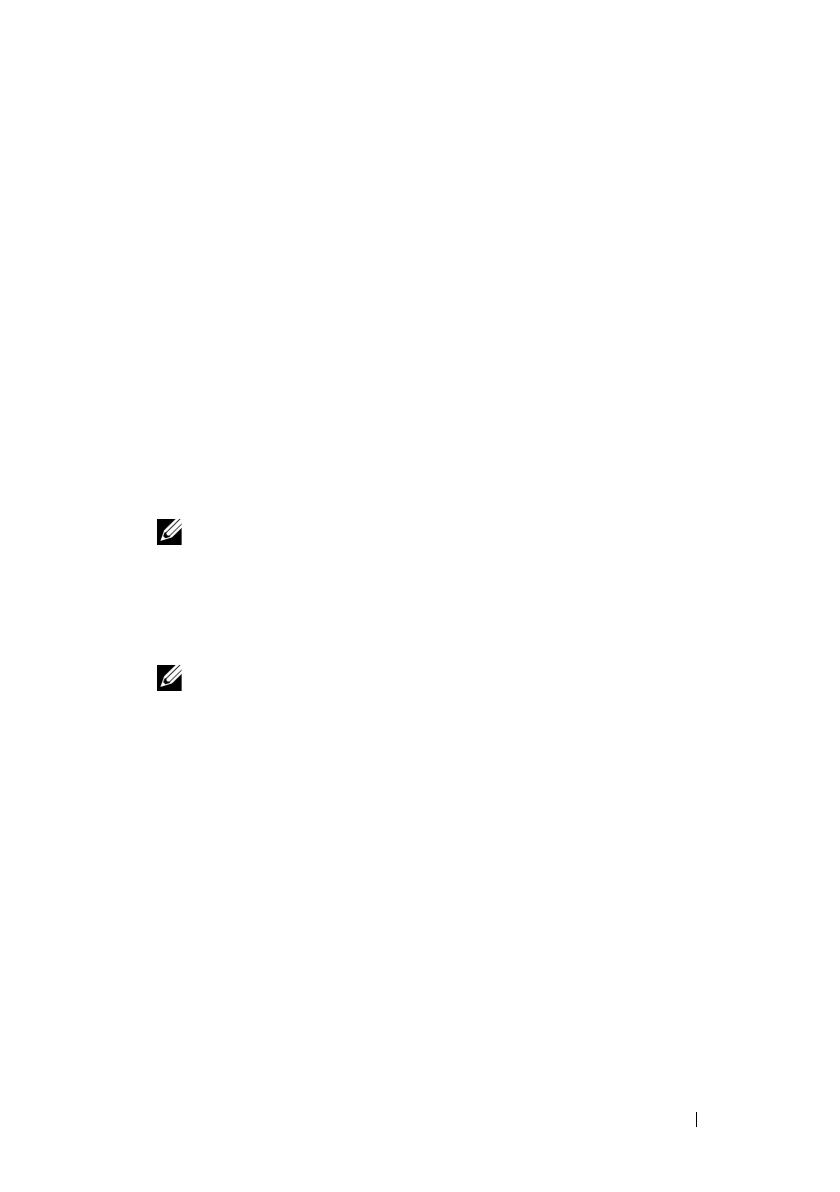
Introduction 13
Security Features
Dell OpenManage systems management software components provide the
following security features:
• Authentication for users through hardware-stored user IDs and passwords,
or by using the optional Microsoft Active Directory.
• Support for Network Information Services (NIS), Winbind, Kerberos, and
Lightweight Directory Access Protocol (LDAP) authentication protocols
for Linux operating systems.
• Role-based authority that allows specific privileges to be configured
for each user.
• User ID and password configuration through the web-based interface or
the command line interface (CLI), in most cases.
•SSL encryption (
Auto Negotiate
and
128-bit or higher
).
NOTE: Telnet does not support SSL encryption.
• Session time-out configuration (in minutes) through the web-based
interface.
• Port configuration to allow Dell OpenManage systems management
software to connect to a remote device through firewalls.
NOTE: For information about ports that the various Dell OpenManage systems
management components use, see the User Guide for that component.
For information about the Security Management, see the Dell OpenManage
Server Administrator User’s Guide at support.dell.com/manuals.
Other Documents You Might Need
In addition to this guide, you can access the following guides available on the
Dell Systems Management Tools and Documentation DVD or at
support.dell.com/manuals. On the Manuals page, click Software Systems
Management. Click the appropriate product link on the right-side to access the
documents.
•
The Dell Unified Server Configurator User’s Guide
provides information on
using the Unified Server Configurator.
•The
Dell Management Console User’s Guide
provides information about
installing, configuring, and using Dell Management Console.
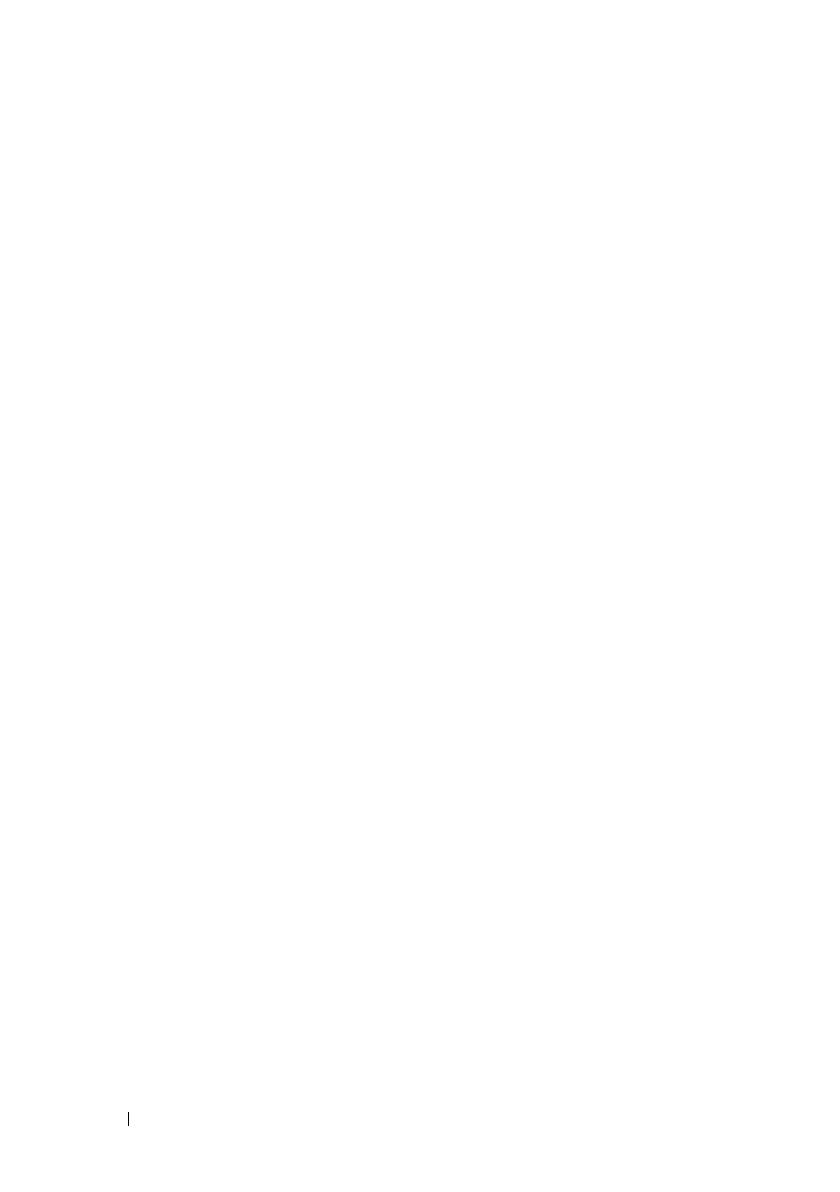
14 Introduction
•The
Dell Systems Build and Update Utility User’s Guide
provides
information on using the Systems Build and Update Utility.
•The
Dell Systems Software Support Matrix
provides information
about
the various Dell systems, the operating systems supported by these
systems, and the Dell OpenManage components that can be installed
on these systems.
•The
Dell OpenManage Server Administrator User's Guide
describes the
installation and use of Server Administrator.
•The
Dell OpenManage Server Administrator SNMP Reference Guide
documents the SNMP management information base (MIB).
•The
Dell OpenManage Server Administrator CIM Reference Guide
documents the Common Information Model (CIM) provider, which is an
extension of the standard management object format (MOF) file.
This guide explains the supported classes of management objects.
•The
Dell OpenManage Server Administrator Messages Reference Guide
lists
the messages that are displayed on the Server Administrator home page
Alert log, or on your operating system’s event viewer. This guide explains
the text, severity, and cause of each alert message that the Server
Administrator displays.
•The
Dell OpenManage Server Administrator Command Line Interface
Guide
documents the complete command line interface for Server
Administrator, including an explanation of CLI commands to view system
status, access logs, create reports, configure various component
parameters, and set critical thresholds.
•The
Dell OpenManage IT Assistant User’s Guide
has information about
installing, configuring, and using the IT Assistant.
•The
Dell Remote Access Controller 5 User’s Guide
provides complete
information about installing and configuring a DRAC 5 controller and
using DRAC 5 to remotely access an inoperable system.
•The
Integrated Dell Remote Access Controller User's Guide
provides
complete information about configuring and using an integrated
Dell Remote Access Controller to remotely manage and monitor your
system and its shared resources through a network.

Introduction 15
•The
Dell Update Packages User's Guide
provides information about
obtaining and using the Dell Update Packages for Windows and Linux as
part of your system update strategy.
•The
Dell OpenManage Server Update Utility User's Guide
provides
information on using the Dell OpenManage Server Update Utility.
• The software kit (DVD) contains readme files for applications found on
the media.
NOTE: If the product does not perform as expected or you do not understand a
procedure described in this guide, see Getting Help in your system’s Hardware
Owner’s Manual .
Getting Technical Assistance
For customers in the United States, call 800-WWW-DELL (800-999-3355).
NOTE: If you do not have an active Internet connection, you can find contact
information on your purchase invoice, packing slip, bill, or Dell product catalog.
For information on technical support, visit dell.com/contactus.
Additionally, Dell Enterprise Training and Certification is available at
dell.com/training.

16 Introduction
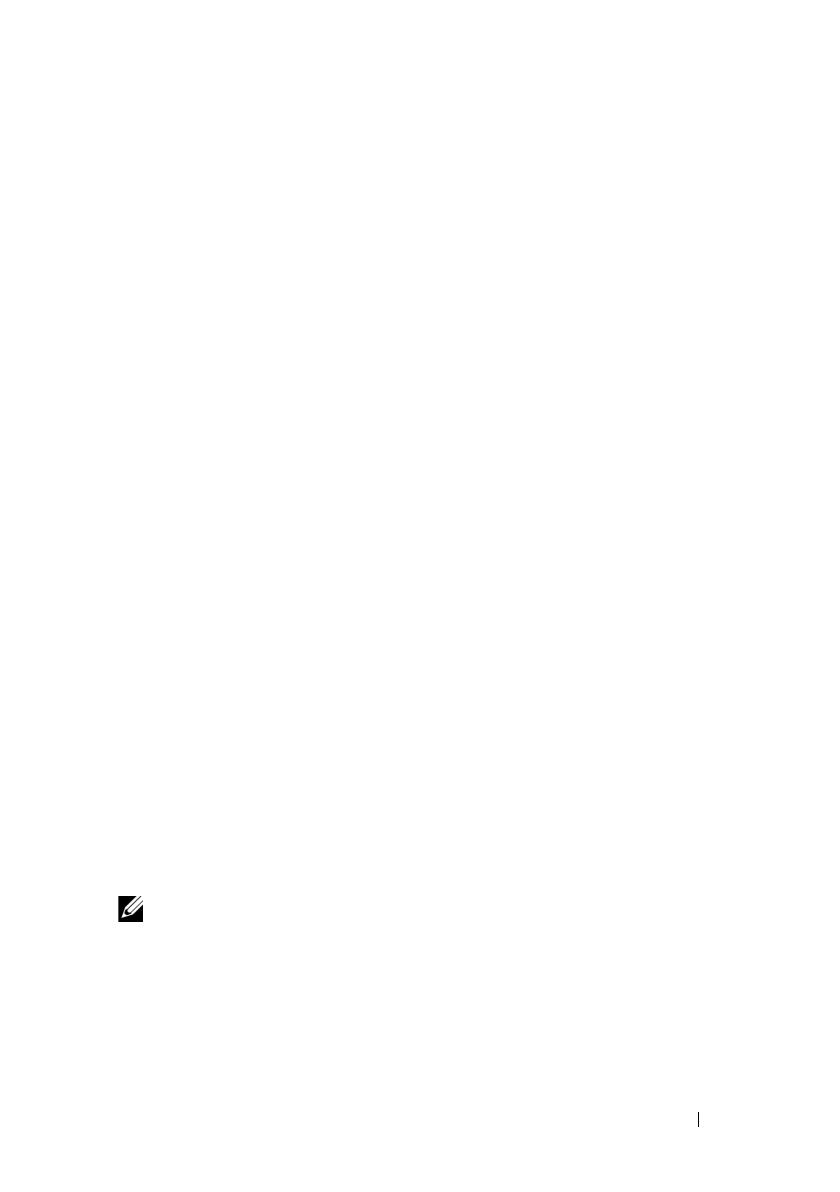
Preinstallation Setup 17
2
Preinstallation Setup
Ensure that you perform the following before installing Server Administrator:
• Read the installation instructions for your operating system.
• Read the "Installation Requirements" to ensure that your system meets or
exceeds the minimum requirements.
• Read the applicable Dell OpenManage readme files and the
Dell Systems
Software Support Matrix
located at
support.dell.com/support/edocs/software/omswrels
.
• Close all applications running on the system before installing Server
Administrator applications.
On Linux, ensure that all operating system RPM packages required by the
Server Administrator RPMs are installed. If your system had VMware ESX
factory-installed, Red Hat Enterprise Linux, or SUSE Linux Enterprise
Server, see the "Dependent RPMs for Remote Enablement" section for
information on any RPMs that you need to manually install prior to
installing managed system software. Typically, you do not have to
manually install any RPMs.
Prerequisite Checker
The setup.exe (located at \SYSMGMT\srvadmin\windows) starts the
prerequisite checker program. The prerequisite checker program examines
the prerequisites for software components without launching the actual
installation. This program displays a status window that provides information
about your system’s hardware and software that may affect the installation
and operation of software features.
NOTE: If you want to use supporting agents for the Simple Network Management
Protocol (SNMP), you must install the operating system support for the SNMP
standard before or after you install Server Administrator. For more information
about installing SNMP, see the installation instructions for the operating system you
are running on your system.
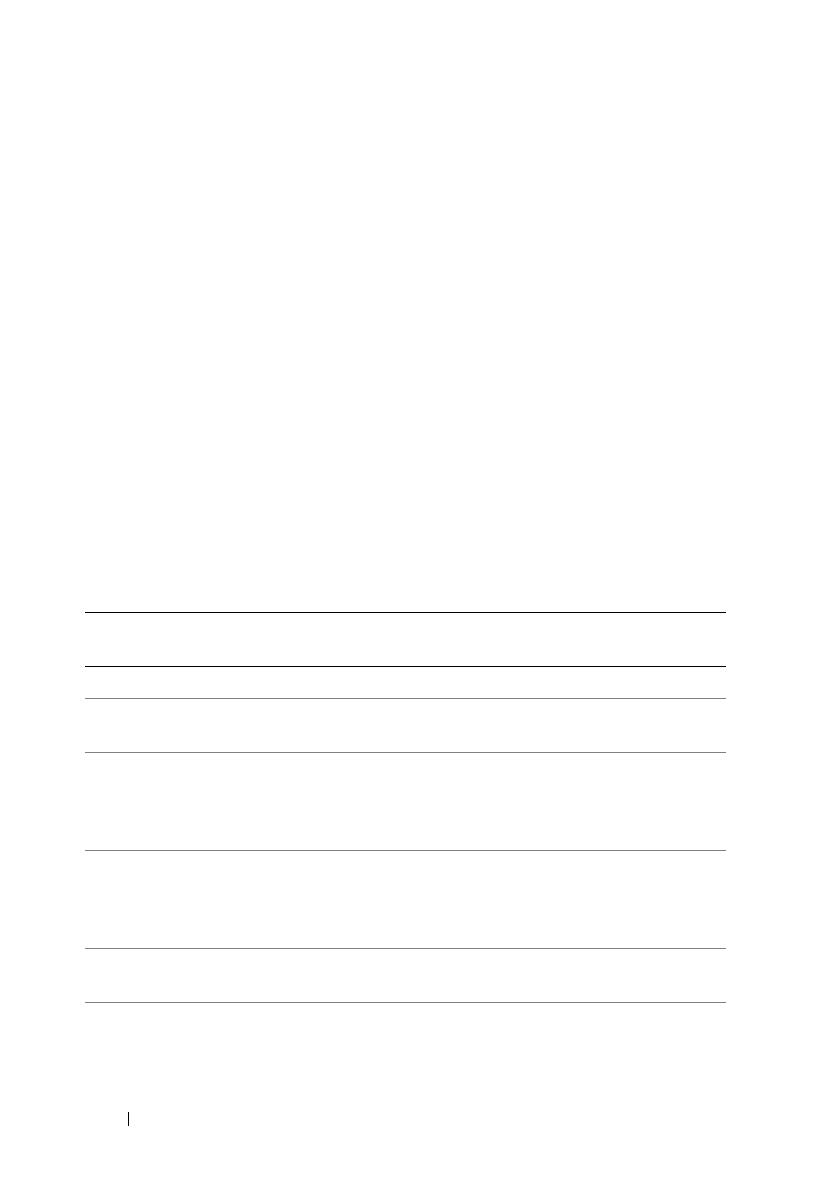
18 Preinstallation Setup
You can run the prerequisite checker silently by executing
runprereqchecks.exe /s from the
SYSMGMT\srvadmin\windows\PreReqChecker directory on the Dell
Systems Management Tools and Documentation DVD.
After running the prerequisite checker, a HTML file (omprereq.htm) is
created in the %Temp% directory. This file contains the results of the
prerequisite check. The Temp directory is located at X:\Documents and
Settings\username\Local Settings\Temp. To find %TEMP%, go to a
command line prompt and type echo %TEMP%.
The results are written under the following key for a managed system:
HKEY_LOCAL_MACHINE\Software\Dell Computer
Corporation\OpenManage \PreReqChecks\MN\
While running the prerequisite checker silently, the return code from
runprereqchecks.exe is the number associated with the highest severity
condition for all the software products. The return code numbers are the same
as those used in the registry. Table 2-1 details the return codes.
Table 2-1. Return Codes While Running the Prerequisite Checker Silently
Return
Code
Description
0 No condition, or conditions, is associated with the software.
1 An informational condition, or conditions, is associated with the software.
It does not prevent a software product from being installed.
2 A warning condition, or conditions, is associated with the software. It is
recommended that you resolve the conditions causing the warning before
proceeding with the installation of the software. If you decide to continue,
you can select and install the software using the custom installation.
3 An error condition, or conditions, is associated with the software. You
must resolve the conditions causing the error before proceeding with the
installation of the software. If you do not resolve the issues, the software is
not installed.
-1 A Microsoft Windows Script Host (WSH) error. The prerequisite checker
does not run.
-2 The operating system is not supported. The prerequisite checker does not
run.

Preinstallation Setup 19
NOTE: A negative return code (-1 through -10) indicates a failure in running the
prerequisite checker tool. Probable causes for negative return codes include
software policy restrictions, script restrictions, lack of folder permissions, and size
constraints.
NOTE: If you encounter a return code of 2 or 3, it is recommended that you inspect
the omprereq.htm file in the windows temporary folder %TEMP%. To find
%TEMP%, run
echo %TEMP% .
Common causes for a return value of 2 from the prerequisite checker:
• One of your storage controllers or drivers has outdated firmware or driver.
See
firmwaredriverversions_
<lang>
.html
(where
<
lang
>
stands for
language)
or
firmwaredriverversions.txt
found in the
%TEMP%
folder.
To f in d
%TEMP%
, run
echo %TEMP%
.
• RAC component software version 4 is not selected for a default install
unless the device is detected on the system. The prerequisite checker
generates a warning message in this case.
• Intel and Broadcom agents are selected for a default install only if the
corresponding devices are detected on the system. If the corresponding
devices are not found, prerequisite checker generates a warning message.
-3 The user does not have Administrator privileges. The prerequisite checker
does not run.
-4 Not an implemented return code.
-5 The prerequisite checker does not run. The user failed to change the
working directory to %TEMP%.
-6 The destination directory does not exist. The prerequisite checker does
not run.
-7 An internal error has occurred. The prerequisite checker does not run.
-8 The software is already running. The prerequisite checker does not run.
-9 The WSH is corrupted, is a wrong version, or is not installed. The
prerequisite checker does not run.
-10 An error has occurred with the scripting environment. The prerequisite
checker does not run.
Table 2-1. Return Codes While Running the Prerequisite Checker Silently
(continued)
Return
Code
Description

20 Preinstallation Setup
• Domain Name System (DNS) or Windows Internet Name Service
(WINS) server running on your system can cause a warning condition for
RAC software. See the relevant section in Server Administrator readme for
more information.
• Do not install managed system and management station RAC components
on the same system. Install only the managed system RAC components, as
they offer the required functionality.
Common causes for a return code of 3 (failure) from the prerequisite checker:
• You are not logged in with built-in
Administrator
privileges.
• The MSI package is corrupt or one of the required XML files is corrupt.
• Error during copying from a DVD or network access problems while
copying from a network share.
• Prerequisite checker detects that another MSI package installation is
currently running or that a reboot is pending:
HKEY_LOCAL_MACHINE\\SOFTWARE\\Microsoft\Windows\Current
Version\Installer\InProgress
indicates another MSI package installation is in
progress.
HKEY_LOCAL_MACHINE\\SYSTEM\\CurrentControlSet\\Control\
\Session Manager\\PendingFileRenameOperations
indicates that a
reboot is pending.
• Running the 64-bit version of Windows Server 2008 Core, since certain
components are disabled from being installed.
Ensure that any error or warning is corrected before you proceed to install
Dell OpenManage software components.
Each software has an associated value set after running the prerequisite check.
Table 2-2 provides the list of feature IDs for each software feature. The
feature ID is a 2 to 5 character designation.
NOTE: The software feature IDs mentioned in Table 2-2 are case-sensitive.
Table 2-2. Software Feature IDs for Managed Systems Software
Feature ID Description
ALL All features
BRCM Broadcom Network Interface Card (NIC) Agent
INTEL Intel NIC Agent
/
