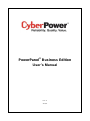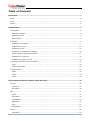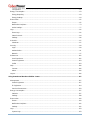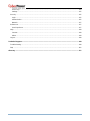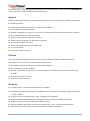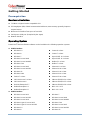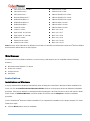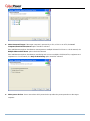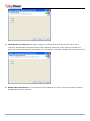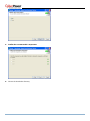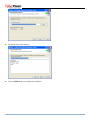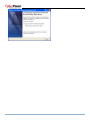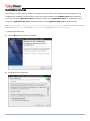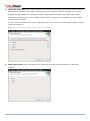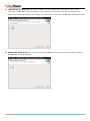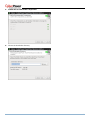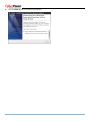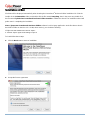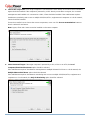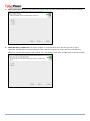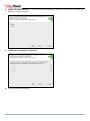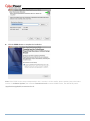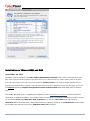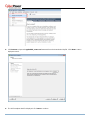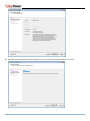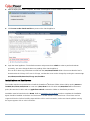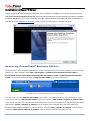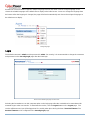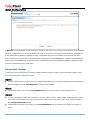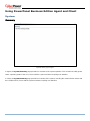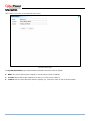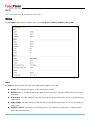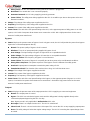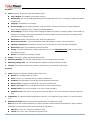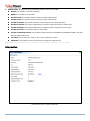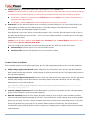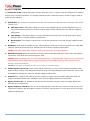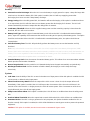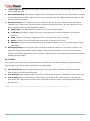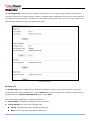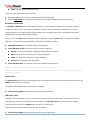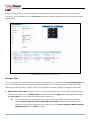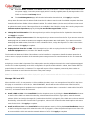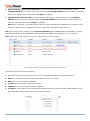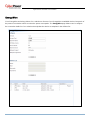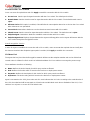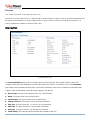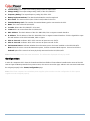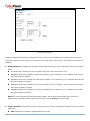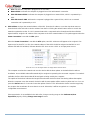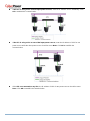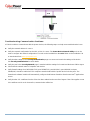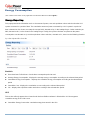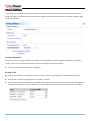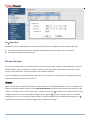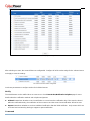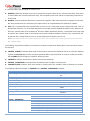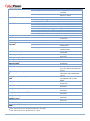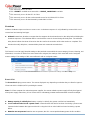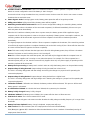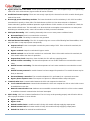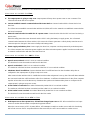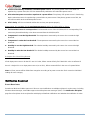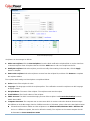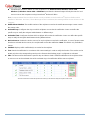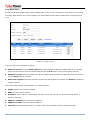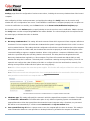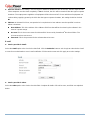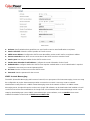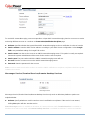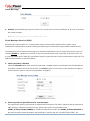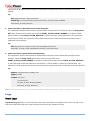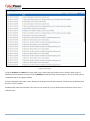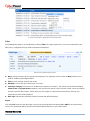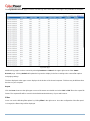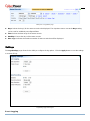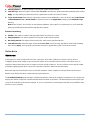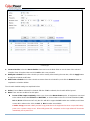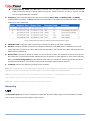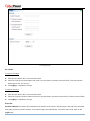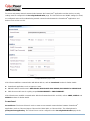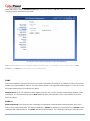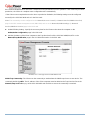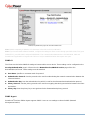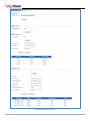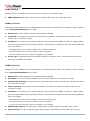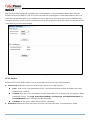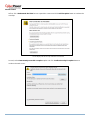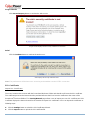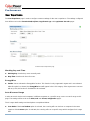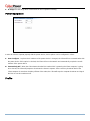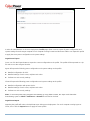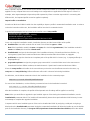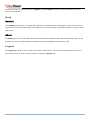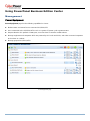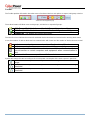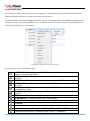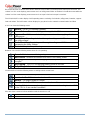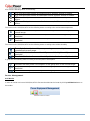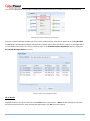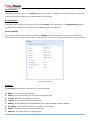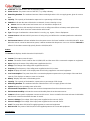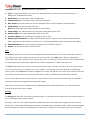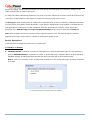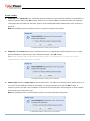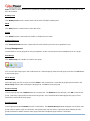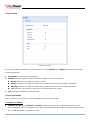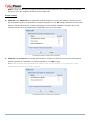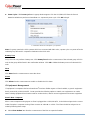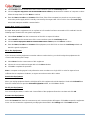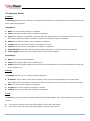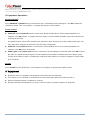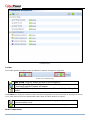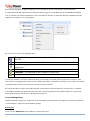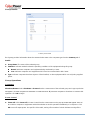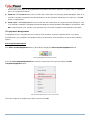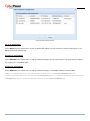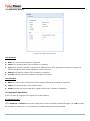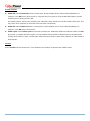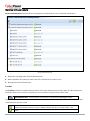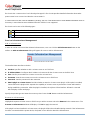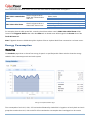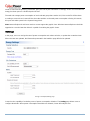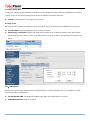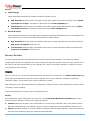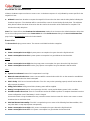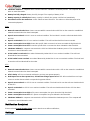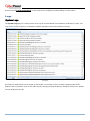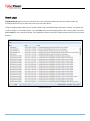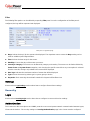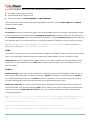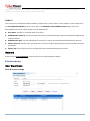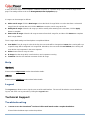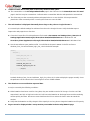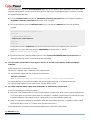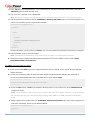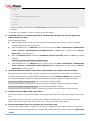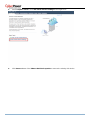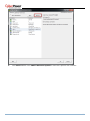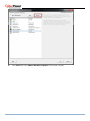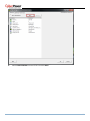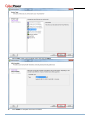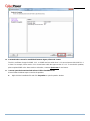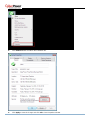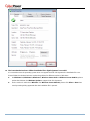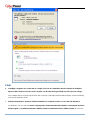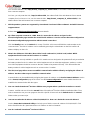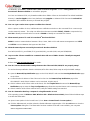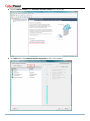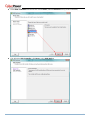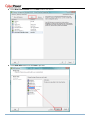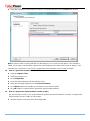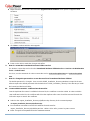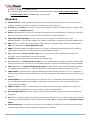CyberPower PowerPanel Business Edition User manual
- Type
- User manual

PowerPanel
®
Business Edition
User’s Manual
Rev. 27
2017/04

2
ELECTRONIC END USER LICENSE AGREEMENT FOR CYBERPOWER POWERPANEL BUSINESS
EDITION
NOTICE TO USER:
THIS IS A CONTRACT. BY INSTALLING THIS SOFTWARE YOU ACCEPT ALL THE TERMS AND
CONDITIONS OF THIS AGREEMENT. The End User License Agreement and copyright of CyberPower
PowerPanel
®
Business Edition product and related explanatory materials ("Software") are owned by its
Cyber Power Systems (USA), Inc. The term "Software" also shall include any upgrades, modified versions or
updates of the Software licensed to you by Cyber Power Systems (USA), Inc. Please read this Agreement
carefully. At the end, you will be asked to accept this agreement and continue to install or, if you do not wish
to accept this Agreement, to decline this agreement, in which case you will not be able to use the Software.
Upon your acceptance of this Agreement, The Cyber Power Systems (USA), Inc grants to you a
nonexclusive license to use the Software, provided that you agree to the following:
1. Use of the Software. You may install the Software on a hard disk or other storage device; install and use
the Software on a file server for use on a network for the purposes of (i) permanent installation onto hard
disks or other storage devices or (ii) use of the Software over such network; and make backup copies of the
Software.
You may make and distribute unlimited copies of the Software, including copies for commercial distribution,
as long as each copy that you make and distribute contains this Agreement, the CyberPower PowerPanel
®
Business Edition installer, and the same copyright and other proprietary notices pertaining to this Software
that appear in the Software. If you download the Software from the Internet or similar on-line source, you
must include the copyright notice for the Software with any on-line distribution and on any media you
distribute that includes the Software.
2. Copyright and Trademark Rights. The Software is owned by the Cyber Power Systems (USA), Inc and its
suppliers, and its structure, organization and code are the valuable trade secrets of its Cyber Power Systems
(USA), Inc and its suppliers. The Software also is protected by United States Copyright Law and International
Treaty provisions. You may use trademarks only insofar as required to comply with Section 1 of this
Agreement and to identify printed output produced by the Software, in accordance with accepted trademark
practice, including identification of trademark owner's name. Such use of any trademark does not give you
any rights of ownership in that trademark. Except as stated above, this Agreement does not grant you any
intellectual property rights in the Software.
3. Restrictions. You agree not to modify, adapt, translate, reverse engineer, decompile, disassemble or
otherwise attempt to discover the source code of the Software. Although you may customize the installer for
the Software as documented on the CyberPower PowerPanel
®
Business Edition Disk (e.g., installation of
additional plug-in and help files), you may not otherwise alter or modify the installer program or create a new
installer for the Software.

3
4. No Warranty. The Software is being delivered to you AS IS and its supplier makes no warranty as to its
use or performance. THE CYBER POWER SYSTEMS (USA), INC. AND ITS SUPPLIERS DO NOT AND
CANNOT WARRANT THE PERFORMANCE OR RESULTS YOU MAY OBTAIN BY USING THE
SOFTWARE OR DOCUMENTATION. THE CYBER POWER SYSTEMS (USA), INC. AND ITS SUPPLIERS
MAKE NO WARRANTIES, EXPRESS OR IMPLIED, AS TO NONINFRINGEMENT OF THIRD PARTY
RIGHTS, MERCHANTABILITY, OR FITNESS FOR ANY PARTICULAR PURPOSE. IN NO EVENT WILL
THE CYBER POWER SYSTEM, INC. OR ITS SUPPLIERS BE LIABLE TO YOU FOR ANY
CONSEQUENTIAL, INCIDENTAL OR SPECIAL DAMAGES, INCLUDING ANY LOST PROFITS OR LOST
SAVINGS, EVEN IF THE CYBER POWER SYSTEMS (USA), INC. REPRESENTATIVE HAS BEEN
ADVISED OF THE POSSIBILITY OF SUCH DAMAGES, OR FOR ANY CLAIM BY ANY THIRD PARTY.
Some states or jurisdictions do not allow the exclusion or limitation of incidental, consequential or special
damages, or the exclusion of implied warranties or limitations on how long an implied warranty may last, so
the above limitations may not apply to you.
5. Governing Law and General Provisions. This Agreement will be governed by the laws of the State of
Minnesota, U.S.A., excluding the application of its conflicts of law rules. This Agreement will not be governed
by the United Nations Convention on Contracts for the International Sale of Goods, the application of which
is expressly excluded. If any part of this Agreement is found void and unenforceable, it will not affect the
validity of the balance of the Agreement, which shall remain valid and enforceable according to its terms.
You agree that the Software will not be shipped, transferred or exported into any country or used in any
manner prohibited by the United States Export Administration Act or any other export laws, restrictions or
regulations. This Agreement shall automatically terminate upon failure by you to comply with its terms. This
Agreement may only be modified in writing signed by an authorized officer of Cyber Power Systems (USA),
Inc.

4
Table of Contents
Introduction ...................................................................................................................................................... 7
Agent ............................................................................................................................................................. 8
Client.............................................................................................................................................................. 8
Center ............................................................................................................................................................ 8
Getting Started ................................................................................................................................................. 9
Prerequisites .................................................................................................................................................. 9
Hardware Limitation .................................................................................................................................. 9
Operating System ...................................................................................................................................... 9
Web Browser ............................................................................................................................................. 1
Installation ..................................................................................................................................................... 1
Installation on Windows ............................................................................................................................. 1
Installation on Linux ................................................................................................................................. 14
Installation on Mac .................................................................................................................................. 21
Installation on VMware ESXi and ESX .................................................................................................... 26
Virtual Appliance Deployment on ESXi ................................................................................................... 27
Installation on XenServer ........................................................................................................................ 31
Installation on Hyper-V Server ................................................................................................................ 32
Accessing PowerPanel
®
Business Edition .................................................................................................. 32
Login ........................................................................................................................................................ 33
Quick Configuration ................................................................................................................................. 34
Essential Setup ............................................................................................................................................ 34
Agent ....................................................................................................................................................... 34
Client ....................................................................................................................................................... 34
Center ...................................................................................................................................................... 34
Using PowerPanel Business Edition Agent and Client ............................................................................. 35
System ......................................................................................................................................................... 35
Summary ................................................................................................................................................. 35
Information ............................................................................................................................................... 36
UPS ............................................................................................................................................................. 37
Status ...................................................................................................................................................... 37
Information ............................................................................................................................................... 41
Configuration ........................................................................................................................................... 43
Diagnostics .............................................................................................................................................. 49
Load ......................................................................................................................................................... 51
EnergyWise ............................................................................................................................................. 54
Power........................................................................................................................................................... 56
Information ............................................................................................................................................... 56

5
Configuration ........................................................................................................................................... 57
Energy Consumption ................................................................................................................................... 63
Energy Reporting .................................................................................................................................... 63
Energy Settings ....................................................................................................................................... 64
Event Action ................................................................................................................................................ 65
Events ...................................................................................................................................................... 65
Notification Recipient ............................................................................................................................... 73
Action Settings......................................................................................................................................... 77
Logs ............................................................................................................................................................. 82
Event Logs ............................................................................................................................................... 82
Status Records ........................................................................................................................................ 84
Settings .................................................................................................................................................... 86
Schedule ...................................................................................................................................................... 87
Shutdown ................................................................................................................................................. 87
Security ........................................................................................................................................................ 89
Login ........................................................................................................................................................ 89
Authentication .......................................................................................................................................... 91
Network ................................................................................................................................................... 97
Preferences ............................................................................................................................................... 102
User Experience .................................................................................................................................... 102
Power Equipment .................................................................................................................................. 103
Profile .................................................................................................................................................... 103
Help ........................................................................................................................................................... 106
Content .................................................................................................................................................. 106
About ..................................................................................................................................................... 106
Logout ........................................................................................................................................................ 106
Using PowerPanel Business Edition Center ............................................................................................ 107
Management .............................................................................................................................................. 107
Power Equipment .................................................................................................................................. 107
IT Equipment ......................................................................................................................................... 124
Service Infrastructure ............................................................................................................................ 133
Energy Consumption ................................................................................................................................. 137
Statistics ................................................................................................................................................ 137
Settings .................................................................................................................................................. 138
Event Action .............................................................................................................................................. 140
Events .................................................................................................................................................... 140
Notification Recipient ............................................................................................................................. 142
Settings .................................................................................................................................................. 142
Logs ........................................................................................................................................................... 143
System Logs .......................................................................................................................................... 143

6
Event Logs ............................................................................................................................................. 144
Settings .................................................................................................................................................. 145
Security ...................................................................................................................................................... 145
Login ...................................................................................................................................................... 145
Authentication ........................................................................................................................................ 145
Network ................................................................................................................................................. 147
Preferences ............................................................................................................................................... 147
User Experience .................................................................................................................................... 147
Help ........................................................................................................................................................... 148
Content .................................................................................................................................................. 148
About ..................................................................................................................................................... 148
Logout ........................................................................................................................................................ 148
Technical Support ....................................................................................................................................... 148
Troubleshooting ......................................................................................................................................... 148
FAQ ........................................................................................................................................................... 162
Glossary ....................................................................................................................................................... 171

7
Introduction
PowerPanel
®
Business Edition (PPBE) software provides comprehensive advanced power management
for UPS/PDU/ATS systems. It controls unattended shutdowns, scheduled shutdowns, and notifications for
computers powered by the UPS (Uninterruptible Power Supply), PDU (Power Distribution Unit), or the ATS
(Automatic Transfer Switch).
PowerPanel
®
Business Edition software consists of three different modules; Agent, Client and Center. Agent
monitors and configures the UPS through the USB or serial connection, logs UPS status and power events,
and generates actions in response to events. Client establishes communication with the Agent, UPS
RMCARD, PDU or ATS and generates actions according to notifications from the UPS/PDU/ATS when a
power event occurs. Center simultaneously monitors and controls multiple UPS/PDU/ATS units and
computers which have Agent or Client installed via the local network. It also logs events and results about
commands for power management.
The Agent should be installed on a single computer connected to the UPS with a USB or serial connection.
The Agent controls the UPS and establishes communication with the Client if the UPS has no remote
management card. The Agent relays the UPS state to each Client and the Client performs actions based on
the notifications. Each computer powered by the UPS can be protected and controlled using the Client. In
the event of power failure, the Agent will shut down the hosted computer and request the Client computers to
shut down prior to the UPS shutting down. Refer to Configuration A of the PowerPanel
®
Business Edition
structure illustration.
PowerPanel
®
Business Edition structure
A UPS with a remote management card has the ability to communicate with multiple computers which
have Client installed and are on the same network and relay the UPS status to each Client. In the event of a
power failure, each Client will request the hosted computer to shut down following notifications from the UPS.
Refer to Configuration B of the PowerPanel
®
Business Edition structure illustration.
The Client also has the ability to communicate with a PDU. Each computer powered by a PDU can utilize the
Client for protection and control. When a PDU outlet supplying power to a computer running Client is going to

8
be switched off, the Client will perform a shutdown prior to switching off the power. Refer to Configuration C
of the PowerPanel
®
Business Edition structure illustration.
Agent
Aside from the primary function of shutting systems down in the event of an outage, the Agent also provides
the following functions:
Unattended shutdown in response to various power conditions.
User notification of power conditions.
Flexible configuration of actions for each event and notifications via E-mail, Instant Message, and SMS.
Run command files for custom applications.
Historical logs of events and power conditions.
Detailed load management for all powered equipment.
Scheduled shutdown and restart.
Status monitoring of the UPS and utility power.
UPS configuration.
Quick view system summary.
Client
The Client provides unattended shutdown for the hosted computer following a notification from the
UPS/PDU/ATS. The Client also provides the following functions:
Unattended shutdown in response to various power conditions.
User notification of power conditions.
Flexible configuration of actions for each specific event and notifications via E-mail, Instant Message,
and SMS.
Historical logs of power events.
Quick view system summary.
Center
The Center provides users the following functions for multiple:
Simultaneous monitoring of multiple UPS/PDU/ATS units, equipment and computers which have Agent
or Client installed.
Control access to all monitored UPS, PDU, computers and equipment.
Detailed load management between UPS/PDU/ATS and all powered computers/equipment.
Equipment groups for easy monitoring or individual access.
Viewing additional information and status of monitored UPS, PDU, computers and equipment.
Historical logs for events and results about demands to power management.

9
Getting Started
Prerequisites
Hardware Limitation
733 MHz or higher Pentium-compatible CPU.
256 megabytes (MB) of RAM recommended minimum; more memory generally improves
responsiveness.
Minimum of 150 MB of free space of hard disk.
Serial port or USB port. (Required by the Agent)
Network interface.
Operating System
PowerPanel
®
Business Edition software can be installed on the following operation systems:
32-Bit Versions:
Windows 10
Windows 8
Windows 7
Windows Server 2008
Windows Server 2008 R2
Windows Vista
Windows Server 2003
Windows Server 2003 R2
Windows XP
Windows 2000
Fedora 7 or later
Citrix XenServer 5 or later
Citrix XenServer 6
Red Hat Enterprise 5.7
Redhat Enterprise 6.1
Redhat Enterprise 6.5
Centos 6 or later
Centos 7 or later
Open SUSE 10.1 or later
Open SUSE 11.4 or later
Debian 5.1 or later
Debian 7 or later
Ubuntu 9.10 or later
Ubuntu 10.04 or later
Ubuntu 11.04 or later
Ubuntu 12.10 or later
Ubuntu 15.04 or later
VMware ESX/ESXi 4 or later
VMware ESX/ESXi 5 or later
VMware ESX/ESXi 6 or later
MAC OS X 10.5
MAC OS X 10.6
64-Bit Versions:
Windows Server 2012
Windows Server 2012 R2
Windows Server 2016
Windows Hyper-V Server 2012
Windows Hyper-V Server 2012 R2
Windows 10
Windows 8
Windows 7
Windows Server 2008
Windows Server 2008 R2
Windows Vista
Windows Server 2003
Windows Server 2003 R2
Windows XP

1
Citrix XenServer 5 or later
Citrix XenServer 6
Citrix XenServer 7
Red Hat Enterprise 5.7
Redhat Enterprise 6.1
Redhat Enterprise 6.5
Redhat Enterprise 7
Centos 6 or later
Centos 7 or later
Open SUSE 10.2 or later
Open SUSE 11.4 or later
Debian 7 or later
Ubuntu 10.04 or later
Ubuntu 11.04 or later
Ubuntu 12.10 or later
Ubuntu 15.04 or later
VMware ESX/ESXi 4 or later
VMware ESX/ESXi 5 or later
VMware ESX/ESXi 6 or later
VMware vMA 4 or later
VMware vMA 5 or later
VMware vMA 6 or later
MAC OS X 10.6
MAC OS X 10.7
MAC OS X 10.8
MAC OS X 10.9
MAC OS X 10.10
MAC OS X 10.11
Note: Because of the abundance of different Linux builds, not all builds are tested with PowerPanel
®
Business Edition
but most builds will be able to run the program.
Web Browser
PowerPanel
®
Business Edition software is accessed using a web browser and is compatible with the following
browsers:
Microsoft Internet Explorer 7 or above
Firefox 2.0 or above
Google Chrome
Konqueror
Installation
Installation on Windows
A pop-up window will be displayed automatically when inserting the PowerPanel
®
Business Edition installation CD.
Users can click the Install PowerPanel Business Edition shortcut on the pop-up window to initiate the installation
procedure. If the pop-up window is not displayed when inserting the CD, browse to the CD drive and open the folder
which locates at /Software/Windows, and then double click the file named Setup.exe to start the installation
procedure.
Use the PowerPanel
®
Business Edition installation CD to complete the installation on the target computer. To install
follow these steps:
Click the Next button to start an installation.

8
Accept the license agreement.
Choose the component. If one single computer is connected to the UPS directly via a USB or serial connection,
Agent should be installed. If the computer is powered by a UPS already connected to an Agent, has a remote
management card installed or is connected to a PDU, Client should be installed. If the administrator requires
simultaneous monitoring and access to multiple UPS/PDU/ATSs, equipment and computers on a local network,
Center should be installed.
If a user is unsure of which are the correct components, they can click Use recommendations button to launch a
wizard for assistance.
Note: Agent, Client and Center cannot be installed on the same computer.

9
Select Protected Target. If the target computer is powered by a UPS, a PDU or an ATS, the Local
Computer/Virtual Machine/Server option should be selected.
If the administrator requires simultaneous management to multiple VMware ESXi host on a local network, the
Multiple VMware ESXi Hosts option should be selected.
If the administrator requires simultaneous monitoring and access to multiple UPS/PDU/ATSs, equipment and
computers on a local network, the Only for Monitoring option should be selected.
Select power devices. Users must select which power device provides the power protection to the target
computer.

10
Check the USB or serial port. If the target computer is connected to the UPS directly via a USB or serial
connection, the Yes option should be selected. If the computer is powered by a UPS already connected to an
Agent, has a remote management card installed, or is connected to a PDU/ATS, the No option should be selected.
Monitor other power devices. If a user wants to monitor additional UPS, PDU or ATS units from this computer,
the Yes option should be selected.

11
Confirm the recommended components.
Choose the destination directory.

12
Choose the start menu directory.
Click the Finish button to complete the installation.

13

14
Installation on Linux
The installer is used to install the software and requires root permission. The installation wizard will guide users in
completing the installation. Browse to the CD drive and find the installer in the /Software/Linux folder. Initiate the
wizard by running the ./ppbe-linux-x86.sh command or double clicking ppbe-linux-x86.sh on 32-bit systems or by
running the ./ppbe-linux-x86_64.sh command or double clicking ppbe-linux-x86_64.sh on 64-bit systems.
Note: On Linux systems, users may mount the CD by using the mount command. Run mount –t iso9660 /dev/cdrom
/mnt/cdrom as a root user. /dev/cdrom is the CD drive and /mnt/cdrom will be the mount point.
To install follow these steps:
Click the Next button to start an installation.
Accept the license agreement.

15
Choose the component. If one single computer is connected to the UPS directly via a USB or serial connection,
Agent should be installed. If the computer is powered by a UPS already connected to an Agent, has a remote
management card installed or is connected to a PDU, Client should be installed. If the administrator requires
simultaneous monitoring and access to multiple UPS/PDU/ATSs, equipment and computers on a local network,
Center should be installed.
If a user is unsure of which are the correct components, they can click the Use recommendations button to launch
a wizard for assistance.
Note: Agent and Client cannot be installed on the same computer.
Select power devices. Users must select which power device provides the power protection to the target
computer.

16
Check the USB or serial port. If the target computer is connected to the UPS directly via a USB or serial
connection, the Yes option should be selected. If the computer is powered by a UPS already connected to an
Agent, has a remote management card installed, or is connected to a PDU/ATS, the No option should be selected.
Monitor other power devices. If a user wants to monitor additional UPS, PDU or ATS units from this computer,
the Yes option should be selected.

17
Confirm the recommended components.
Choose the destination directory.
Page is loading ...
Page is loading ...
Page is loading ...
Page is loading ...
Page is loading ...
Page is loading ...
Page is loading ...
Page is loading ...
Page is loading ...
Page is loading ...
Page is loading ...
Page is loading ...
Page is loading ...
Page is loading ...
Page is loading ...
Page is loading ...
Page is loading ...
Page is loading ...
Page is loading ...
Page is loading ...
Page is loading ...
Page is loading ...
Page is loading ...
Page is loading ...
Page is loading ...
Page is loading ...
Page is loading ...
Page is loading ...
Page is loading ...
Page is loading ...
Page is loading ...
Page is loading ...
Page is loading ...
Page is loading ...
Page is loading ...
Page is loading ...
Page is loading ...
Page is loading ...
Page is loading ...
Page is loading ...
Page is loading ...
Page is loading ...
Page is loading ...
Page is loading ...
Page is loading ...
Page is loading ...
Page is loading ...
Page is loading ...
Page is loading ...
Page is loading ...
Page is loading ...
Page is loading ...
Page is loading ...
Page is loading ...
Page is loading ...
Page is loading ...
Page is loading ...
Page is loading ...
Page is loading ...
Page is loading ...
Page is loading ...
Page is loading ...
Page is loading ...
Page is loading ...
Page is loading ...
Page is loading ...
Page is loading ...
Page is loading ...
Page is loading ...
Page is loading ...
Page is loading ...
Page is loading ...
Page is loading ...
Page is loading ...
Page is loading ...
Page is loading ...
Page is loading ...
Page is loading ...
Page is loading ...
Page is loading ...
Page is loading ...
Page is loading ...
Page is loading ...
Page is loading ...
Page is loading ...
Page is loading ...
Page is loading ...
Page is loading ...
Page is loading ...
Page is loading ...
Page is loading ...
Page is loading ...
Page is loading ...
Page is loading ...
Page is loading ...
Page is loading ...
Page is loading ...
Page is loading ...
Page is loading ...
Page is loading ...
Page is loading ...
Page is loading ...
Page is loading ...
Page is loading ...
Page is loading ...
Page is loading ...
Page is loading ...
Page is loading ...
Page is loading ...
Page is loading ...
Page is loading ...
Page is loading ...
Page is loading ...
Page is loading ...
Page is loading ...
Page is loading ...
Page is loading ...
Page is loading ...
Page is loading ...
Page is loading ...
Page is loading ...
Page is loading ...
Page is loading ...
Page is loading ...
Page is loading ...
Page is loading ...
Page is loading ...
Page is loading ...
Page is loading ...
Page is loading ...
Page is loading ...
Page is loading ...
Page is loading ...
Page is loading ...
Page is loading ...
Page is loading ...
Page is loading ...
Page is loading ...
Page is loading ...
Page is loading ...
Page is loading ...
Page is loading ...
Page is loading ...
Page is loading ...
Page is loading ...
Page is loading ...
Page is loading ...
Page is loading ...
Page is loading ...
Page is loading ...
Page is loading ...
Page is loading ...
Page is loading ...
Page is loading ...
-
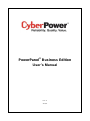 1
1
-
 2
2
-
 3
3
-
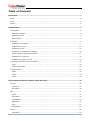 4
4
-
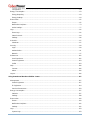 5
5
-
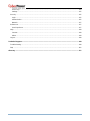 6
6
-
 7
7
-
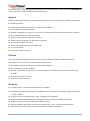 8
8
-
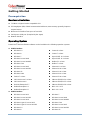 9
9
-
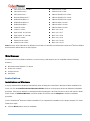 10
10
-
 11
11
-
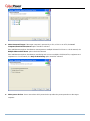 12
12
-
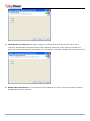 13
13
-
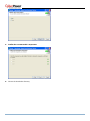 14
14
-
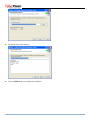 15
15
-
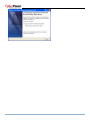 16
16
-
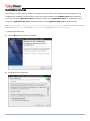 17
17
-
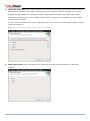 18
18
-
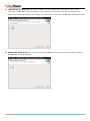 19
19
-
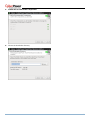 20
20
-
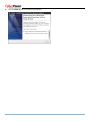 21
21
-
 22
22
-
 23
23
-
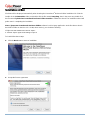 24
24
-
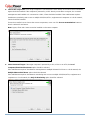 25
25
-
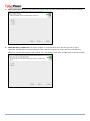 26
26
-
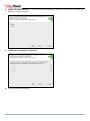 27
27
-
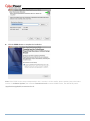 28
28
-
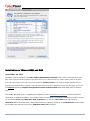 29
29
-
 30
30
-
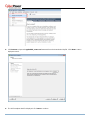 31
31
-
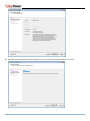 32
32
-
 33
33
-
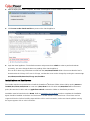 34
34
-
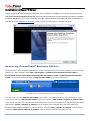 35
35
-
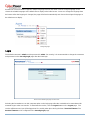 36
36
-
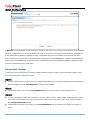 37
37
-
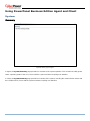 38
38
-
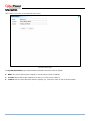 39
39
-
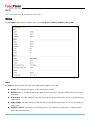 40
40
-
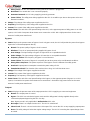 41
41
-
 42
42
-
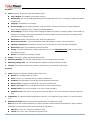 43
43
-
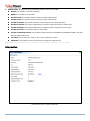 44
44
-
 45
45
-
 46
46
-
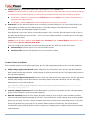 47
47
-
 48
48
-
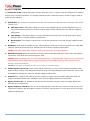 49
49
-
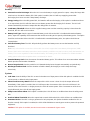 50
50
-
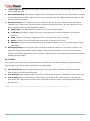 51
51
-
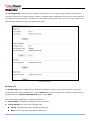 52
52
-
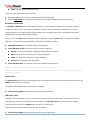 53
53
-
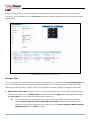 54
54
-
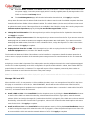 55
55
-
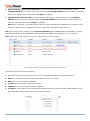 56
56
-
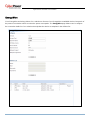 57
57
-
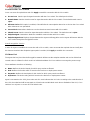 58
58
-
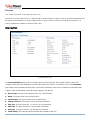 59
59
-
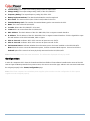 60
60
-
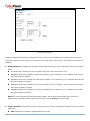 61
61
-
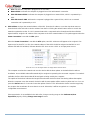 62
62
-
 63
63
-
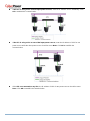 64
64
-
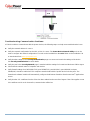 65
65
-
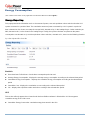 66
66
-
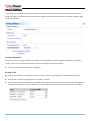 67
67
-
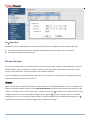 68
68
-
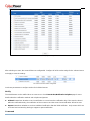 69
69
-
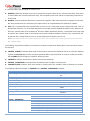 70
70
-
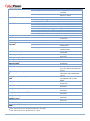 71
71
-
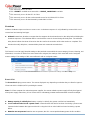 72
72
-
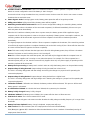 73
73
-
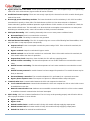 74
74
-
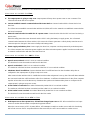 75
75
-
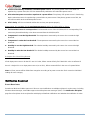 76
76
-
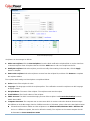 77
77
-
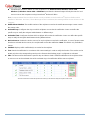 78
78
-
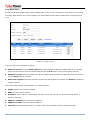 79
79
-
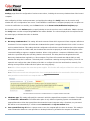 80
80
-
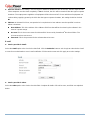 81
81
-
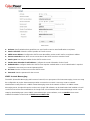 82
82
-
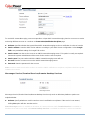 83
83
-
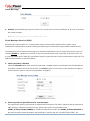 84
84
-
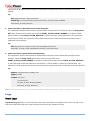 85
85
-
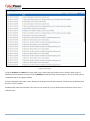 86
86
-
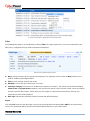 87
87
-
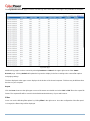 88
88
-
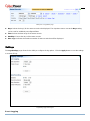 89
89
-
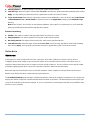 90
90
-
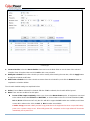 91
91
-
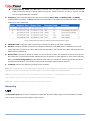 92
92
-
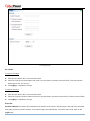 93
93
-
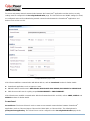 94
94
-
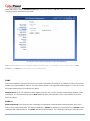 95
95
-
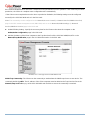 96
96
-
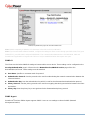 97
97
-
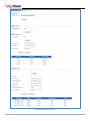 98
98
-
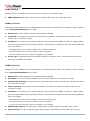 99
99
-
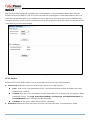 100
100
-
 101
101
-
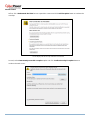 102
102
-
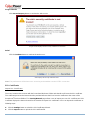 103
103
-
 104
104
-
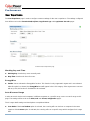 105
105
-
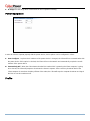 106
106
-
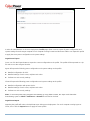 107
107
-
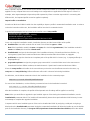 108
108
-
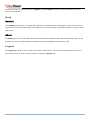 109
109
-
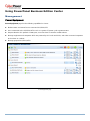 110
110
-
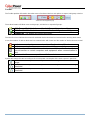 111
111
-
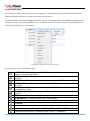 112
112
-
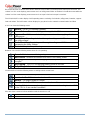 113
113
-
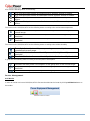 114
114
-
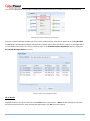 115
115
-
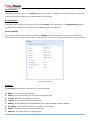 116
116
-
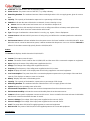 117
117
-
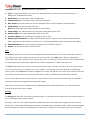 118
118
-
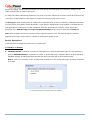 119
119
-
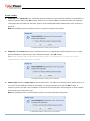 120
120
-
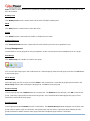 121
121
-
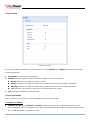 122
122
-
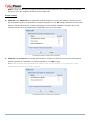 123
123
-
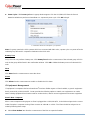 124
124
-
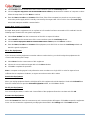 125
125
-
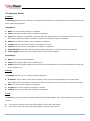 126
126
-
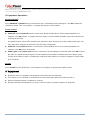 127
127
-
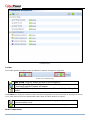 128
128
-
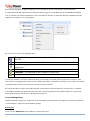 129
129
-
 130
130
-
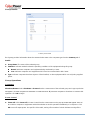 131
131
-
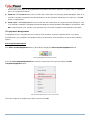 132
132
-
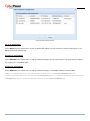 133
133
-
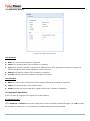 134
134
-
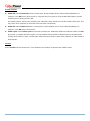 135
135
-
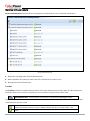 136
136
-
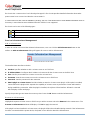 137
137
-
 138
138
-
 139
139
-
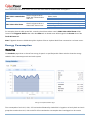 140
140
-
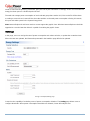 141
141
-
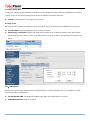 142
142
-
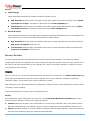 143
143
-
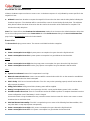 144
144
-
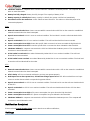 145
145
-
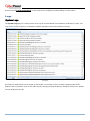 146
146
-
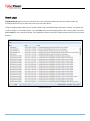 147
147
-
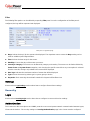 148
148
-
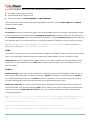 149
149
-
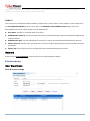 150
150
-
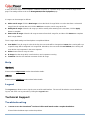 151
151
-
 152
152
-
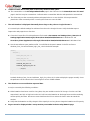 153
153
-
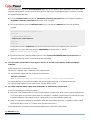 154
154
-
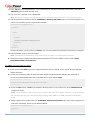 155
155
-
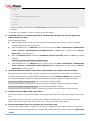 156
156
-
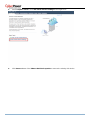 157
157
-
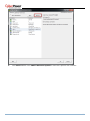 158
158
-
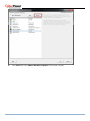 159
159
-
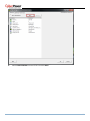 160
160
-
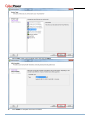 161
161
-
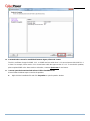 162
162
-
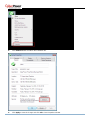 163
163
-
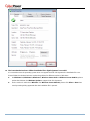 164
164
-
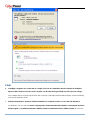 165
165
-
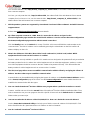 166
166
-
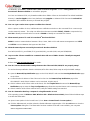 167
167
-
 168
168
-
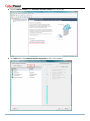 169
169
-
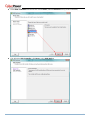 170
170
-
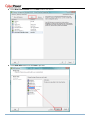 171
171
-
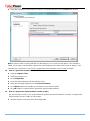 172
172
-
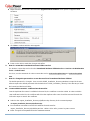 173
173
-
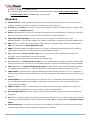 174
174
CyberPower PowerPanel Business Edition User manual
- Type
- User manual
Ask a question and I''ll find the answer in the document
Finding information in a document is now easier with AI
Related papers
-
CyberPower PowerPanel Business Edition User manual
-
CyberPower PowerPanel Business Edition User manual
-
CyberPower PowerPanel Business Edition User manual
-
CyberPower PowerPanel Business Edition User manual
-
CyberPower OLS1500ERT2U User manual
-
CyberPower PowerPanel Business Edition User manual
-
CyberPower CPS825AVR User manual
-
CyberPower PowerPanel User manual
-
CyberPower Upgrade & Config Utility Quick start guide
-
CyberPower CPS900AVR User manual
Other documents
-
UNI-T UT658B USB Tester User manual
-
Cyber Power PowerPanel Business 4.8.6 User manual
-
Cyber Power RMCARD400 User manual
-
Cyber Power RMCARD400 User manual
-
Energenie EG-PDU-006 User manual
-
Cyber Power RMCARD205/305 User manual
-
Cyber Power PR2200RT2UC User manual
-
Episode EP-400-NMC Owner's manual
-
CyberPower Systems Network Management Card User manual
-
HP Modular Cooling System Reference guide