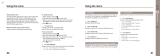Page is loading ...

DUAL BAND
GPRS TELEPHONE
SGH-X105
* Some of the contents in this manual may differ from your phone,
depending on the software installed or your service provider.
Printed in Korea
Code No.: GH68-04726A
English. 02/2004. Rev. 1.0
World Wide Web
http://www.samsungmobile.com
X105Main English Cover 2/7/04 9:52 Page 1

3
Contents
Important Safety Precautions .......................... 7
Unpacking ........................................................ 9
Your Phone..................................................... 10
Phone Layout .................................................... 10
Display............................................................. 13
Service Light..................................................... 16
Getting Started............................................... 17
Installing the SIM Card....................................... 17
Charging the Battery.......................................... 19
Switching the Phone On or Off............................. 21
Locking or Unlocking the Keypad ......................... 22
Call Functions................................................. 23
Making a Call .................................................... 23
Adjusting the Volume ......................................... 25
Answering a Call................................................ 25
Viewing Missed Calls .......................................... 26
Quickly Switching to Silent Mode ......................... 28
Selecting Functions and Options..................... 29
Phonebook ..................................................... 31
Storing a Number with a Name............................ 31
Using Phonebook Entry Options ........................... 34
Searching for a Number in Phonebook .................. 35
Editing a Caller Group ........................................ 37
Speed-dialing.................................................... 38
Deleting All of the Phonebook Entries ................... 40
Checking the Memory Status............................... 41
Entering Text.................................................. 42
Changing the Text Input Mode ............................ 43
Using T9 Mode .................................................. 44
Using Alphabet Mode ......................................... 46
Using Number Mode........................................... 47
Using Symbol Mode ........................................... 48
X105.book Page 3 Saturday, February 7, 2004 9:34 AM

Contents
4
Options During a Call...................................... 49
Putting a Call on Hold......................................... 49
Switching the Microphone Off (Mute).................... 50
Muting or Sending Key Tones .............................. 51
Searching for a Number in Phonebook .................. 51
Using the Message Service.................................. 52
Call Waiting ...................................................... 52
Making a Multi-party Call .................................... 53
Using the Menus............................................. 55
Accessing a Menu Function by Scrolling ................ 55
Using Shortcuts................................................. 56
List of Menu Functions........................................ 57
Text Messages................................................ 62
Inbox
(Menu 1.1)
............................................... 62
Outbox
(Menu 1.2)
............................................. 64
Write New
(Menu 1.3)
......................................... 65
Templates
(Menu 1.4)
......................................... 68
Settings
(Menu 1.5)
............................................ 68
Delete All
(Menu 1.6)
.......................................... 70
Memory Status
(Menu 1.7)
.................................. 70
Voice Mail
(Menu 1.8)
......................................... 71
Broadcast
(Menu 1.9)
......................................... 72
Multimedia Messages ..................................... 74
Inbox
(Menu 2.1)
............................................... 74
Outbox
(Menu 2.2)
............................................. 77
Draft
(Menu 2.3)
................................................ 78
Write New
(Menu 2.4)
......................................... 78
Templates
(Menu 2.5)
......................................... 82
Delete All
(Menu 2.6)
.......................................... 83
Memory Status
(Menu 2.7)
.................................. 83
Setup
(Menu 2.8)
............................................... 84
MMS Profile
(Menu 2.9)
....................................... 85
Call Records ................................................... 87
Missed Calls
(Menu 3.1)
...................................... 87
Received Calls
(Menu 3.2)
................................... 88
Dialled Calls
(Menu 3.3)
...................................... 88
Delete All
(Menu 3.4)
.......................................... 89
Call Time
(Menu 3.5)
.......................................... 90
Call Cost
(Menu 3.6)
........................................... 91
Contents
5
Sound Settings ............................................... 92
Ring Tone
(Menu 4.1)
......................................... 92
Ring Volume
(Menu 4.2)
...................................... 92
Alert Type
(Menu 4.3)
......................................... 93
Keypad Tone
(Menu 4.4)
..................................... 93
Message Tone
(Menu 4.5)
.................................... 94
Power On/Off
(Menu 4.6)
.................................... 95
Extra Tones
(Menu 4.7)
....................................... 95
Phone Settings ............................................... 96
Display Settings
(Menu 5.1)
................................. 96
Greeting Message
(Menu 5.2)
.............................. 99
Own Number
(Menu 5.3)
.................................... 100
Language
(Menu 5.4)
......................................... 100
Security
(Menu 5.5)
........................................... 100
Extra Settings
(Menu 5.6)
.................................. 104
Short Cut
(Menu 5.7)
......................................... 105
Reset Settings
(Menu 5.8)
.................................. 105
Organizer ..................................................... 106
Alarm
(Menu 6.1)
.............................................. 106
Calendar
(Menu 6.2)
.......................................... 108
Time & Date
(Menu 6.3)
..................................... 110
Calculator
(Menu 6.4)
........................................ 111
To Do List
(Menu 6.5)
........................................ 112
Voice Memo
(Menu 6.6)
..................................... 115
Currency Exchange
(Menu 6.7)
........................... 117
Network Services ......................................... 118
Call Diverting
(Menu 7.1)
................................... 118
Call Barring
(Menu 7.2)
...................................... 120
Call Waiting
(Menu 7.3)
...................................... 122
Network Selection
(Menu 7.4)
............................. 123
Caller ID
(Menu 7.5)
.......................................... 124
Closed User Group (CUG)
(Menu 7.6)
................... 124
Funbox ......................................................... 126
WAP Browser
(Menu 8.1)
.................................... 126
Games
(Menu 8.2)
............................................. 132
Sounds
(Menu 8.3)
............................................ 135
Images
(Menu 8.4)
............................................ 136
Delete All
(Menu 8.5)
......................................... 136
Memory Status
(Menu 8.6)
................................. 137
X105.book Pages 4 - 5 Saturday, February 7, 2004 9:34 AM

Contents
6
Solving Problems.......................................... 138
Access Codes................................................ 141
Phone Password ............................................... 141
PIN................................................................. 142
PUK ................................................................ 142
PIN2 ............................................................... 143
PUK2 .............................................................. 143
Glossary ....................................................... 144
Index ........................................................... 150
Quick Reference Card ................................... 155
X105.book Page 6 Saturday, February 7, 2004 9:34 AM

7
Important Safety
Precautions
Read these guidelines before using your wireless
phone. Failure to comply with them may be
dangerous or illegal.
Road Safety at All Times
Do not use a hand-held phone while driving; park
the vehicle first.
Switching Off When Refueling
Do not use the phone at a refueling point (service
station) or near fuels or chemicals.
Switching Off in Aircraft
Wireless phones can cause interference. Using them
in aircraft is both illegal and dangerous.
Switching Off in Hospitals
Switch your phone off near medical equipment.
Follow any regulations or rules in force.
Interference
All wireless phones may be subject to interference,
which could affect their performance.
Special Regulations
Meet any special regulations in force in any area
and always switch your phone off whenever it is
forbidden to use it, or when it may cause
interference or danger (in a hospital for example).
X105.book Page 7 Saturday, February 7, 2004 9:34 AM

Important Safety Precautions
8
Sensible Use
Use only in the normal position (held to the ear).
Avoid unnecessary contact with the antenna when
the phone is switched on.
Emergency Call
Ensure the phone is switched on and in service. Key
in the emergency number for your present location,
then press the key. You must deactivate any
unnecessary features before you can make an
emergency call. Give all the necessary information
as accurately as possible. Do not cut off the call
until given permission to do so.
Water Resistance
Your phone is not water-resistance. Keep it dry.
Accessories and Batteries
Use only Samsung-approved accessories and
batteries. Use of any unauthorized accessories
could damage your phone and may be dangerous.
Qualified Service
Only qualified service personnel may install or
repair your phone.
For more detailed safety information, see “Health
and Safety Information” on page 144.
CAUTION
RISK OF EXPLOSION IF A BATTERY IS
REPLACED BY AN INCORRECT TYPE.
DISPOSE OF USED BATTERIES ACCORDING TO
THE INSTRUCTIONS.
9
Unpacking
Your package contains the following items:
In addition, you can obtain the following
accessories for your phone from your local
Samsung dealer:
• Ear-microphone
• Battery charger
• Standard battery
• Simple hands-free kit
• Cigarette lighter adapter
• Car holder
Handset
Travel Adapter
Battery
User’s Manual
Ear-microphone
X105.book Pages 8 - 9 Saturday, February 7, 2004 9:34 AM

10
Your Phone
Phone Layout
The following illustrations show the main elements
of your phone:
Earpiece
Display
Soft key (right)
Power on/off /
menu exit key
Alphanumeric
keys
Special
function keys
Volume/menu
browse keys
Dial/menu
confirmation key
Soft key (left)
Navigation
(Left/Right/Up/
Down) keys
Microphone
Cancel/
WAP Browser
key
Service light
Ear-microphone
jack
Your Phone
11
Key
(s)
Description
In Menu mode, scroll through the menu
options and Phonebook.
In Idle mode, allow you to access your
favorite menu options directly. For
further details about shortcuts, see
page 105.
In Menu mode, the Left key returns to
the previous menu level and the Right
key selects the current menu.
When entering a number or text, move
the cursor to the left and right
respectively.
In Idle mode, allow you to access your
favorite menu options directly. For
further details about shortcuts, see
page 105.
(soft keys)
Perform the functions indicated by the
text above them, on the bottom line of
the display.
In Idle mode, launches the WAP
(Wireless Application Protocol) browser
directly.
When entering a number or text
deletes characters from the display.
In Menu mode, returns to the previous
menu level.
X105.book Pages 10 - 11 Saturday, February 7, 2004 9:34 AM

Your Phone
12
Makes or answers a call.
In Idle mode, recalls the last number
dialed or received when held down.
In Menu mode, selects a menu function
or stores information that you have
entered, such as a name in the phone
or SIM memory.
Ends a call. Also switches the phone on
and off when held down.
In Menu mode, cancels your input and
returns to Idle mode.
In Idle mode, accesses your voice mail
when held down.
Enter numbers, letters and some
special characters.
Enter special characters.
Perform various functions.
(on the left side of the phone)
During a call, adjust the earpiece
volume.
In Idle mode, adjust the keypad tone
volume.
In Menu mode, scroll through the menu
options and Phonebook.
Key
(s)
Description
(continued)
Your Phone
13
Display
Display Layout
The display has three areas:
Area Description
First line Displays various icons. See
page 14.
Middle lines Display messages, instructions
and any information that you
enter, such as the number you are
dialing.
Last line Shows the functions currently
assigned to the two soft keys.
Icons
Text and
graphic area
Soft key
indications
Menu
Name
X105.book Pages 12 - 13 Saturday, February 7, 2004 9:34 AM

Your Phone
14
Icons
Icon Description
Shows the received signal strength. The
greater the number of bars, the stronger
the signal.
Appears when a call is in progress.
Appears when you are out of your service
area. When it displays, you cannot make
or receive a call.
Appears when you are connected to the
GPRS network.
Appears when you are out of your home
area and have logged on a different
network; for example, when traveling in
other countries.
Appears when a new text message has
been received.
Appears when a new voice mail message
has been received.
Appears when a new multimedia message
has been received.
Indicates that the phone’s keys are locked.
Appears when you set an alarm to ring at a
specified time.
Your Phone
15
Backlight
A backlight illuminates the display and the keypad.
When you press any key, the backlight turns on. It
turns off when no keys are pressed within a given
period of time, depending on your setting in the
Back Light
menu
(
Menu 5.1.5
). After one minute,
the display turns off to conserve your battery
power.
To specify the length of time the backlight is active,
set the
Back Light
menu (
Menu 5.1.5). See
page 98 for further details.
You can also set the phone to use the backlight only
during a specified period of time, in the Auto Light
menu (Menu 5.1.6). See page 98 for further
details.
Appears when Silent mode is active or
when you set the Alert Type menu (Menu
4.3) so that the phone vibrates when you
receive a call. For further details, see
page 28 and page 93 respectively.
Appears when Mute mode is active.
Shows the level of your battery. The more
bars you see, the more power you have
left.
Icon Description
(continued)
X105.book Pages 14 - 15 Saturday, February 7, 2004 9:34 AM

Your Phone
16
Service Light
The service light is at the top left-hand corner of the
phone. It flashes when services are available on the
phone.
To activate or deactivate the use of the service
light, set the Service Light menu (Menu 5.1.7).
See page 98 for further details.
Service light
17
Getting Started
Installing the SIM Card
When you subscribe to a cellular network, you are
provided with a plug-in SIM card loaded with your
subscription details, such as your PIN, any optional
services available and so on.
Important! The plug-in SIM card and its contacts
can be easily damaged by scratches or
bending, so be careful when handling,
inserting or removing the card.
Keep all SIM cards out of the reach of
small children.
1. If necessary, switch the phone off by holding
down the key until the power-off image
displays.
2. Remove the battery. To do so:
➀ Press the battery lock above the battery and
hold it in this position.
➁ Slide the battery and lift it away, as shown.
➀
➁
X105.book Pages 16 - 17 Saturday, February 7, 2004 9:34 AM

Getting Started
18
3. Slide the SIM card into the SIM card socket so
that it locks the card into position.
Make sure that the notched corner is top left and
the gold contacts of the card face into the phone.
Note
: When you need to remove the SIM card,
slide it, as shown, and take it out of the
socket.
4. Place the battery back, taking care to match the
tabs on the battery with the grooves on the
phone.
Getting Started
19
5. Slide the battery towards the top of the phone
until it clicks into place. Make sure that the
battery is properly installed before switching on
the power.
Charging the Battery
Your phone is powered by a rechargeable Li-ion
battery. A travel adapter comes with your phone for
charging the battery. Use only approved batteries
and chargers. Ask your local Samsung dealer for
further details.
You can use the phone while the battery is charging,
but this causes the phone to charge more slowly.
Note
: You must fully charge the battery before using
your phone for the first time. A discharged
battery is fully recharged in approximately
200 minutes.
1. With the battery in position on the phone, plug
the connector of the travel adapter into the jack
at bottom of the phone.
X105.book Pages 18 - 19 Saturday, February 7, 2004 9:34 AM

Getting Started
20
2. Plug the adapter into a standard AC wall outlet.
3. When charging is finished, unplug the adapter
from the power outlet and disconnect it from the
phone by pressing the gray tabs on both sides of
the connector and pulling the connector out.
Note
: You must unplug the adapter before removing
the battery from the phone during charging;
otherwise, the phone could be damaged.
Low Battery Indicator
When the battery is weak and only a few minutes of
talk time remain, you hear a warning tone and a
message repeats at regular intervals on the display.
When this happens, your phone turns off the
backlight to conserve the remaining battery power.
When the battery level gets too low, the phone
automatically turns off.
➀
➀
➁
Getting Started
21
Switching the Phone On or Off
1. Hold down the key until the phone switches
on.
2. If the phone asks you to enter the phone
password, enter the password and press the OK
soft key. The phone password is preset to
“00000000” at the factory. For further details,
see page 141.
3. If the phone asks for a PIN, enter the PIN and
press the OK soft key. For further details, see
page 142.
The phone searches for your network and, after
finding it, the idle screen, illustrated below,
appears on the display. Now, you can make or
receive a call.
Note
: The display language is preset to English at
the factory. To change the language, use
the
Language
menu (
Menu 5.4
). For
further details, see page 100.
4. When you wish to switch the phone off, hold
down the key until the power-off image
displays.
If you lock the keypad, before switching the
phone off, you should unlock the keypad by
pressing the Unlock soft key and the key.
Service Provider
07:30AM
Wed Mar 06
Menu Name
X105.book Pages 20 - 21 Saturday, February 7, 2004 9:34 AM

Getting Started
22
Locking or Unlocking the Keypad
You can lock the keypad to avoid pressing keys by
mistake.
In Idle mode, press and hold the key until the
icon and “Key Pad Locked” appear on the display.
You can answer incoming calls using any keys, even
if you lock the keypad. When you receive a call in
Key Lock mode, the keypad is automatically
unlocked. After the call, Key Lock mode is canceled.
You can dial emergency calls even if you lock the
keypad. Press an emergency number. When the
confirming message appears, select Yes by
pressing the left soft key or the key. When you
end the call, your phone returns to Key Lock mode.
To exit Key Lock mode, press the Unlock soft key
and then press the key again. “Keypad active”
appears and the icon no longer displays.
You can also set the phone to automatically lock the
keypad in the Auto Key Lock menu (Menu 5.1.3).
For further details, see page 97.
23
Call Functions
Making a Call
When the idle screen displays, enter the area code
and phone number, and press the key.
Note
: When you activate the
Auto Redial
option in
the
Extra Settings
menu (
Menu 5.6
), the
phone automatically redials up to ten times
when the person does not answer the call or is
already on the phone. See page 104 for further
details.
Making an International Call
1. Press and hold the 0 key.
The + character appears.
2. Enter the country code, area code and phone
number and press the key.
Correcting the Number
To clear Press the
the last digit
displayed
key.
any other digit
in the number
Left or Right key until the cursor
is immediately to the right of the
digit to be cleared. Press the
key. You can also insert a missing
digit simply by pressing the
appropriate key.
the whole
display
key and hold it for more
than one second.
X105.book Pages 22 - 23 Saturday, February 7, 2004 9:34 AM

Call Functions
24
Ending a Call
When you want to finish your call, briefly press the
key.
Redialing the Last Number
The phone stores the numbers you dialed, received
or missed if the caller is identified. See “Call
Records” on page 87 for further details.
To recall any of these numbers:
1. If you have typed characters on the display,
press the key to return to Idle mode.
2. Press the key to display a list of the last
numbers in the order you made or received
them.
3. Use the Up and Down keys to scroll through the
numbers until the number you want highlights.
4. To Press the
dial the number key.
delete the number Options soft key and
select Delete.
edit the number Options soft key and
select Edit Number.
Change the number,
referring to “Correcting
the Number” on
page 23.
delete all of the
numbers on the
Redial list
Options soft key and
select Delete All. For
details, see page 89.
Call Functions
25
Making a Call from Phonebook
You can store the phone numbers that you use
regularly in the SIM card or the phone’s memory,
which are collectively called Phonebook. Simply
select a name to recall the associated number. For
further details about the Phonebook features, see
page 31.
Adjusting the Volume
During a call, if you want to adjust the earpiece
volume, use the Volume keys on the left side of the
phone.
Press the key to increase the volume level and the
key to decrease the level.
In Idle mode, you can also adjust the keypad tone
volume using these keys.
Answering a Call
When somebody calls you, the phone rings and
displays the incoming call animation.
When the caller can be identified, the caller’s phone
number, or name if stored in your Phonebook,
displays.
1. Press the key or the Accept soft key to
answer the incoming call.
If the Anykey Answer option in the Extra
Settings menu (Menu 5.6) is activated, you can
press any key to answer a call except for the
key and the Reject soft key. See page 104.
X105.book Pages 24 - 25 Saturday, February 7, 2004 9:34 AM

Call Functions
26
2. End the call by pressing the key.
Notes
:
•You can answer a call while using Phonebook or
menu features.
•You can answer a call in Key Lock mode. After the
call, the mode is canceled.
Viewing Missed Calls
When you are unable to answer a call for any
reason, you can find out who is calling you, if this
service is available, so that you can call the person
back.
The number of calls you missed displays on the idle
screen immediately after a call is missed.
To view the missed call immediately:
1. Press the View soft key.
The number corresponding to the most recent
missed call displays, if available.
2. To Press the
scroll through the
missed calls
Up or Down key.
call the number
displayed
key.
edit or delete a missed
call number
Select soft key. See
below.
Call Functions
27
Editing a Missed Call Number
Note
: When the number corresponding to the missed
call is not available, the
Edit Number
option
does not display.
1. Press the Options soft key.
2. Press the Up or Down key to highlight the Edit
Number option.
3. Press the Select soft key.
4. Change the number.
Deleting a Missed Call
1. Press the Options soft key.
2. If necessary, press the Up or Down key to
highlight the Delete option.
3. Press the Select soft key.
You can press the key at any time to exit the
Missed Call feature.
Note
: You can access the Missed Call feature at any
time by selecting the
Missed Calls
menu
(
Menu 3.1
). For further details, see page 87.
5. To Press the
call the number key.
store the number Save soft key and enter
the name and location.
For further details, see
page 31.
X105.book Pages 26 - 27 Saturday, February 7, 2004 9:34 AM

Call Functions
28
Quickly Switching to Silent Mode
Silent mode is convenient when you wish to stop
the phone from making noise, in a theater for
example.
In Idle mode, press and hold the key until the
“Silent Mode” message and the Vibration icon ( )
display.
In Silent mode, your phone changes the sound
settings as follows:
To exit and reactivate the previous sound settings,
press and hold the key again until “Exit Silent
Mode” appears. The Vibration icon ( ) no longer
displays.
Note
: When you turn your phone off, Silent Mode is
automatically deactivated.
Option New Setting
Alert Type (Menu 4.3) Vibration
Keypad Tone (Menu 4.4) Off
Message Tone (Menu 4.5) Light + Vibration
Power off tone Off
Error Tone (Menu 4.7.1) Unmark
29
Selecting Functions
and Options
Your phone offers a set of functions that allow you
to customize it. These functions are arranged in
menus and sub-menus, accessed using the two soft
keys marked and . Each menu and sub-menu
allows you to view and alter the settings of a
particular function.
The roles of the soft keys vary according to the
function you are currently using; the label on the
bottom line of the display just above each key
indicates its current role.
Example
:
Menu Name
Service Provider
07:30AM
Wed Mar 06
Press the left soft
key to access Menu
mode.
Press the right soft
key to access the
Phonebook feature.
X105.book Pages 28 - 29 Saturday, February 7, 2004 9:34 AM

Selecting Functions and Options
30
To view the various function and options available
and to select the one you want:
1. Press the appropriate soft key.
In some functions, you may be asked for a
password or PIN. Enter the required code and press
the OK soft key.
Note
: When you access a list of options, your phone
highlights the current option. If, however, there
are only two options, such as
On
/
Off
or
Enable
/
Disable
, your phone highlights the
option that is not currently active so that you
can select it directly.
2. To Press the
select the:
• function displayed
• option highlighted
Select soft key or
the Right key.
view the next function
or highlight the next
option on a list
Down key or key on
the left side of the
phone.
move back to the
previous function or
option on a list
Up key or key on the
left side of the phone.
move back up one
level in the structure
Left key, soft key or
key.
exit the structure
without changing the
settings
key.
31
Phonebook
You can store phone numbers and their
corresponding names in your SIM card and phone’s
memories. They are physically separate but are
used as a single entity, called Phonebook.
Storing a Number with a Name
There are two ways to store a number:
• Using the Save soft key in Idle mode
• Using the New Entry option in the Phonebook
menu
Storing a Number in Idle Mode
As soon as you start to enter a number, Save
appears above the left soft key to allow you to store
the number in Phonebook.
1. Enter the number you want to store.
Note
: If you make a mistake while entering a
number, correct it using the
key. For
further details, see page 23.
2. When you are sure that it is correct, press the
Save
soft key.
3. Select an icon to identify the category of the
number to be stored. Three categories are
available:
• : Mobile phone number
• : Office number
• : Home number
To select the category, press the Left or Right
key and press the Select soft key.
X105.book Pages 30 - 31 Saturday, February 7, 2004 9:34 AM

Phonebook
32
4. Select a memory location, either SIM or Phone,
by pressing the Up or Down key and press the
Select soft key.
Note
: If you change phones, any numbers stored
in your SIM card memory are automatically
available with the new phone, whereas any
numbers stored in the phone’s memory
must be reentered.
5. Enter a name and press the OK soft key.
The maximum length you can enter for a name
depends on your SIM card. For further details
about how to enter characters, see page 42.
6. If you do not want to save the number and
name in the suggested location, press the
key to clear the location number and enter your
preferred location by pressing the number keys.
7. Press the OK soft key to store the name and
number.
After storing, the phone displays the Phonebook
entry or name just created.
8. To Press the
use the entry options Options soft key. For
further details, see
page 34.
return to the idle
screen
key.
Phonebook
33
Storing a Number Using the Phonebook
Menu
1. When the idle screen displays, press the Name
soft key.
2. Scroll to New Entry by pressing the Up or Down
key and press the Select soft key.
3. Select an icon to identify the category of the
number to be stored by pressing the Left or
Right key, and press the Select soft key.
Note
: The E-mail icon ( ) is available in this
step. It allows you to save an E-mail
address instead of a phone number.
4. Select a memory location, either SIM or Phone,
by pressing the Up or Down key and press the
Select soft key
5. Enter a name and press the OK soft key.
The maximum length you can enter for a name
depends on your SIM card. For further details
about how to enter characters, see page 42.
6. Enter the number or address you want to store
and press the Save soft key.
7. Continue the procedure from step 6 on page 32
to store the number.
X105.book Pages 32 - 33 Saturday, February 7, 2004 9:34 AM

Phonebook
34
Using Phonebook Entry Options
While accessing any Phonebook entry, press the
Options soft key to access the options for the
entry.
The following options are available:
Paste: allows you to paste the number into the
normal dialing mode. Use this option to dial a
number similar to one in Phonebook, such as a
different extension in the same office.
Use the key to change the number as
required; see page 23 for further details. When you
are ready to dial, press the key.
Edit:
allows you to edit the name and/or number.
Delete: allows you to delete the name and number
from Phonebook. You are asked to confirm that you
wish to delete the name and number by pressing
the Yes soft key.
Copy: allows you to copy the number to another
location. You can select the memory and the
location number.
To Press the
select the
highlighted option
Select soft key or the Right
key.
highlight a different
option
Up or Down key until the
option you want highlights.
Phonebook
35
Caller Group: allows you to organize your
Phonebook entries in caller groups so that the
phone alerts you in a specific way when a person
from one of your groups calls you. Select one of the
ten groups available.
To remove an entry from a group, select the No
Group option.
For further details about how to change caller group
properties, see page 37.
Add Entry: allows you to add a new number to the
selected name.
Searching for a Number in
Phonebook
After storing numbers in Phonebook, you can
search for them in two ways; by name and by caller
group.
Searching for a Number by Name
1. When the idle screen displays, press the Name
soft key.
2. Press the Select soft key when Search
highlights. You are asked to enter a name.
3. Enter the first few letters of the name that you
want to find.
The Phonebook entries are listed, starting with
the first entry matching your input.
X105.book Pages 34 - 35 Saturday, February 7, 2004 9:34 AM

Phonebook
36
5. Once you have found the entry, press the
key to dial the number, or press the Options
soft key to access the Phonebook entry options;
for further details, see page 34.
Searching for a Number by Caller Group
1. When the idle screen displays, press the Name
soft key.
2. Scroll to Group Search by pressing the Up or
Down key and press the Select soft key. You are
asked to enter a group name.
3. Enter the first few letters of the group name that
you want to find.
The caller groups are listed, starting with the
first group matching your input.
4. If necessary, scroll to a group by pressing the Up
or Down key and press the View soft key.
The Phonebook entries in the caller group are
listed.
4. To Press the
view the highlighted
entry
View soft key.
select a different
entry
Up or Down key until the
entry highlights.
look for a name
starting with a
different letter
key labeled with the
letter you want.
Phonebook
37
6. Once you have found the entry, press the
key to dial the number, or press the Options
soft key to access the Phonebook entry options;
for further details, see page 34.
Editing a Caller Group
1. When the idle screen displays, press the Name
soft key.
2. Scroll to Group Edit by pressing the Up or
Down key and press the Select soft key.
3. Scroll through the group list by pressing the Up
or Down key.
4. When the group you want highlights, press the
Options soft key.
5. Select each option and change the settings, as
required. The following options are available:
• Call Ring Tone: allows you to set a ring tone
to be used when you receive a voice call from
a person in the group.
• SMS Tone: allows you to set a ring tone to be
used when you receive a text message from a
person in the group.
5. To Press the
view the highlighted
entry
View soft key.
select a different
entry
Up or Down key until the
entry you want
highlights.
X105.book Pages 36 - 37 Saturday, February 7, 2004 9:34 AM
/