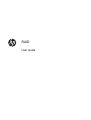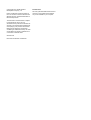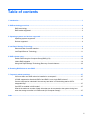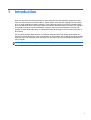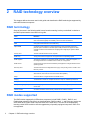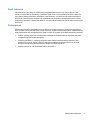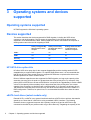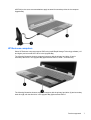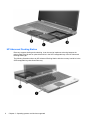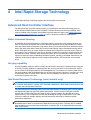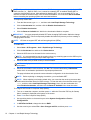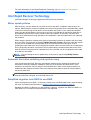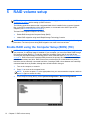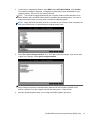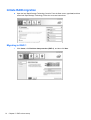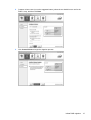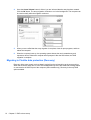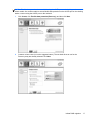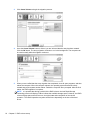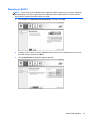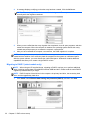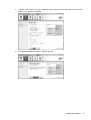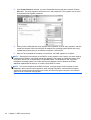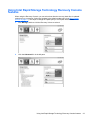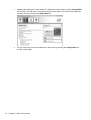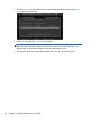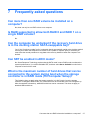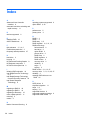HP EliteBook 8570w Base Model Mobile Workstation User manual
- Category
- RAID controllers
- Type
- User manual

RAID
User Guide

© Copyright 2011 Hewlett-Packard
Development Company, L.P.
Intel is a trademark of Intel Corporation in
the U.S. and other countries. Microsoft and
Windows are U.S. registered trademarks of
Microsoft Corporation.
The information contained herein is subject
to change without notice. The only
warranties for HP products and services are
set forth in the express warranty statements
accompanying such products and services.
Nothing herein should be construed as
constituting an additional warranty. HP shall
not be liable for technical or editorial errors
or omissions contained herein.
October 2012
Document Part Number: 707990-001
Product notice
This user guide describes features that are
common to most models. Some features
may not be available on your computer.

Table of contents
1 Introduction ..................................................................................................................................................... 1
2 RAID technology overview ............................................................................................................................. 2
RAID terminology ................................................................................................................................. 2
RAID modes supported ........................................................................................................................ 2
3 Operating systems and devices supported ................................................................................................. 6
Operating systems supported .............................................................................................................. 6
Devices supported ................................................................................................................................ 6
4 Intel Rapid Storage Technology .................................................................................................................... 9
Advanced Host Controller Interface ..................................................................................................... 9
Intel Rapid Recover Technology ........................................................................................................ 11
5 RAID volume setup ....................................................................................................................................... 12
Enable RAID using the Computer Setup (BIOS) (f10) ....................................................................... 12
Initiate RAID migration ....................................................................................................................... 14
Using Intel Rapid Storage Technology Recovery Console features .................................................. 23
6 Resetting RAID drives to non-RAID ............................................................................................................ 25
7 Frequently asked questions ........................................................................................................................ 27
Can more than one RAID volume be installed on a computer? ......................................................... 27
Is RAID supported to allow both RAID 0 and RAID 1 on a single RAID volume? .............................. 27
Can the computer be undocked if the recovery hard drive is in the docking station SATA-
swappable bay? ................................................................................................................................. 27
Can SRT be enabled in AHCI mode? ................................................................................................ 27
What is the maximum number of hard drives that can be connected to the system during boot
when the storage controller is in RAID mode (f10 Computer Setup)? ............................................... 27
Index ................................................................................................................................................................... 28
iii

iv

1Introduction
Until recently, there were limited options for most computer users who wanted to protect their data
from loss in the event of a hard drive failure. These options were manually copying files to a backup
drive or using cumbersome backup software. If users failed to perform one of these mundane tasks
prior to a hard drive failure, they had to spend considerable time and money to recover even a portion
of the data on the drive. Server and desktop computer users have long enjoyed the security and
benefits of RAID (Redundant Array of Independent Disks) technology to recover data in the event of
drive failure.
HP now offers a simple RAID solution for notebook computer users who need to protect data on a
Serial ATA (SATA) disk drive in case of drive failure or virus attacks. HP’s RAID solution also benefits
computer users who frequently work with large files and want to improve the storage performance of
their computer.
NOTE: The illustrations in this guide are provided in English only.
1

2 RAID technology overview
This chapter defines the terms used in this guide and describes the RAID technologies supported by
select HP Business computers.
RAID terminology
Some of the terms in the following table have a broader meaning, but they are defined in relation to
the RAID implementation described in this guide.
Term Definition
Fault tolerance The ability of the computer to continue to operate if one drive fails. Fault tolerance is
often used interchangeably with reliability, but the two terms are different.
HDD One physical hard disk drive in the RAID array.
Option ROM A software module inside the system's BIOS that provides extended support for a
particular piece of hardware. The RAID option ROM provides boot support for RAID
volumes as well as a user interface for managing and configuring the system's RAID
volumes.
Primary drive The main internal hard drive in the computer.
RAID array The physical drives that appear as one logical drive to the operating system.
RAID migration The change of data from a non-RAID to RAID configuration. “RAID level migration,” or
the change of data from one RAID level to another, is not supported.
RAID volume A fixed amount of space across a RAID array that appears as a single hard drive to the
operating system.
Recovery drive The hard drive that is the designated mirror (copy of the primary) drive in a RAID 1 and
Recovery volume.
Reliability The likelihood—over a period of time—that a hard drive can be expected to operate
without failure, also known as mean time before failure (MTBF).
Stripe The set of data on a single hard drive in a RAID volume.
Striping The distribution of data over multiple disk drives to improve read/write performance.
SSD (solid-state drive) A solid-state drive is a flash-based or DRAM-based hard drive with no rotating media.
SED (self-encrypting drive) A self-encrypting drive is a hard drive that uses hardware encryption to protect the data
on the drive.
mSATA module An mSATA module is a flash-memory module with an mSATA connector.
RAID modes supported
The RAID modes supported by HP Business computers include RAID 0, RAID 1, RAID 5, and
Flexible data protection (Recovery) as described below. RAID modes 0, 1, and Recovery require two
SATA hard drives. RAID mode 5 requires three SATA hard drives. This can be accomplished by
inserting a third SATA hard drive into the upgrade bay of specially-equipped computers. RAID 10 is
not supported.
2 Chapter 2 RAID technology overview

NOTE: When the SATA controller is in RAID mode, it will only support up to 4 SATA port devices.
Enabling a fifth SATA port device causes the computer to freeze. Removing the fifth SATA port
device restores normal operation.
RAID 0
RAID 0 stripes, or distributes, data across both drives. This allows data, especially large files, to be
read faster because data is read simultaneously from both drives. However, RAID 0 offers no fault
tolerance, which means that if one drive fails, the entire array fails.
RAID 1
RAID 1 copies, or mirrors, identical data on two hard drives. If one hard drive fails, RAID 1 allows
data to be recovered from the other hard drive.
RAID 5
RAID 5 distributes data across three hard drives. If one hard drive fails, RAID 5 allows data to be
recovered from the other two hard drives.
Flexible data protection (Recovery)
Flexible data protection (Recovery) is a feature of Intel® Rapid Storage Technology software.
Recovery enhances RAID 1 functionality with several features that make it easier for users to mirror
data to a designated recovery drive. For example, Recovery allows users to determine how the
recovery volume is updated, either continuously (the default) or on request. Recovery also enables
docking and undocking of the computer if the second drive is in the docking station's bay.
RAID mode summary
The following table describes the functions, applications, and advantages and disadvantages of the
supported RAID modes.
RAID levels Function/Applications Advantages/Disadvantages
RAID 0
Function:
Data is distributed across
both disk drives.
Applications:
● Image editing
●
Video production
●
Pre-press applications
Advantages:
Read performance is
higher than that of a non-
RAID hard drive.
Total storage capacity is
doubled.
Disadvantages:
The entire array fails if one
drive fails; data cannot be
recovered.
Storage space may be
wasted if the capacities of
the primary and recovery
hard drives are different (see
HP SATA drive option kits
on page 6).
RAID modes supported 3

RAID levels Function/Applications Advantages/Disadvantages
RAID 1
Function:
Identical (mirrored) data is
stored on two drives.
Applications:
● Accounting
●
Payroll
●
Financial
Advantages:
Provides high fault
tolerance.
Disadvantages:
Only half of the total drive
capacity can be used for
storage.
Storage space may be
wasted if the capacities of
the primary and recovery
hard drives are different (see
HP SATA drive option kits
on page 6).
RAID Recovery
Function:
Identical (mirrored) data is
stored on two drives.
Boosts the functionality of
RAID 1 with valuable
features.
Applications:
Any application that requires
a simple data protection
method.
Advantages:
Provides high fault
tolerance.
Users can choose to mirror
data continuously or on
request.
Data recovery is quick and
easy.
Allows hot-plugging of
mirrored drive (with eSATA
or docking station hard
drive).
Enables easy migration to
non-RAID.
Disadvantages:
Only half of the total drive
capacity can be used for
storage.
Storage space may be
wasted if the capacities of
the primary and recovery
hard drives are different.
RAID 5
Function:
Distributes data across three
hard drives. If one hard drive
fails, RAID 5 allows data to
be recovered from the other
two hard drives.
Applications:
A good choice for large
amounts of critical data.
Advantages:
Data redundancy
Improved performance and
capacity
High fault-tolerance and
read performance
Disadvantages:
During a RAID rebuild after a
hard drive fails, system
performance can be
decreased.
4 Chapter 2 RAID technology overview

Fault tolerance
Fault tolerance is the ability of a RAID array to withstand and recover from a drive failure. Fault
tolerance is provided by redundancy. Therefore, RAID 0 has no fault tolerance because it does not
copy data to another hard drive. With RAID 1 and Recovery, one drive can fail without causing the
array to fail. With Recovery, however, the restoration of a single file or an entire hard drive is much
simpler than with RAID 1 alone. With RAID 5, one of the three hard drives can fail without causing the
array to fail.
Performance
Performance is easy to understand, but it is difficult to measure because it involves several factors,
some of which are beyond the scope of this document. Overall storage performance is determined by
write performance and read performance, both of which vary based on the RAID technology selected.
●
RAID 0 (striping) improves overall storage performance because data can be written and read
simultaneously across two hard drives.
●
Recovery and RAID 1 (mirroring) writes the same data to both hard drives; therefore, write
performance may be slower. However, data can be read from both hard drives, so the read
performance can be higher than that of a single non-RAID hard drive.
●
RAID 5 performs at a level between RAID 0 and RAID 1.
RAID modes supported 5

3 Operating systems and devices
supported
Operating systems supported
HP RAID supports the Windows 8 operating system.
Devices supported
This section describes the devices supported for RAID migration, including the SATA drives,
computers, and docking station. Device support is summarized in the following table and then
explained in more detail below the table. External USB SATA drives connected to the computer or
docking station cannot be used for migrating to RAID.
Primary and Upgrade Bay
SATA hard drives in the
computer
Primary and secondary
bay SATA hard drives in
the computer
Docking station hard drive
or eSATA hard drive
attached to computer
RAID 0 Yes Yes No
RAID 1 Yes Yes No
Recovery Yes Yes Yes
RAID 5 No Yes No
HP SATA drive option kits
HP offers SATA drive option kits for the computer Upgrade Bay and the docking station's SATA-
swappable bay to support RAID migration. For optimal RAID performance, it is recommended that
both drives have the same speed. However, supported HP Business computers allow drives with
different speeds to be used in a RAID volume.
Drives of different capacities are also supported for RAID migration, as long as the capacity of the
secondary (recovery) drive is equal to or greater than that of the primary drive. For example, if the
primary drive is 200 GB, then at least a 200-GB drive is required in the Upgrade Bay to create a RAID
volume. If the capacity of the secondary drive is larger than that of the primary drive, the excess
capacity of the secondary (or third) drive will not be accessible. If, for example, the primary drive is
160 GB and the secondary drive is 250 GB, only 160 GB of the secondary drive will be usable in a
RAID configuration. Therefore, for optimal use, it is recommended that both drives have the same
capacity.
eSATA hard drives (select models only)
External SATA, or eSATA, is an external interface that allows a SATA drive to achieve data transfer
speeds up to 6 times that of a SATA drive using a standard USB 2.0 interface. The following
illustration shows a supported computer with a primary hard drive (1) and an eSATA drive (2)
connected to the eSATA port (select models only) to allow Recovery. Regarding the capacity of the
6 Chapter 3 Operating systems and devices supported

eSATA drive, the same recommendations apply as stated for secondary drives in the computer
Upgrade Bay.
HP Business computers
Select HP Business computers support RAID using Intel® Rapid Storage Technology software (v10
and higher) and a second SATA drive in the Upgrade Bay.
The following illustration shows a supported computer with the primary hard drive (1) and a
secondary hard drive in the Upgrade Bay (2) that allows RAID 0, RAID 1, and Recovery.
The following illustration shows a supported computer with the primary hard drive (1) and secondary
hard drive (2), with the third drive in the Upgrade Bay (3) that allows RAID 5.
Devices supported 7

HP Advanced Docking Station
Recovery supports docking and undocking. It can be used to implement mirroring between the
primary hard drive (1) and an optional hard drive in the SATA-swappable bay of the HP Advanced
Docking station (2).
The following illustration shows an HP Advanced Docking Station with the recovery hard drive in the
SATA-swappable bay that allows Recovery.
8 Chapter 3 Operating systems and devices supported

4 Intel Rapid Storage Technology
Intel® Rapid Storage Technology supports the following Recovery features.
Advanced Host Controller Interface
The Advanced Host Controller Interface (AHCI) is a specification that allows the storage driver to
enable advanced SATA features such as Native Command Queuing and hot plug capability. AHCI
must be enabled in the Computer Setup (BIOS) for these features to apply (see
Enable RAID using
the Computer Setup (BIOS) (f10) on page 12). AHCI is enabled by default on supported HP
Business computers.
Native Command Queuing
A read/write drive head writes data to a hard drive platter in concentric circles (tracks) based on the
order in which the write request was received. Because applications rarely request data in the same
order that it was written to the platter, long delays (latency) would result if the drive head had to locate
data in the exact order that the hard drive receives read requests. Native Command Queuing (NCQ)
allows SATA hard drives to accept multiple commands and change their execution order to improve
performance. This is analogous to the way an elevator reorders floor requests to minimize travel time
and mechanical wear. Similarly, NCQ reduces the latency and unnecessary drive head movement
required to execute multiple outstanding read/write requests, resulting in increased performance and
reliability. NCQ requires support from the Computer Setup (BIOS), SATA controller, and controller
driver.
Hot plug capability
Hot plug capability allows the SATA recovery hard drive to be removed or inserted while the computer
is running. Hot plug capability is supported when the recovery hard drive is connected to the eSATA
port or located in the docking station's SATA-swappable bay. For example, the recovery hard drive in
the docking station's SATA-swappable bay can be removed while the computer is running if you need
to temporarily insert an optical drive in the bay. Hot plug capability also allows you to dock and
undock the computer at any time.
Intel Smart Response Technology (select models only)
NOTE: Intel® Smart Response Technology requires that the SATA controller be set to RAID mode
in Computer Setup (BIOS). Typically, SRT is already enabled and in RAID mode from the factory, and
no further user configuration is required.
Intel Smart Response Technology (SRT) is an Intel Rapid Storage Technology (RST) caching feature
that significantly improves computer system performance. It allows a user to configure computer
systems with an SSD mSATA module used as cache memory between the hard disk drive and
system memory. This configuration provides the advantage of having a hard disk drive (or a RAID
volume) for maximum storage capacity while simultaneously delivering an enhanced system
performance experience.
NOTE: Intel Smart Response Technology caching is implemented as a single drive-letter solution.
No additional drive letter is required for the SSD device used as a cache. Typically, SRT is enabled
from the factory, and no further user configuration is required. SRT is not supported when used with
SSD or SED drives.
Advanced Host Controller Interface 9

NOTE: If you add a hard drive and intend to set a RAID volume, you must temporarily disable SRT.
RAID volumes (i.e. – RAID 0, RAID 1, etc.) cannot be created if SRT is enabled. Disable SRT to
create the desired RAID volume. After temporarily disabling SRT, you must reenable SRT. If you
intend to reinstall the software image, SRT must first be disabled. You must select Set to Available
before reinstalling the operating system and associated software.
To temporarily disable SRT:
1. From the Start screen, type Intel, and then select Intel Rapid Storage Technology.
2. Click the Acceleration link, and then click the Disable Acceleration link.
3. Select Disable Acceleration.
4. Click the Reset to Available link. Wait for the Acceleration Mode to complete.
IMPORTANT: You must temporarily disable SRT when changing RAID modes. Make the change
and then re-enable SRT. Failure to temporarily disable this feature will prevent you from creating or
changing RAID volumes.
NOTE: HP does not support SRT with self-encrypting drives (SEDs).
To enable SRT:
1. Select Start > All Programs > Intel > Rapid Storage Technology.
2. Click the Accelerate icon and then click Select device.
3. Select the SSD size to be allocated for the cache memory.
NOTE: It is recommended to use the maximum size. Any remaining space on the SSD may be
used for data storage using the simple data single disk.
4. Select the hard drive (or RAID volume) to be accelerated.
NOTE: It is highly recommended to accelerate the system volume or system disk for maximum
performance.
5. Select the acceleration mode, and then click OK. The recommended setting is Maximized
mode, which is acceleration optimized for input/output performance.
The page refreshes and reports the new acceleration configuration in the Acceleration View.
NOTE: Before replacing or reimaging a hard drive, you must disable SRT.
NOTE: When replacing or reimaging a hard drive, you must clear the cache to prevent a data
conflict with information stored in cache memory. To clear the cache, from the Start screen, type
Intel, and then select Intel Rapid Storage Technology. Next, click the Acceleration link,
select Disable Acceleration, and then click the Reset to Available link to clear the cache.
To configure SATA mode in Computer Setup (BIOS):
1. Turn on or restart the computer, and then press esc while the “Press the ESC key for Startup
Menu” message is displayed at the bottom of the screen.
2. Press f10 to enter Computer Setup (BIOS).
3. Use a pointing device or the arrow keys to select System Configuration > Device
Configurations.
4. In SATA Device Mode, change the value to RAID.
5. Use the arrow keys to select File > Save Changes and Exit, and then press enter.
10 Chapter 4 Intel Rapid Storage Technology

For more information on Intel Smart Response Technology, see http://www.intel.com/support/
chipsets/sb/CS-032826.htm?wapkw=Smart%20Response%20Technology.
Intel Rapid Recover Technology
Intel Rapid Storage Technology supports the following recovery features.
Mirror update policies
With Recovery, you can determine how often the mirror hard drive is updated: continuously or on-
request. When using the continuous update policy, data on the primary drive is simultaneously copied
to the mirror drive as long as both drives are connected to the system. If you undock the computer
while using the docking station's recovery drive, all new or revised data on the primary hard drive is
automatically copied to the recovery hard drive when the notebook is redocked. This policy also
allows for an unfinished mirroring operation to be completed if it was interrupted when you undocked
the notebook.
When using the update on-request policy, data on the primary hard drive is copied to the mirror hard
drive only when you request it by selecting Update Recovery Volume in Recovery. After the request,
only the new or updated files on the primary drive are copied to the mirror hard drive. Prior to
updating the mirror hard drive, the on-request policy allows a file to be recovered if the corresponding
file on the primary hard drive is corrupted. The on-request policy can also protect data on the mirror
hard drive if the primary hard drive is attacked by a virus, provided you do not update the mirror hard
drive after the virus attack.
NOTE: You can change the mirror update policy at any time by right-clicking Modify Volume
Update Policy.
Automatic hard drive switching and rapid recovery
If the primary hard drive fails, Recovery automatically switches to the mirrored drive without user
intervention. Recovery displays a message to notify you of the primary hard drive failure. In the
meantime, the computer can boot from the mirrored hard drive. When a new primary hard drive is
installed and the computer is booted, Recovery’s rapid recovery feature copies all mirrored data to
the primary hard drive.
NOTE: If using the update on request policy and the primary hard drive fails or a file on the primary
hard drive becomes corrupted, all unmirrored data is lost.
Simplified migration from RAID to non-RAID
Users can migrate from a RAID 1 or Recovery volume to two non-RAID hard drives, called “breaking
the array,” by following the instructions in
Resetting RAID drives to non-RAID on page 25.
Migration from RAID 1 to Recovery is also supported. However, migration from RAID 0 to RAID 1 or
from RAID 0 to a non-RAID primary hard drive is not supported.
Intel Rapid Recover Technology 11

5 RAID volume setup
NOTE: If your system has Intel® Smart Response Technology, please see Intel Rapid Storage
Technology on page 9 before setting up RAID volumes.
The following instructions assume that a supported hard drive is installed in the computer Upgrade
Bay, in the SATA-swappable bay of the docking station, or connected to the eSATA port of the
computer (see
Devices supported on page 6).
The basic RAID migration steps are as follows:
●
Enable RAID through the Computer Setup (BIOS).
●
Initiate RAID migration using Intel® Rapid Storage Technology Console.
CAUTION: Make sure that the computer is connected to AC power before initiating the following
procedures. The loss of power during RAID migration can result in the loss of data.
Enable RAID using the Computer Setup (BIOS) (f10)
NOTE: The following procedures assume that you are using the hard drive image that shipped with
your computer. If a different image is installed on your computer, you must first enable RAID through
the Computer Setup (BIOS) (f10), and then install the operating system and all required drivers,
including the Intel Rapid Storage Technology driver. Next, follow the steps in
Initiate RAID migration
on page 14. RAID volumes are created primarily between the primary hard drive and an internally-
connected secondary hard drive. RAID volumes are not allowed to be created between a primary
hard drive and an externally- connected hard drive. Creating a RAID volume between two externally-
connected hard drives is possible, although there is little benefit in doing so.
1. Turn on the computer, or restart it.
2. Press f10 as soon as the computer boots.
NOTE: If you do not press f10 at the appropriate time, you must restart the computer, and then
press f10 again to access the utility.
3. In the Computer Setup (BIOS), select System Configuration > Device Configurations.
12 Chapter 5 RAID volume setup

4. In the Device Configurations window, select RAID under SATA Device Mode. Click Confirm.
The following message is displayed: “Changing this setting may require reinstallation of your
operating system. Are you sure you want to proceed?”
NOTE: The hard drive image supplied with your computer contains drivers that allow you to
switch between AHCI and RAID modes without reinstalling the operating system. If you use a
different hard drive image, you may need to reinstall the operating system.
NOTE: Below SATA Device Mode, there is a check box for Ctrl I Prompt. If this is selected, the
Intel option ROM screen is visible during the computer bootup time.
5. Select File > Save Changes and Exit. Then, click Yes to save the changes. If you do not want
to apply your changes, select Ignore Changes and Exit.
CAUTION: Do NOT turn the computer power off while the ROM is saving the f10 Computer
Setup changes, because the Complementary Metal Oxide Semiconductor (CMOS) could
become corrupted. Turn the computer off only after exiting the f10 Setup screen.
6. After the operating system boots, you can begin the RAID migration procedure.
Enable RAID using the Computer Setup (BIOS) (f10) 13

Initiate RAID migration
▲
Open the Intel Rapid Storage Technology Console. From the Start screen, type Intel, and then
select Intel Rapid Storage Technology. Follow the on-screen instructions.
Migrating to RAID 1
1. Click Create, click Real-time data protection (RAID 1), and then click Next.
14 Chapter 5 RAID volume setup

2. Create a volume name (or use the suggested name), select the two hard drives to use for the
RAID 1 array, and then click Next.
3. Click Create Volume to begin the migration process.
Initiate RAID migration 15

4. Once the Create Volume button is clicked, you are informed that the array has been created.
Click the OK button. The array migration continues to run in the background. The computer can
be used normally while the migration continues.
5. When you are notified that the array migration is complete, close all open programs, and then
reboot the computer.
6. When the computer boots up, the operating system detects the newly-created array and
requests a reboot. Reboot the computer when prompted. After the final reboot, the RAID
migration is complete.
Migrating to Flexible data protection (Recovery)
Recovery offers more control over how data is copied from the primary drive to the recovery drive.
When the secondary hard drive is in the SATA-swappable bay of the HP Advanced Docking Station
or connected to the eSATA port of the computer (select models only), Recovery is the only RAID
option available.
16 Chapter 5 RAID volume setup
Page is loading ...
Page is loading ...
Page is loading ...
Page is loading ...
Page is loading ...
Page is loading ...
Page is loading ...
Page is loading ...
Page is loading ...
Page is loading ...
Page is loading ...
Page is loading ...
Page is loading ...
-
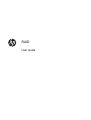 1
1
-
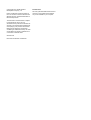 2
2
-
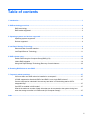 3
3
-
 4
4
-
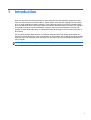 5
5
-
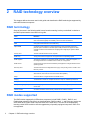 6
6
-
 7
7
-
 8
8
-
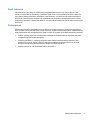 9
9
-
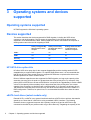 10
10
-
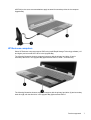 11
11
-
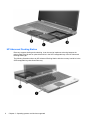 12
12
-
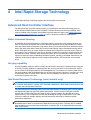 13
13
-
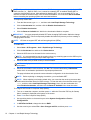 14
14
-
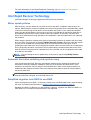 15
15
-
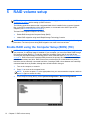 16
16
-
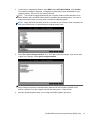 17
17
-
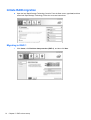 18
18
-
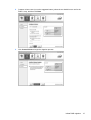 19
19
-
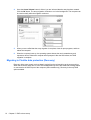 20
20
-
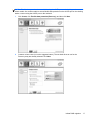 21
21
-
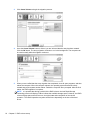 22
22
-
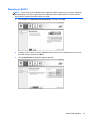 23
23
-
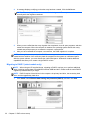 24
24
-
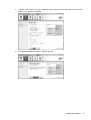 25
25
-
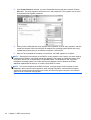 26
26
-
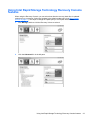 27
27
-
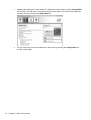 28
28
-
 29
29
-
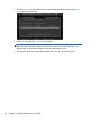 30
30
-
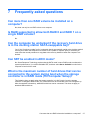 31
31
-
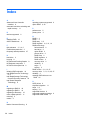 32
32
-
 33
33
HP EliteBook 8570w Base Model Mobile Workstation User manual
- Category
- RAID controllers
- Type
- User manual
Ask a question and I''ll find the answer in the document
Finding information in a document is now easier with AI
Related papers
-
HP ZBook 17 G3 Mobile Workstation (ENERGY STAR) User guide
-
HP EliteBook 2760P Owner's manual
-
HP Z840 Workstation User guide
-
HP Z620 Workstation User guide
-
HP Z220 Small Form Factor User guide
-
HP Z228 Microtower Workstation User guide
-
HP Z240 Small Form Factor Workstation User guide
-
HP Z228 Microtower Workstation User guide
-
HP Z600 Specification
-
HP Compaq 515 Notebook PC User guide
Other documents
-
Sharkoon 4044951009329 Datasheet
-
Sharkoon 4044951009305 Datasheet
-
Sharkoon 4044951010165 Datasheet
-
Centon 128GB VVS1 Installation guide
-
Intel SSDSC2BA800G4 Installation guide
-
Asus G10AC e8530 Owner's manual
-
Dell PowerVault 745N User manual
-
Tyan B7018Y190X2-045V4H User manual
-
ASROCK H61TM-ITX Quick start guide
-
EUROCOM X8 Extreme User manual